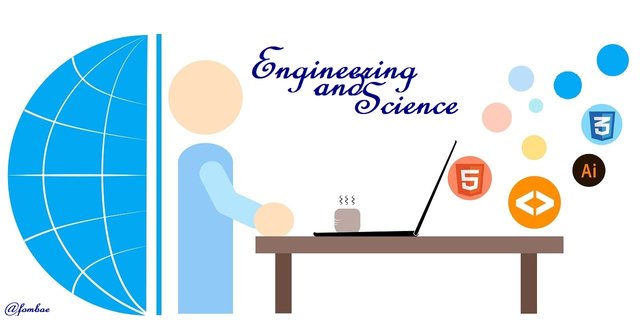 Image source Pixabay.com
Image source Pixabay.com
Hello Steemians
It has been a while since I shared any tutorials, so today I will be giving a rundown on how we can quickly update phpMyAdmin on a running WAMP server. WAMP server runs specifically on Windows OS, while this tutorial can help those using XAMP server too. To jump into the details, I will break my work into six steps. I will upgrade phpMyAdmin without interfering with other packages of the WAMP server.
Step 1: Let's check the current phpMyAdmin version running on my Windows PC.So to get your current version, log into your http://localhost/phpmyadmin panel. look at the bottom-right corner of your panel Or left-click on the WAMP icon on your windows taskbar. You can see my current version from the image below.
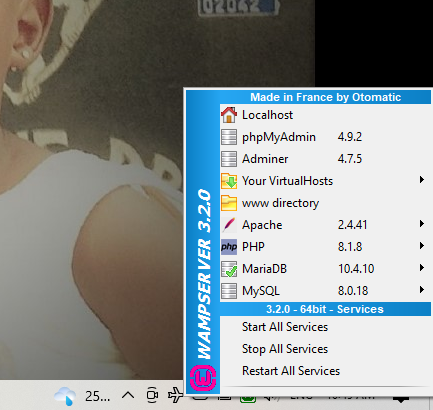

You can also get the version from your WAMP folder in the subfolder apps. You can see my current version too.
Step 2: Now I know the current version, so I will go ahead to download the updated packages. I will follow the link http://www.phpmyadmin.net/home_page/downloads.php where I will have a list to choose from. I will be making sure I select the latest version in English and click Download
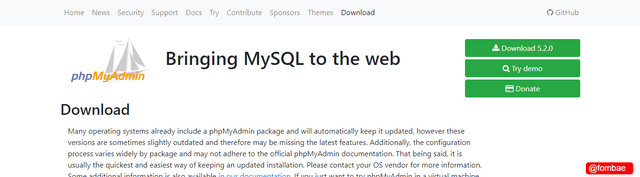
.png)
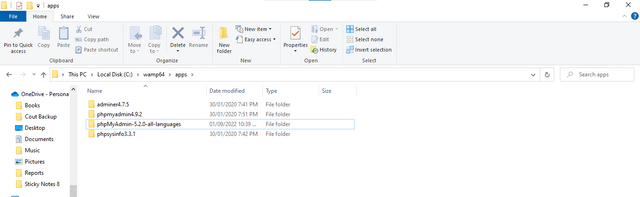
Step 3: the download packages come in zip format. So I will unzip the packages and move them to the WAMP apps directory. Now we have our latest version in the apps subdirectory, but if you try to access the http://localhost/phpmyadmin panel. I still have the old version running on my WAMP server.
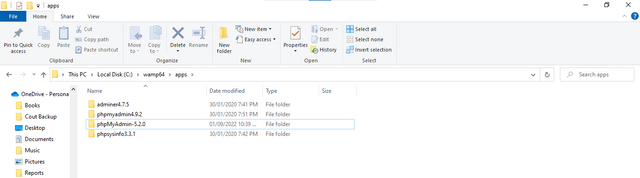
Step 4: I need to configure some files to make sure that I start using the latest version.
- phpmyadmin.conf
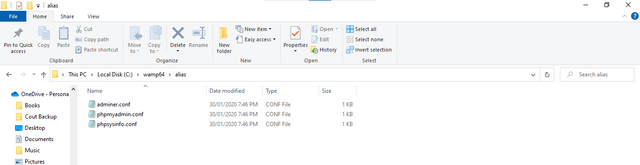
This file is found in the alias subdirectory in the WAMP folder. The role of this file is to tell apache to call the right version for the phpMyAdmin panel.
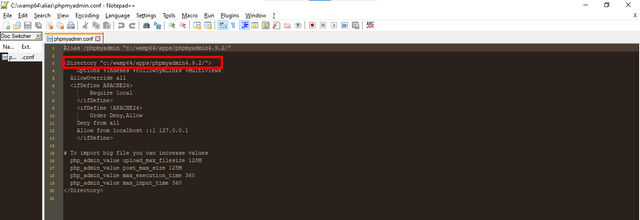
So I will update the file and replace the old version with the latest version.
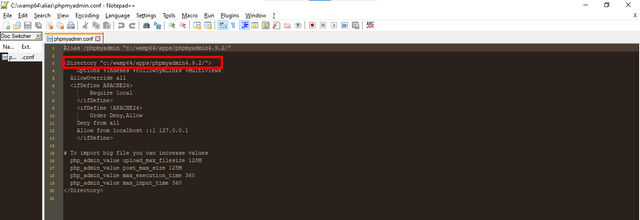
Step 5: I will Restart all services by left-clicking the WAMP icon and selecting Restart all services.
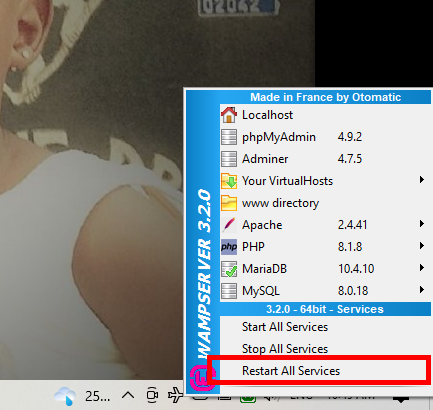
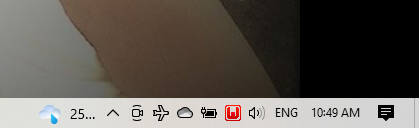
Step 6: This is the last step, which is to check if everything is working fine. Now I will run my phpMyAdmin panel by launching the address http://localhost/phpmyadmin. Just like I checked the version at the beginning, I will do the same now and you will see that my version has been updated.
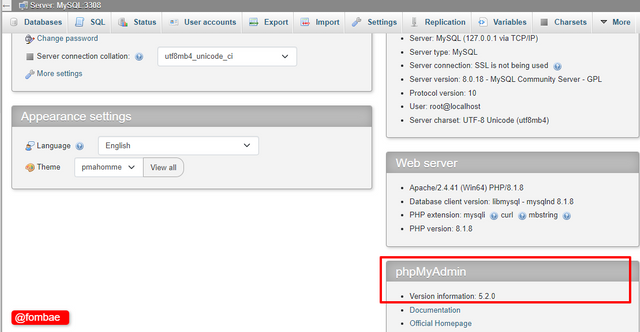
As you can see, as a PHP developer. You can update your phpMyAdmin package without completely uninstalling your WAMP server. At first, I will have to download a full version of WAMP, but you can see. I made a post to upgrade the PHP version, and you have to see how I have upgraded my phpMyAdmin.
Cheers
Thanks for dropping by
@fombae
Screenshots are taken from My PC
Hello friend!


I'm @steem.history, who is steem witness.
Thank you for witnessvoting for me.
please click it!
(Go to https://steemit.com/~witnesses and type fbslo at the bottom of the page)
Downvoting a post can decrease pending rewards and make it less visible. Common reasons:
Submit
Downvoting a post can decrease pending rewards and make it less visible. Common reasons:
Submit
Thanks @wase1234 for the support
Downvoting a post can decrease pending rewards and make it less visible. Common reasons:
Submit