The Nano S wallet is an innovative solution from the Ledger company for the safe storage of cryptocurrency.
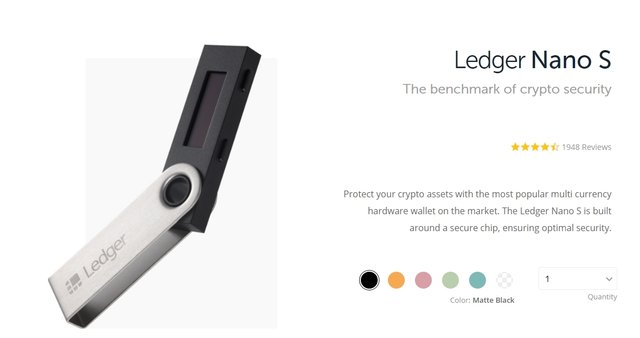
In order to find out what kind of coins for storage supports Nano S, you need to follow the link to the site:
https://www.ledger.com/pages/supported-crypto-assets
In the All Assets (1181) section, select coins (76)
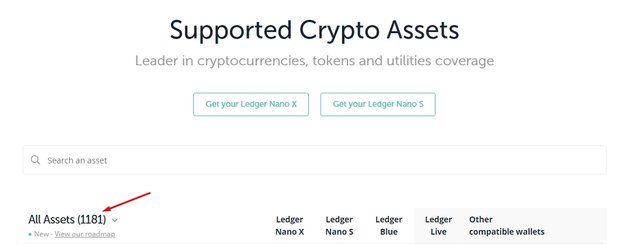
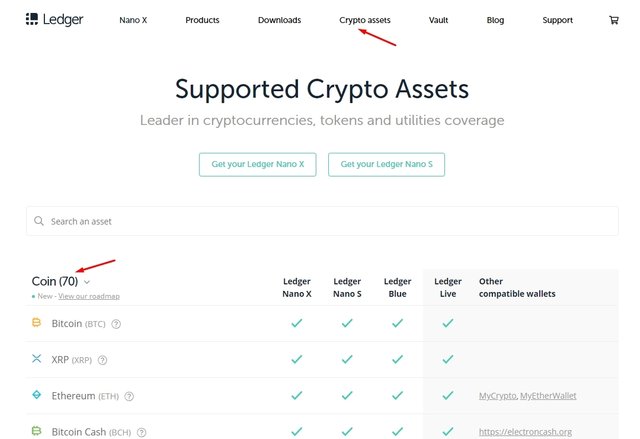
You will see a list of those coins that you can install on your Nano S. Some of the coins do not have an application for downloading, but they have fairly detailed information on how to use this type of cryptocurrency, using the Nano S wallet to confirm the transaction.
For each of the coins there is a detailed description of the installation and use, just click the "question" sign, which is located to the right of each coin.
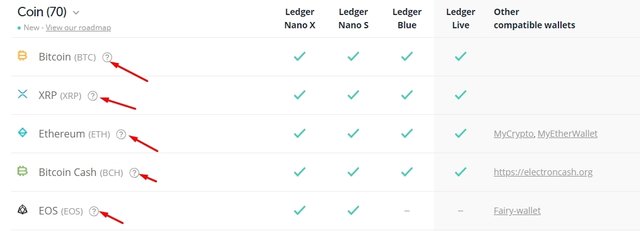
In the Nano S wallet can be installed simultaneously from 3 to 5 types of coins. The wallet’s memory is limited and therefore you will have to delete some coins to install new ones, but at the same time your balance will remain unchanged.
To install coins in the wallet Nano S, we need an application
Ledger Live, which you can find and download in the Downloads section at the link:
https://www.ledger.com/pages/ledger-live
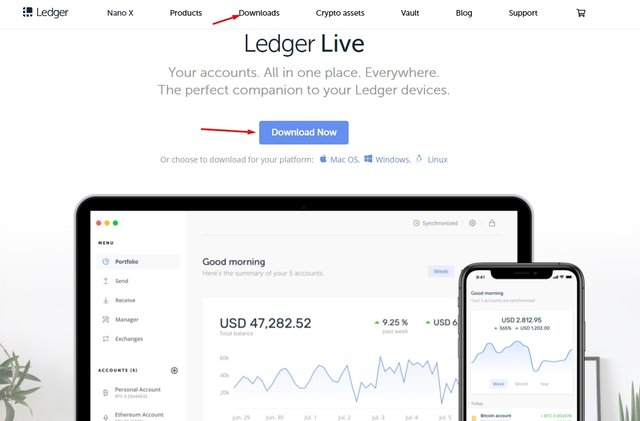
After installing the Ledger Live application, after making a choice of operating system (Mac OS, Windows, Linux), you need to start the application and go to the Manager section.
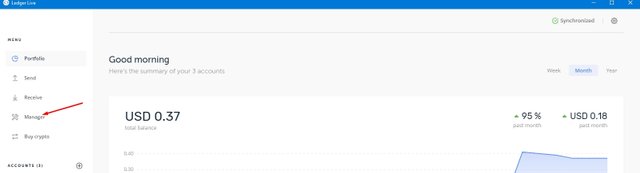
You will see a window in which you can find and install the application you need.
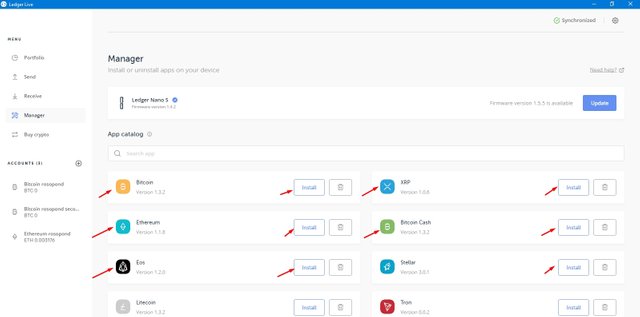
Installation takes place quite quickly (from 5 to 20 seconds)
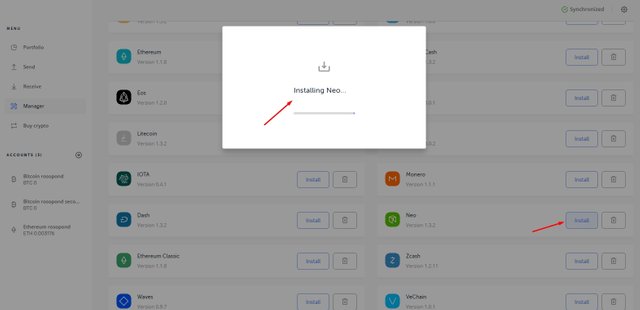
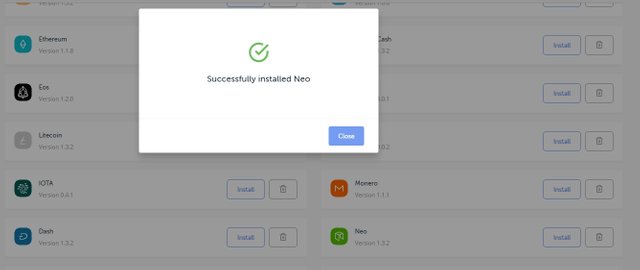
If the entire memory in the Nano S wallet is full, then you will receive the following alert:
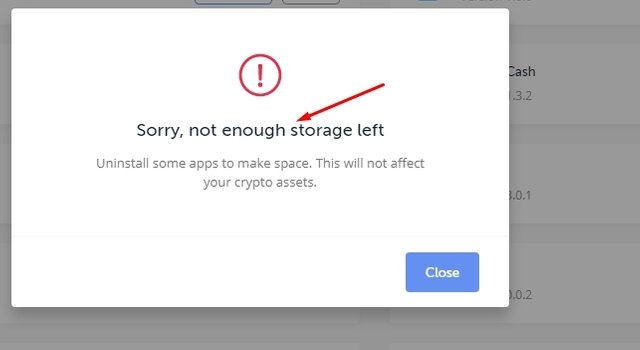
You will have to remove at least one coin from the Nano S wallet by clicking on the cart icon, which is located next to the Install button. After you make the transactions you need, you can return everything to your place. Re-delete the coin that you no longer need and install the coins that you use most often.