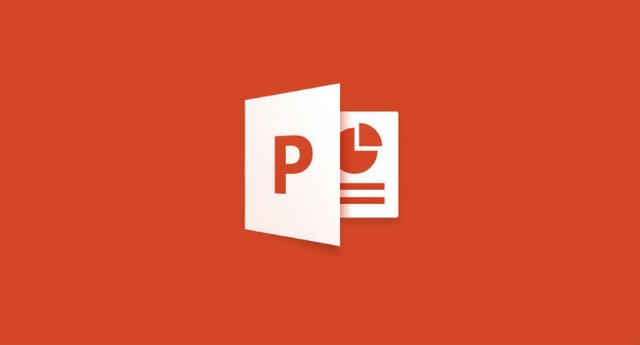
Sooner or later, everyone has to make a slide presentation with PowerPoint. And the result is not always the best. Today we present 13 tips to create better PowerPoint presentations.
Although we will focus on the presentation program of Microsoft Office, many of the following tips will also help you if you use Apple KeyNote or alternatives to PowerPoint as Google Slides or Impress, LibreOffice.
1. Simplify the text
The presentation in PowerPoint (or any other format) complements the exhibition that you are going to do in person and therefore you do not need or should include in the slides all the text that you are going to say. No one will have time to read everything, and if they do they can not at the same time pay attention to what you are saying.
The text of the slides must be strictly necessary and used more as a conceptual map or key clues of what you are saying than as a coherent story in and of itself. If you want the presentation to make sense in itself for someone who only has the PPT file, use the notes and comments
2. Limit to one message per slide
It is as important to keep the text at bay as to limit the concepts presented at the same time. A slide, a theme, is a good starting point. Mixing several themes dilutes the message, confuses viewers and makes it harder for you to make a coherent presentation.
Presenting a single theme per slide converts the information into pieces that are easier to digest and therefore easier to remember. Without going over, of course, does not mean that the presentations need to have 400 slides.
3. Summarize your presentation in three points
The presentation can be enormously complex and long, but the most important points should not be more than three and should be clearly defined.
Probably the attendees do not remember what you talked about in 90% of the slides, but hopefully they will remember the three most important points. To reinforce them, add them at the end of your presentation, summarized, being a good time for attendees to take photos of the slide or share it on social networks.
4. Sort content
A presentation is a story, and as such you need to have an introduction, a plot and an ending. And that the plot is coherent, intelligently grouping the topics that are discussed and without jumping from one topic to another or making constant stops to add clarifications.
5. Use numbered lists
We talked before we simplified the text, and one of the most effective ways to do it is to create lists. Bulleted lists are very effective, but try to replace them with numbered lists. It will make life easier for you and those who are attending the presentation.
6. Do not walk around the bush
That you know a good story does not mean that you have to tell it, and that knowing hundreds of facts does not mean you should add all of them to the presentation. Go to the point and select the information that you will enter in your presentation.
7. Do not reinvent the wheel with the sources
A common misconception in presentations is to use a font size that is too small, and Guy Kawasaki had another rule about it that has remained somewhat marked by fire in the community: do not use a size less than 30 points.
8. Embed the sources in the PPT
If you have ignored the previous advice and have used non-standard sources in your presentation (perhaps because it is the official typography of your company), then make sure that the PPT will look the same on any PC by embedding the fonts in the file.
9. Be consistent with the design
The corporate templates are boring and some experts in this presentation are against its use, but an obvious advantage they have is that you get a uniform design, with the same fonts, sizes and styles from one slide to the next.
10. Use quality images
Nowadays you have no excuses to include quality images in your presentations. There are a lot of websites where you can download royalty-free, quality photos that will illustrate your presentation better than thousands of words.
11. Do not go with the animations
Try to reduce both animations and transitions to the minimum necessary. Although you're dying to use at least some of the coolest transitions available in PowerPoint, rare is the time they bring something.
12. Simplify the graphics
The advice that you stick to one topic per slide also applies to graphics. We often use graphics just taken from Excel as such, which implies that they include much more data than is strictly necessary for the presentation.
13. Include the video or use YouTube
There are few more disappointing moments during a presentation than when someone needs to play a video, so it comes out of PowerPoint and opens the desktop, looks for the video and plays it with an external player, which then does not work for lack of codecs or because that PC does not It has a video player configured. Avoid problems and insert the video in PowerPoint, from Insert - Video.
by @devscience