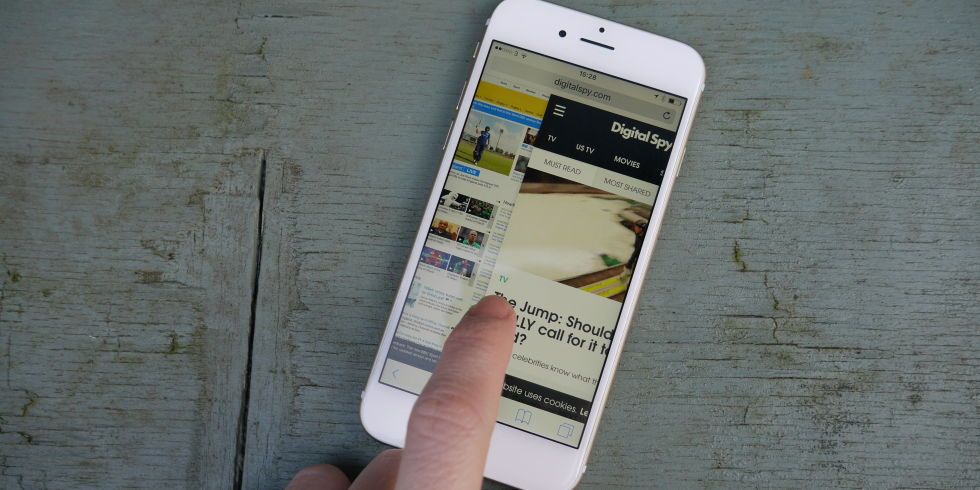
Sure, there's plenty your trusty iPhone can already do, even if you've not upgraded to the shiny new iPhone 7 yet. It can help you find your way home, settle pub debates and, heck, even make the odd phone call or two. At a pinch you could probably serve small canapés off it. But this pocketable box of wonder isn't just a pretty vessel into the world of internet joy and messaging madness.
There are dozens of cool iPhone features hidden beneath the surface that you probably weren't even aware of – and not just the knowledge that cat litter can bring your phone back from a watery death. These are some of the best iPhone hacks you didn't know about, and exactly how you can find them.
CHARGE YOUR PHONE FASTER WITH A SINGLE BUTTON PRESS :
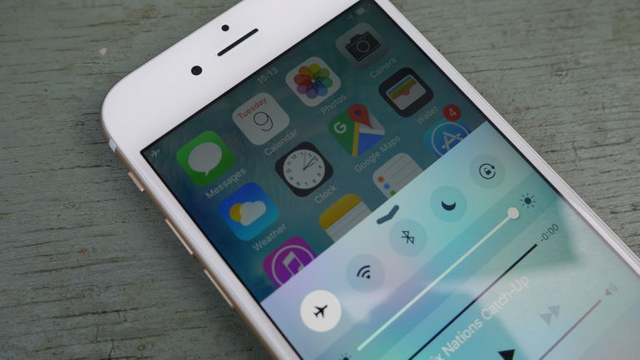
Tired of waiting for your phone to recharge? Well, there is a way to speed up the re-juicing process, and it's surprisingly simple - just engage Flight Safe mode. By knocking out all your phone's Wi-Fi-searching, data-draining communication skills, it takes the strain off your battery while it's being powered up. Not hugely, true - but if you're pressed for time and looking to eke out every bit of juice, that extra 4% you'll add in 30 minutes connected to the mains could make all the difference.SHAVE SECONDS OFF YOUR SEARCHES :
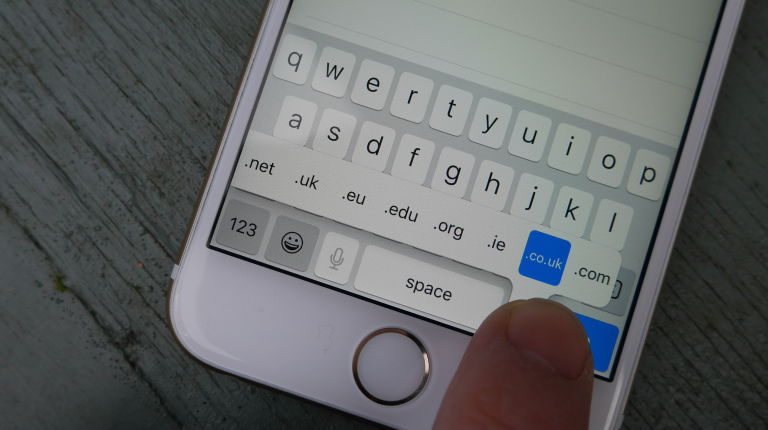
When it comes to finding out the footy scores or proving a point, getting where you need to go on the internet is all about speed and precision - something missing when you're forced to knock out type-heavy web addresses. So save time by holding down the full stop icon whilst typing out an address to bring up a short-cut series of URL suffixes. From the classics (.com, .co.uk) to the less used (.edu, .ie), there are quick hit shortcuts for all.DISCOVER EXACTLY WHAT YOUR PHONE KNOWS ABOUT YOU :
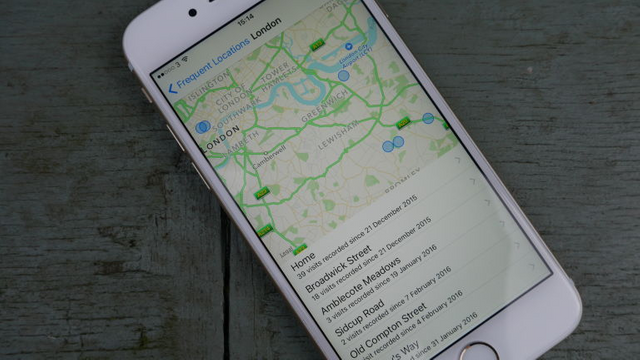
Slightly sinisterly, your iPhone is always gathering data on you in the background - be it the apps you're using the most, how much data you're churning through... or even, most creepily, where you are. To see what we mean, head to Settings > Privacy > Location Services > System Services > Frequent Locations. Here you can see not just where you've been, but how long you've spent in each place. Big Brother really is watching...REPLACE A TOOLBOX ESSENTIAL :

You've probably filed away the Compass app alongside the Stocks and Find Friends apps in a folder entitled 'Crap I can't delete'. You should pull it back out, though - as it's got a secret second function that will help with your DIY duties. No: not using your iPhone to hammer in nails (although it can - briefly - do that too). Instead, swiping left in the Compass app brings up a very useful spirit level - a digital bubble gauge than can check if that shelf really is level. (Spoiler: it isn't.)LOCK YOUR CAMERA'S FOCAL POINT :

We all know that tapping the screen while taking a photo will set the camera's point of focus, right? Good. Annoyingly though, every time you move the camera after picking a focal point, it disappears. Well, no more. Instead of just tapping the screen, press for a second or two until an 'AF Locked' box pops up. Now you can twist, turn and swing the thing around without losing focus.CREATE CUSTOM VIBRATIONS :
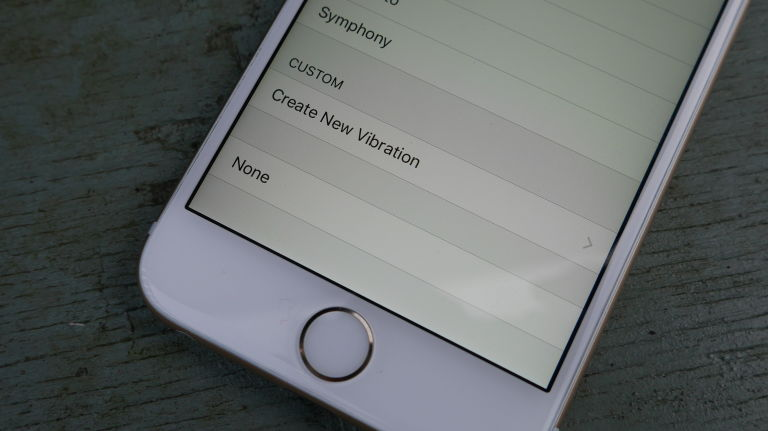
Ever wished you could tell who's calling just by how your phone feels buzzing against your leg? Now you can: In Contacts, select your person of choice and hit Edit. Here you'll see a Vibration option. Selecting this will give you plenty of options, including the Create New Vibration tool. Making your bespoke buzz is as simple as tapping the screen to the beat of your choice.CORRECT SIRI'S PRONUNCIATION :
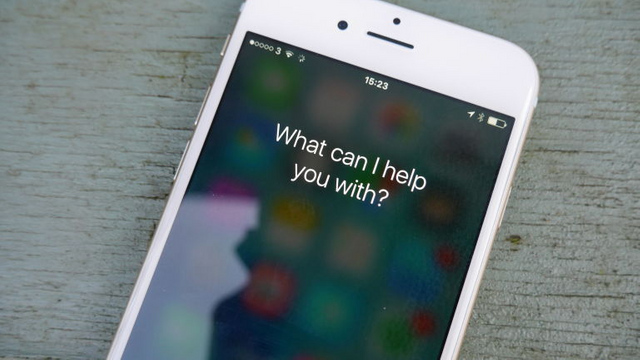
Siri's a bit of a smug know-it-all - so there's nothing better than calling it on its cock ups. Like when it mispronounces peoples' names like an ignorant Brit abroad. So if Siri says something wrong, just tell it. Following up a mistake by saying "That's not how you pronounce…" will see Siri ask for the correct pronunciation then let you check it's got things right. Because we all know it's Levi-O-sa, not Levi-o-SAR.CLOSE THREE APPS AT ONCE :
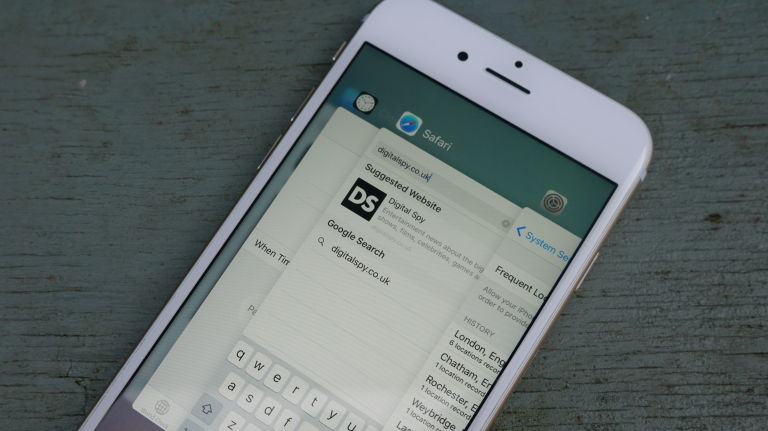
It's not just pictures and web pages that support multi-finger gestures. You can throw additional digits into clearing up your iPhone clutter too. If you need to shut multiple applications in a hurry – for totally innocent, not hiding anything, honest reasons – you can drag three fingers up on the multitasking menu to cull the clutter quicker. Which means your phone should be snappier in double-quick time.SET YOUR MUSIC ON A TIMER :
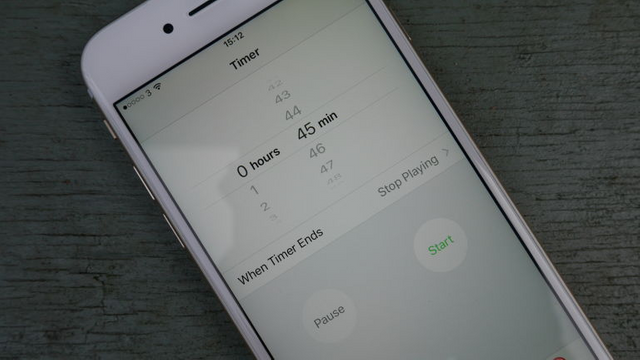
Enjoy listening to a little soothing background music as you drift off to the Land of Nod? Then you're probably all too familiar with waking up at 3am to some unwanted tunes. Unless, of course, you set your music to turn off on a timer. In the Clock app, slide along to the Timer options. Here under the 'When Time Ends' tag, you can switch out the alarm option for a 'Stop Playing' tag. This will turn off the tunes, be it through Apple Music or Spotify, when the timer hits zero.TAKE A PHOTO WITHOUT TOUCHING YOUR PHONE :

An oldie but a goodie iPhone hack is using your volume control buttons to capture a snap - thus saving your meaty paw blocking the screen as you attempt to hit the touchscreen controls. But if you prefer to be even further removed from your photo-capturing shutter controls? Hitting the volume button on a pair of compatible, connected headphones will have the same effect.SAVE YOUR DATA ALLOWANCE BY LIMITING APP ACCESS :
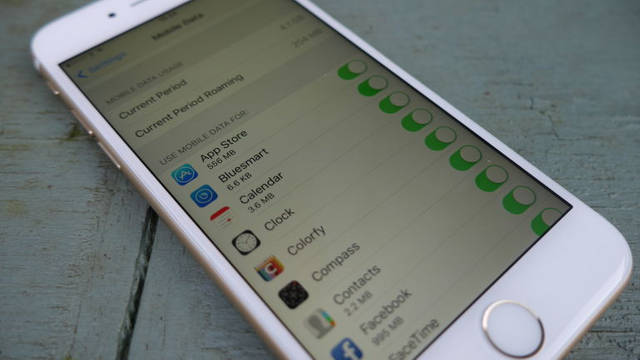
You're just a third of the way through the month, and your 2GB data allowance is already starting to look a little stretched. You don't have to cut back on your on-the-go Netflix viewing though. Instead, select which apps get demoted to the Wi-Fi-only B-list. Go to Settings > Mobile Data where you can make the big decisions one app at a time.IMPROVE YOUR BATTERY LIFE :
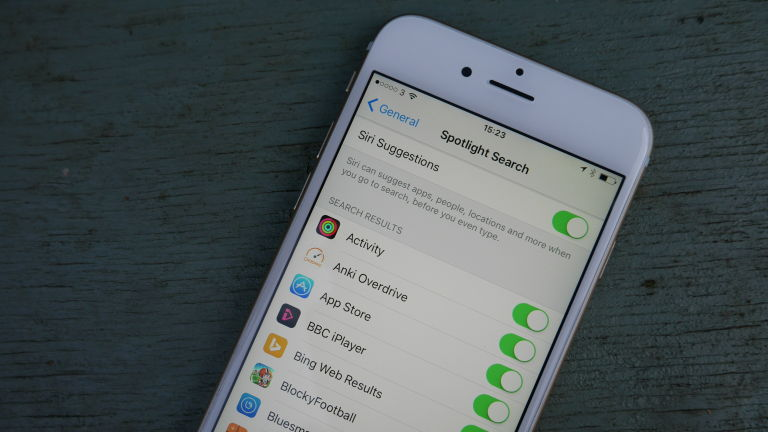
Spotlight, Apple's connected quick-access for key data and services, is great for offering instant access to the latest breaking news, sports scores and social update. But that much stuff going on in the background can eat your battery life whole. Unless you turn off Spotlight features for certain apps to eke out more life per charge, that is. 'How?' we hear you cry? Just go Settings > General > Spotlight Search and limit what's pulling in data behind your back.IMPROVE YOUR SIGNAL BY KNOWING WHERE TO LOOK FOR IT :
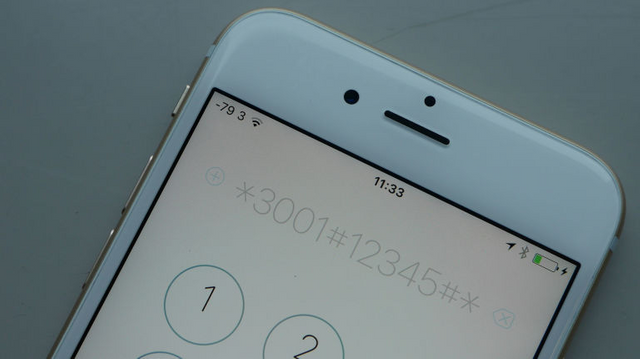
No need to hang out of a first floor window trying to discover where your iPhone's connection is best. Type 3001#12345# into your iPhone's dialler and hit call to launch the hidden Field Mode tool. This sub-surface menu turns your bar chart-based signal indicator into a far more straightforward numerical-based signal signifier. Got a score of -50? Then you'll be enjoying HD video streams on the move. Down around -120, though, and you'll struggle to send a text. Just follow the numbers to better signals.USE YOUR PHONE LIKE AN ETCH-A-SKETCH TO ERASE :
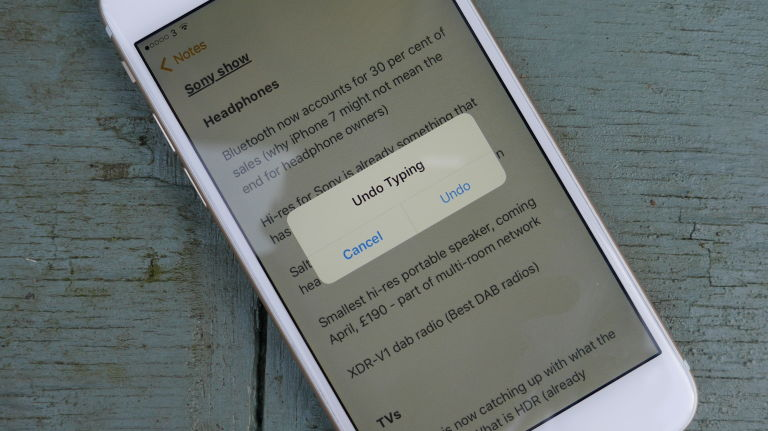
You might have already stumbled across this one in a fit of rage, but like your childhood etch-a-sketch, your recent iPhone activities can be erased simply by giving the thing a good ol' shake. Perfect for the plump of finger and poor of spelling, who want to skip the endless backspace bashing with a firm handset rattle. And if you're shivering rather than shaking? Don't worry: a pop-up will ensure you want to delete before erasing your typing.FIND OUT EXACTLY HOW LONG YOU'VE BEEN WAITING FOR A REPLY :
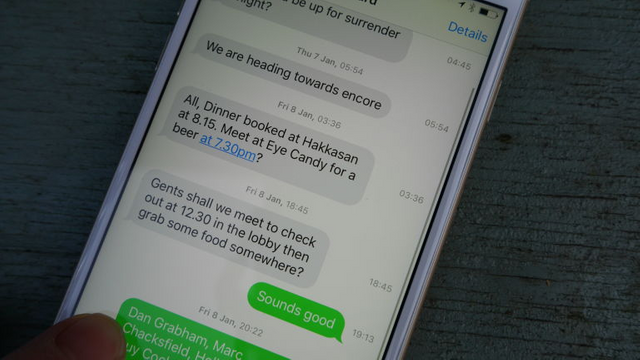
We've all been there: endlessly rechecking our phones for a text reply, wondering how long it's been since we sent our message of love/ ransom demand. There's an easy way to find out, though – simply swipe in from the right-hand side of the screen when in a messaging thread, to show precise delivery times for every message sent and received. True: it's not as morale-beating as WhatsApp's blue ticks, but it will still give you a complex over why it's taking over 42 minutes for your other half to reply. Do affairs really take that long?SHARE YOUR FAMILY TREE WITH SIRI :
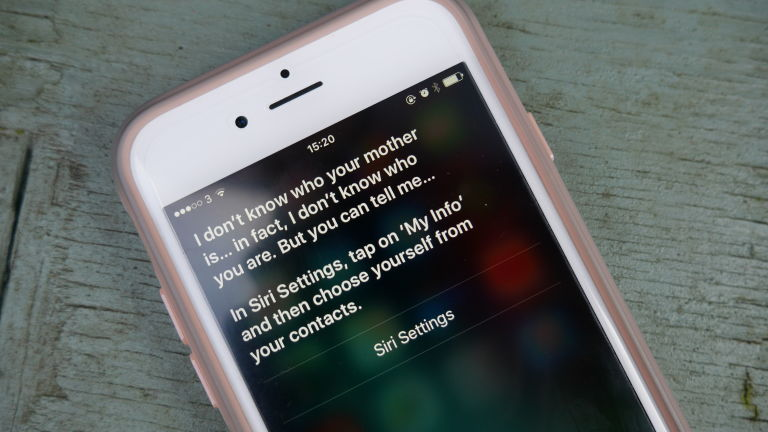
Does referring to your parents by their given name make you feel awkward? Then teach Siri to know who you're chatting about. Ask Siri to call your dad and the digital PA should ask who your father is. Once a contact has been assigned to the parental moniker, every time you ask for pops moving forward, you'll be backed up by simple, fuss-free calling.SWIPE RIGHT TO RETREAT :
For iPhone-owning Android converts, living without a dedicated back button can be a difficult adjustment to make. While the iPhone might not have an ever-present command to put things in reverse, there is a simple way to head in the wrong direction. Within a number of apps – from Safari to Mail, via Messages – swiping from left to right on the screen will send you back to the previous page or menu. Who needs a dedicated button when you've got a more elegant solution?HARD-RESET WHEN IT CRASHES :
You may not have realised that Home button of the iPhone 7 isn't really a button. That's right, it's a fraud. Haptic feedback gives the impression of a depression, but none actually occurs, making it totally useless for a hard-reset when your phone crashes. Instead, hold down the power button and the volume down button at the same time. Your phone should reset and spring back into life.CUSTOMISE THE FEEL OF YOUR HOME BUTTON :
Speaking of haptic feedback on the iPhone 7 Home button, it's also possible to customise the vibration via the iPhone's settings. Just go to Settings > General > Home button and you can select the level of feedback that feels right to you.CREATE CUSTOM REPLIES FOR MISSED CALLS :

It happens all the time: someone calls and you can't answer. iOS comes with a few stock text responses which can be sent with a single tap, but it's actually possible to create your own. Go to Settings > Phone > Respond With Text to create your own message.
"DATE NIGHT. CALL AGAIN AT YOUR OWN PERIL."TAKE A PHOTO WHILST SHOOTING VIDEO :
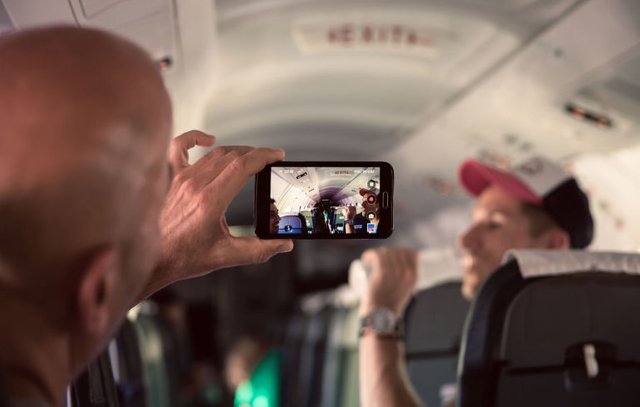
You've undoubtedly encountered incidents when shooting video where you really want to take a snap as well. Thankfully, the iPhone allows you to do both at the same time. All you need to do is press the shutter button which appears next to the video button.
The photo is taken by the video camera's sensors, so it won't turn out quite as awe-inspiring as your usual images, but it's handy nonetheless.AUTOMATICALLY IGNORE POOR WIFI CONNECTIONS :

Most of the time it's preferable to use a WiFi connection rather than your own 4G data if you're near a network. No-one wants to reach the middle of the month to realise that they've used all their data and Spotify streaming is suddenly off the cards.
But sometimes WiFi connections can be patchy and slow, especially public ones with lots of concurrent users and distant routers. Thankfully, iOS 9 onward makes use of a feature called WiFi Assist, which will cause slow networks to be ignored automatically, and instead make use of your more stable, faster, 4G data.
Of course, if you'd rather be in direct control, you can easily disable WiFi Assist.ORDER AN UBER USING SIRI :
You're out late, you've had a few gin and tonics, and tapping through menus to order an Uber seems like a hassle. Thankfully, Siri allows you to run through the entire process hands-free.
Just make sure you've got the Uber app installed, and that you've logged into an account with a valid card attached. Then all you need say is "Siri, get me an Uber", or "Siri, take me home in an Uber X" – et voila!
SOURCE : Digital Spy
Hi! I am a robot. I just upvoted you! I found similar content that readers might be interested in:
http://www.digitalspy.com/tech/smartphones/feature/a782933/17-secret-iphone-tips-and-hacks-that-you-didnt-know-about/
Downvoting a post can decrease pending rewards and make it less visible. Common reasons:
Submit
Congratulations @mid0! You have received a personal award!
Click on the badge to view your Board of Honor.
Downvoting a post can decrease pending rewards and make it less visible. Common reasons:
Submit
Congratulations @mid0! You received a personal award!
You can view your badges on your Steem Board and compare to others on the Steem Ranking
Do not miss the last post from @steemitboard:
Vote for @Steemitboard as a witness to get one more award and increased upvotes!
Downvoting a post can decrease pending rewards and make it less visible. Common reasons:
Submit