Fixing Time Issues on Dual Boot
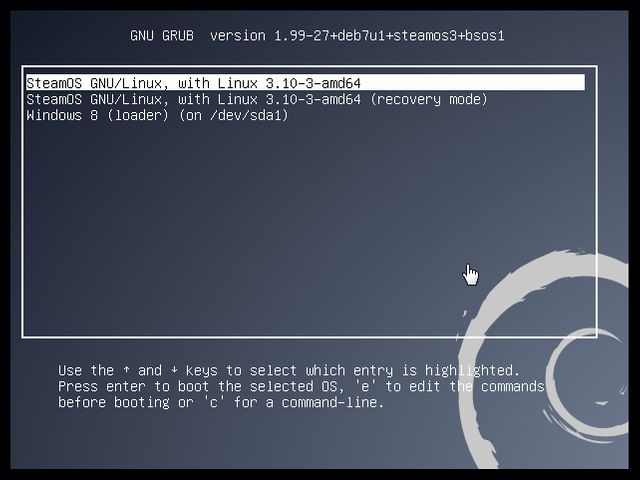
It turns out that this is a long-running issue with computers that dual-boot Windows and alternate operating systems. And there’s a pretty simple fix.
Windows uses your local time zone to set the time, but most other operating systems including OS X, Android, and many Linux distributions use Universal Time, or GMT to keep track of time and then convert that into your local time zone.
You could theoretically change set some of those operating systems to use LocalTime… but it’s easier to set Windows to Universal Time.
Note that the steps outlined below only work reliably if you’re using Windows 7 or later. But really, you should be. Windows XP is no longer officially supported, and Windows Vista 😆 is best forgotten altogether.
How to set the Windows clock to Universal Time
All we need to do is change one small registry setting:
Step 1: Press Win+R
Step 2: Type “regedit.exe” into the box and hit enter.
Step 3: When the registry editor opens, navigate to:
HKEY_LOCAL_MACHINE\SYSTEM\CurrentControlSet\Control\TimeZoneInformation
Step 4: Right-click in the pane on the right and select New.
Step 5: Choose DWORD (32-bit Value)
Step 6: Name that new DWORD “RealTimeIsUniversal” (without the quotes).
Step 7: Double click RealTimeIsUniversal and change the Value from 0 to 1.
Step 8: Reboot your computer into Linux operating system.
Now the next time you boot into Windows, the time should be correct.
another helpful post thanks
Downvoting a post can decrease pending rewards and make it less visible. Common reasons:
Submit