Manjaro is a solid GNU/Linux distribution based on Arch Linux. It comes with some useful and commonly used softwares preinstalled.
However, since it's targeted at broad audience, sometimes we have to remove or add some softwares or tweak there behaviors to suit our needs.
Activate firewall
Manjaro is bundled with Uncomplicated Firewall (ufw) but unfortunately it's disabled by default so we need to actvate it:
sudo systemctl enable ufw
sudo systemctl start ufw
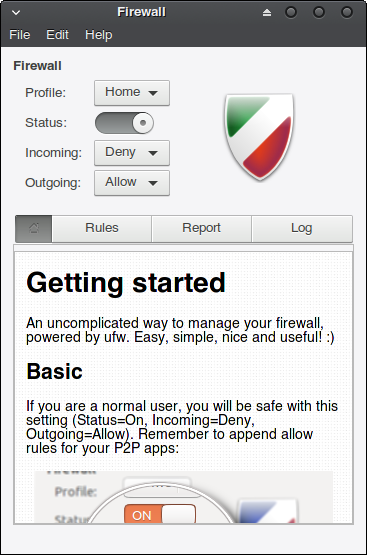
Don't forget to add rules for a bittorent client if you use one:
Settings → Firewall Configuration → Rules
Enable autologin
If you skip this step during installation, this is the good time to do it.
LightDM
To enable autologin in LightDM, edit /etc/lightdm/lightdm.conf and uncomment or add these lines:
[SeatDefaults]
autologin-user=$(whoami)
autologin-user-timeout=0
Then type these commands in the terminal:
sudo groupadd autologin
sudo usermod -a -G autologin $(whoami)
GDM
To enable automatic login with GDM, add these lines to /etc/gdm/custom.conf:
[daemon]
AutomaticLogin=$(whoami)
AutomaticLoginEnable=True
LXDM
To enable automatic login in LXDM, add this line to /etc/lxdm/lxdm.conf:
autologin=$(whoami)
Note: replace $(whoami) with your username. Changes take effect after reboot.
Disable/remove unneeded services and softwares
Who on earth still stores there documents on papers these days?
sudo pacman -R hplip cups splix
I'm willing to bet very few people will miss this:
sudo systemctl disable avahi-daemon
Install some softwares
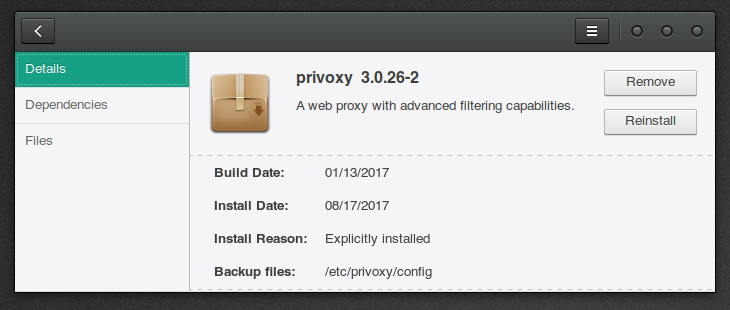
It depends on personal taste, but I can think of some:
- KeepassXC — who wanna memorize and type (without making mistakes) eJNZcLW75nwANkM7 into a login form?
- Privoxy — I hate ads and this little bugger blocks them for me, indiscriminately, and works globally
- Wireshark
Some browser tweaks
Private browsing (porn mode)
- Firefox:
firefox %U --private - Chrome/Chromium:
chromium %U --incognito - Midori:
midori %u --private - Opera:
opera %U --newprivatetab - Vivaldi:
vivaldi-stable %U --incognito - QupZilla:
qupzilla %u --private-browsing
Annoying keyring popup in some Webkit-based browsers
- Chromium:
chromium --password-store=basic - Vivaldi:
vivaldi-stable --password-store=basic
To avoid typing them in terminal over and over again, append these commands to there configuration files located in /usr/share/applications/. For example, to make Firefox open in private mode, add this line to /usr/share/applications/firefox.desktop:
Exec=/usr/lib/firefox/firefox %u --private
Note: Unfortunately after updating Firefox you have to do it again.