Learn How to Export Lotus Notes Address Book to Outlook
Microsoft Outlook and IBM Notes both are the popular emails providing services in the world. At times, Lotus Notes users need to access the IBM Notes contacts in Outlook domain. Although, a user cannot view the contacts directly from Lotus Notes in Outlook because both of the applications support different file formats. The IBM Notes supports NSF file format and Outlook stores data in PST format. Hence, it requires the particular conversion to migrate Lotus Notes to Outlook. Therefore, in this blog, we will describe some suitable methods that will help you to import Lotus Notes Address Book to Outlook 2013, 2010, 2007 in a proficient way. Along with this, the user can also try a third party Lotus Notes migration tool to perform the desired transfer of contacts.
Necessity to Sync Lotus Notes Contacts to Outlook
There may be multiple reasons why a business organization would want to migrate Lotus Notes personal address book to Outlook. Some of the major ones are listed below:
- Lotus IBM Notes has been a very stable structure over the years while Outlook provides more features that change dynamically. Thus, Outlook users can explore more new features as compared to IBM Notes.
- Lotus Notes are more expensive in term of cost and maintenance as compare to Outlook. MS Outlook also comes in Microsoft Office Suite, so there is no need to buy it separately.
- In IBM Lotus Notes, a user can only access one email account at a time. But in Outlook, a user can access multiple accounts at the same time.
- The Notes user interface is very complex. On the other hand, Outlook interface is user-friendly that a novice user can easily operate them
How to Migrate Lotus Notes Address Book to Outlook
The IBM Notes contacts cannot be transferred directly to the Outlook account. It needs IBM NSF files to Outlook PST file conversion. Hence, this manual approach is divided into two different steps:
(1) Export IBM Notes Contacts to CSV
(2) Import Lotus Notes Contacts to MS Outlook
Step 1: Export IBM Notes Contacts to CSV
In the first step, convert the Lotus Notes contacts to comma-separated values(or CSV) file format. This CSV format is supported by many emails clients, including Outlook 2016 and it’s below versions. This export process is quite simple and is shown below:
Open Lotus Notes application and click on Contacts option.
In the new tab open Lotus Notes Address Book. Now select the Exports Contacts option after clicking on More option.
The Export Contacts dialog box will appear on the screen, choose the required field. If a user wants to move all the contacts, then select “All contacts in this view” option.
Also, if a user wants to export all the information, then select “All fields” option. After that, browse the location on which resultant contact file will be saved under the Change Directory option.
Now provide a name to the resultant CSV file and then click the Export button. After the few minutes, all your Lotus Notes Contacts saved to the CSV format.
Step 2: Import Notes Personal Address Book to Outlook
In the second step, transfer IBM Lotus Notes address book to Outlook 2016 & 2013 with the help of Import and Export Wizard. By this step, the contacts will move to MS Outlook email client successfully. Make sure follow each and every step carefully.
Open Microsoft Outlook desktop-based application. Select the File tab, a drop-down menu will open. Now, go to Open & Export option and select Import/Export.
The Import and Export Wizard will appear on the window screen. Select “Import from another program file” under the Choose an action to perform option. Then, click on Next button to continue.
After that, select “Comma Separated Values” under the Select file type to Import from option and click on Next.
Select the CSV file that you are exported from the Step 1 by clicking on Browse option. According to your requirement, select the radio button and click on Next.
Select the Contacts folder in your Outlook data file where you want to import the IBM Notes contacts files and then click the Next button.
At last, click on Finish button. It will take some time to export Lotus Notes Address Book to Outlook.
Demerits of Manual Method:
The above-discussed method does not require any other application except Lotus Notes and Outlook X (X=2007,2016,2013,2010). Still, there are some drawbacks of this manual approach. A user should aware about the limitations while dealing with the direct method.
a) Specific fields of Lotus Notes contacts may get deleted or altered in Outlook profile.
b) Only migrates the basic fields of contacts from Lotus Notes to MS Outlook.
c) Images and logos cannot be opened in Outlook domain.
A Professional Solution to Convert Lotus Notes Contacts to Outlook Profile
Here, we recommend a third-party software that will export Lotus Notes address book to Outlook without the data loss. One of the best third-party tools is SysTools Mail Migration Wizard software. This tool is designed to import Lotus Domino NSF contacts file to Outlook PST. It comprises several dynamic features, some of them are listed below:
- Import contacts from Lotus Notes NSF files to Outlook 2016 or the earlier versions.
- Remove the duplicate contacts from the NSF file during the export process
- Migrate Lotus Domino Server mailboxes to MS Outlook, Live Exchange Server and Office 365
- Remove the encryption applied to any messages in NSF file and convert that NSF to Outlook
- Provides various types of filters such as Email filter, calendar filter, and To Do Filter
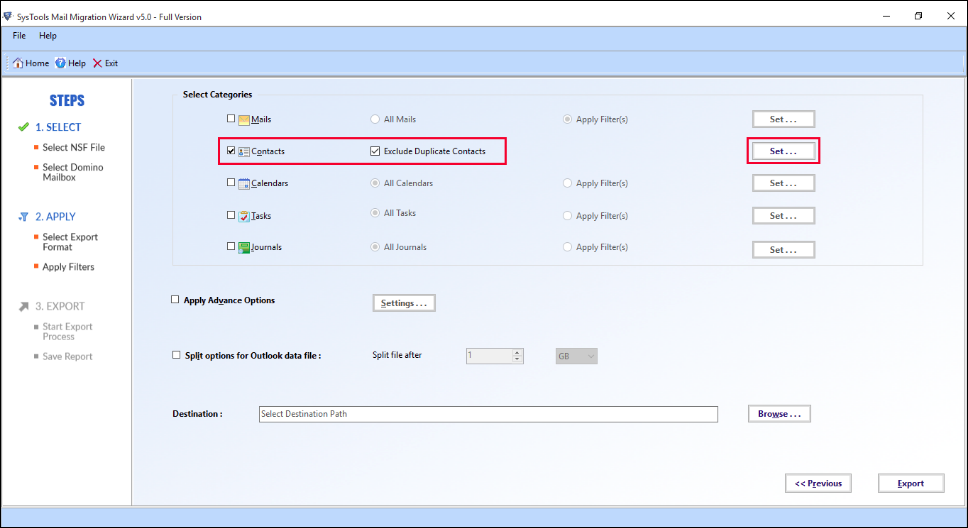
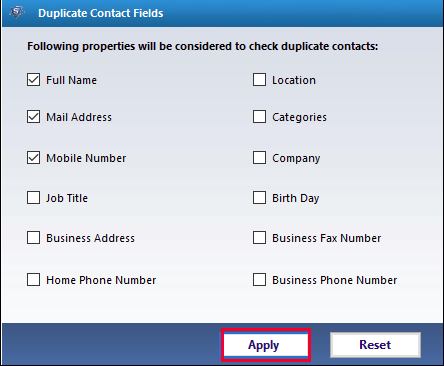
Conclusion:
After considering the user necessity to migrate Lotus Notes address book to Outlook. Therefore, in this blog, we have covered manual method but due to its limitation also suggested a professional tool i.e. Mail Migration Wizard. If a user does not want to lose any bit of contacts information during the migration, then they should go for the automated tool.
Congratulations @aishawinget! You have completed some achievement on Steemit and have been rewarded with new badge(s) :
Click on any badge to view your own Board of Honor on SteemitBoard.
For more information about SteemitBoard, click here
If you no longer want to receive notifications, reply to this comment with the word
STOPDownvoting a post can decrease pending rewards and make it less visible. Common reasons:
Submit
Congratulations @aishawinget! You received a personal award!
You can view your badges on your Steem Board and compare to others on the Steem Ranking
Do not miss the last post from @steemitboard:
Vote for @Steemitboard as a witness to get one more award and increased upvotes!
Downvoting a post can decrease pending rewards and make it less visible. Common reasons:
Submit