Hello ~~ !!!
When playing a game .... when you have to press repeated keys without meaning ...
When your hands are slow and you lose your skills and die,
When you need to hit a certain key on the keyboard !!!! (Diablo 3 Trilogy Keys -);
When I look at other programs ... there are a lot of games that do not work!
(Macro Program, G Macro, Macro Express, Auto Hotkey, etc ..)
So this time I created a key macro program !!
This is equivalent to a gaming keyboard macro function not found on a regular keyboard.
In addition, there is mouse click (mouse hitting) and mouse cursor movement !!!
(Pressing the macro key # 1 to press the stored key)
(Read the screen pixel color, condition macro function etc.)
Image search function has been added. (image search)
The image find function locates the image in the main monitor area and moves it to the location where the mouse cursor is located.
The Simple HotKey program allows you to use macros in all games!
Raw, WoW, Star, Star Remaster, Diablo 2, Diablo 3, Hios, RPG game keystrokes required ..
In addition, it is good to use when mouse keyboard has many repetitive tasks !!!
You can also read the pixel colors of the screen, and you can use context-specific macro statements.
Most importantly, you do not need to install it.
No installation, portable run !!!
If you do not like it, just delete the file!
The program execution screen.
After automatic language detection, it is displayed in English
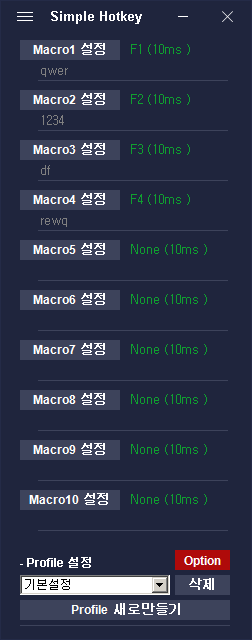
The default setting is to press the F1 key and press the QWER key !!!
If you want to change it, click Macro1 Settings.

This is screen of works how to way macro !!!
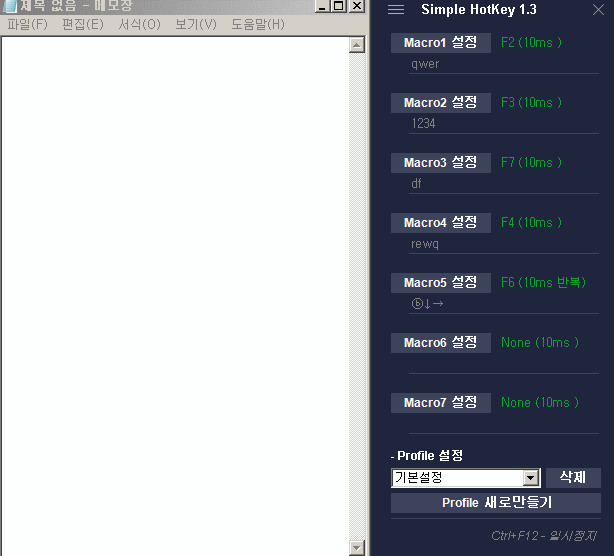
If you press the "Macro 1" setting button, you can see the macro setting screen as shown below
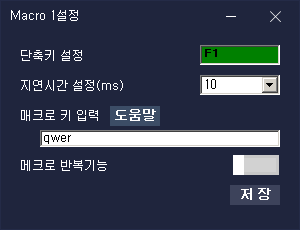
Shortcuts can be selected by clicking on the green input window and pressing the desired key
You can combine two key combinations. (Ctrl + F1)
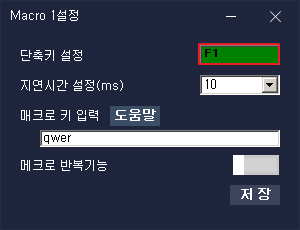
The delay time setting can be set in ms. (1000ms = 1 second)
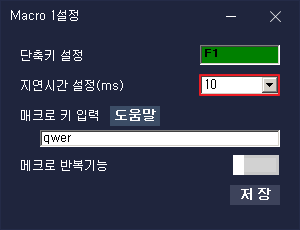
When you press a shortcut key, you can enter the key to be operated.
(When the F1 key is pressed once, the qwer key is automatically input)
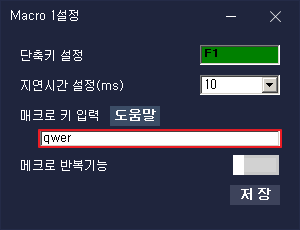
You can see the details by pressing Help next to Macro Keystroke
It is also possible to use mouse hover function and F1 ~ F12 key, Tab, direction key function.
If you enter ◐ key, left click the mouse,
The key is right click, ◎ key is middle click.
For example, if you type
Right mouse click - a key - left mouse click - b key becomes ..
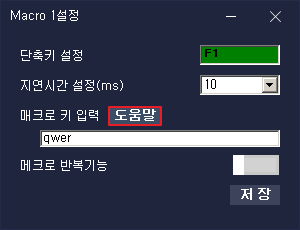
Help is a special symbol key that appears when pressed.
Click on the Help button and use the special symbol key to copy / paste from Notepad !!
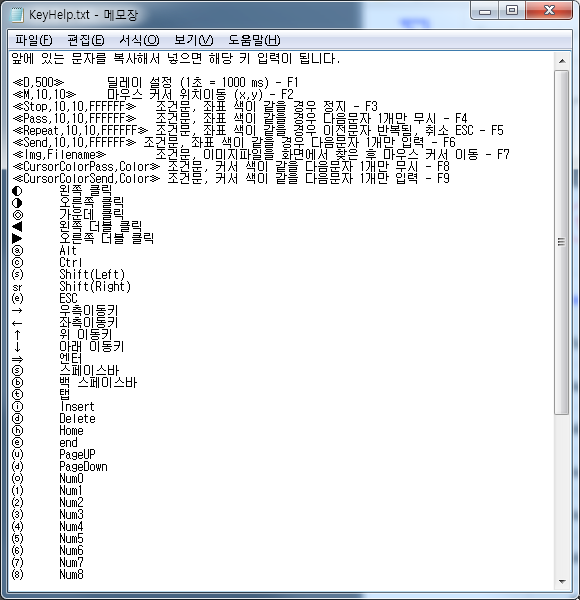
- Macro advanced functions -
«D, 100 »You can use the delay command to set the delay time in detail.
The number after the delay time can be set as desired. (1 second = 1000 ms)
Ex) Macro key setting: 1 «D, 100» 2 «D, 500» 3
After inputting 1 key, key 3 is input with a delay of 100ms (0.1 sec), input of 2 keys, delay of 500ms (0.5 sec).
«D_Ran, 100,500 »Delays can be randomly generated over a range of delay times.
The number can be set to the desired delay time. (1 second = 1000 ms)
Example) Macro key setting: 1 «D_Ran, 100,500 »2
1 After inputting the key, input a 2 key with a random delay time between 100 ms (0.1 sec) and 500 ms (0.5 sec).
«M, 100,100» Moves the mouse cursor position. Move the mouse position to the X 100, Y 100 position.
It is a description of the procedure to be executed when the following settings are made.
Example) Macro key setting: 23 << M, 100,100 >>
23 Enter the key, move the mouse cursor position, left click
«Stop, 10,10, FFFFFF »After the coordinate color is read, if it is the same color, the macro stops.
Macro key setting: R << Stop, 10, 10, FFFFFF >> QWE
After inputting the R key, if the color of the mouse cursor position (10,10,) is FFFFFF (white), Q input will not work and R will be input again.
RQ continuous input only when the color of the cursor position is not white.
(If the coordinates are the same, enter the key: r, if the coordinates are different, enter the key: rqwe)
«Pass, 10,10, FFFFFF »When the coordinate color is read, the next character is ignored if it is the same color.
Example) Macro key setting: R << Pass, 10,10, FFFFFF >> QWE
After entering the R key, if the mouse cursor position (10, 10,) is FFFFFF (white)
The next one character Q is ignored and input in WE order.
(If the coordinates are the same, enter the key: rwe, if the coordinates are different, enter the key: rqwe)
«Repeat, 10,10, FFFFFF» After reading the coordinate color, if the same color is used, the previous one character is repeatedly input.
Example) Macro key setting: R << Repeat, 10, 10, FFFFFF >> Q
After inputting the R key, if the mouse cursor position (10,10,) is FFFFFF (white), Q is not input and the previous 1 character
The R key is repeatedly entered. Only when it is not the same color, repeat input stops and the next key is input.
If it repeats continuously, you can stop the operation by pressing and holding ESC key.
(An error may occur if there is no character before the repeat conditional)
«Send, 10,10, FFFFFF» After reading the coordinate color, enter the next one character if it is the same color.
Example) Macro key setting: R << Pass, 10,10, FFFFFF >> QWE
After entering the R key, if the cursor position (10,10,) is FFFFFF (white), enter the next one character Q,
In other cases, the next one character is ignored and we key is entered
(If the coordinates are the same, enter the key: rqwe, if the coordinates are different, enter the key: rwe)
«Img, file.png »Find the file .png image and move the mouse cursor
Example) Macro key setting: «Img, file.png »R
Find the same image as the File.png file. If found, the mouse cursor moves to the center of the image.
If there is no such image, proceed to the next macro key R input.
(The image must be in the program executable file location Supported images: bmp, png, jpg)
«CursorColorPass, FFFFFF »Reads the color of the mouse cursor position, ignoring the next character if it is the same color.
Example) Macro key setting: R << CurrosrColorPass, FFFFFF >> QWE
After entering the R key, if the cursor cursor color is FFFFFF (white), ignore the next one character Q,
In other cases, we enter the next one character Q and enter the we key.
«CursorColorSend, FFFFFF »Reads the color of the mouse cursor position, and if it is the same color, it enters the next one character.
Example) Macro key setting: R << CurrosrColorPass, FFFFFF >> QWE
After inputting the R key, if the cursor cursor color of the cursor is FFFFFF (white), input the next one character Q,
In other cases, the next one character is ignored and we key is entered.
«Down, A »Press and hold the A key.
«Up, A »This is a function to release the A key.
If you use the Down command, use the Up command to initialize the key. After the program ends, the key may be pressed.
For special keys, use the special symbols in the Help in the macro settings.
Ex) ◐ left click, ⓢ space bar, ⓒ control key, etc ...
When you type Alt + F4 at the same time, you can use it like this:
«down, ⓐ»④ <<up, ⓐ»
Explanation) If you press the ④ key (F4 key) while Alt key is pressed, Alt + F4 will be activated.
Then press the «up, a» key to release the pressed Alt.
In Macro setting, pressing the below key copies the coordinates and color of the current mouse cursor position to the clipboard.
F1 key: «D, 100 »Copy to clipboard
F2 key: «M, X, Y» Copy to clipboard
F3 key: «Stop, X, Y, xxxxxx »Copy to clipboard
F4 key: «Pass, X, Y, xxxxxx »Copy to clipboard
F5 key: «Repeat, X, Y, xxxxxx »Copy to clipboard
F6 key: «Send, X, Y, xxxxxx »Copy to clipboard
F7 key: «Img, file.xxx »Copy to clipboard
F8 key: «CursorColorPass, xxxxxx »Copy to clipboard
F9 key: «CursorColorSend, xxxxxx »Copy to clipboard
You can set the pause and profile switching keys.
If you press the registered shortcut key below, you can use the corresponding function. To change, click the green
Press the desired key and press the Save button.
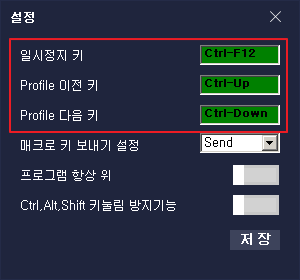
How to use the game !!!
league of legends Change all keys to smart keys.
Rise Combo Case
In the Macro1 settings, use the F1 key as a shortcut key and set the key input to QWE.
In the Macro2 setting, use the F2 key as a shortcut, and set the key input to W.
If you see enemies, press and hold F2 to access the skill and press F1 key (F1 ;;
(If you press F1 and F2 at the same time, all the keys you set will be pressed at the same time!)
You can use it with other key ;; The setting that tastes to your taste .... (All images below are reference images)

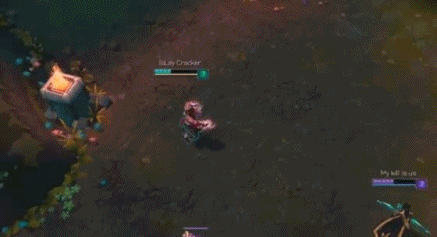
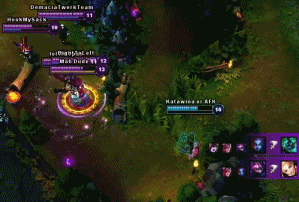

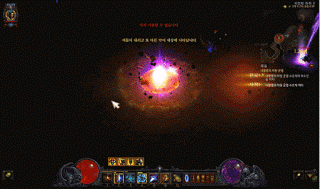
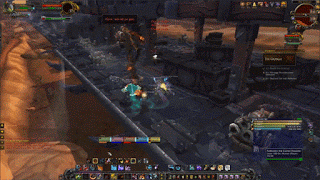
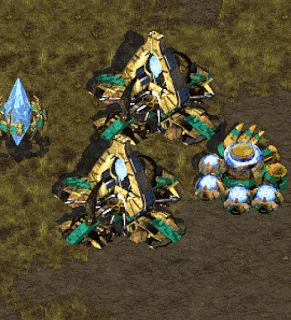
How to donate
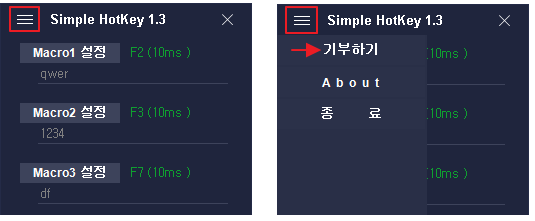
Download Page: http://hiperv.tistory.com/212
This is a scan from a virustotal site
https://www.virustotal.com/#/file/d24e919c8179f24d1e0d139a1b6a01d658b578bdbb2fcbd69dc51a38c04995aa/detect
2 engines detected this file
SHA-256 d24e919c8179f24d1e0d139a1b6a01d658b578bdbb2fcbd69dc51a38c04995aa
File name Slmple_Hkey.zip
File size 1012.84 KB
Last analysis 2018-07-04 07:47:30 UTC
✅ @hiperv, I gave you an upvote on your post! Please give me a follow and I will give you a follow in return and possible future votes!
Thank you in advance!
Downvoting a post can decrease pending rewards and make it less visible. Common reasons:
Submit
Congratulations @hiperv! You received a personal award!
You can view your badges on your Steem Board and compare to others on the Steem Ranking
Vote for @Steemitboard as a witness to get one more award and increased upvotes!
Downvoting a post can decrease pending rewards and make it less visible. Common reasons:
Submit