Let me show you how you can make sure your posts reach your targeted audience, tunring them into recurring visitors.

Source
Don't Let Any Post Go By Unnoticed
Are you sure your followers never miss one of your posts? Do you think that even with tools like a personal feed and Ginabot, none of your posts go by unnoticed?
Think again.
The number of posts made on SteemIt every day is huge, and it's hard for everybody to keep up with their favorite authors. At least, for me it is.
Now, wat if I told you there is a way to make sure your loyal followers get to see every post you make. Every single one.
Don't you think that would be beneficial for your number of upvotes and comments?
Of course it would.
Offering A Subscription

You can offer them a subscription in 2 different ways. You can either offer them to subscribe to your RSS feed, so they can follow up in their favorite RSS feed reader. Or you can provide them with email updates by setting up a so called newsletter.
Either way, they will never miss another one of your posts again.
RSS Feed
Up until a couple of months ago, the Streemian website provided every Steemian with his own, personal RSS feed URL.
When the website was shut down, those RSS feed URL's stopped both your own working.
No alternative solution has been offered by SteemIt yet. This is a real shame, because an RSS feed URL is one of the most powerful tools there are when it comes to promotion.
Fortunately, it is possible to create your an RSS feed URL for your own SteemIt blog in just a few simple steps.
I've outlined these steps in a post I made a couple of months ago. Next to a step-by-step tutorial on ow to create your RSS feed URL, you will also find a list of ways your blog can benefit from having an RSS feed URL.
To find out how to set up your RSS feed URL and learn how you can use it to promote your posts, click the image below:
(Sidenote: In the post, there's a mention of using Mailchimp to send out newsletters. That information is outdated. I'll show you how to set up a newsletter using a different free service in this post)
Newsletter Service
Setting up a newsletter service means that your loyal followers subscribe to your email list with their email address. In return, they will receive an email notification when you publish a new post, and will be able to return to your blog over and over again, catching every post you make.
Setting up such a newsletter service has multiple benefits: your subscribers will never miss a post again, you can send them an occasional gift or offer, you will get returning visitors and an even more loyal audience.
Below, I'll show you step by step how you can set up a newsletter service that works on complete autopilot. The only thing you need is your RSS feed URL, which you can create following the steps in the post mentioned above, and about 15 minutes of your time.
Don't worry; this post might seem long and complicated, but that's because I documented every single step of the way. It's by far not as complicated as it may look.
Let's Get Started
In the tutorial below, I used a service called Benchmark which is free to use up to 2000 subscribers and 14000 emails a month.
If you go over those numbers, you can surely afford their reasonable upgrade prices.
Simply follow the steps outlined below, and you'll have your automated newsletter set up in no time. Be sure to create your RSS feed URL before you get started!
Step 1: Create a new account at Benchmark and confirm your email address.
Step 2: Complete your profile
Step 3: Set up a new mailing list
a. To do so, click 'Create New Email'
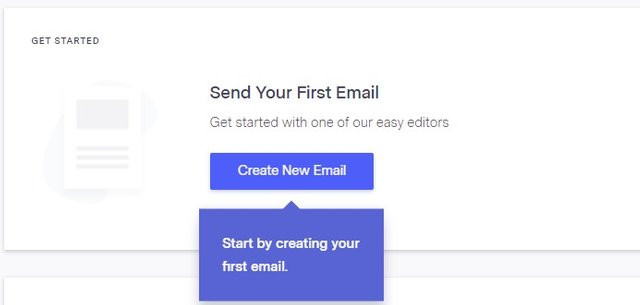
Source
b. On the next page, select 'RSS Mail'.
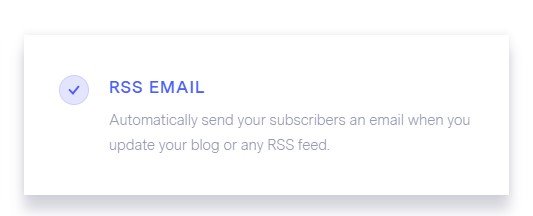
Source
c. For the easy way out, select 'Drag And Drop-editor'.
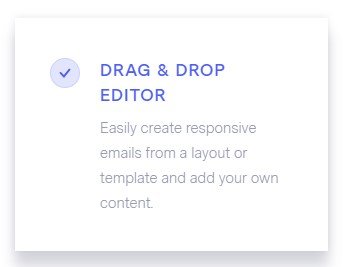
Source
d. Fill in the details in the form.
Note: if you're using a free email address (Gmail, Yahoo etc.) you'll receive a notification that this will have an impact on your email delivery rates. If you do have your own domain, set up an email address on that domain to use. If you don't have your own domain, simply go on with your free address
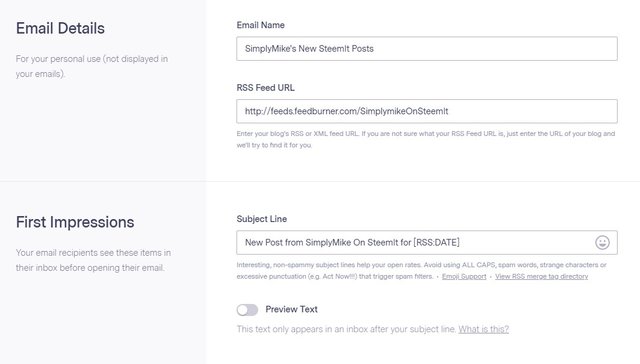
Source
Click image to enlarge
e. Once you've filled in all the details, click the 'Save'-button.
f. In the next screen, click 'Create New List'.
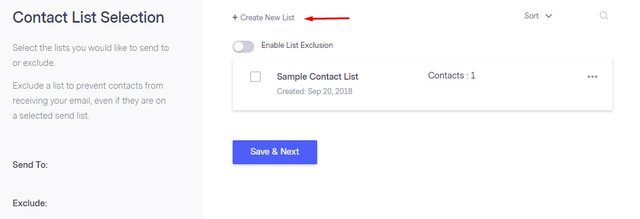
Source
Click image to enlarge
g. Enter a name for you list in the field and click 'Save'..
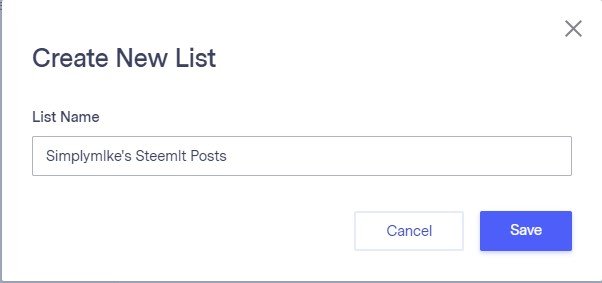
Source
h. Click the three dots next to the list you've just created. Select 'Add contacts to this list'.
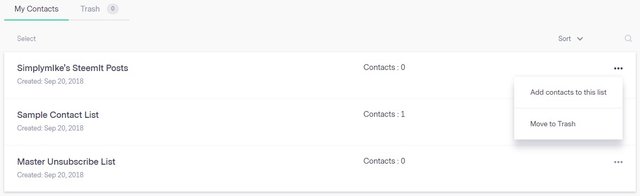
Source
Click image to enlarge
i. A popup window will open. Add your email address into the field. If you don't have a second email address, you can quickly create a Gmail address for free. Click the 'Add Contacts' button to save.
j. Back on the 'Contact List Selection' page, check the box next to the list you've just created. Click te 'Save and Next' button.
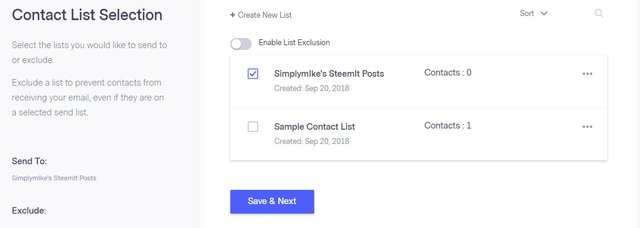
Source
Click image to enlarge
Step 4: Configuring The Email
You'll now be sent to the email editor.
a. Since you're going to send automated emails using RSS, select RSS under 'Blank Templates'.
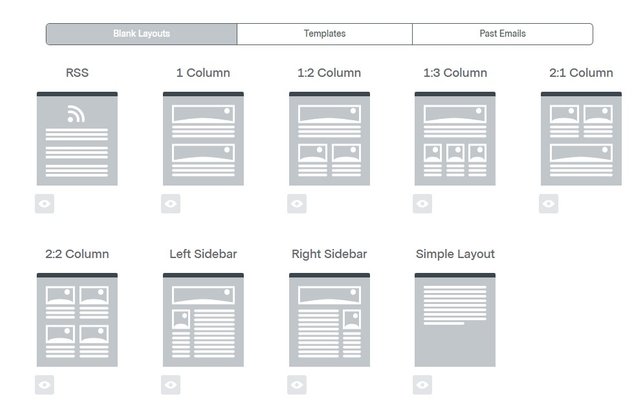
Source
Click image to enlarge
b. Once you click the RSS layout, you'll be presented with the content of your post.
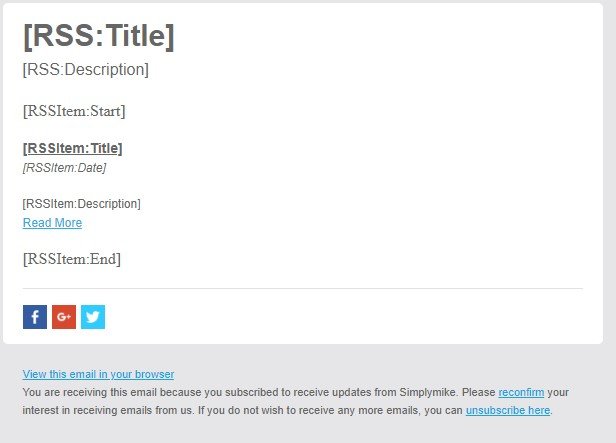
Source
Click image to enlarge
All of these fields will be filled in automatically once your RSS feed is updated and a new email is sent out.
c. In the bottom right corner, you'll see a 'Test'-button. Hover over te button to see a dropdown menu appear.
Select 'Send Test Email'.
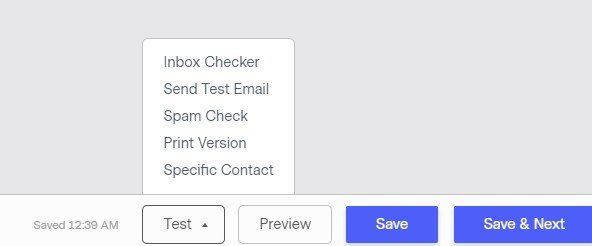
Source
Click image to enlarge
d. A popup window will open. Enter your email address in the top field and click 'Send'.
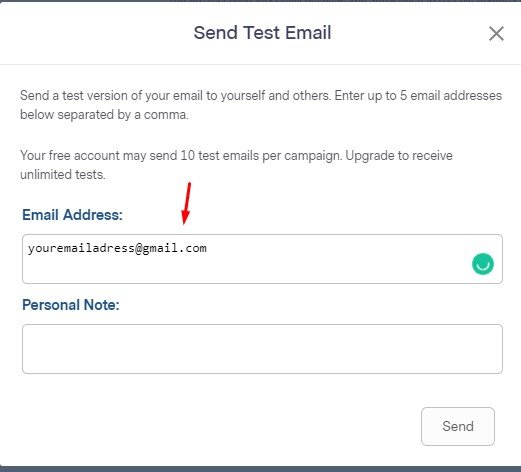
Source
Click image to enlarge
e. Now go to your mailbox to see if the email was sent, and the layout looks good. If you are satisfied, click 'Save and Next'.
Step 5: Review And Scheduling
On the next screen, you'll be able to review your settings and choose your delivery options.
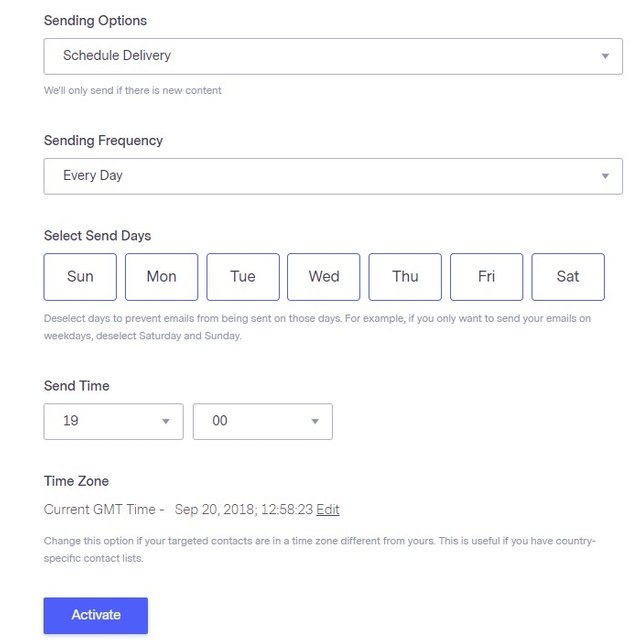
Source
Click image to enlarge
Whether you want an email to be sent out every day or every week, is totally up to you. I guess that depends a little on how often you post.
Once you've selected your preferred options, click te 'Activate'-button.
If you did everything right, you'll land on a confirmation page.
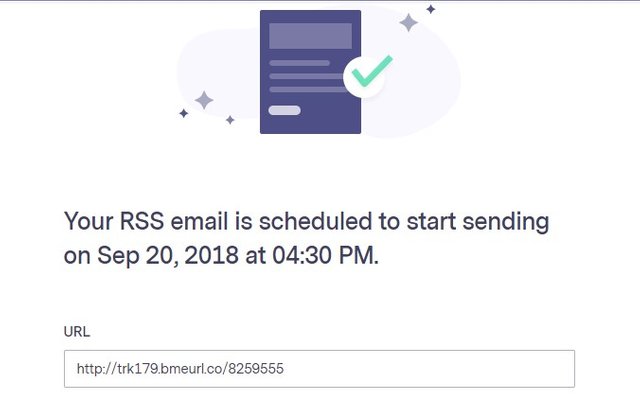
Source
Click image to enlarge
This means you've got your list all set up.
When you click 'Back To Emails' you'll be sent to a page that lists all available mailing lists. You'll see a notification that the list you've created is active.

Source
Click image to enlarge
If you want to make any changes, simply click the name of your mailing list. You'll then be presented a page that gives you the opportunity to choose to which part you want to make changes.
Next Steps
So, the hardest part is done: you've set up your mailing list.
Next, you'll need to create a subscription form, and make sure you welcome your subscribers to your list.
But before you do this, do a test run to see if everything is set up right.
For this test run, make sure you have set your scheduling option to daily, at a time in the near future.
Publish a post on SteemIt (this can also be a resteem) before the time your scheduled your newsletter to be sent out.
Important: if you've created your RSS feed URL using FetchRSS, your feed will only be updated once every 24 hours. This means you will have to wait a day for your feed to be updated and your email to be sent out.
Then just wait and check your mailbox to see whether the message was sent ot not.
If you've received the message, you can continue with the next steps.
But don't worry, you've done enough for today. I'll guide you through these next steps tomorrow. Make sure you keep an eye out for my post!
More Posts You Might Like
🏆 [Contest] Win A Free SteemMonsters Starter Pack Or A Booster Pack
Steem Monster Card Giveway (1UP Fundraiser): Undeath Priest (Rare) (+SBI Shares To Win)
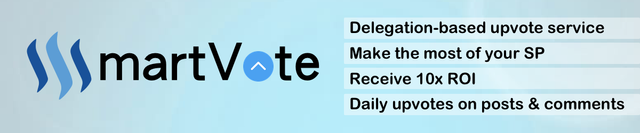
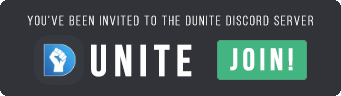
Divider created with The Logo Creator
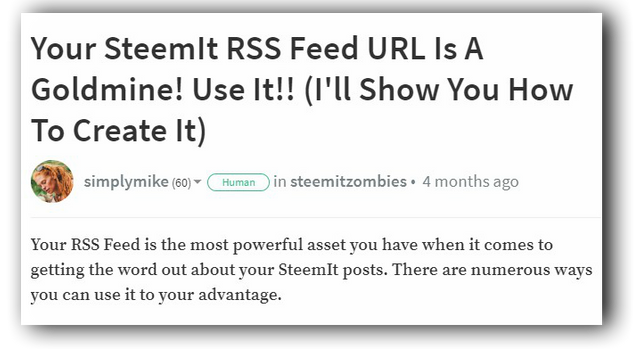
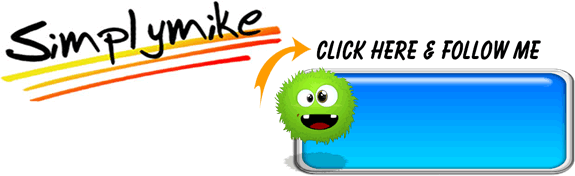
Is there a way to add an entire Steemit post, article, blog entry, in an email, automatically? So far, I've got just the title, a picture, the first row of text, and that is about it. Benchmark Email may include it as a premium feature. So, if that is the case, I understand. But I'm going to try to get around or go around premium things for now. Upvoted. Thanks. I've made an RSS feed and a Benchmark Email RSS feed system. It's not perfect but it is a start. Thanks again.
Downvoting a post can decrease pending rewards and make it less visible. Common reasons:
Submit
The cause of that are the limitations of the RSS feed service. Because it is created from your front page of your blog, and there only the first two lines of your post are displayed.
For as far as I know, the only way to send steemit posts to a newsletter is through an RSS feed URL.
Maybe a coder knows how to create an RSS feed system with a longer excerpt - I should qsk around.
By the way, personally I don't think it's a very good idea to send the full post. After all, you need people to come over to your SteemIt blog to upvote your post...
Downvoting a post can decrease pending rewards and make it less visible. Common reasons:
Submit
RSS Feed Each Post - Each Entire Article ?
I wonder if there is a way to create an RSS feed of each post instead of just the home page. I want the feed sent by email not just to bring people to my blog but also to save copies of what I write by email. Others can get the emails and have the copies of the entire posts. I think some people would still come to vote and comment if they want to.
Redundant Loop Copies?
I mostly want to be repetitive in archiving, in having backups, in saving what I write, make, create, publish, share, link, and everything.
Already Saved, Online & Offline? Yeah.
I already have copies of my Steemit posts in text files on my computer and everything put on Steem should still be undeletable and forever on the blockchain or so they say, and I know all of that.
All Out Oatmeal, Over Rainbows?
I do my best, but I still want to go beyond the call of duty, even if it is crazy lol, because I'm Oatmeal, thanks for helping, so far so good. Each day, things get better. Thanks again. Upvoted.
Downvoting a post can decrease pending rewards and make it less visible. Common reasons:
Submit
I don't know if IFTTT works with Medium, but if it does, you could cross-post your articles to Medium and have them automatically saved in Dropbox, or in any other program you can imagine...
Downvoting a post can decrease pending rewards and make it less visible. Common reasons:
Submit
So weird I have seen rss mentioned in my feed a few times now. I am really not sure because I have never seen a need for one.... Maybe I am a bad follower... Ok not maybe I really just stumble onto things which is quite haphazardous
Posted using Partiko Android
Downvoting a post can decrease pending rewards and make it less visible. Common reasons:
Submit
An Rss feed Url is one of the most useful tools there are. It gives hyou so many possibîties to spread the word about your post. I've listed a couple examples in this post: https://steemit.com/steemitzombies/@simplymike/your-steemit-rss-feed-url-is-a-goldmine-use-it-i-ll-show-you-how-to-create-it
Posted using Partiko Android
Downvoting a post can decrease pending rewards and make it less visible. Common reasons:
Submit
Congratulations! This post has been upvoted from the communal account, @minnowsupport, by simplymike from the Minnow Support Project. It's a witness project run by aggroed, ausbitbank, teamsteem, someguy123, neoxian, followbtcnews, and netuoso. The goal is to help Steemit grow by supporting Minnows. Please find us at the Peace, Abundance, and Liberty Network (PALnet) Discord Channel. It's a completely public and open space to all members of the Steemit community who voluntarily choose to be there.
If you would like to delegate to the Minnow Support Project you can do so by clicking on the following links: 50SP, 100SP, 250SP, 500SP, 1000SP, 5000SP.
Be sure to leave at least 50SP undelegated on your account.
Downvoting a post can decrease pending rewards and make it less visible. Common reasons:
Submit
I didn't know this was possible. But if someone is going to go through this much effort - they're better off having their own website as Steemit won't be around forever. Much like Myspace, and other once relevant social media sites. Social media sites comes and goes - but you're website will stay around as long as you keep it up on the web,
Downvoting a post can decrease pending rewards and make it less visible. Common reasons:
Submit
That's the beauty of having a mailing list: once you have been able to build a good subscriber base, you don't really need a website anymore. It would help, but you can go perfectly without...
Posted using Partiko Android
Downvoting a post can decrease pending rewards and make it less visible. Common reasons:
Submit
Touche!
Downvoting a post can decrease pending rewards and make it less visible. Common reasons:
Submit
Handy tips - thanks for sharing!
Downvoting a post can decrease pending rewards and make it less visible. Common reasons:
Submit
howdy there simplymike! this is a great instructional and informational post, great job!
Downvoting a post can decrease pending rewards and make it less visible. Common reasons:
Submit
This is really helpful for new users friend..
Good informative article on how to create stmeet RSS feed URL.
well done my dear friend.
Downvoting a post can decrease pending rewards and make it less visible. Common reasons:
Submit
I upvoted your post.
Cheers to you.
@Pinoy
Posted using https://Steeming.com condenser site.
Downvoting a post can decrease pending rewards and make it less visible. Common reasons:
Submit
Can we ask them to put us on their @GINABot notifications instead?
Downvoting a post can decrease pending rewards and make it less visible. Common reasons:
Submit
Of course you can. But I have quite a lot of people set up on Ginabot myself, and the numer of messages she sends me every day is overwhelming :0)
Downvoting a post can decrease pending rewards and make it less visible. Common reasons:
Submit
This is a very valuable post. I never thought of doing either one of these, but I'm sure MailChimp has similar features to Benchmark. I'm going to have to look into it (since I already have a MailChimp account).
Downvoting a post can decrease pending rewards and make it less visible. Common reasons:
Submit
Congratulations! Your post has been selected as a daily Steemit truffle! It is listed on rank 11 of all contributions awarded today. You can find the TOP DAILY TRUFFLE PICKS HERE.
I upvoted your contribution because to my mind your post is at least 7 SBD worth and should receive 146 votes. It's now up to the lovely Steemit community to make this come true.
I am
TrufflePig, an Artificial Intelligence Bot that helps minnows and content curators using Machine Learning. If you are curious how I select content, you can find an explanation here!Have a nice day and sincerely yours,

TrufflePigDownvoting a post can decrease pending rewards and make it less visible. Common reasons:
Submit
This post was shared in the Curation Collective Discord community for curators, and upvoted and resteemed by the @c-squared community account after manual review.
Downvoting a post can decrease pending rewards and make it less visible. Common reasons:
Submit
Feel free to join the SteemTuner community and participate contests to win exciting prize. Check out the discord server of SteemTuner for more details.
Please note that SteemTuner welcomes delegation from the supporters of this community in voluntary basis. Check out following links to show your support towards the community: 10, 20, 50, 100, 200, 300, 500, 1000.
Downvoting a post can decrease pending rewards and make it less visible. Common reasons:
Submit
Thanks!
Downvoting a post can decrease pending rewards and make it less visible. Common reasons:
Submit
This is very interesting! I have never heard about it and didn't know it was possible. Thank you for sharing such detailed information and instructions!
Downvoting a post can decrease pending rewards and make it less visible. Common reasons:
Submit
Hi @simplymike!
Your post was upvoted by @steem-ua, new Steem dApp, using UserAuthority for algorithmic post curation!
Your UA account score is currently 4.150 which ranks you at #2927 across all Steem accounts.
Your rank has dropped 9 places in the last three days (old rank 2918).
In our last Algorithmic Curation Round, consisting of 298 contributions, your post is ranked at #63.
Evaluation of your UA score:
Feel free to join our @steem-ua Discord server
Downvoting a post can decrease pending rewards and make it less visible. Common reasons:
Submit