Migrating mailboxes from on-premises Exchange Server mailboxes to Office 365 is a potentially difficult process – especially in a complex business environment with multiple Exchange Servers.
Automated solutions, like Lepide Exchange Recovery Manager, are specifically designed to simplify even the most complex migrations. This solution makes light work of Office 365 migrations, on-premises Exchange Server migrations, Public Folder migrations and cross-forest migrations.
In this article, we are going to discuss how Lepide Exchange Recovery Manager can be used to easily recover and migrate on-premises Exchange Server mailboxes to Office 365.
Step 1: Launch the application and start the ‘Add Source’ wizard. In the wizard, select “Live Exchange” which is the fourth option in the list. In the next step, select the Exchange Server from which mailboxes are to be recovered.
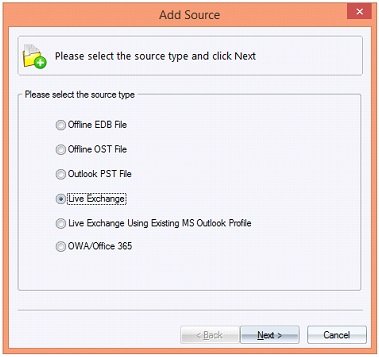
Step 2: Provide a server name and the mailbox name with administrative rights over the mailboxes. You can recover a single mailbox or multiple mailboxes. In this case, we have to recover and migrate a single mailbox, so we will select that option from the list, and click ‘Next’ to proceed.
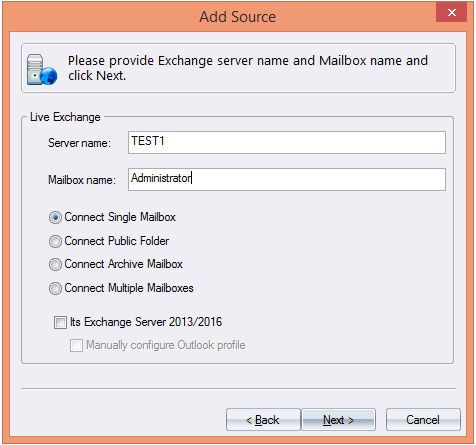
Step 3: The solution will ask for the credentials of the user with complete rights over the mailboxes. Enter the username in the Domain\Username format. It will take some time to establish a connection with the server. Once established the recovered mailboxes will be displayed.
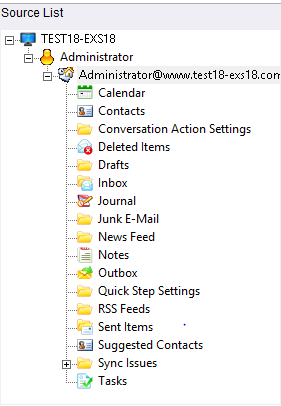
Step 4: After the source has been added, the next task is to add destination in the application. Since, the objective here is to migrate Exchange mailboxes from on-premises Exchange Server to Office 365, Office 365 will be added in the destination. For that, start the ‘Add Destination’ wizard and select ‘Office 365’ option from the list.
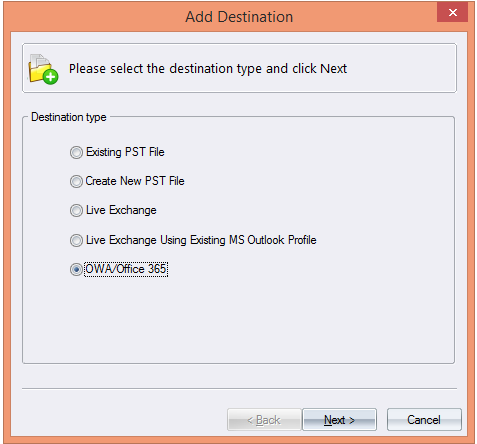
Step 5: The solution gives you the option to migrate a single mailbox, multiple mailboxes, archive mailbox and Public Folders. The objective here is to migrate a single mailbox, so the ‘Connect Single Mailbox’ option has been selected. You will also have to provide the username and password of the user who has complete rights over the mailboxes.
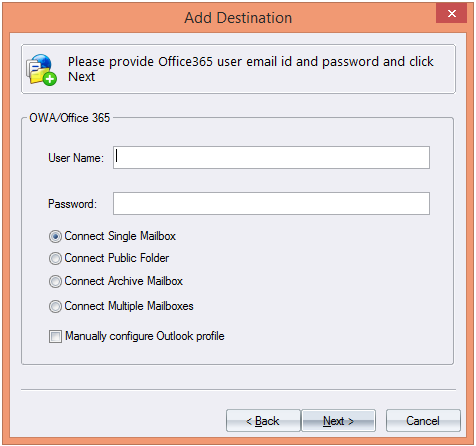
Step 6: After both the source and target environments have been added, the next task is to copy the mailbox from the source and paste them into the Office 365 environment. For that, right-click on the on-premises Exchange Server mailbox and select the ‘Copy All Mailboxes’ option. After that, right-click on the Office 365 mailbox and select ‘Paste All mailboxes…’ option. This will migrate all the mailbox content from Exchange Server to Office 365. Users also get the option to filter messages on different criteria; this way they can migrate only what they want in the Office 365 environment. As shown in the following figure, all the mailboxes have been migrated.
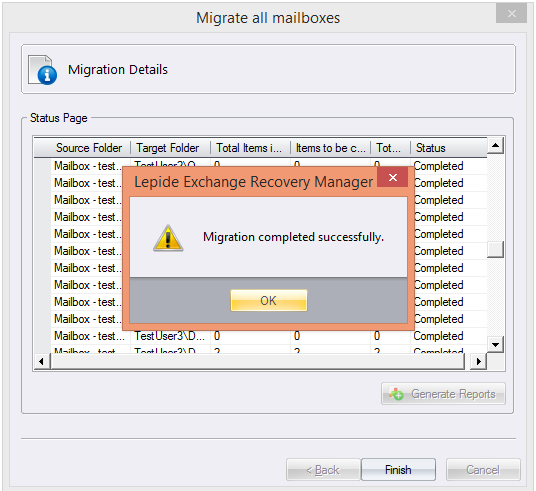
Once the mailboxes have been migrated, you can see the complete migration report in an Excel Sheet by clicking on the ‘Generate Reports’ button. In the report, you can see information about the migrated mailboxes and the total items within each folder.
Downvoting a post can decrease pending rewards and make it less visible. Common reasons:
Submit
Congratulations @jhondrake! You have received a personal award!
Click on the badge to view your own Board of Honor on SteemitBoard.
For more information about this award, click here
Downvoting a post can decrease pending rewards and make it less visible. Common reasons:
Submit
EdbMails is a professional exchange recovery tool which provides a one stop solution for all exchange recovery needs. It is capable of complete Exchange Recovery of Private and Public folder.It is the most reliable Exchange EDB to PST Converter software in the market that uses deep scanning of Edb file data to recover most data out of corrupt/inaccessible exchange databases and convert them into Outlook PST file without any loss of original data

Downvoting a post can decrease pending rewards and make it less visible. Common reasons:
Submit
User can also try the free Conversion tool of eSoftTools to easily Export EDB databases like emails, contacts, chats, tasks, notes, journals, and appointments to Outlook PST within a minute. It supports to Export EDB items to multiple file formats such as PST, EML, EMLX, MSG, and HTML file formats. This EDB to PST Software allows the user to recover selective items from exchange EDB file to PST without making any changes in the internal structure of the EDB file.
Get More Info:-https://www.esofttools.com/exchange-edb-to-pst-converter.html

Downvoting a post can decrease pending rewards and make it less visible. Common reasons:
Submit
Congratulations @jhondrake! You received a personal award!
You can view your badges on your Steem Board and compare to others on the Steem Ranking
Vote for @Steemitboard as a witness to get one more award and increased upvotes!
Downvoting a post can decrease pending rewards and make it less visible. Common reasons:
Submit