The word discord actually means hostility or disharmony. An emotion shared by most in the gaming community towards the world and its systems meant to manipulate and control the masses. So when they decided to create a digital meeting place so to speak for like-minded individuals - Discord was born.
Steemit, with the privacy and decentralization that comes with blockchain technology, also called to the disenfranchised and disenchanted and quickly became their voice. But the format made live, dynamic and interactive connections difficult. The Discord server seemed like a perfect fit for fellow steemians to chat, share, collaborate, support and connect with each other.
Without a good support system, it is very easy for newcomers to get lost or even drown in the vast blockchain ocean known as steemit. Discord provides the support you need with hundreds of niche servers whose main goal is to help their members succeed. Just some of the ways a server might offer support include:
- Bots that automatically upvote members’ posts.
- Members who support each other
- Networking and collaboration
- Sponsor Contests
- Tutorials
- Guidance from administrators
But navigating and finding your place can be difficult at first. If it weren’t for family and friends like @TheFeralOne and @aschaitra I think I might have given up myself. So in that same spirit of giving here are a few basic pointers to get you started.
JOINING
The most used entry portal for Steemians into Discord is the PAL (Peace and Liberty) server. When you click on the invitation link you will be asked to register which includes creating a screen name and password. Though they ask for your Steemit username to verify your membership you can use whatever name you want on Discord. I highly recommend you use your steemit username so other members can easily look you up and possibly follow you. You have to register with some bots and it may seem a little overwhelming but just follow the instructions srep by step. Once you are over this hurdle you can join any server you want.
SETTINGS
Just to let you know this tutorial and pictures are based on the IOS App. Specifically, I use an iPad Pro, which is similar to iPhones. If you are using a laptop or other operating system it will probably be a little different. Hopefully, it is close enough for you to figure it out. Or maybe you can find another tutorial that fits your needs.
Once you are in the system you should see a settings icon near the bottom left-hand side at next to your avatar. You can set up a few things there once you click it. If you click on your avatar or sometimes edit under your avatar, you can choose any picture from your photo library that you want to use in your profile.
Since I have issues with contrasts I have a difficult time reading text on a black background which is the default setting in Discord. From the appearance setting, I was able to change the background to white and brighten up my day. Most settings here are kind of self-explanatory. Just be sure to check them all out and adjust according to your wishes.
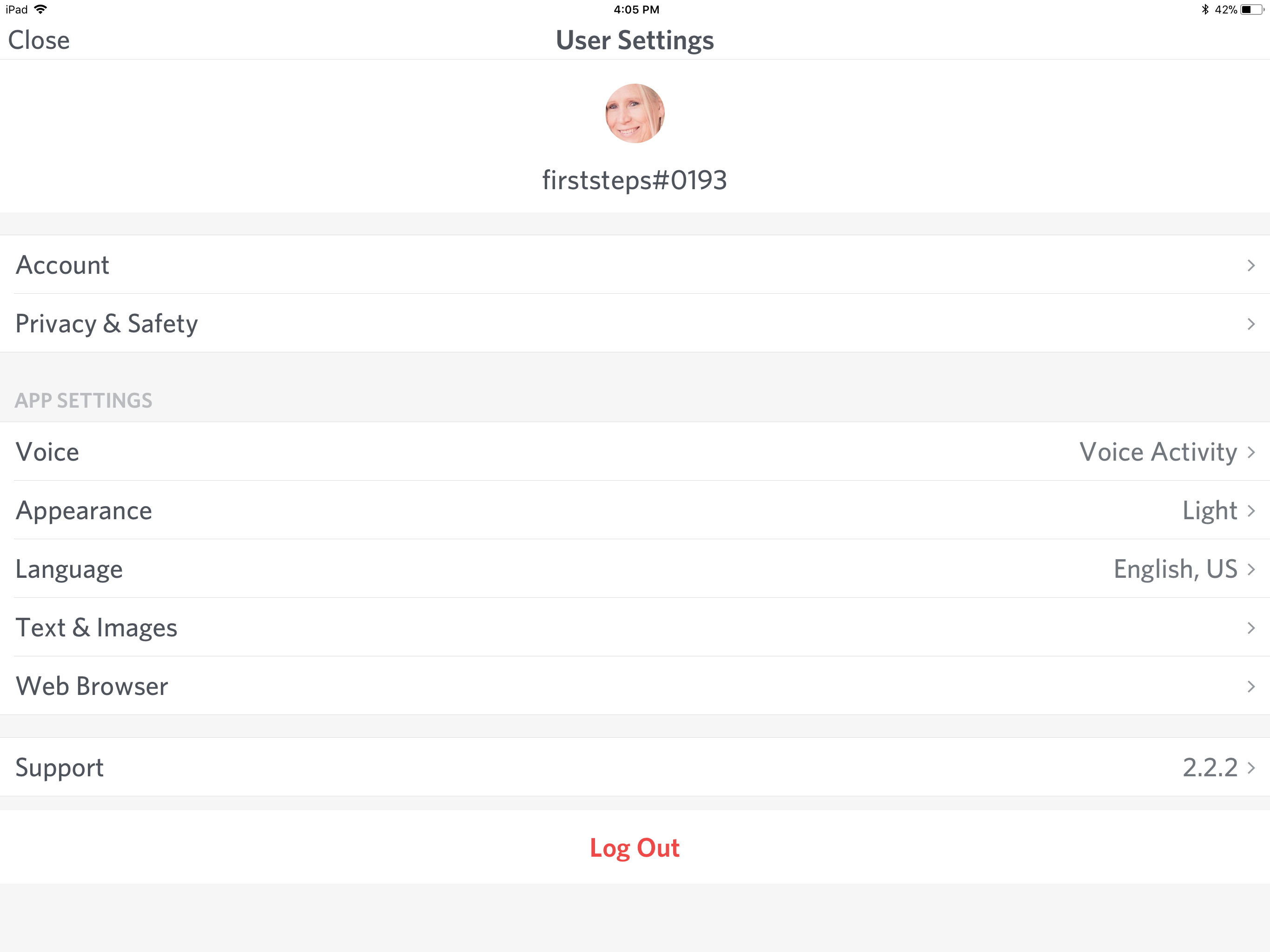
CHANNELS
Channels are like chat boards with a specific purpose. They are listed on the left-hand side with hashtags in front of them. Each Discord server has its own channels and may be set up differently or have different names. If you look around you can usually get an idea for the purpose of each channel. To start with make sure you check out the guidelines for that community. They are usually posted in a channel with an obvious name like start-here or rules. Repeated offenses or blatant disregard for the guidelines may cause you to get flagged, be given a time out, or for serious infractions banned from the community. If you happen to post something in the wrong channel you usually just get a gentle reminder.
Every server I’ve joined has at least a general channel for chatting and one to put links to your posts. One server called these channels deep-shit and spam. Look through all the channels to get a feel for their purpose. Most servers also have voice chat or radio channels as well.
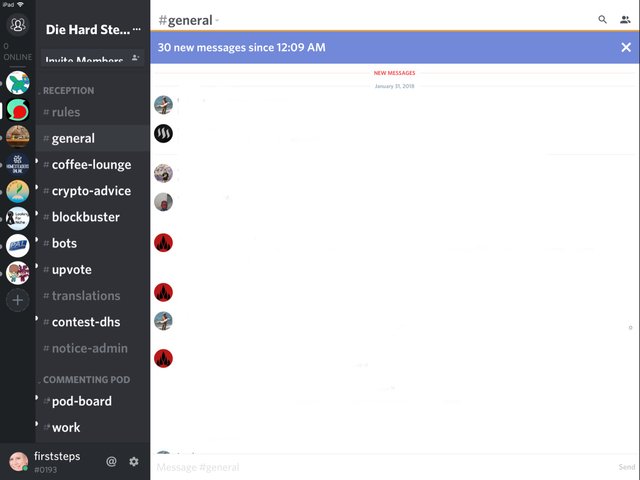
CHATTING
Trying to follow a conversation can be a little daunting. It’s best to scroll to the end at first and work backward until you have it figured out. Don’t just jump in unannounced. Say something like hi, just dropping by or whatever.
If you want to find out if a particular person is online before you start chatting just swipe the far right of the screen towards the left. At the top of this list will be counselors or administrators. They are a great resource for answering specific questions. Under that will be a list of all the members of that server currently online
If you want to reply to or address a specific person just type the @ symbol. A list of people who are present will show up and just select the one you want. Then type what you want to say and hit send. All in all pretty easy.
The next time you come all channels with new activity will show up in white. Inside the channel you will see a New Messages marker. All chat below that marker took place after your last visit. A great feature that allows you to catch up pretty quickly unless you haven’t been therefor awhile.
You can send a person a direct private message by adding them as a friend. Just click the icon of heads on the top left. Type in a name or select a friend you already added. This is a great way to chat privately without all the clutter. Some people like administrators accept all direct messages without being listed as a friend.
The @ button at the bottom left of the Discord screen next to your Avatar has a nifty little function. It allows you to see all messages across all your servers that address you specifically. You will also see messages directed to the username @everyone. Counselors and staff use this tag for important information or announcements that affect all users on their servers. This is a quick and easy way to stay up to date and focus on messages directly addressed to you. You should use it daily.
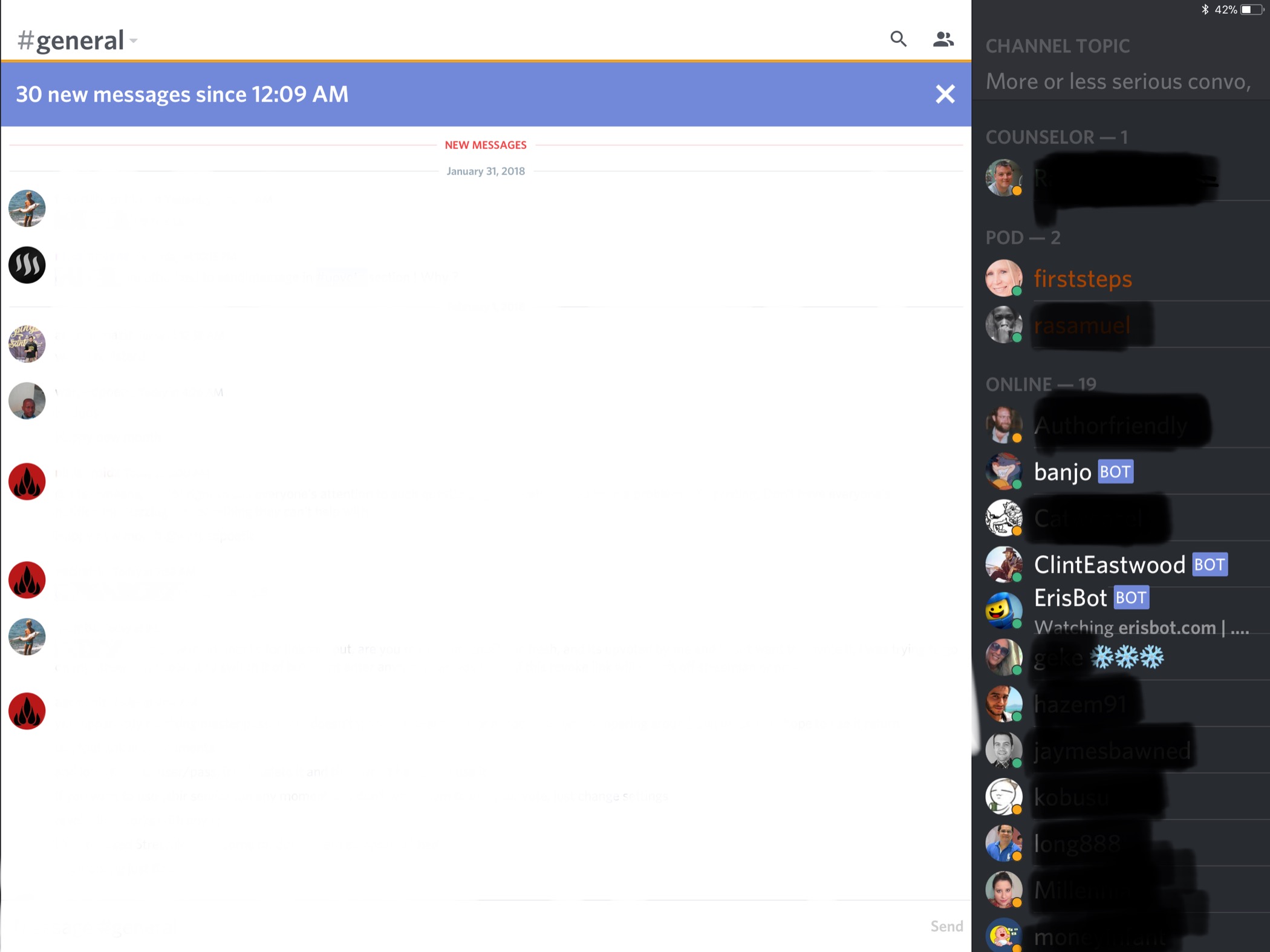
SERVERS
Servers are unique communities within Discord. Finding the one you need can be a problem cause there doesn’t seem to be a directory. But if you search #Discord on steemit you may be able to find a few lists. If you are lucky they will have invitation links, although some invitations expire. Another hashtag to search are contests, Discord servers often sponsor these. Definitely do a search for whatever niche interests you such as #health or #poetry. Once you join, you can look around or ask others for help. Don’t get discouraged. Just keep swimming and you will find what you need I promise.
Here are a couple of servers that I have joined with a brief description. If their niche interests you just click on the link.
PAL
This is the Discord entry portal that I mentioned that is a great place to start to get the support you need as a newbie or minnow. Register your steem-it username there and start swimming.
DieHard
If you are an aspiring or seasoned writer DieHard is the place to be. All of the screen shots in this post came from this Discord server so you can see some of the channels they offer. Besides typical chat channels they offer a wide variety of niche bins. These are the perfect spot for you to promote your posts and find member posts that interest you.
I am actually part of the “Commenting Pod” on the Die Hard Server and have nothing but good things to say about the administrator @achaitra and fellow team members ( @ninjadroidx, @rasamuel, and @debbietiyan) We host a weekly writing contest with decent payouts. Check out our current contest at Proof of Good Relationship. And if you have any interest at all in writing click on the graphic below and join us.

Isle of Write
This is another great writing server. They have great tutorials. I received some excellent advice on learning to write free verse. Click the link above to join.
Steemit Ramble
This server offers a great steem resource channel called “Success on the Steem Platform” Find a variety of posts there geared to helping you succeed. They also offer a special voice channel called Pimp Your Post Thursday (PYPT).
I hope you found this post helpful. If you have more tips or want to recommend a Discord channel please let us know by commenting.
Very precise, I'm certain a lot of people would find this helpful, Great job!!!
Downvoting a post can decrease pending rewards and make it less visible. Common reasons:
Submit
It is completely my fault, we have a new invitation link:
https://discord.gg/vnbMHjM
So, to whoever wants to join, this is a new link in here.
#diehardsteemit
Downvoting a post can decrease pending rewards and make it less visible. Common reasons:
Submit
I am grateful for the time you have taken to share this with us. This has put me on the fence for using discord (which is a lot, since I used to want nothing to do with it).
Thanks you.
Downvoting a post can decrease pending rewards and make it less visible. Common reasons:
Submit
It will definitely take a little time but I feel it is well worth it. Hope to see you there sometime.
Downvoting a post can decrease pending rewards and make it less visible. Common reasons:
Submit