Hello dear Steemians ! In this tutorial i'd like to show you what eq matching is and how can you do it . I hope that this will be useful to many people who are pros and beginners alike in audio production since there are countless applications for this method . So let's get on with it !
Things you'll neeed :
- DAW of your choice
- Sound source that you want to copy
- FabFilter Pro Q2 plugin
Pretty straightforward :)
What is eq matching ?
Eq matching is a method that let's you capture the frequency spectrum of any sound source , whether it is an isolated track of any instrument or even a whole song , and save that spectrum as a template which you can use on your own mixes or groups of instruments . So in a nutshell , you can copy the sound of any sound you like and transfer the eq curve on your own songs . For example you may like a certain drum sound from your favourite band. Only thing you need to find are the stem tracks from the session and you can get pretty similar sound on your own drums . This logic also applies to full mixes as well . How cool is that , i first thought !
How to do it ?
Okay , so let me show you the steps . In this example i will use Rage Against The Machine drum sound from the song Killing In The Name and try it on my drum mix in Studio One 3. 5 . First thing we do is import a sound source we want to match into our DAW and put a FabFilter Pro Q2 onto that track . 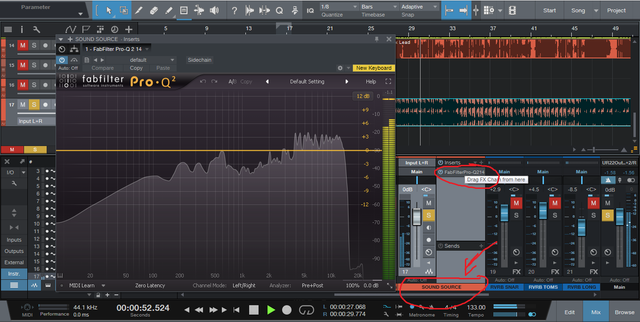
After that we play the desired sound source and click the Pre+Post analyzer button in the right corner of the plugin and click on the option EQ match 
After this step we wait a couple of seconds for the plugin to analyze the frequency spectrum of the desired sound source and click the Reference button at the bottom and choose the option Save input as reference spectrum . 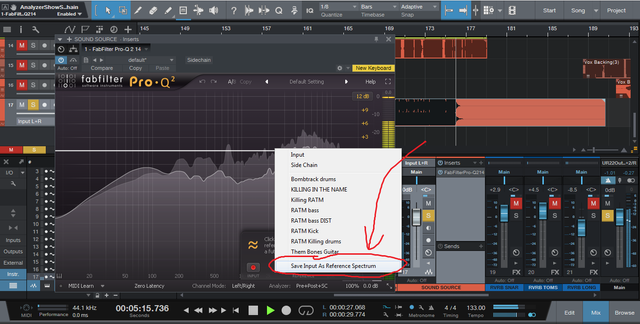
First part of the job done ! :) Now you can chuck that sound source away because we won't be needing it anymore . We got the desired frequency spectrum and that's all we needed it for .
Ok so now we want to apply that spectrum on our own tracks . First thing we do is load another instance of FabFilter Pro Q2 on our own track in which we want to paste the aforementioned sound that we captured . Since i am copying the drum sound i'll use it on my drum buss which covers the whole kit . Next step is crucial to saving your ears since sudden boosts of frequencies can dramatically bring the volume up and cause a nasty shock to your ears . To avoid this we are going to click the Auto Gain button in the bottom right corner of the plugin . 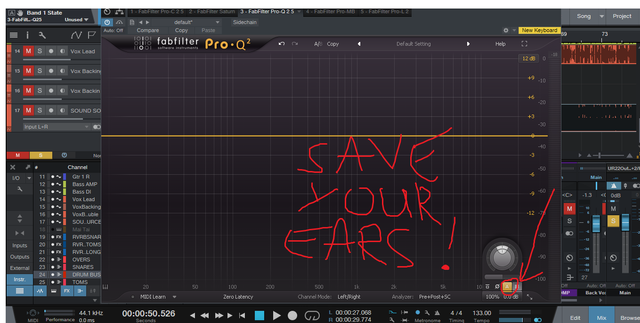
Now that we have made ourselves safe from sudden bursts in volume , we are going to play our track and click the analyzer button again go to eq match , click reference again , but this time we are going to choose the preset that we have saved in the first step of this tutorial . 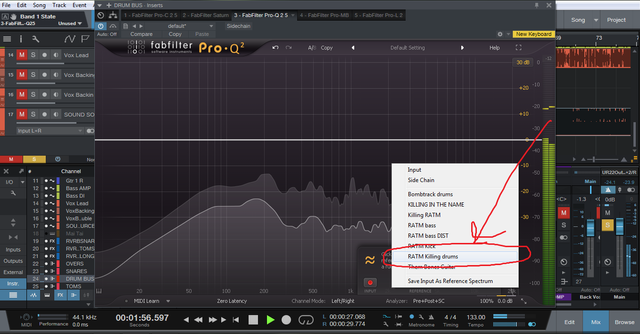
My preset was called RATM Killing drums , for obvious reasons :D After this we can now click on Match after waiting a few seconds 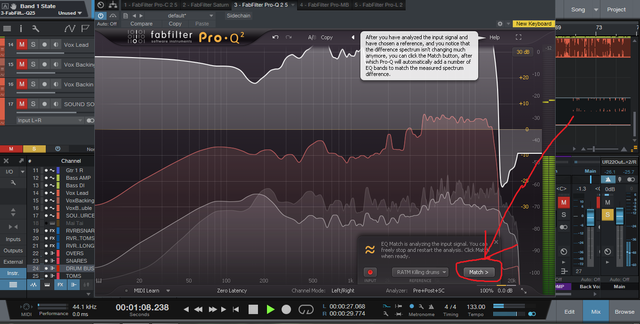
And VOILA ! The plugin has matched the frequencies and you should get the desired sound ! You'll be asked to choose how many bands of eq you want ranging from 1 to 24 . 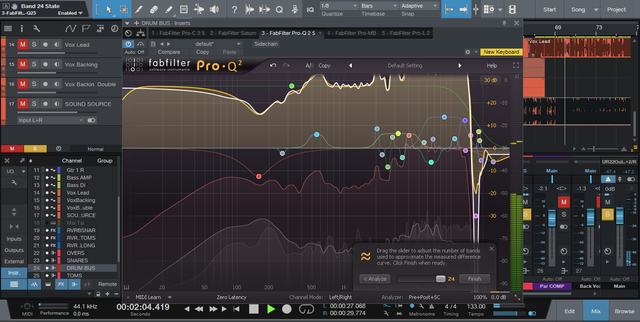
I always choose the most detailed 24 band version and than decide if some bands do not add a lot to my sound . If that's the case i delete those bands . You may also want to lower the gain of all the bands a little bit for a more natural sound . That way the curve is going to enhance your sound with the ''spice'' of the matched reference signal and not just be a copycat track . But you may want to go over the top also .
And that's about it ! Hopefully you'll get the sound you were going after !
For the end , a few things to bear in mind :
Dear Artzonian, thanks for using the #ArtzOne hashtag. Your work is valuable to the @ArtzOne community. Quote of the week: Art, freedom and creativity will change society faster than politics. -Victor Pinchuk
Downvoting a post can decrease pending rewards and make it less visible. Common reasons:
Submit
This post was shared in the Curation Collective Discord community for curators, and upvoted and resteemed by the @c-squared community account after manual review.
@c-squared runs a community witness. Please consider using one of your witness votes on us here
Downvoting a post can decrease pending rewards and make it less visible. Common reasons:
Submit
Pogledajte sugestiju na Discordu
Downvoting a post can decrease pending rewards and make it less visible. Common reasons:
Submit