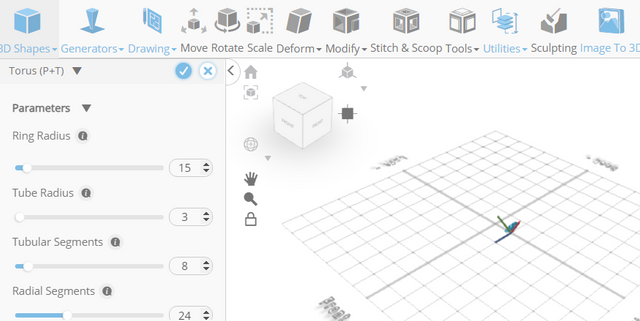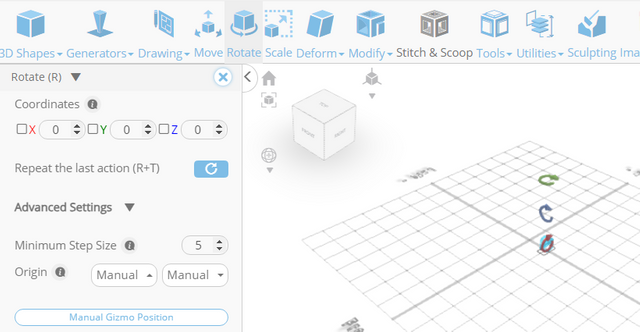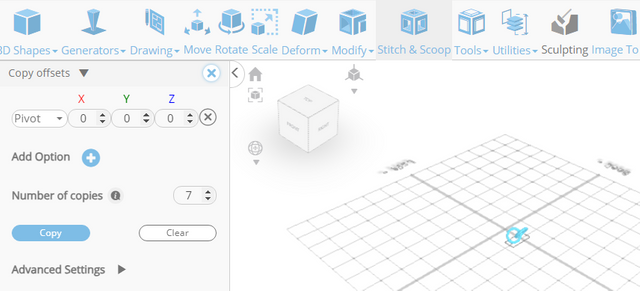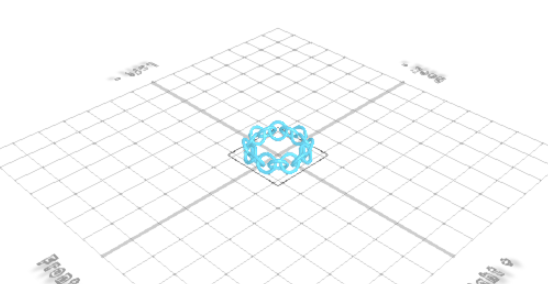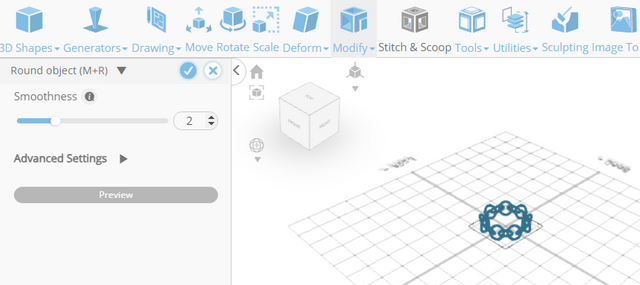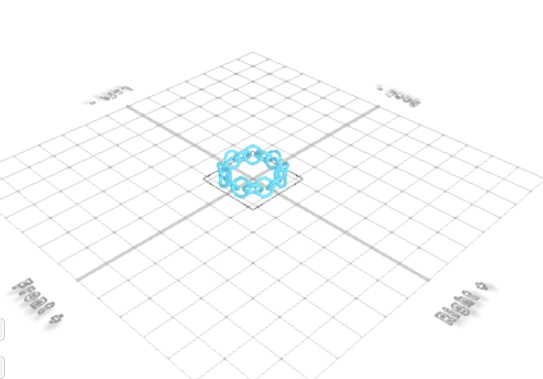How to Design a Chain with SelfCAD
Whether you're a seasoned designer or just starting with 3D modeling, SelfCAD provides an intuitive platform that empowers you to sculpt, shape, and refine your ideas effortlessly. Let's delve into the step-by-step process of crafting a unique chain, from conceptualization to the final 3D model.
Once you’ve launched the editor;
From the 3D Shapes Category on the Toolbar choose Torus
Set Ring radius to 15, Tube Radius to 3, Position x to 50, Rotation z to 60
Click to finalize Torus
Click Copy button to copy selected objects
Click Rotate on the Toolbar. Set z to -60. Click Manual origin position button to set origin position
Click on the highlighted point to set origin position. Set y to 22.5. Click ‘x’ to close Transformation panel.
Click on mesh-4 to select it
From the Tools category on the Toolbar choose Copy offsets. Set Operation to Pivot. Set Amount of copies to 7
Click Copy button to create copies
Click ‘x’ to close Copy offsets panel
Click Stitch & Scoop on the Toolbar. From the Tool panel choose Union
Click to finalize Union
From the Modify category on the Toolbar choose Round object. Set Smoothness to 2
Click to finalize Round Object
Complete!
The interactive tutorial for this article can be accessed here; https://www.selfcad.com/tutorials/5a2j2x3d3q2p3zs3p676q75o124b3v4ax241
As you continue honing your design skills, remember that SelfCAD offers a wealth of resources to support your learning journey. To deepen your understanding and explore more advanced features, consider checking out the interactive tutorials available on the SelfCAD website. The tutorials page provides a treasure trove of guides, tips, and tricks that cater to designers of all levels.
More structured learning experience can also be accessed at the SelfCAD Academy. This comprehensive resource offers in-depth courses taught by industry experts, allowing you to master the intricacies of SelfCAD at your own pace.