How to Design an Elephant Smartphone Holder using SelfCAD
Designing such a unique piece might seem challenging, but with modern 3D modeling software like SelfCAD, it becomes an accessible and enjoyable project. This tutorial will guide you through the step-by-step process of creating a charming elephant smartphone holder, exploring the tools and techniques within SelfCAD that make this design both fun and functional. Whether you're a beginner or an experienced designer, this guide will help you bring your creative vision to life.
To access the interactive tutorial to this article, check out https://www.selfcad.com/tutorials/5n6m3i4zx6p3u2q5m3340283f241n2n654kp
Once you’ve launched the editor;
From the drawing category on the toolbar choose freehand; From the tool panel choose spline
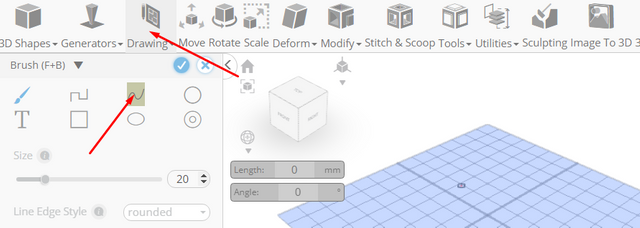
Set smoothness to 10; Click on highlighted point to draw spline
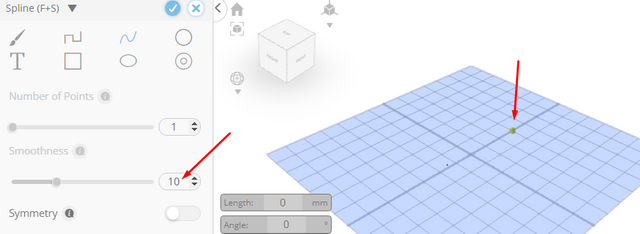
Click on highlighted point to draw spline
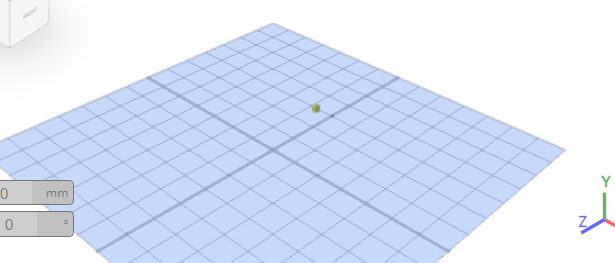
Click on highlighted point to draw spline
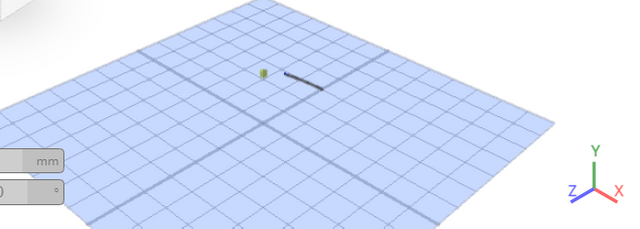
Click on highlighted point to draw spline
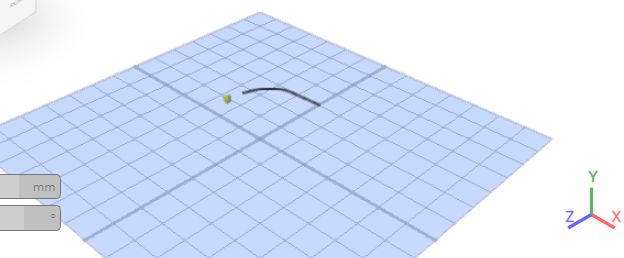
Click on highlighted point to draw spline
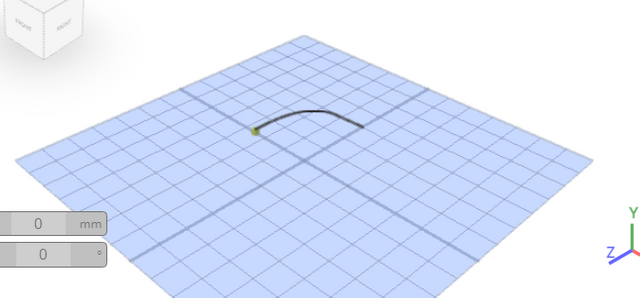
Click on highlighted point to draw spline
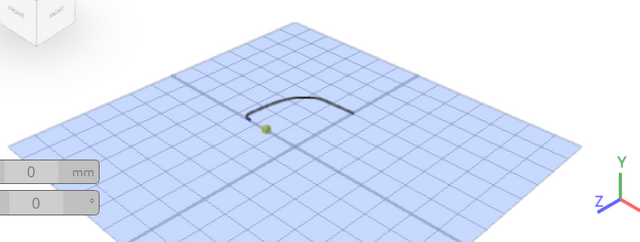
Click on highlighted point to draw spline
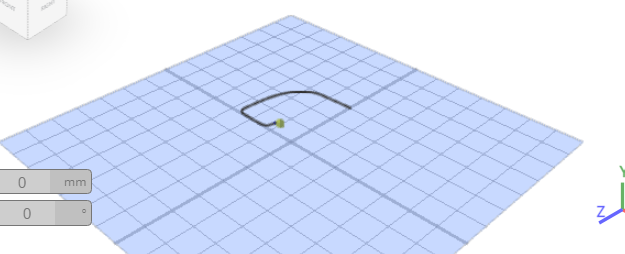
Click on highlighted point to draw spline
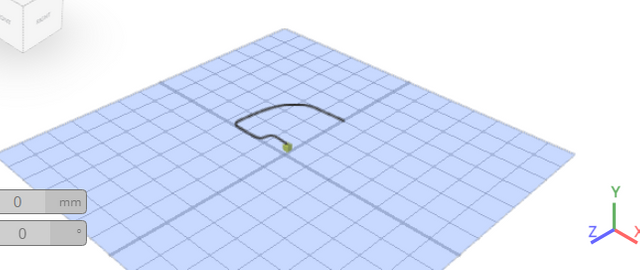
Click on highlighted point to draw spline
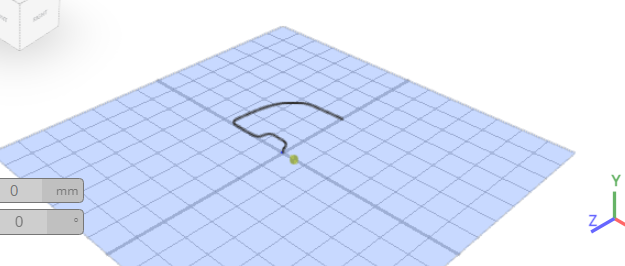
Click on highlighted point to draw spline

Click on highlighted point to draw spline
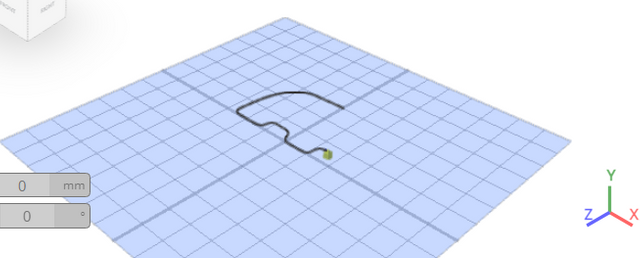
Click on highlighted point to draw spline
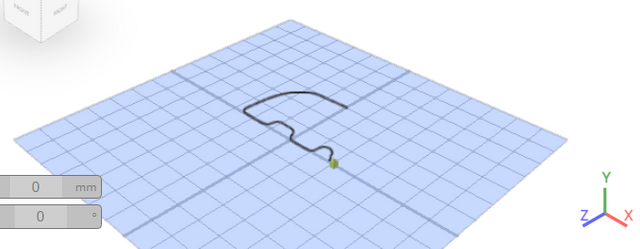
Click on highlighted point to draw spline
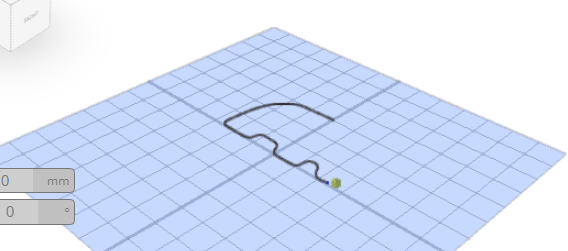
Click on highlighted point to draw spline
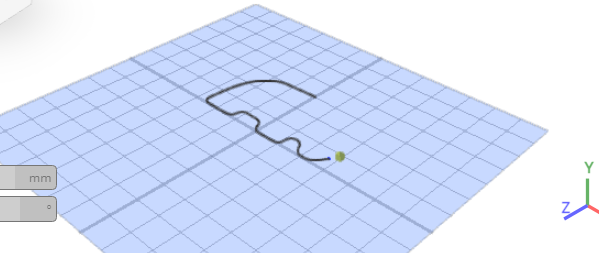
Click on highlighted point to draw spline
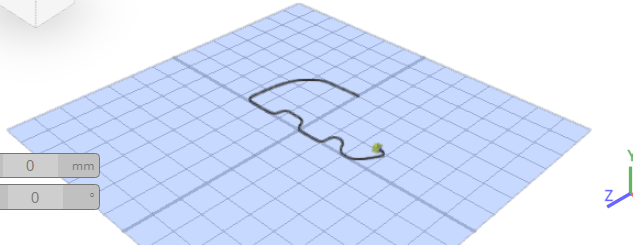
Click on highlighted point to draw spline
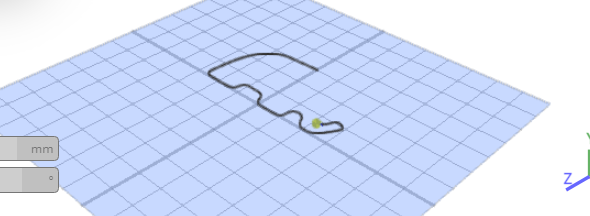
Click on highlighted point to draw spline
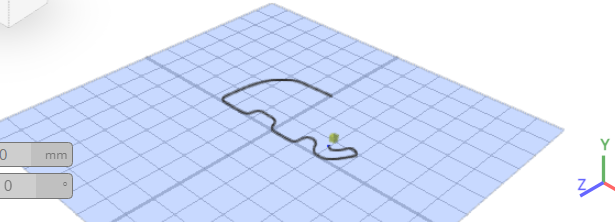
Click on highlighted point to draw spline
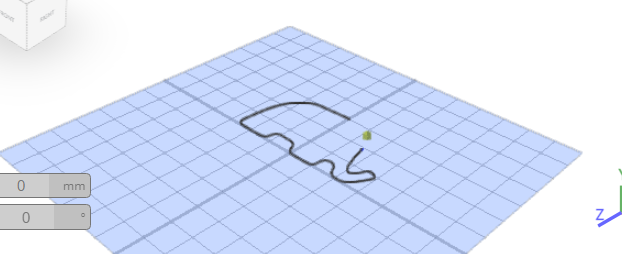
Click on highlighted point to draw spline
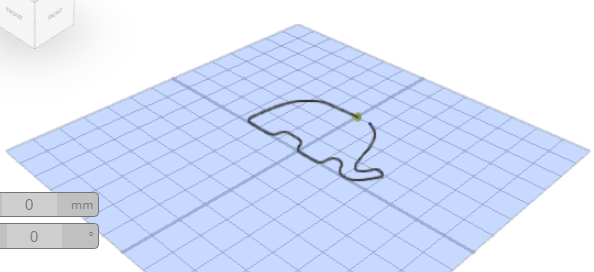
Press Esc to stop drawing stroke
Set mode to erase
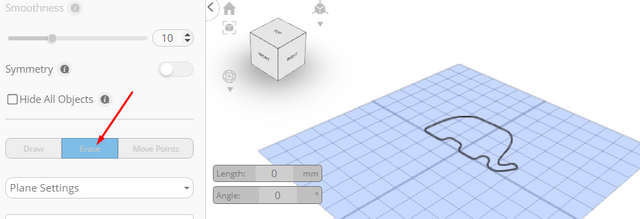
From the tool panel choose circle; Click on highlighted point to draw circle
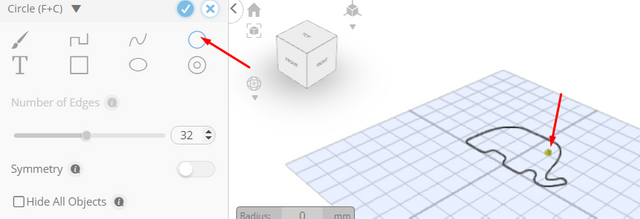
Click on highlighted point to draw circle
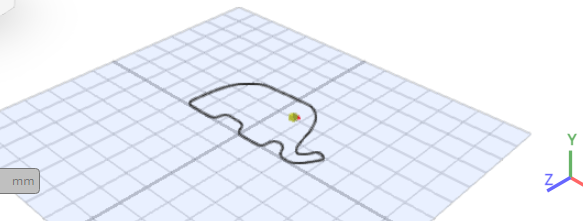
Tick the checkmark to finalize freehand drawing
Click rotate on the toolbar; Set x to 270
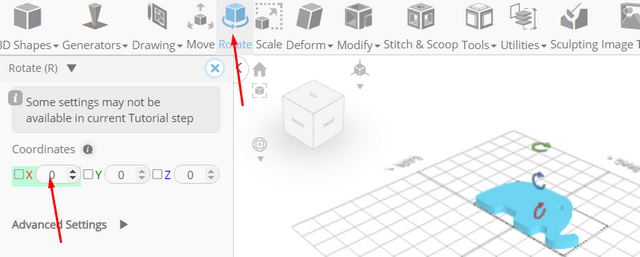
Click scale on the toolbar; Set z to 200
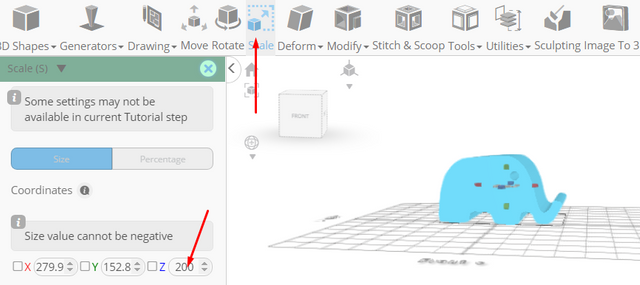
Click ‘x’ to close transformation panel
As you continue honing your design skills, remember that SelfCAD offers a wealth of resources to support your learning journey. To deepen your understanding and explore more advanced features, consider checking out the interactive tutorials (https://www.selfcad.com/tutorials) available on the SelfCAD website. The tutorials page provides a treasure trove of guides, tips, and tricks that cater to designers of all levels.
More structured learning experience can also be accessed at the SelfCAD Academy (https://www.selfcad.com/academy/curriculum/), https://www.youtube.com/@3dmodeling101, and 3D Modeling 101 series (https://www.youtube.com/playlist?list=PL74nFNT8yS9DcE1UlUUdiR1wFGv9DDfTB). This comprehensive resource offers in-depth courses taught by industry experts, allowing you to master the intricacies of SelfCAD at your own pace.
Contenido robado.
Downvoting a post can decrease pending rewards and make it less visible. Common reasons:
Submit
Stolen from?
Downvoting a post can decrease pending rewards and make it less visible. Common reasons:
Submit
Are you Juliana?
Downvoting a post can decrease pending rewards and make it less visible. Common reasons:
Submit
yes
Downvoting a post can decrease pending rewards and make it less visible. Common reasons:
Submit
Could you please write the word "julie97" in your blog here to confirm?
https://www.instructables.com/member/Julie80/
Downvoting a post can decrease pending rewards and make it less visible. Common reasons:
Submit
That's me still
Downvoting a post can decrease pending rewards and make it less visible. Common reasons:
Submit