I. Presentation
II. Setting up the DFACS tool
III. Editing the scheduled task
IV. Enable DHCP Log
V. Test the DFACS Tool
I. Presentation
Since Windows Server 2012, setting up a failover cluster of DHCP servers has become very simple. The operation is done in just a few minutes ... Thanks to the work of Microsoft. Thus, two DHCP servers will be able to work in two on one or more extents, either to balance the load that is to say to divide the distribution of the leases, or in failover mode.
In all cases, this implies that the DHCP lease base is identical on both servers, especially to avoid duplication and to ensure the recovery of activity in case of failure of one of the two DHCP servers.
However, synchronization is not complete. In fact, any DHCP reservations, policies, or configuration changes are not replicated between the two servers! What makes a reservation present on one server, will not be automatically on the other!
Fortunately, the Microsoft community has reacted and a tool named "DhcpFailoverAutoConfigSyncTool" has emerged to meet this need! It is similar to a scheduled task that runs a script that continuously monitors the event viewer to detect changes and replicates the configuration at regular intervals in every case (some actions do not generate events).
II. Setting up the DFACS tool
Downloaded more than 12,000 times, this script is available on the Script Center: https://gallery.technet.microsoft.com/scriptcenter/Auto-syncing-of-configurati-6eb54fb0
I want to clarify that this tool is unidirectional, that is, you must make your changes on the DHCP server monitored by this tool, not on both DHCP servers. Synchronization only works in one direction.
Uncompress the contents of the archive in a folder dedicated to the tool DFACS, where you want it, you will get this content:
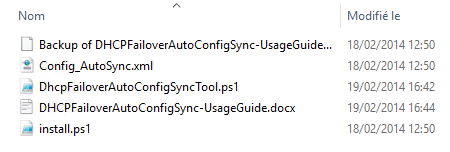
The configuration file "Config_AutoSync.xml" contains various interesting options:
LogFileName: The location of the log file
PeriodicRetryInterval: Delay in minutes between two synchronizations (30 minutes by default)
FailoverRelationships: Default replication mode, all scopes configured in a failover will be synchronized
Open a PowerShell console as an administrator, and navigate to the folder where you stored the tool files. Then install it with the following command:
. \ install.ps1
Which gives the creation of a scheduled task:

Hi @jemmy, Since some moth ago, Technet Gallery is closed and all scripts retired and the link is no longer avaliable. Do you still have this script?
Downvoting a post can decrease pending rewards and make it less visible. Common reasons:
Submit