FOR ALL MOBO TURN OFF ONBOARD / INTEGRATED / INTEL GRAPHICS…
Onboard graphics is not supported. Turn it off.
If you have network connectivity issues or are unable to successfully boot with multiple GPUs, try these steps:
When make any changes to your settings, make sure to change one thing at a time.
If you have many GPUs, make sure that no GPU is plugged in directly to any 16x slot. Risers must be used for all GPUs.
Unplug all GPUs except for gpu0 (ignore all 1x slots, gpu0 is always the 16x PCI-E slot physically closest to your motherboard’s CPU socket).
If your motherboard has molex or PCI-E onboard power jacks, make sure to plug the correct cable into them. Double check all of your cables again.
First thing to check is the options in the BIOS. Usually you have to press DELETE or F1 as soon as your rig powers on, to get to the BIOS of the motherboard. Then, go and set as many of these options as you can find:
AMD BOARDS:
Set IOMMU to ENABLED.
Set VIRTUALIZATION (C1E) to DISABLED.
Set POWER CONTROL (SVM) to DISABLED.
Set CPU UNLOCK to ENABLED (this may prevent CPU temp from being read properly).
Set COOL AND QUIET to DISABLED.
Set CPU CORE CONTROL equal to the amount of CORES PER PROCESSOR for your particular CPU make/model.
Set ONBOARD AUDIO/SOUND to DISABLED.
Set IEEE1394 to DISABLED.
Set APU ONBOARD GRAPHICS to DISABLED.
INTEL BOARDS:
Set VT-d INTEL VIRTUALIZATION to DISABLED.
Set ONBOARD AUDIO/SOUND (AZALIA) to DISABLED.
Set IEEE1394 to DISABLED.
Set PCI-E SUBSYSTEM/LANES to x8/x4/x4
Set ONBOARD GRAPHICS to DISABLED.
Set PCI-E GENERATION to GEN2.
Save changes and reboot. Allow rig to boot completely with just one GPU, then add more.
Fixing 290/390/470/480 boot problems with Intel Boards
If you are running this GPU on an Intel motherboard, you may experience boot problems in certain cases. Here are some suggestions:
Do not use this GPU in the gpu0 slot. Instead, use another GPU.
Use a 16x16x ribbon riser in the gpu0 slot.
Enabling 5+ GPUs on Intel Z170/X/270/X Chipsets
Follow the below guide if you have an Intel Z170/X/270/X motherboard and you experience problems booting with 5+ GPUs.
Update your motherboard BIOS version to the latest manufacturer firmware.
You must extract the correct motherboard make/model BIOS firmware .zip file onto your spare USB drive (not PiMP drive) or run it in Windows if you prefer.
MSI Motherboards
For ALL GPUs
Under “Windows OS Configuration” -> set WINDOWS 7 INSTALLATION MODE to DISABLE and set FAST BOOT to DISABLED.
Under “Integrated Peripherals: -> set HD AUDIO CONTROLLER to DISABLED.
For RX Series GPUs (in addition to ALL GPUs section)
Advanced Mode (F7) -> Settings -> Advanced Settings -> PCI-E Subsystem Settings ->
set 4G DECODE to ENABLED.
set PEG1 to “GEN 2”
set PEG2 to “GEN 2”
set PCI Latency to “96 Cycles”
For HD and R9 Series GPUs (in addition to ALL GPUs section)
set PEG1 to “GEN 1”
set PEG2 to “GEN 1”
set PCI Latency to “96 Cycles”
ASUS Motherboards
Advanced mode (F7) -> “Boot” section -> set “4G Decode” to ENABLED.
Under “Boot” -> set FAST BOOT to DISABLED.
Under “Advanced” -> Onboard Devices Configuration -> set HD AUDIO CONTROLLER to DISABLED.
Under “Advanced” -> PCH Configuration -> set PCI-E Link Speed to GEN2.
Note: Some users have reported GEN1 working better with the ASUS PRIME Z270P. Try that if you have that board.
ASROCK Motherboards (all)
Advanced -> Chipset settings -> change TOLUD to 3.5GB
Set all PCI-E settings to AUTO
Asrock H110 PRO BTC+
Solution ; The first mining kit (PCIe riser + graphics card + power connections) should be installed on
slot PCIE2. That is the x16 slot < see page 4 of the 6 page H110 PRO BTC+ mining setup guide>
Step 10. Install the second mining kit on the top PCIe x1 slot (which is closest to CPU) and repeat steps
3, 4, 8 and 9.
ASRock H110 Pro BTC+ mining system Installation Guide
You have two spots in the BIOS you have to disable internal graphics.
There is the obvious one which is marked Integrated graphics.
Then there is another setting, called iGPU Multi-Monitor that MUST be turned off, otherwise it will keep integrated on WHILE other gpus run as well:
![Screen Shot 2018-04-11 at 1.43.02 AM.png]
(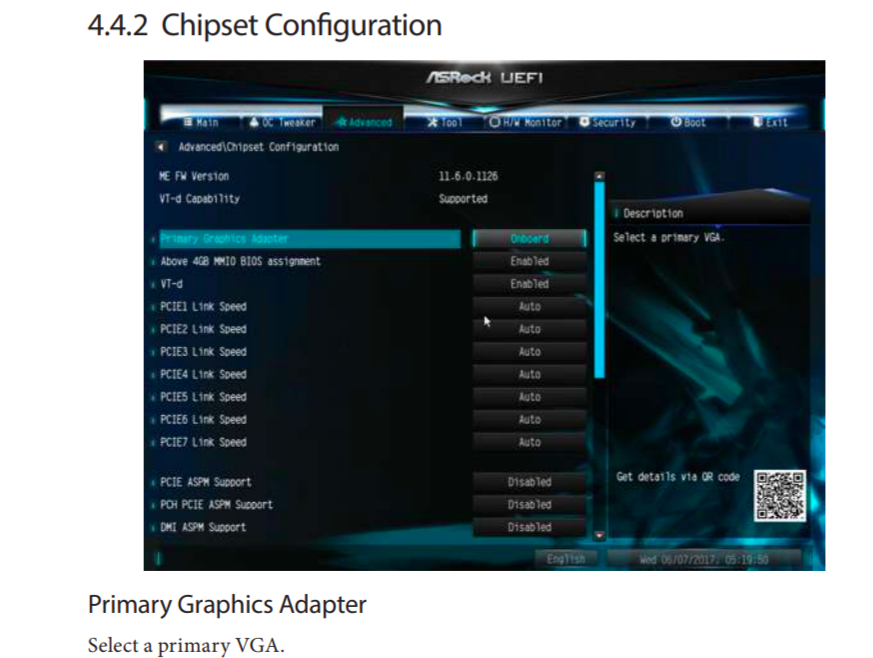 )
)
IGPU Multi-Monitor: Select disable: to disable the integrated graphics when an external graphics card is installed. You MUST disable that one as well to kill onboard graphics completely.
IGPU Multi-Monitor: Select disable: to disable the integrated graphics when an external graphics card is installed. You MUST disable that one as well to kill onboard graphics completely.
Hi! I am a robot. I just upvoted you! I found similar content that readers might be interested in:
https://forum.getpimp.org/topic/9/setting-up-motherboards-for-mining
Downvoting a post can decrease pending rewards and make it less visible. Common reasons:
Submit