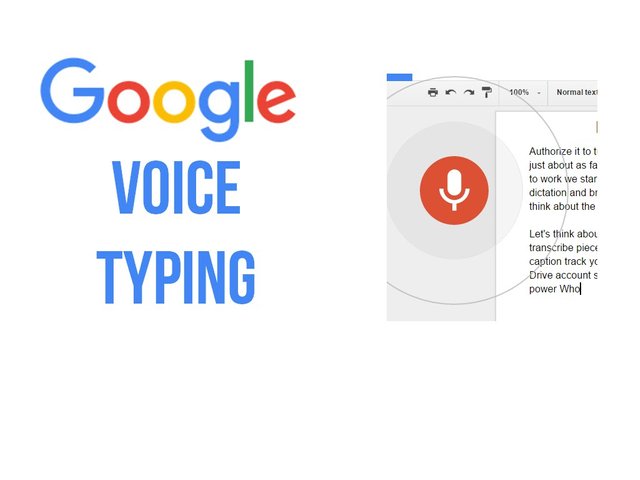
Do you have lots of things to write?
Are you looking for a way to write even faster than you do already?
Are you not afraid of speaking out loud?
How about doing this without buying expensive hardware or software?
Here are the steps to do all this - for FREE!
- Make sure that you have a high-quality microphone headset connected to your computer. There are many brands that you can choose from, such as those offered by Logitech.
- Make certain that your microphone headset works well with your computer. Also make certain that you are not in a noisy environment, so as not to interfere with how well the microphone works.
- Turn on your microphone if it has an on-off switch.
- Put on your microphone headset and make sure that it is correctly calibrated to your computer. To calibrate your microphone, consult your computer Operators manual, or do a search for microphone calibration and adjustment on the internet. There's lots of help available.
- Open a web page using the Google Chrome web browser. Other web browsers – such as Mozilla Firefox – do not support the features in this article.
- If not already, open an account with Google. Many folks have an account automatically through Google Mail (Google's ubiquitous email service -- sometimes called “Gmail”). If you don't have an account with Gmail, simply go to mail.google.com and sign up for a free account. (Alternatively skip to the step below to sign up for a Google Docs account.)
- Once your account has been established, then go to docs.google.com. This will access your free account with Google Documents (also lovingly called Google Docs). Google Docs provides you with a host of productivity apps that you can use for both business and personal use. Any documents that you create in Google Docs are stored in Google Drive, which is another free service. Google Drive saves your docs within a folder structure on the internet “cloud”. You can access any of your documents from any computer with web access by signing into your account on Google.
- Once you have signed into Google Docs, click on Start a New Document (Blank). A new blank Google word processing document appears on your screen.
- Enter a name for your document in the name slot at the top left of the screen.
- (Note: All changes that you make to your document are automatically saved onto the cloud. There is no need for you to manually save your document!)
- From the drop down menu at the top of the Google document web page, click on tools > Voice typing… A microphone icon box appears on the page.
- From the settings portion on the top of the microphone icon box, you can select the language that you wished to speak and have dictated on to the page. The default language is English.
- Place your cursor upon the document where you wish to insert voice typing text.
- Use your mouse to click on to the microphone icon. the microphone color changes from black to red. Red means that the voice typing service is ready and listening for your voice.
- Speak clearly into the microphone whichever words you wish to have dictated on to the page.
The words you speak magically appear on your web page!
Write letters, books, emails and copy-paste them into other apps as needed when finished!
Google as always pleasantly surprised me .)
Downvoting a post can decrease pending rewards and make it less visible. Common reasons:
Submit
Upvoted you
Downvoting a post can decrease pending rewards and make it less visible. Common reasons:
Submit