Microsoft Word lets you apply the formatting to large snippets of text enmasse. You can copy the formatting applied to one bit of text, and apply it to entire paragraphs and sections with just a few clicks. Unfortunately, the same doesn’t hold true for tables. If you want to change the style for all tables in a particular document, you’re going to have to select each one individually and change the style. The alternative is to use a macro to do it.
Find Table Style
Before you can create the macro, you need to find the name of table style that you want to apply. This is pretty easy. Open the Word document that you want to change the table styles for. Click inside a table and then go to the Design tab on the Table Tools tab.
Hover the mouse cursor over the table style you want to apply to all tables, and a tool tip will tell you what it’s called. Note down the name and you’re ready to create the macro.
Table Style Macro
Enable the Developer tab in Word by going to File>Options>Customize ribbon. Enable the Developer toolbar and then return to your document.
On the Developer tab, and click Macros. Give it the following name;
'); if (navigator.appVersion.indexOf("Mac")!=-1) document.write('');ApplyTableStyle
Click create and enter the following in the code box however, you need to edit this line: tbl.Style = “Medium Shading 2 – Accent 1”. Replace the bit inside the quotes with the name name of the table style you copied in the previous step. Don’t remove the quote marks from the code. Simply enter the name of the table style, and run it.
Sub ApplyTableStyle() Dim tbl As Table For Each tbl In ActiveDocument.Tables tbl.Style = "Medium Shading 2 - Accent 1" Next End Sub

That’s all you have to do. Once the macro runs, it will automatically change the style for all tables. If you ever need to use a different table style, you’re going to need to remove this macro because it proactively changes the style of all tables to the one you specified in the macro.
If you ever need to change which style the macro applies, you will need to edit the code and replace the name of the style you want to apply. The macro applies styles to all current and all new tables in the document. This would obviously be easier if Microsoft Word had a built-in option to do this. It seems like a odd shortcoming for the app.
SUBSCRIBE TO OUR
NEWSLETTER
Read original article
Posted from our news room : https://news.sye.host/how-to-change-the-style-for-all-tables-in-microsoft-word/
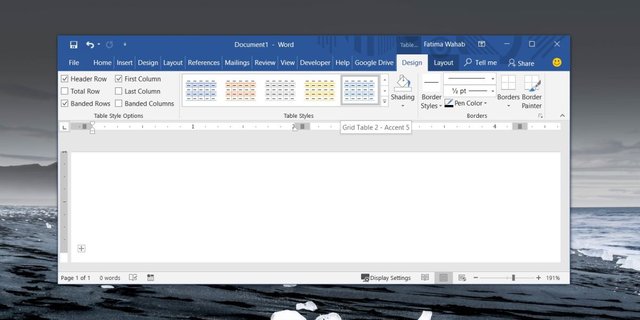
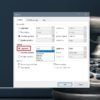
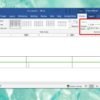
Warning! This user is on my black list, likely as a known plagiarist, spammer or ID thief. Please be cautious with this post!
If you believe this is an error, please chat with us in the #cheetah-appeals channel in our discord.
Downvoting a post can decrease pending rewards and make it less visible. Common reasons:
Submit
This user is on the @buildawhale blacklist for one or more of the following reasons:
Downvoting a post can decrease pending rewards and make it less visible. Common reasons:
Submit