Good dear steemianos!
Like every Sunday, I bring you a new volume of our cubase 5 recording tutorial.
If you want to follow the sequence of this tutorial here I leave the links of the previous volumes:
- Volume 01 - View Tutorial
- Volume 02 - View Tutorial
Let's start!
In the previous volume I explained what are the functions of the panel of each track.
Already knowing this, let's go to our first recording. Select the track by pressing the record button.

After this we simply press the record button in any of the 2 existing panels, in the end it is the same, they fulfill the same function.
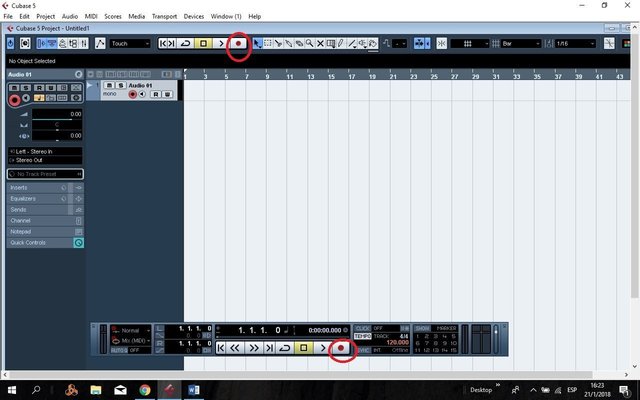
We will notice that the track is activated in recording because it turns red.
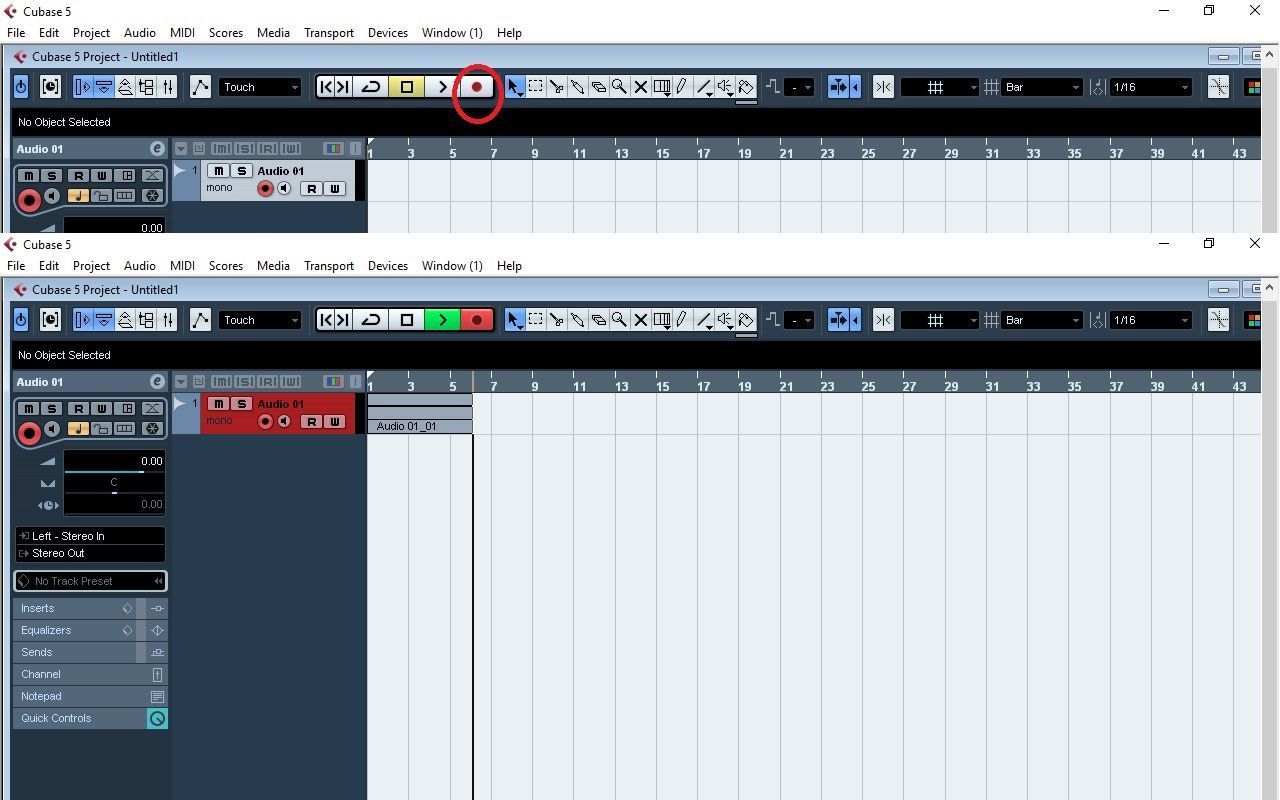
To stop the recording we give the spacebar, or the Stop button.
When we stop the recording we will see that our wave registered in our track.
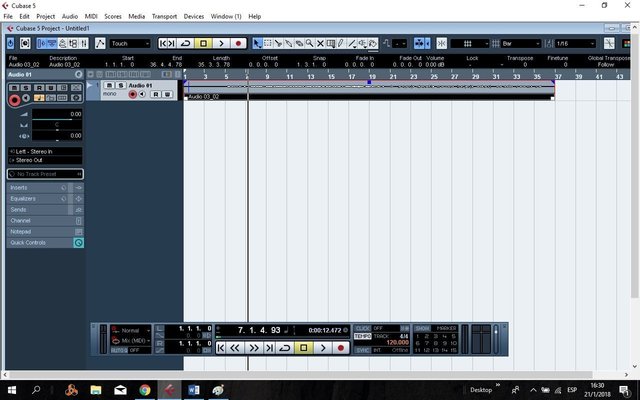
We can notice that the record of our wave is very low, this happens when we connect directly the microphone or any device that we want to record to the audio card without any amplification process that helps us to enhance the audio signal.
Example: audio interface, console, mixer, pre amp, equalizer, etc.
To achieve that wave has more power we can get our cubase.
We have several options.
The first option and in my opinion the simplest and most practical one we carry out in the following way.
In our wave we have a small blue box, by clicking on it, keeping it pressed and moving the cursor upwards we will notice how our wave expands.
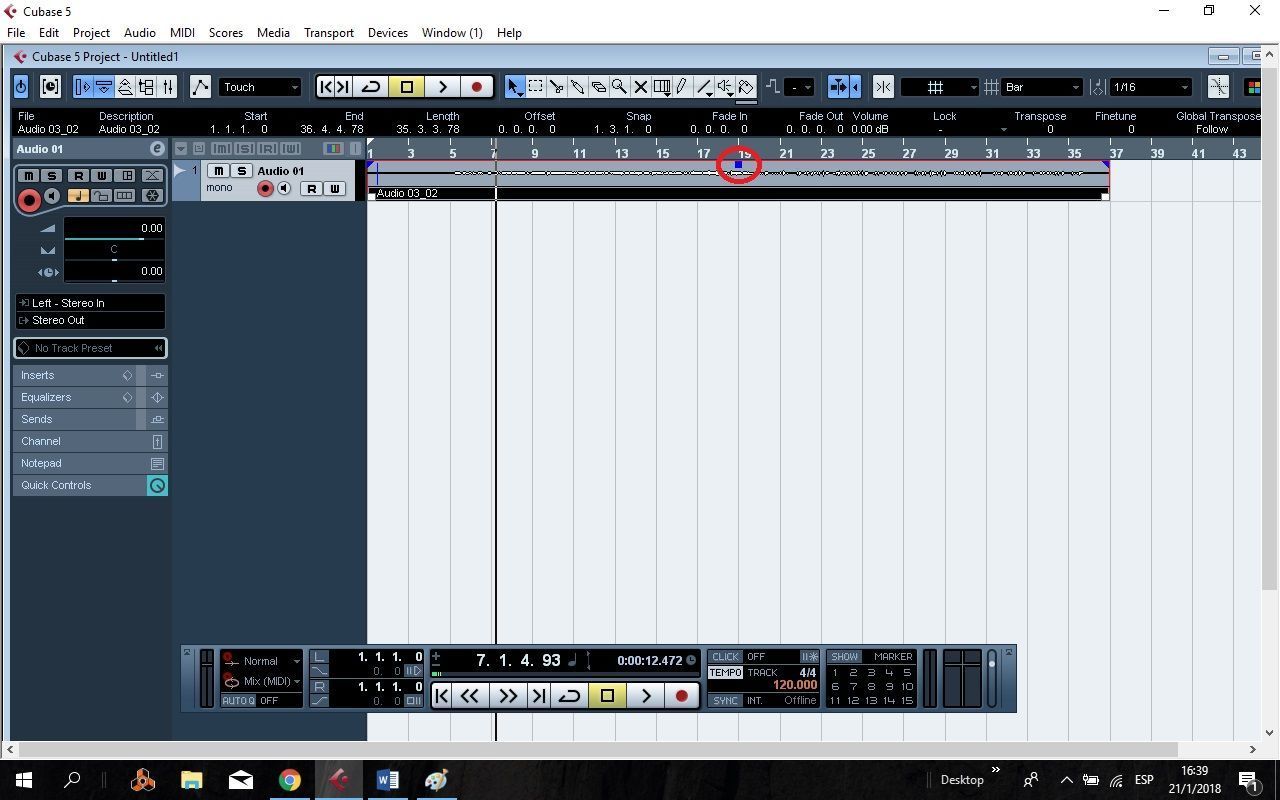
We move the cursor and we will obtain this result.
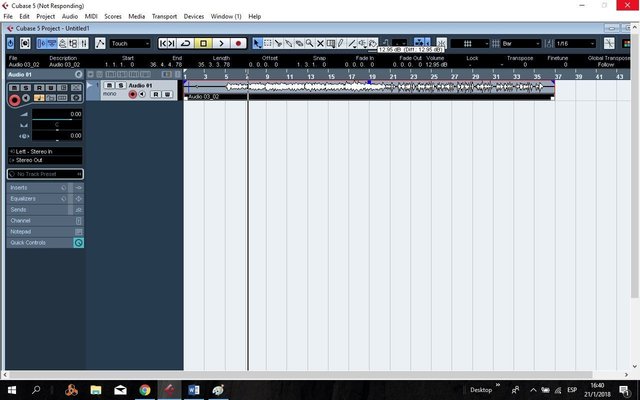
With this process our wave gets more presence.
The second option and a little more complicated is going to Audio / Process / Normalize.
It will open a window where it will show us some buttons to raise and lower the decibels of our wave, putting it in o.oo. the wave will be set at 100% of the ideal volume level to saturate.
I personally put it close to 80% when I use this method that would be - 2.00db (79.4) of range.
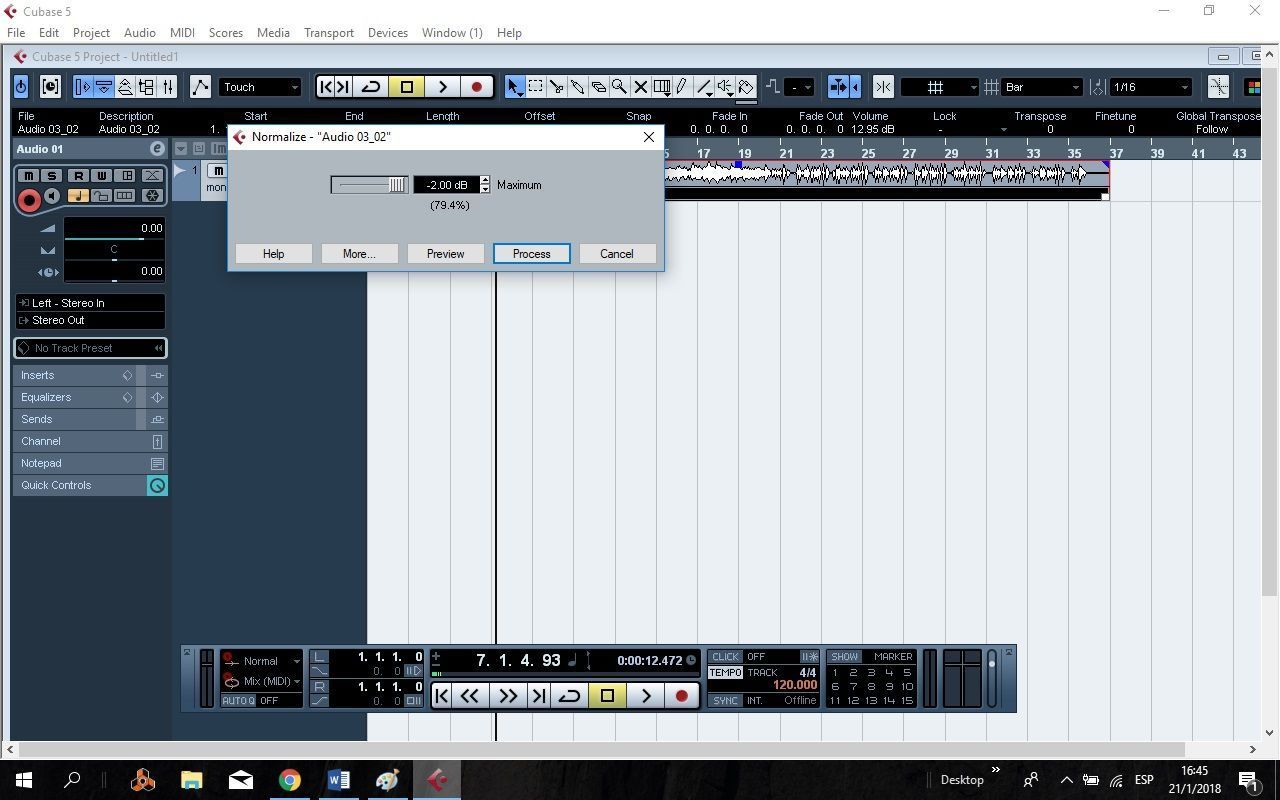
If we want to listen before processing this modification we give it in Preview , when we have it where we want to click on Process . And ready!
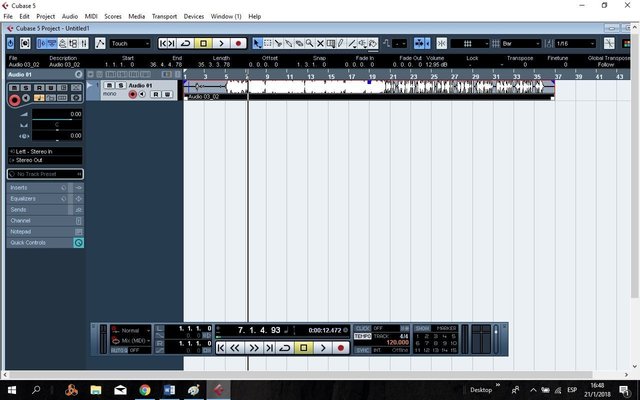
As I mentioned, I use the previous method because I can see how I want my wave to be exactly.
Always in the homemade recordings can be filtered some unwanted noises, for this we have a series of filters that will serve us much. Most of the time when we start in the world of recording we never have the necessary tools for a good result. If in your case you do not have the anti pop filter (mesh that is placed in front of the microphone to avoid the pop of words with the letter P, T, C, J; Words that have force of strong air entry and exit), we will notice in our wave strong variations. The blows of these words can be observed in the wave. For these cases we have a filter called DeClicker , it is located in Audio / Plug-ins / Restoration / DeClicker .
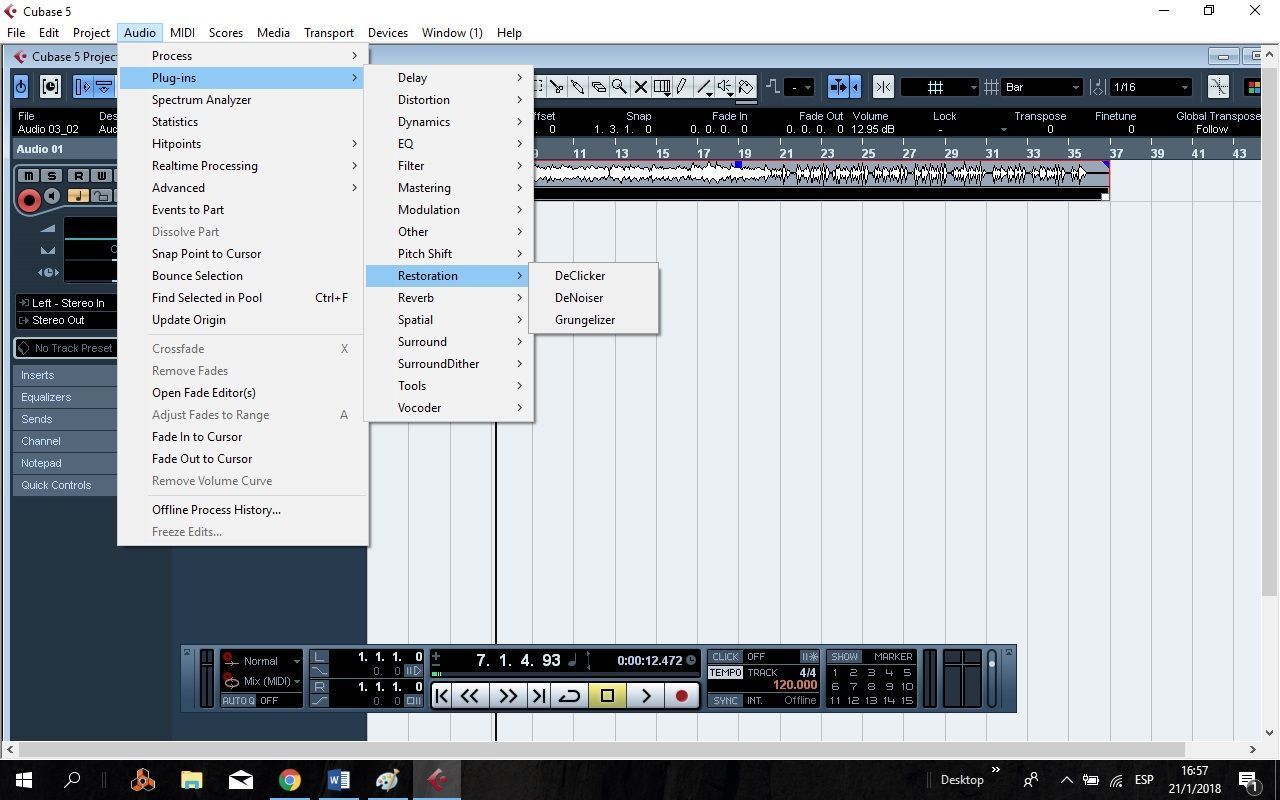
Here we must also listen before processing.
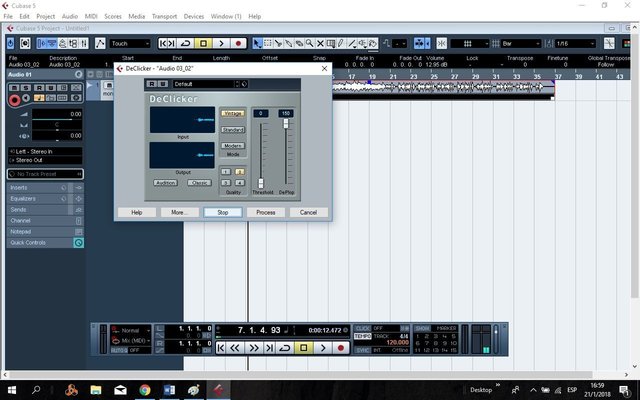
Then we press Process.
Apart from that unwanted sound, we also have another that is generated by not having adequate space to record or the sound of some air conditioning, a fan, etc.
To eliminate this unwanted sound we will use another filter called DeNoiser . We go to the same address and only select the last DeNoiser, in this way: Audio / Plug-ins / Restoration / DeNoiser.
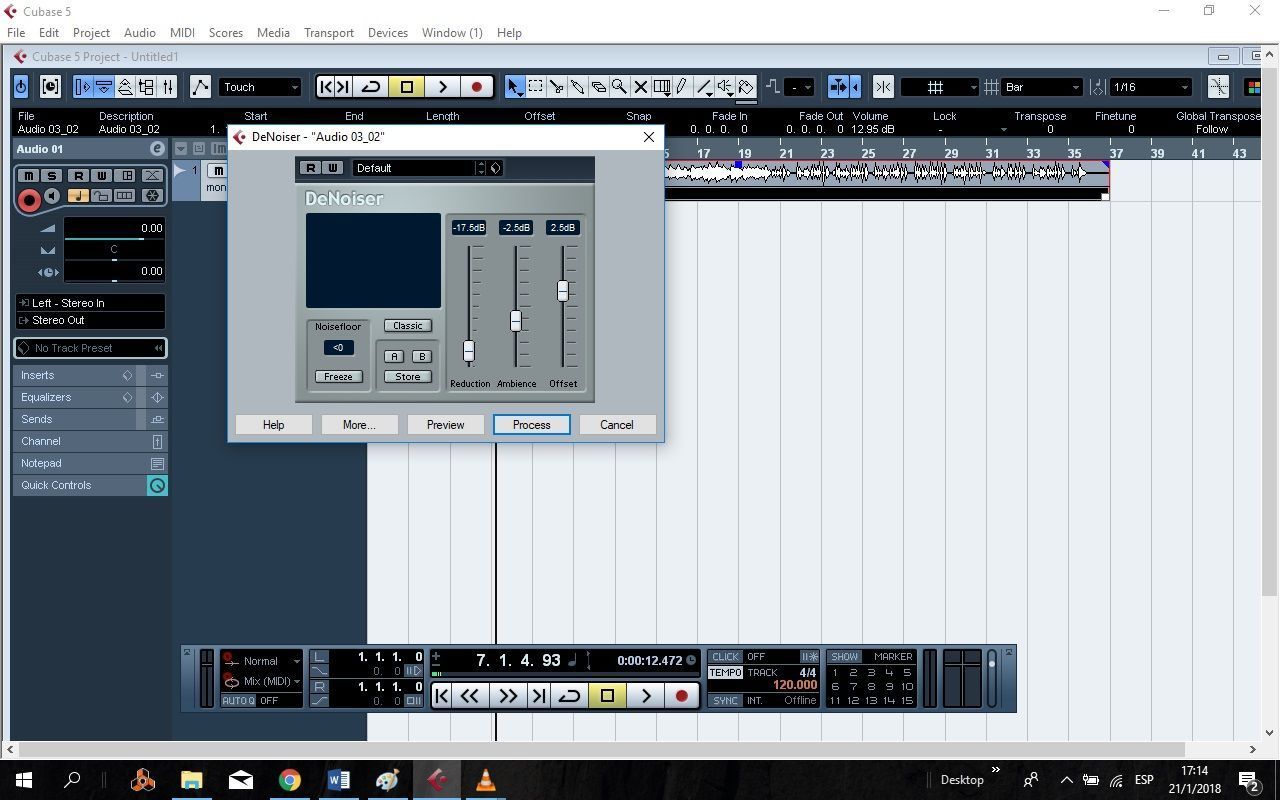
Already here we have our track with filters applied and a little cleaner.
If you remember the previous volume, I explained that in the part of Inserts we can add effects independently without affecting our raw track.
Here we can also place these filters already mentioned.
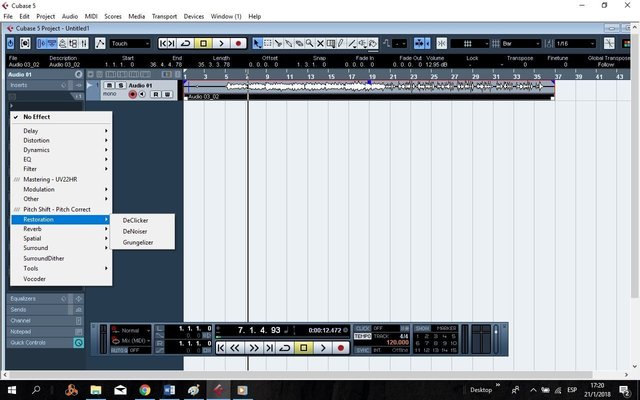
But since I already applied the filters directly to the wave, I will add a bit of reverb . I will apply a roomworks.
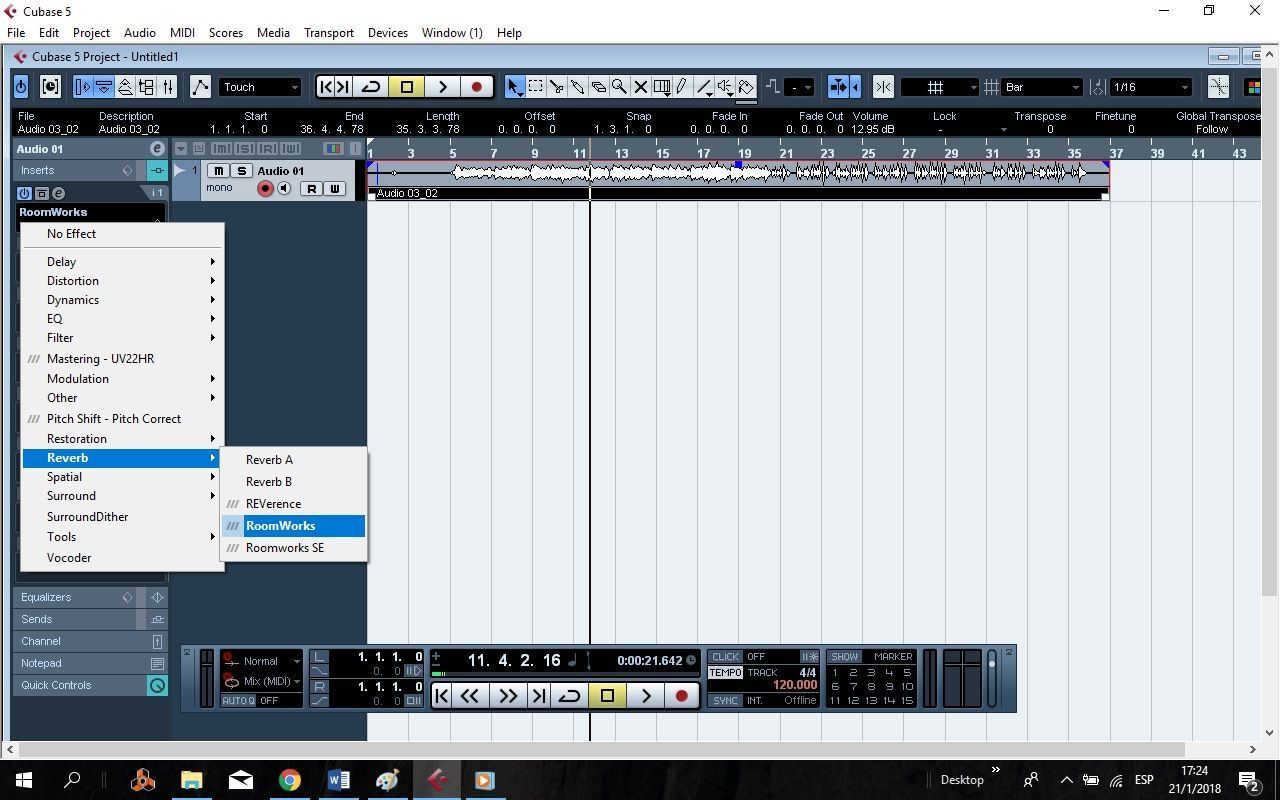
And I'll lower the mix to 10 to not make the effect so exaggerated, that's up to you.
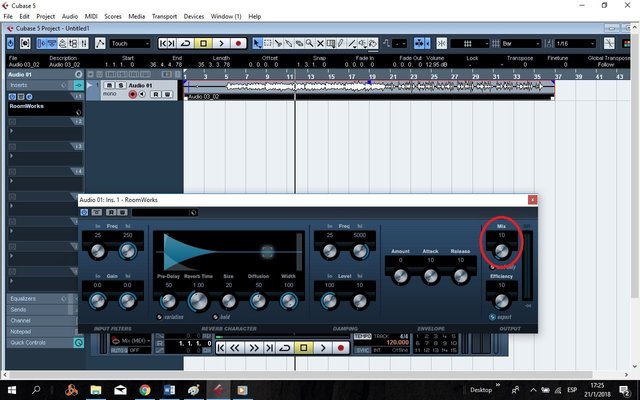
I will also add a very slight delay to add more effect to my wave.
I'll put a Stereo delay.
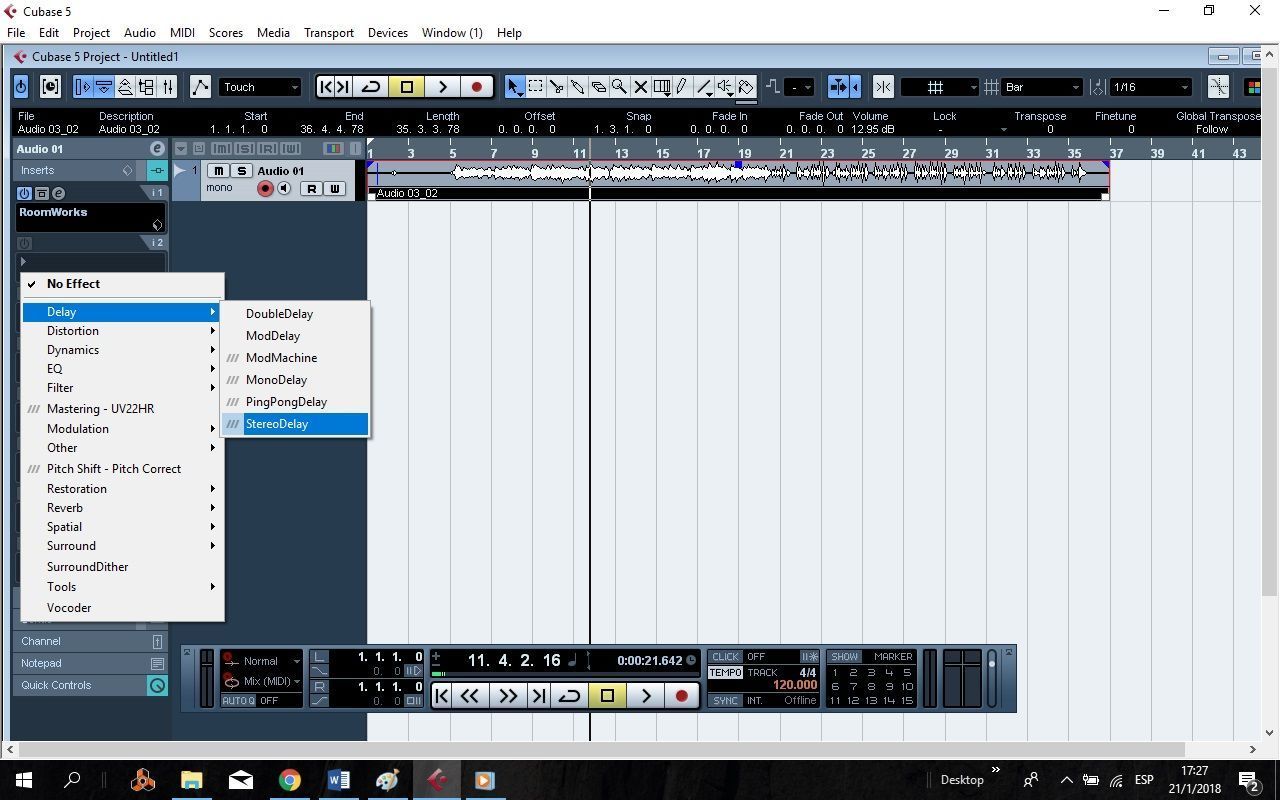
This effect is a bit more complicated to square. We have several knobs, 12 to be more precise. We can see that in reality they are 6 but that they are repeated.
I will explain to you what they are for.
- Delay: is the number of repetitions that we want the delay to play.
- Feedback: is how much we want our effect to last.
- Lo: is how much effect we want at low frequencies.
- Hi: how much effect we want on high frequencies.
- Pan: in which direction we want the L / R effect to be directed.
- Mix: Here we can choose what we want to sound more, whether our effect or the actual sound of the wave.
Remember that this delay is stereo, that's why we have the knobs repeated, some are for the left side and the other for the right side.
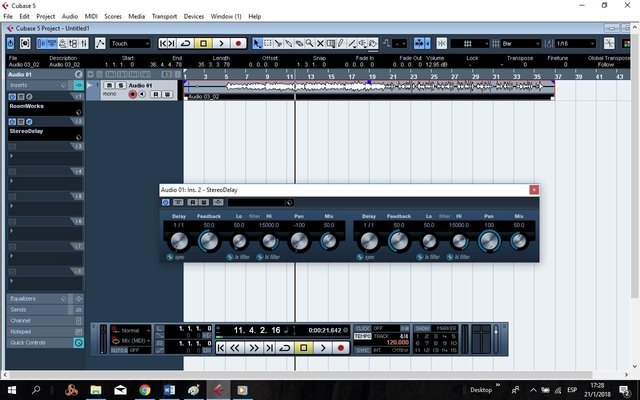
Having these effects, I will explain how to make a small mix of our first recording.
In the bar of the numbers we have 2 indicators.
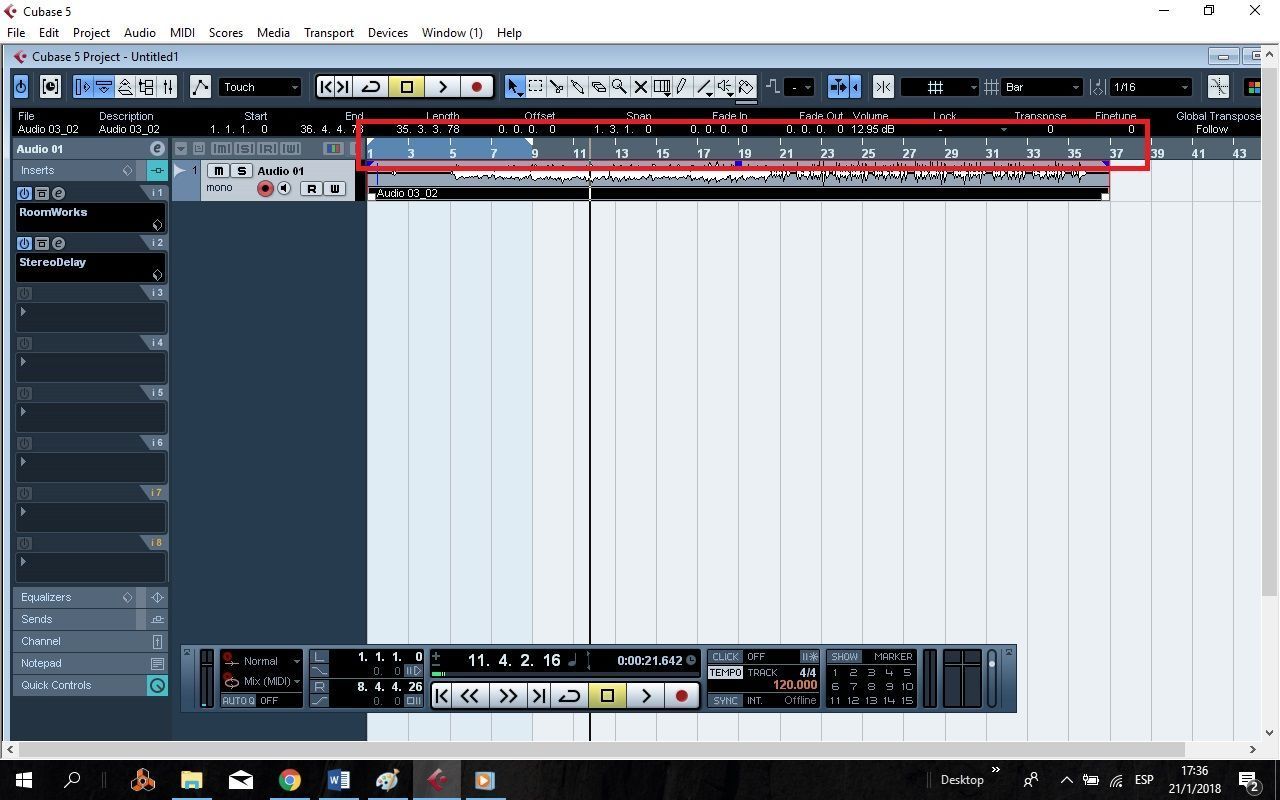
These indicators are the ones that will define the beginning and end of our mix, for this we give the ctrl key and click on the upper number bar just where we want it to start and press the Alt key and click on the number bar where we want end.
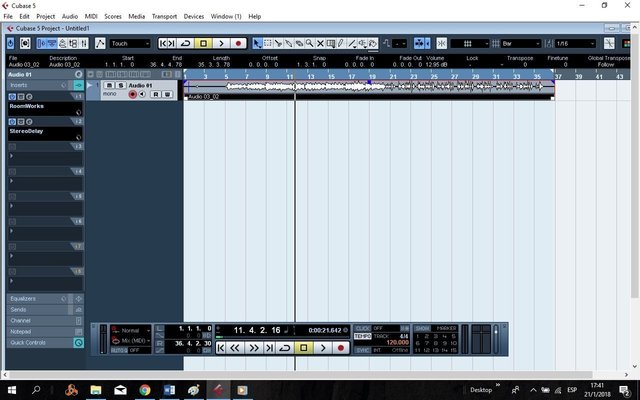
We're going to File / Export song as / Audio Mixdown.
A window will open
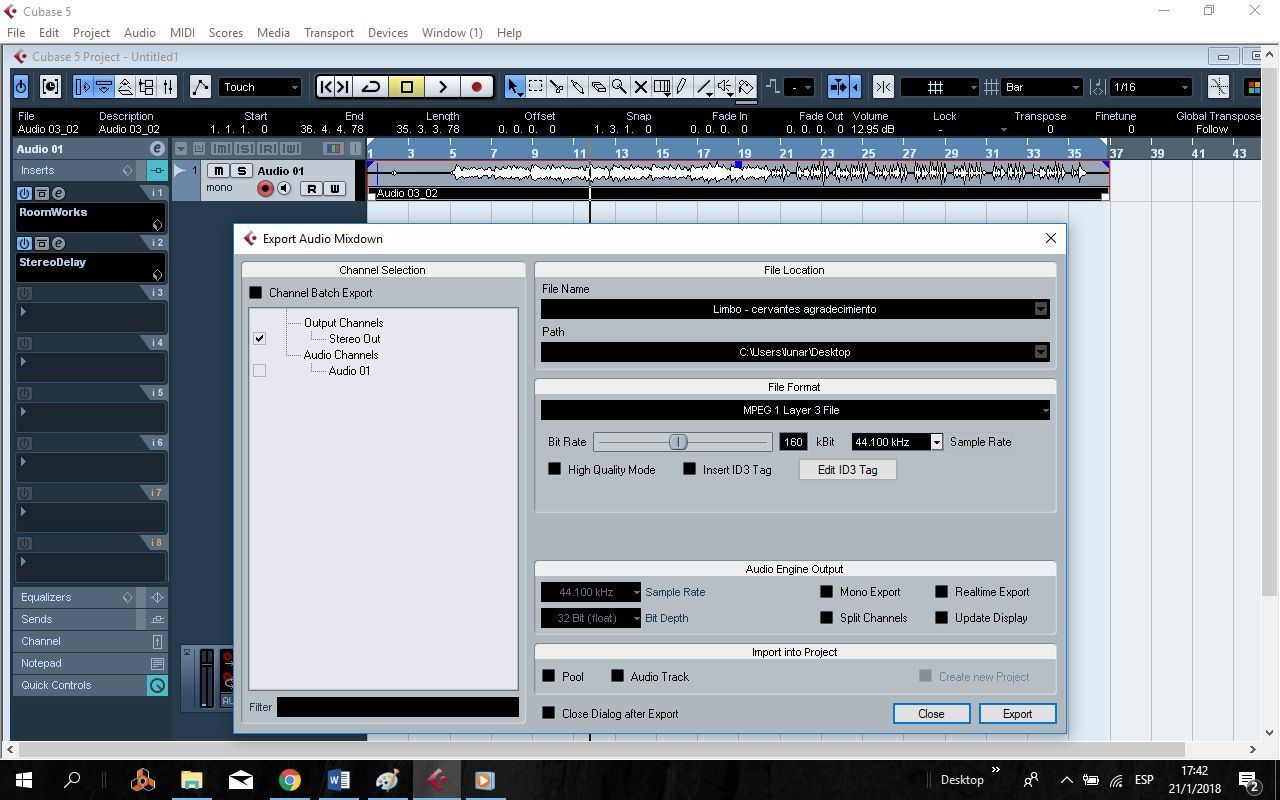
We will have 3 boxes.
- File Name: is to put the name we want to our mix.
- Path: is the address or destination folder where we want it to be saved.
- File Format: is where we choose in what format we want our mix. Depending on the format we select, the quality will increase or decrease.
And then we just press Export and it ends its process. We already have our first mix that we could listen to on any audio device, that is, we already have our first recording.
Do not forget to always save the project in the folder of your choice.
So far our 3 er volume of this tutorial. For next Sunday we will add other waves and include equalizers. Remember that we are going little by little until we achieve a good result.
Until next Sunday!

You can also get me through my social networks:
|
excelente post bro!
Downvoting a post can decrease pending rewards and make it less visible. Common reasons:
Submit
gracias hermanito. lml
Downvoting a post can decrease pending rewards and make it less visible. Common reasons:
Submit
Buen post mi bro! hay un parrafo del texto que esta en epañol! de resto genial...
Downvoting a post can decrease pending rewards and make it less visible. Common reasons:
Submit
@kruznik, gracias por la revisión, un abrazo y nuevamente, gracias por todo.
Downvoting a post can decrease pending rewards and make it less visible. Common reasons:
Submit