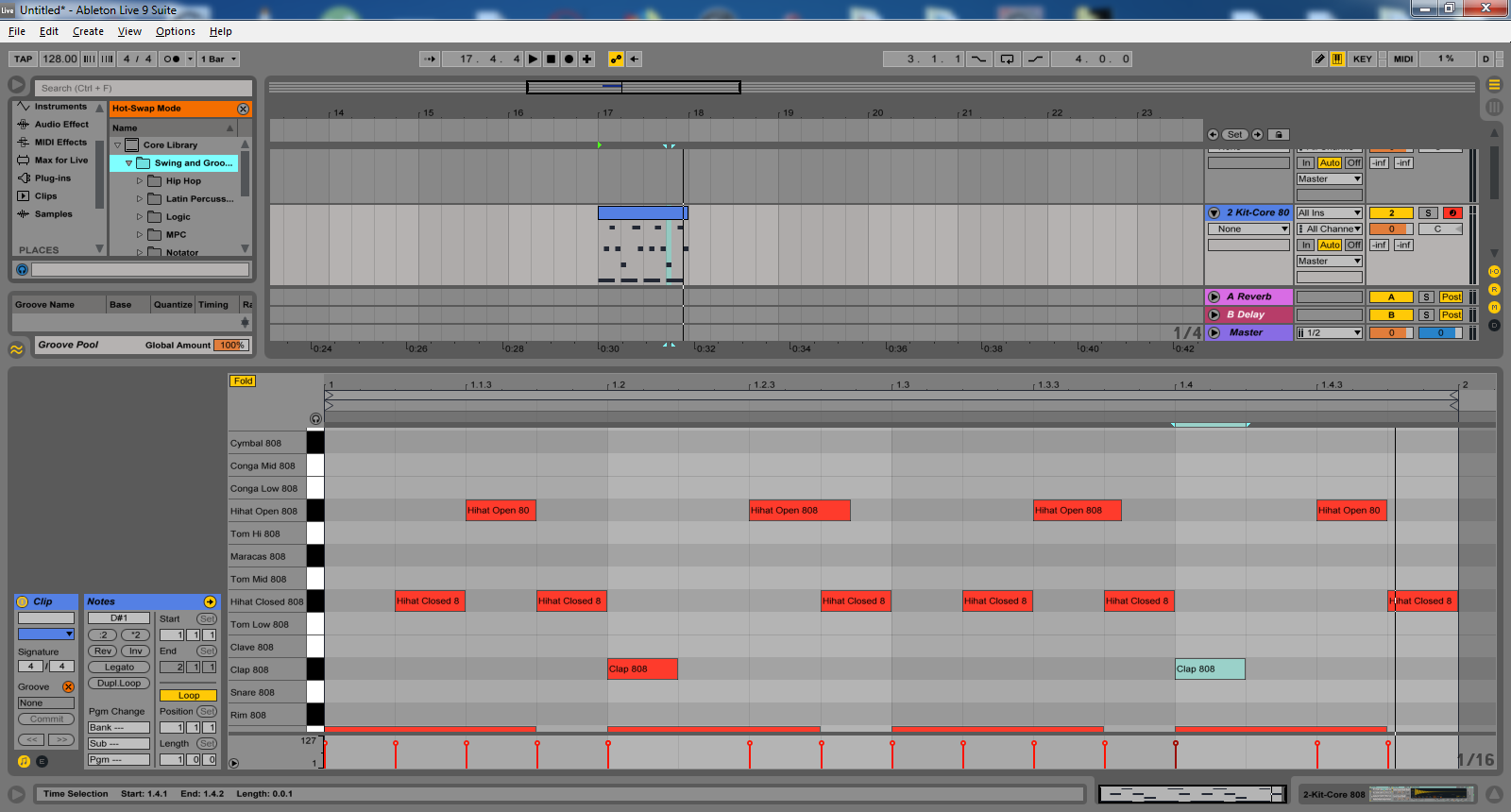
Hello steemains!
Here you can hear a basic house beat at 128 BPM. Everything I use can be found in Ableton's core library, so if you use Live 9 , you can work with the exact same material.
Let's build a basic house drum beat:
Find a drum rack and drag it to one of your midi tracks, then select a 1 bar long section and insert a new MIDI clip.
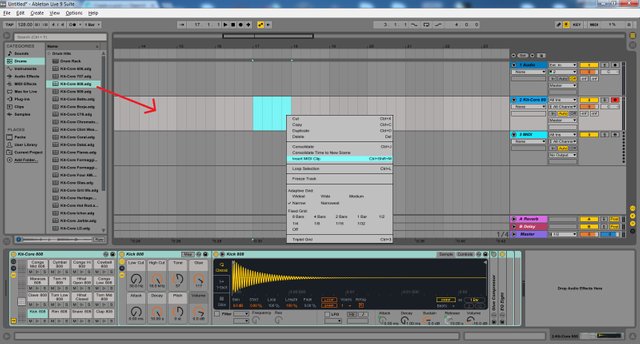
Press (Shift+Tab) to enter clip view mode where you can draw and arrange notes into your MIDI clip.
First, to avoid being confused by the grids, fix them to 1/4 bar length.
(right-click anywhere in clip view)
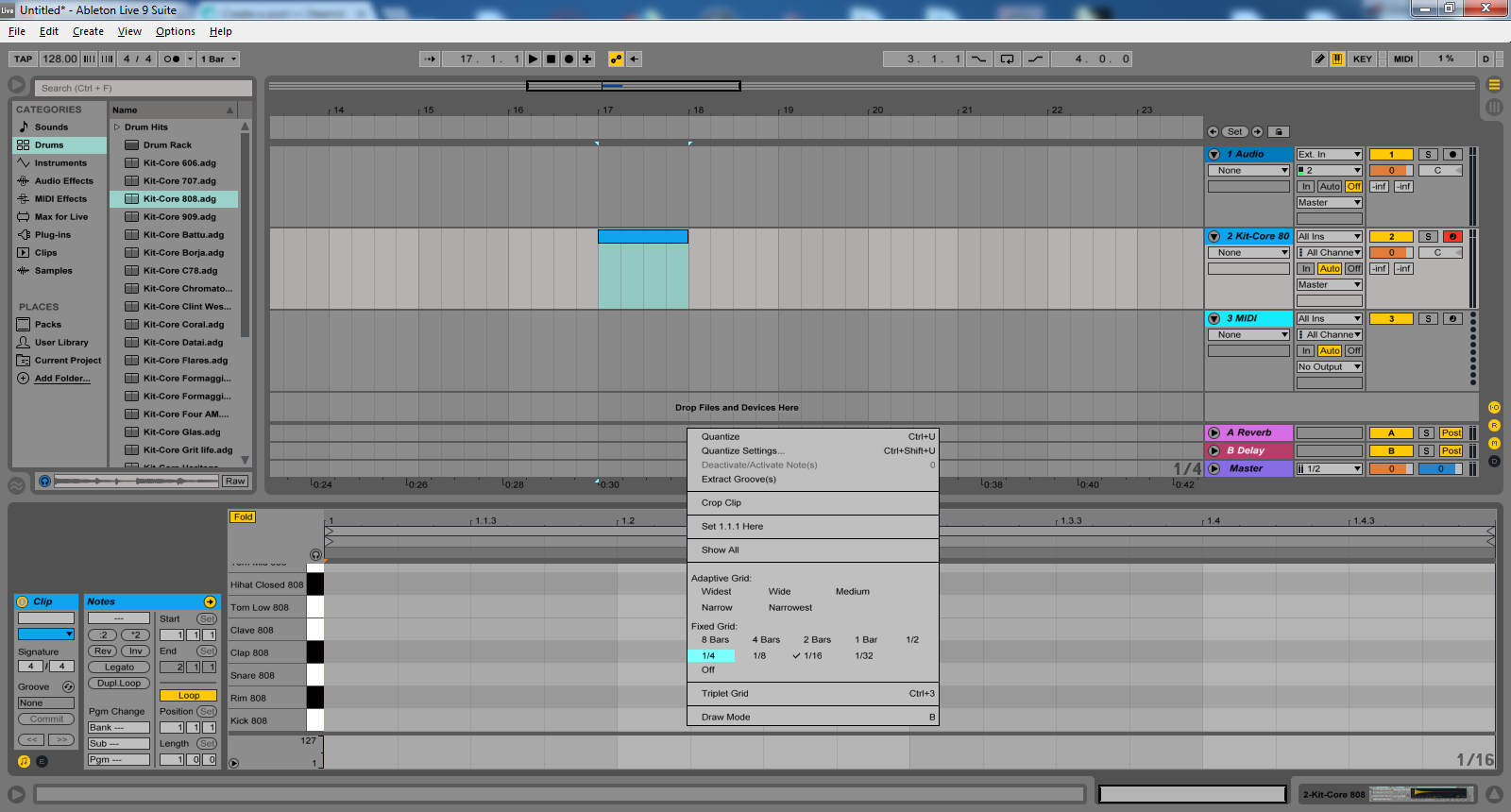
We'll keep it very simple, all we need for a basic house groove is:
- kick
- clap
- open hi-hat
- closed hi-hat
Add kicks to every 1/4 bar then a clap on every second kick.
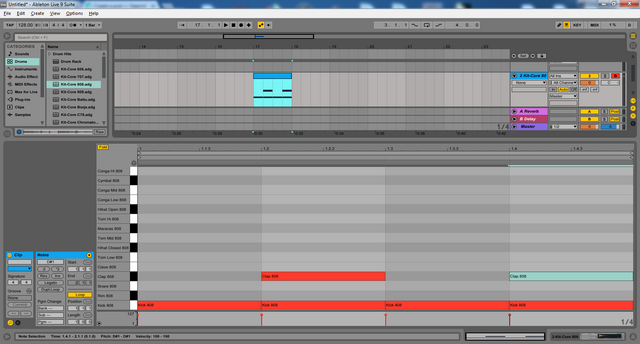
We're going to add the open and close hi-hats now.
We want them to be on every off-beat, which is the 2nd 1/8 bar after the kick, so change the grids to 1/8 for transparency, then to 1/16.
Make the hi-hats alternate between open and closed to achieve a classic house beat.
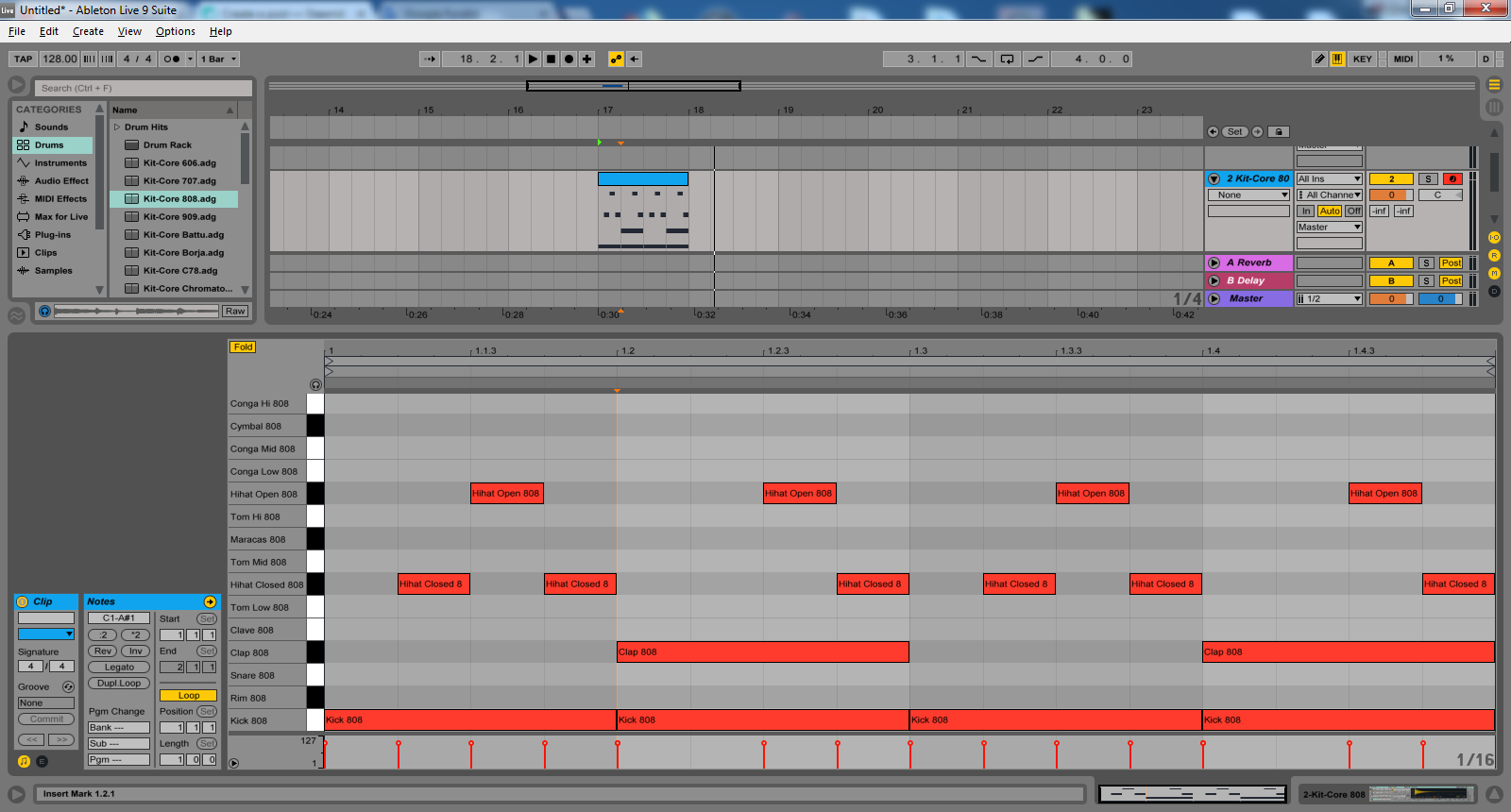
The only thing missing is something called Swing, and what that does is kinda offsets things a little bit. Now our hi-hats are right on every 1/16 and that doesn't sound that great, it will be much better with a real swing added.
Click the button next to "Groove" at the bottom left to open all the available groove settings.
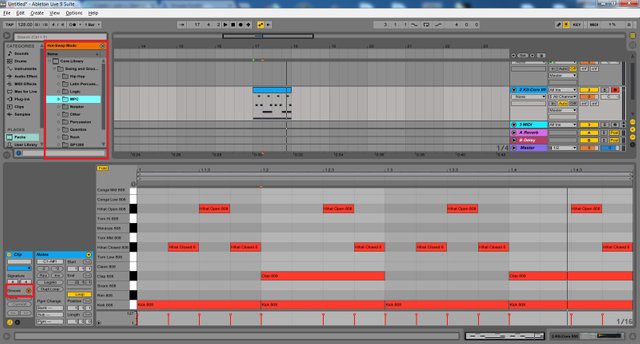
Each groove setting will apply a swing with different characteristics, in this case u may want to select a groove from the MPC or SP-1200 folder specifically the 16th swings.
If you double-click on any, it'll automatically aply the groove setting to the midi clip and add it to the Groove pool.
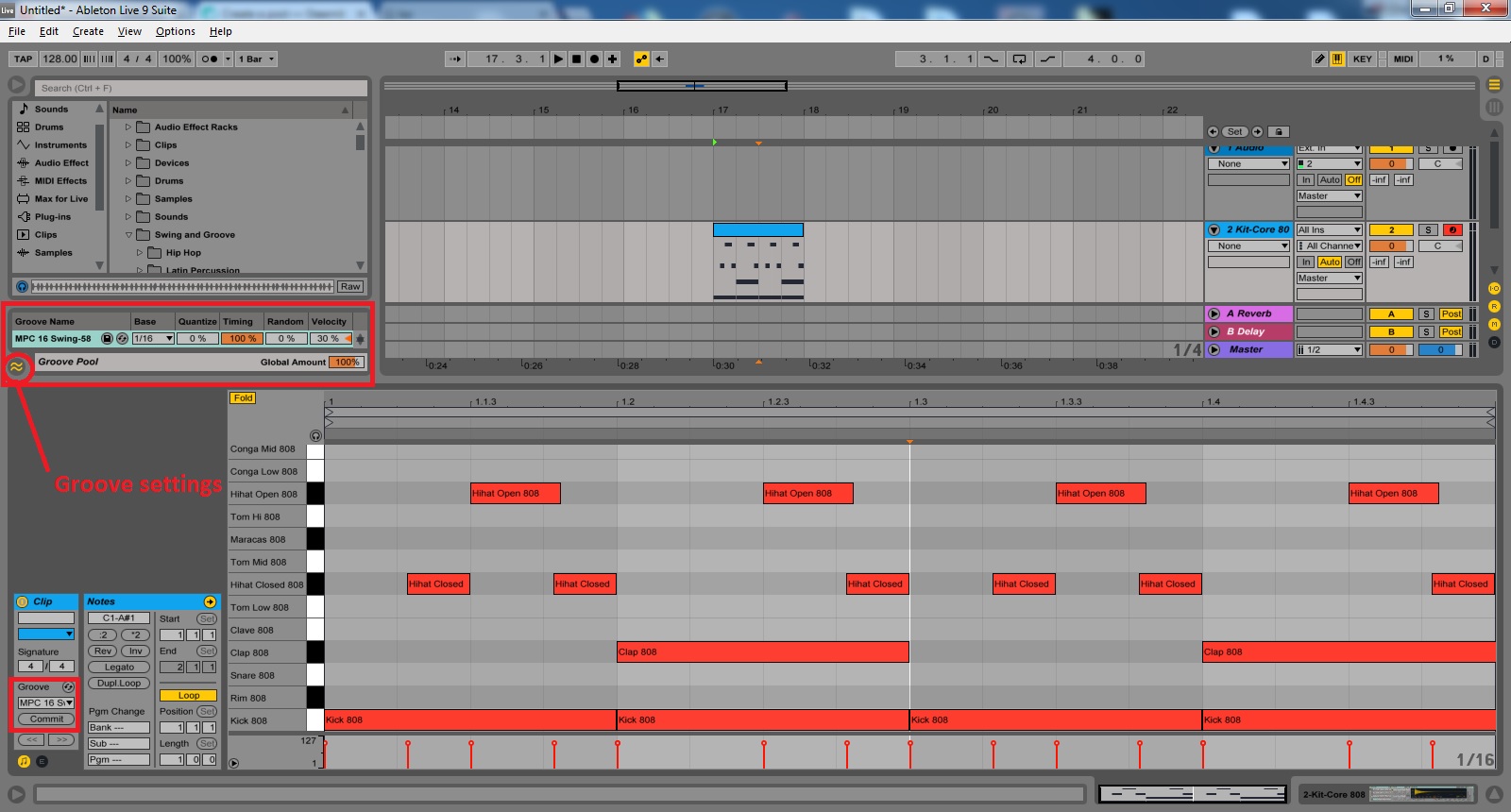
The groove is already apllied to our clip and can be heard but if you click "Commit" at the bottom left, it makes it visible and you can see how it offsets the hihats.
At the Groove pool you may exaggerate the amount, adjust the overall velocity, change the timing or add a little randomness. Each of these options will make it sound more natural, more similar to if a human was playing the drums, less machine like.
You may also want to adjust the velocity of some notes individually for more controll over your track, that you can do right under your clip:
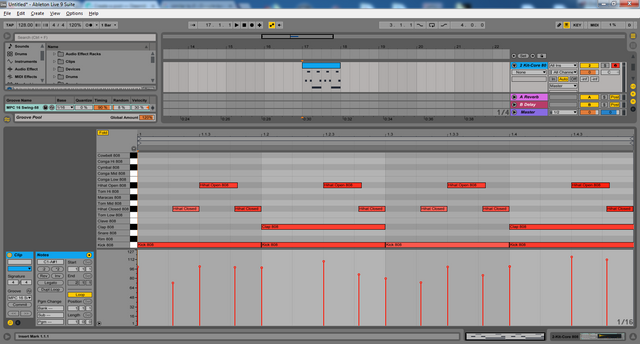
That's it!
This is a less spectacular, but very useful tip that you can use on almost any of your drum tracks.
STEEM ON!
This post has received a 4.73 % upvote from @boomerang.
Downvoting a post can decrease pending rewards and make it less visible. Common reasons:
Submit