Hello steemains!
Here is an other basic and common trick, that allows you to create a transition effect pretty similar to a "whooosh", only using a random kick or snare drum sample.

I've selected a simple kick drum and copied it into an Audiotrack in arrangement view(Tab).
It is a really short, not so interesting sound... this way we can't make it into a 2-4 bars long transition effect. First we'll have to add some Reverb on it with a lowcut, high diffuse and decay time.
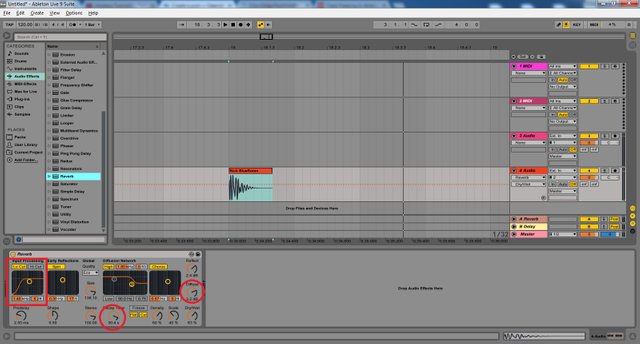
After that right click on your audotrack and Freeze it. Then right click again, and select the Flatten command.
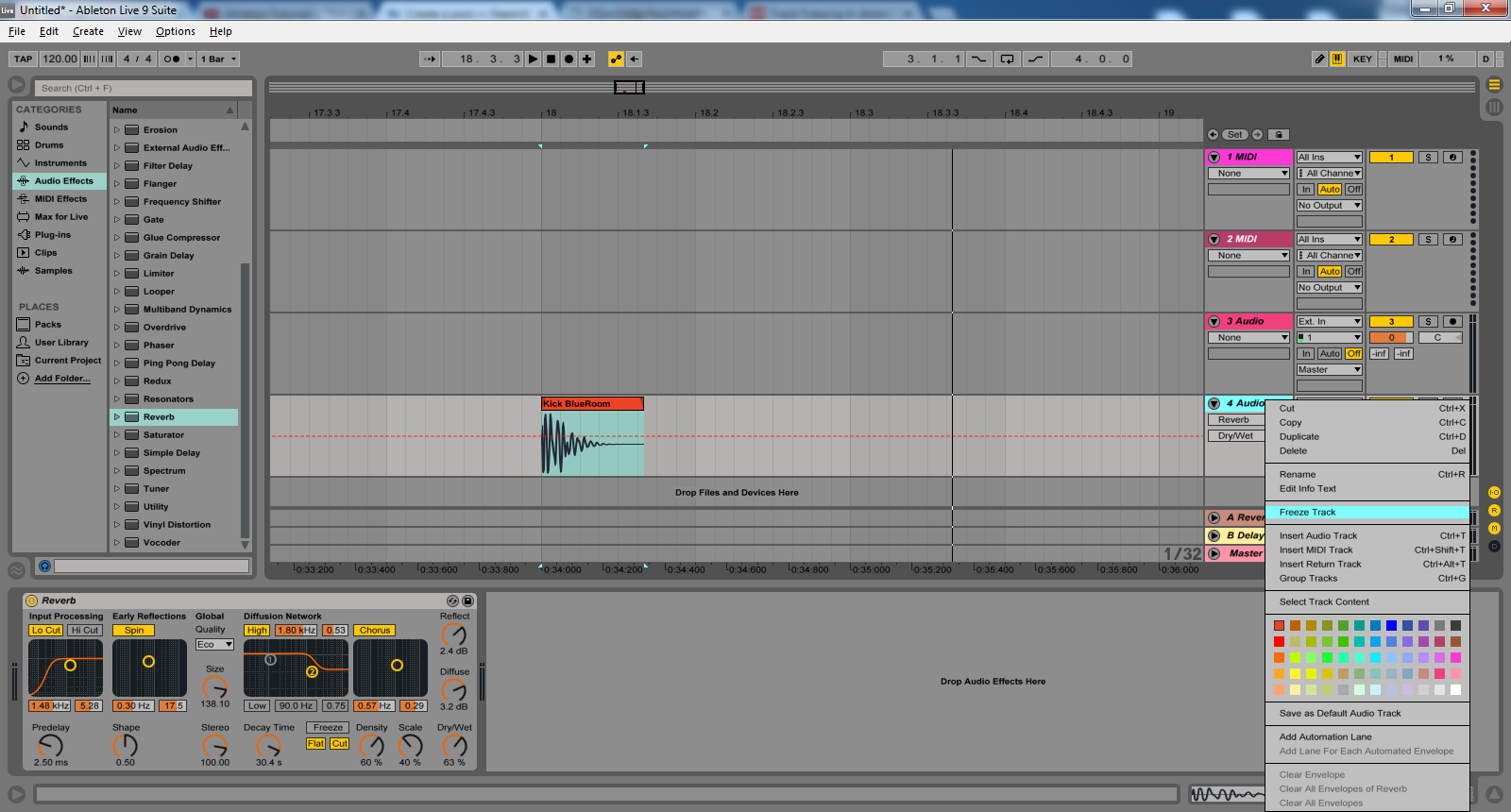
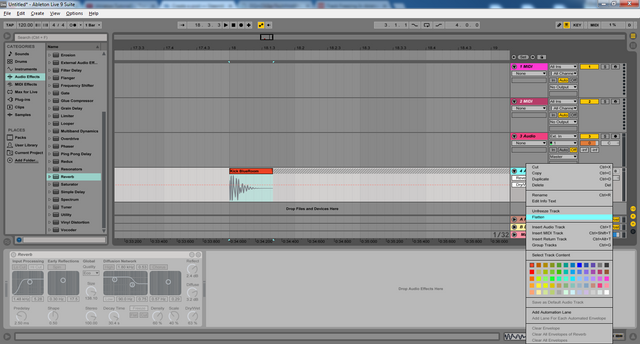
Now we're left with 2 cuts, the first cut is the length of our original sample, and the second cut is as long as Reverb's decay time. It is pointless to have your effect in 2 different cuts so delete the second part and extend the original length to suit your needs.
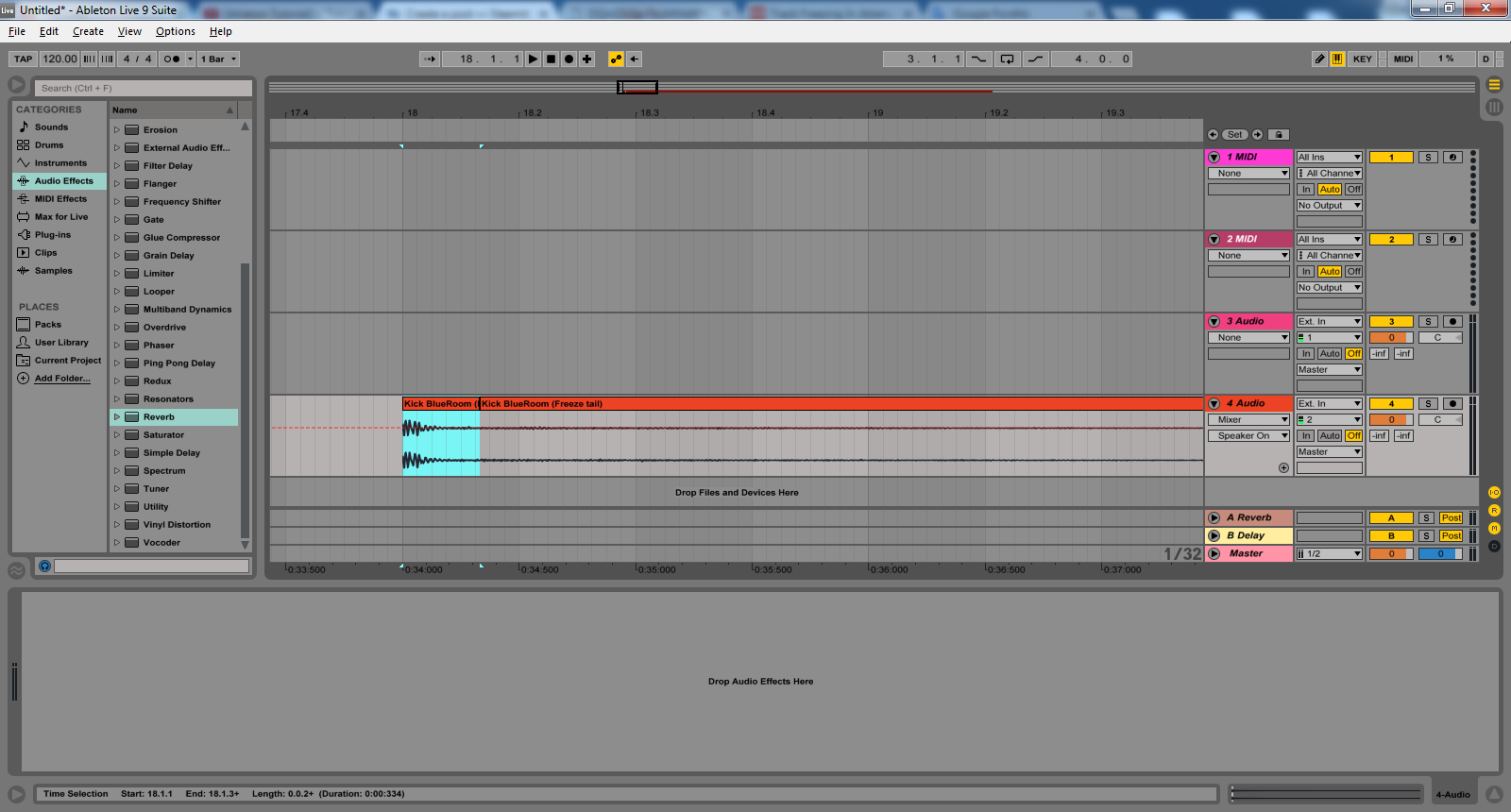
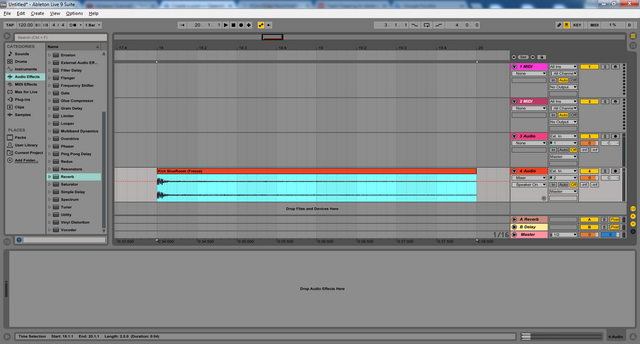
There is one last thing to do. Press the shift+tab command or just double click on your sample to enter clip view, here you can reverse the whole thing in order to create a buildup.
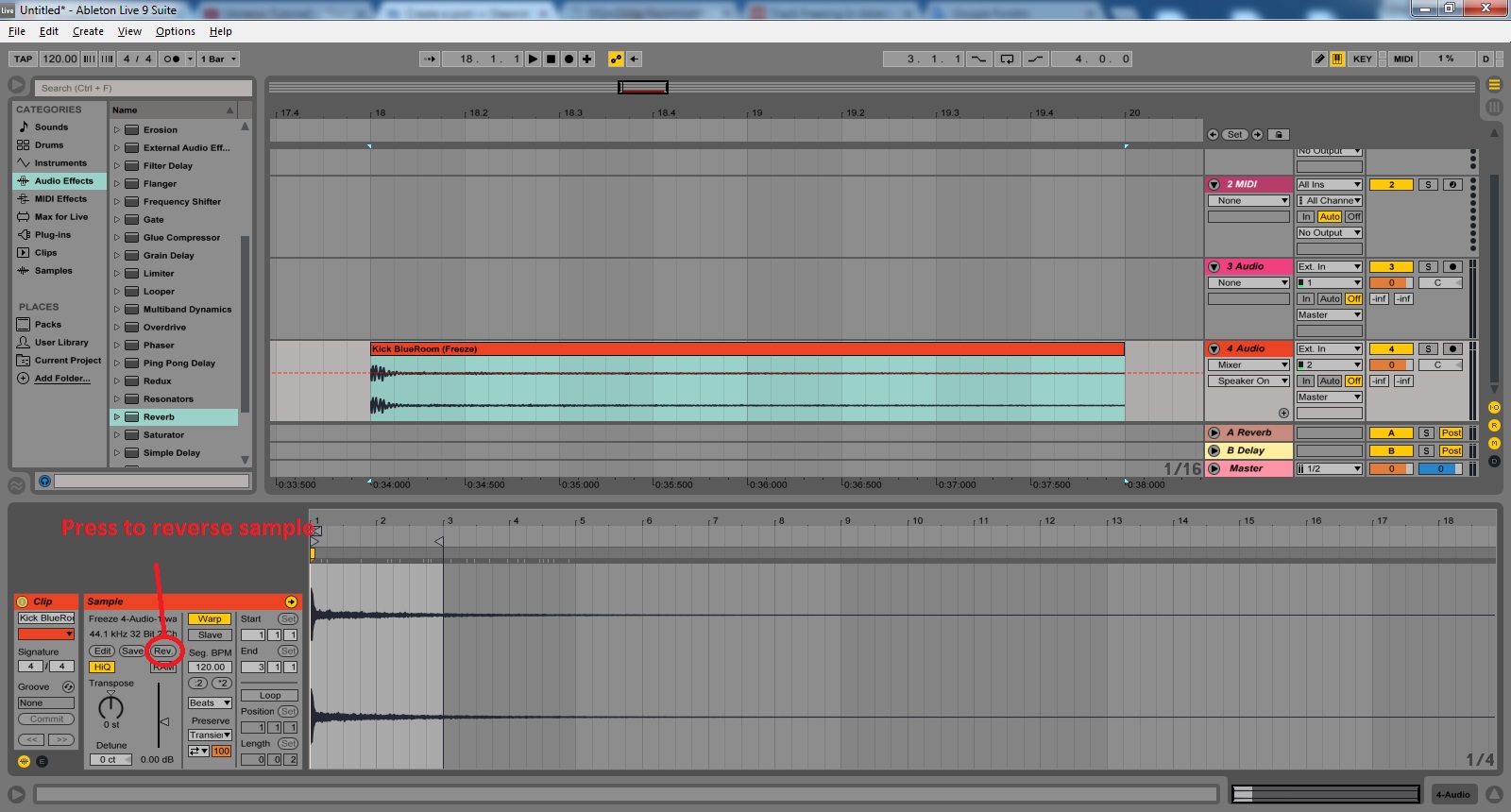
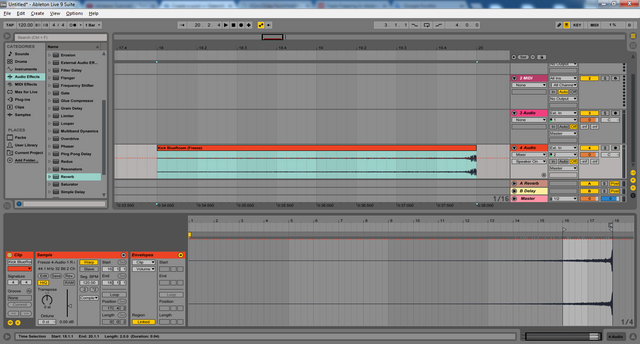
There we have it, our effect is ready, and it was made from a randomly selected simple kick drum.
Here I present you the raw sample, and then the completed effect:
This post received a 4% upvote from @randowhale thanks to @woodermax! For more information, click here!
Downvoting a post can decrease pending rewards and make it less visible. Common reasons:
Submit
Nice Post, i´ll follow you, please follow me! i´m musician.. see my posts
Downvoting a post can decrease pending rewards and make it less visible. Common reasons:
Submit
Awsome!
keep it up, but don't be a copy-paste warrior, people here don't like it.
Downvoting a post can decrease pending rewards and make it less visible. Common reasons:
Submit