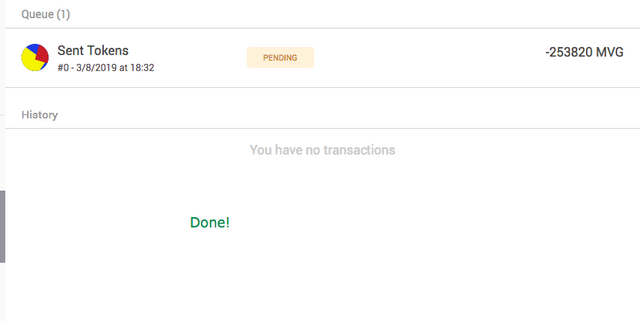Part 1: Setting up your MetaMask wallet
1. Visit https://metamask.io to download the MetaMask Browser Add-on Wallet for your browser.
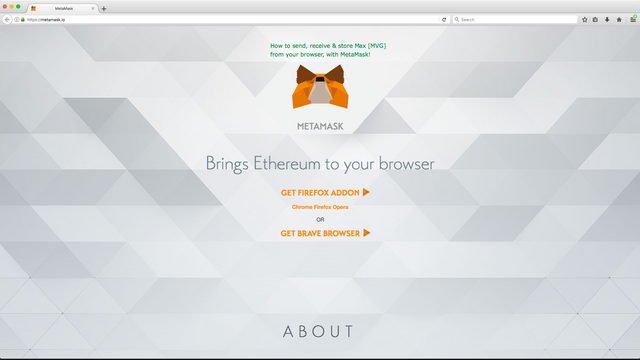
2. Once the add-on is added, you will be taken to the setup window. Click continue to begin setting up your MetaMask wallet.
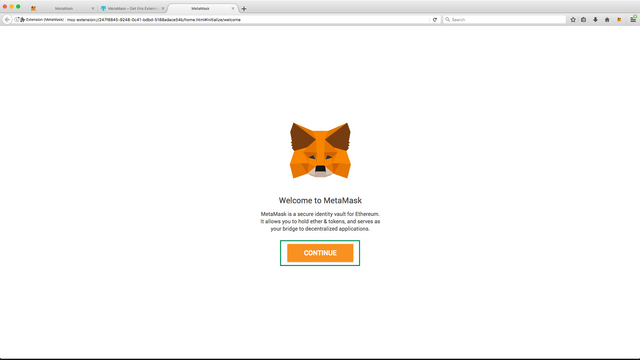
3. Set a secure password for your wallet (Do not forget! Used to unlock your wallet each time your browser is opened.)
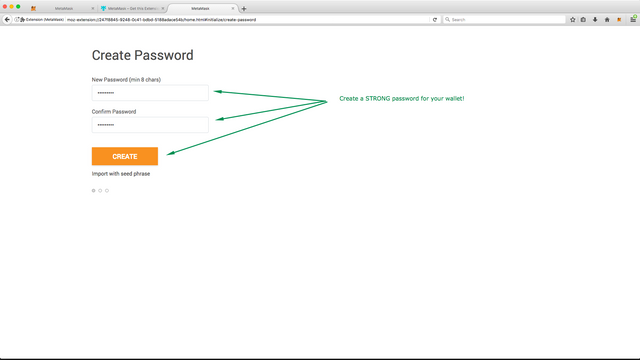
4. Securely store your Secret Phrase.
This phrase can be used on any MetaMask support browser to recover your wallet! Keep this phrase safe!
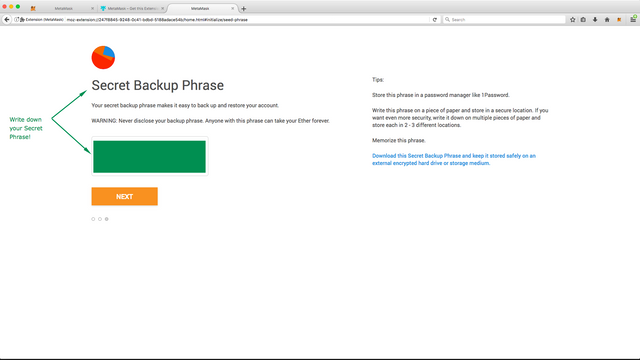
Done! You can now use the MetaMask browser wallet in the add-on popup or from the browser interface.
Part 2: Importing Max Keystore / JSON file to MetaMask
1. Click your avatar & then "Import" from the drop-down.
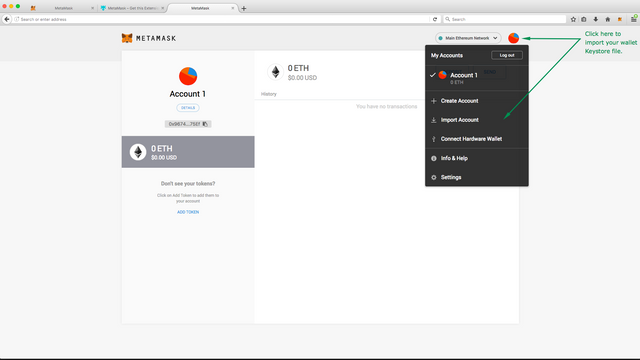
2. Select "JSON", import the keystore file downloaded from your account & decrypt/unlock with your Max account password.
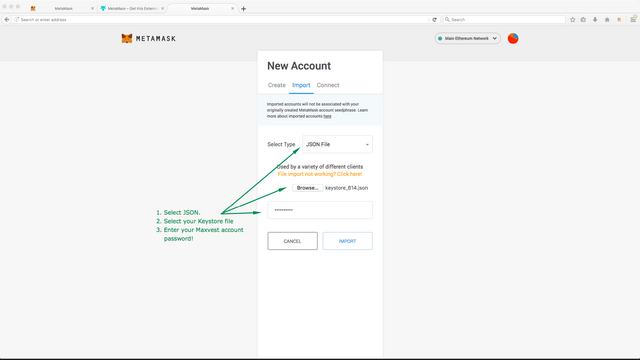
3. Select "Add Custom Token" to find Max.
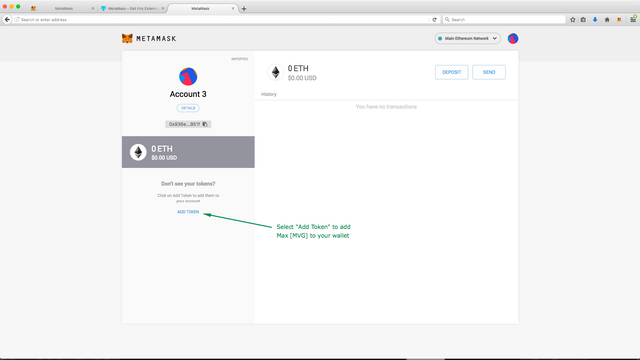
4. Enter the following information to add Max to your wallet.
Contract Address: 0x71396a6410249725c5609646c4e449c6c4d41e27
Token Symbol: MVG
Decimals: 0
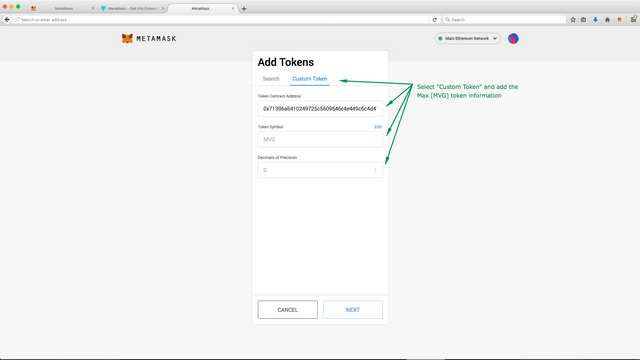
5. Complete! Click "Add Tokens" to complete the process.
If you are simply looking to store your MVG, the tutorial ends here! You may learn how to send these tokens to a new address by following Part 4 of this tutorial.
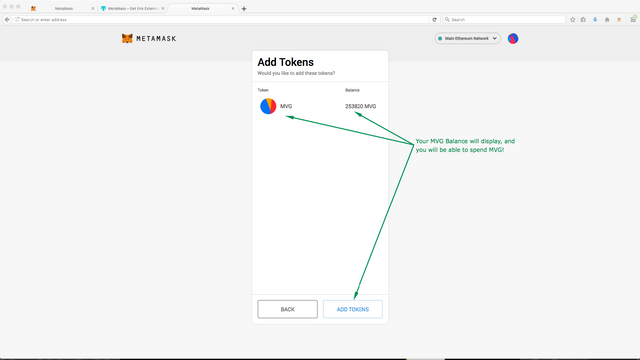
Part 3: How to send ERC-20 tokens from MetaMask
1. Select the token you would like to transfer, and click "Send".
Ensure you have a sufficient ETH balance for fees!
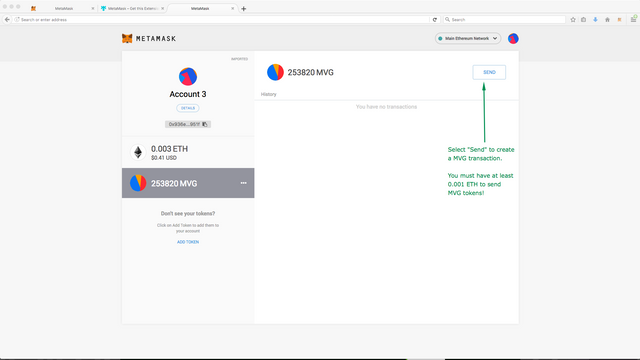
2. Fill in the transaction information
Ensure this information is correct as in most cases, it is irreversible!
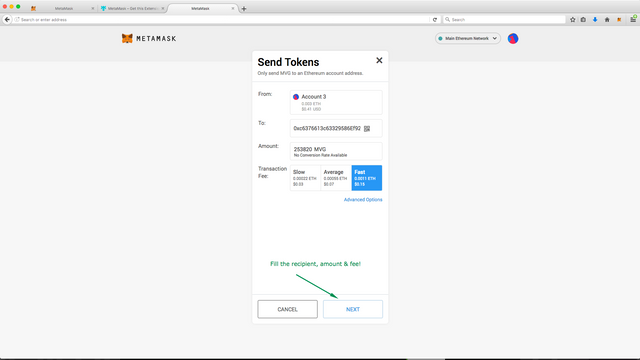
3. Confirm the transaction information is correct, then click "Confirm" to send!
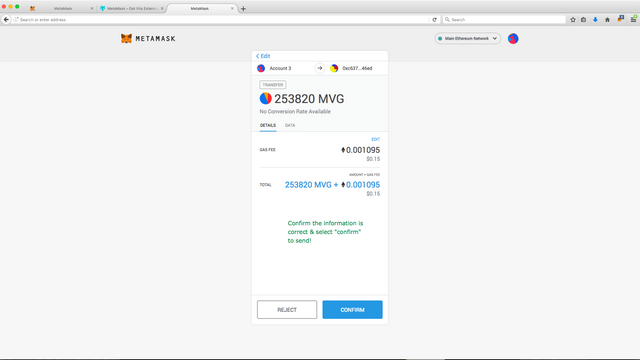
4. Success!
Your transaction will appear in your recent transactions, which you can then verify on Etherscan.