MySQL is one of the most popular and widely used open source databases in the world, especially for the development of web environments and in this article, you will learn mysql installation step by step guide to install on Windows 10.

Although it is currently owned by Oracle, it was a company called MySQL AB that started the development of MySQL. Later this company was acquired by Sun Microsystem which in turn was bought by Oracle, the current owner. This business shopping game is sure to give you an idea of the strategic importance of MySQL for companies dedicated to databases.
But if you are looking for information on how to install MySQL on Windows 10, you most likely already know its importance, so we can go directly to the step-by-step explanation.
In this tutorial, we will explain how to download the Community version of the database. The free version is distributed under the GPL license and that you can use it without problems in any development.
To do this, go to MySQL official site, and once inside click on the Downloads button on the top menu. Once inside the download page, scroll and click on the MySQL Community Downloads link.
Now you will see a list with all the existing download options. At this point, you must click on MySQL Installer for Windows. On the next page, you will find two download links that appear to be the same, but one is about 18 MB in size while the other is almost 400.
The first is an installer that will need an Internet connection to complete the process, while the second already includes everything necessary to install the database without the need for a connection.
To avoid complications during the installation, click on the Download button of the installer which weighs about 400 MB, and at the end of the new page that will appear click on No thanks, just start my download. In this way, you will avoid having to create an account on the Oracle website if you do not have one.
At that moment, the download of a file with a .msi extension will begin, which will be the one that you will have to use to carry out the entire process of installing the database on your Windows 10 computer.
Once the download is complete, double-click on the newly-downloaded file to launch the installation process. It is necessary that you do it from a user with administrator permissions and that you accept the permissions that the account administrator will ask you to do.
Seconds after accepting this permission, the MySQL installer will open and the first screen will show you the use license that you must accept by checking the corresponding box and then clicking on Next.
At the next point, the installer will ask you what type of installation you want to perform. The choice will depend on the use you are going to make of the software and also on the experience you have.
If you are going to create your databases from scratch, you will need to use development tools and plugins for certain applications, so the Developer Default or Full options are ideal. On the other hand, if you are only going to load databases already created, you can choose to choose Server only so that only the server is installed and you can load your databases.
Another option is to choose Custom. If you choose this option, you will be able to manually select what you want to install and what not from the entire package content. If you have experience or if you know exactly what you are going to need, you can save some space on your computer and also avoid installing things that you will never need. For example, you can choose not to install the documentation, install only some connectors such as Python or .NET, etc.
At the next point, the installer may show you a list of additional software that you may need. These dependencies will depend on the applications you have installed on your computer and also on the parts of MySQL that you have decided to install. You just have to click on Execute and the download and installation of the dependencies will automatically start.
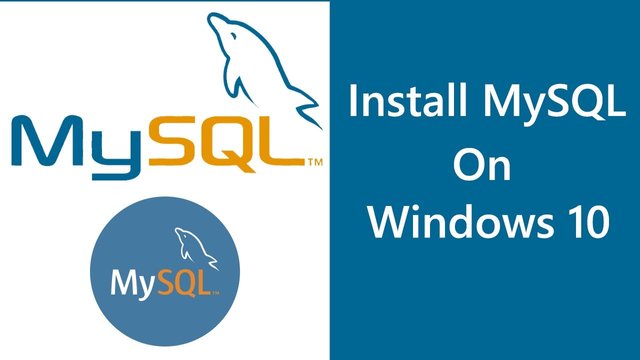
When the previous step has finished, you will return directly to the installer and you will see a list of the packages to be installed. These are the packages chosen in the previous step (not counting the dependencies installation) or of your choice if you opted for the Custom option. Check that everything is correct and click on Execute to start the installation. After a few minutes, the installation will be completed and you must click on the Next button.
Now the installer will alert you that you must configure the server. Click on the Next button and the configuration wizard will automatically start.
To configure the MySQL server and finish the installation visit openport.net MySQL installation guide.
MySQL is one of the most popular and widely used open source databases in the world, especially for the development of web environments and in this article, you will learn mysql installation step by step guide to install on Windows 10.
Downvoting a post can decrease pending rewards and make it less visible. Common reasons:
Submit
To install MySQL server on Windows you could use the MySQL installer -
https://dev.mysql.com/downloads/installer/
To make it easier to get started with your MySQL database, you can use dbForge Studio for MySQL - https://www.devart.com/dbforge/mysql/studio/ which can help with database development and administration.
Here is a useful video on this topic -
Downvoting a post can decrease pending rewards and make it less visible. Common reasons:
Submit