In this technological age, email communication is crucial. And for that reason, emails have become incredibly popular. Emails are used for communication by a huge portion of computer users nowadays. While some use desktop email applications, others use webmail services. HCL/Lotus Notes and Microsoft Outlook are typically preferred by IT professionals and students to handle email communication. Nonetheless, email migration from one client to another is rather usual these days due to the abundance of email clients on the market. We'll go over the various ways to transfer Lotus Notes to the Outlook program without losing any data in this article.
Why Is an Outlook Migration from Lotus Notes Necessary?
Users are urged to transfer their Lotus Notes emails to Outlook due to a few drawbacks. These are some common requirements to complete the conversion procedure from Lotus Notes to Microsoft Outlook.
- It is challenging for users to consistently update and backup the Lotus Notes software and the Domino server.
- In order to use the HCL/IBM Notes program, you need to be technically proficient.
- A lot of businesses no longer handle their data using the Lotus Notes database.
- The file containing the data from Lotus Notes is not compatible with Outlook, Gmail, Yahoo Mail, or other email programs.
- Microsoft Outlook lets you utilize it across various devices
Outlook to Lotus Notes: The Best Two Ways to Convert
Approach 1: Utilizing Lotus Notes & Outlook, Convert NSF to PST
This file cannot be directly imported or exported because the Microsoft Outlook client does not support the NSF file type. You can, however, test a solution here that facilitates the Outlook to Lotus Notes email migration. NSF files can be saved in two different forms by using the Lotus Notes client: structured text and comma separated value. Fortunately, compatibility for these two file formats is provided by the Microsoft Outlook client. These easy steps must be followed by you:
Step 1: Export NSF file as CSV from Lotus Notes
- Launch the IBM Lotus Notes software on your desktop.
- Click on the Lotus Notes Application after selecting File and then Open.
- In the Open Application wizard, add the necessary NSF file and press the Open button.
- The selected NSF file opens at this point.
- Select the Export option by clicking on the File menu.
- Choose the saving directory, the saving type, and the file name on the Export window.
- Choose Comma Separated Value from the Save As Type drop-down menu and press the Export button.
Step 2: Open Microsoft Outlook and import the downloaded CSV file.
- Launch Microsoft Outlook
- Choose the Import & Export area by using the File menu.
- You must use the Import/Export feature.
- Click the Next button after selecting Import from a file or another program.
- Press Next after selecting the Comma Separated Values option.
- Select the previously prepared CSV file by clicking the Browse option. Select from a variety of built-in choices based on your need. Hit the Next button.
- Selecting the folder in which to save the exported CSV file is now necessary. Hit the Next button.
- Choose Import a CSV file, then press the "Finish" button.
- At last, you will be capable of opening NSF files in Outlook.
Method 2: Automated Solution to Move Lotus Notes to Outlook
You should utilize an expert solution to migrate Lotus Notes to Outlook if you are unable to use this manual method, if it fails, or if it is ineffective. The reliable and effective method for transferring emails from a Lotus Notes mailbox to Microsoft Outlook is to use the Lotus Notes to Outlook Converter program.
Easy Steps for Converting Lotus Notes to Outlook
- Open Lotus Notes to Outlook Converter after downloading and installing it.
- To view the PST file, choose the Select Files or Folder option.
- Click the Next button after selecting the folders you wish to convert.
- From the left side, select Outlook PST as the saving format.
- Select the Advanced filtering options and the Mail Data filter.
- To specify where the Output folder will be located, click the Select Path option.
- To begin the Lotus Notes to Outlook conversion procedure, tap the Convert button.
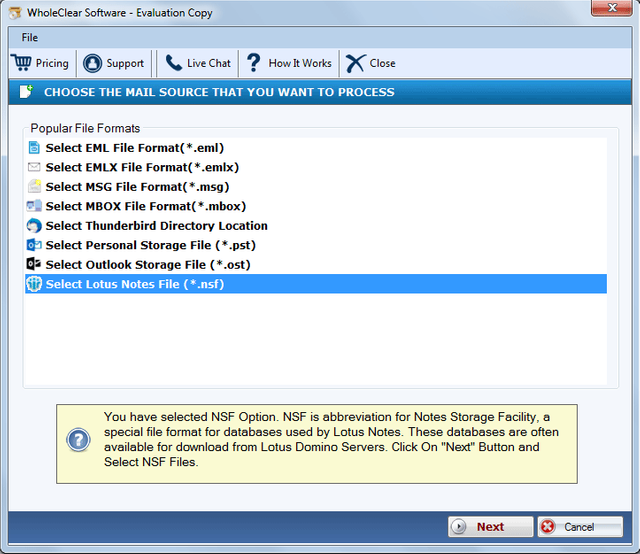
In summary,
This blog provides a quick introduction to Lotus Notes, Outlook, and the reasons why users must convert NSF files to PST without Outlook. We provide here two ways to transfer emails from Lotus Notes to Outlook: one manual method and another using a third-party professional solution. If this blog is useful to you, please rate and review it.
Read more :- https://www.wholeclear.com/nsf/pst/