Summary: Organizations need to convert NSF to PST when they migrate from Lotus Notes to MS Outlook. In this article, we have provided a free NSF to PST conversion solution that you can implement yourself. We have also provided a paid software solution that’s simpler and more suitable for converting multiple NSF files.
Migrating from one information management platform such as Lotus Notes to Microsoft Outlook has its share of challenges. For an organization that has dozens of Lotus Notes mailboxes, the amount of data that has to be transferred to Outlook is enormous. That said, there is a DIY method in which you can use a NSF to PST converter for free. There is also a paid method that you can use if you want better data protection and faster conversion.
Note: If you want an instant NSF to PST converter, you can jump to the automated method towards the end of this article.
Reasons to Convert NSF to PST
The following are some major reasons to convert NSF files into PST:
• Outlook is prevalent and used by a large number of organizations.
• Outlook is more user-friendly than Lotus Notes.
• Software support for Outlook is better than Lotus Notes.
• Outlook has a broader range of add-ins that help in boosting productivity.
• Outlook simplifies information management with a more polished UI and controls.
Step 1: Export NSF to CSV
• Open Lotus Notes and click the File tab.
• Select Open and then select Lotus Notes Application.
• In the new window that opens, click Browse and navigate to the NSF file on your system. Then click Open.
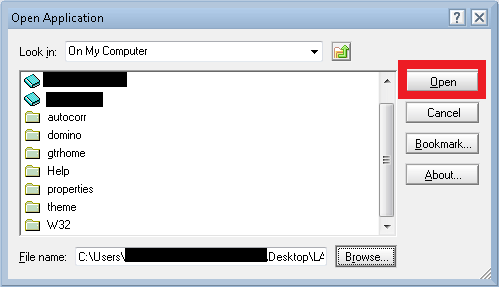
• Open the File menu and select Export.
• In the new window that opens, enter the file’s name. In Save as type options, select Comma Separated Value, and then select Export.
• Choose the desired options in the new window and click OK. The NSF data will be saved in a CSV file in the provided location.
Step 2: Import CSV into Outlook
• Launch Outlook and open the File tab. Then click Open & Export and select Import/Export.
• In the new window that opens, click Import from another program or file. Then click Next.
• In the list of file type options, select Comma Separated Values. Then click Next.

• Click the Browse button and provide the location of the CSV file. Click Next.
• Choose a folder where you want to save the CSV file. Click Next.
• In the next window, select the checkbox in the “following actions will be performed” section. Click Finish.
After performing these two steps, the NSF data will be transferred to Outlook. You can then use Outlook’s Import and Export wizard to export the data to a PST file, in case you want to take a backup of the data.
Limitations of Free Method
• Time-consuming and difficult.
• Batch conversion of NSF files is not possible.
• Risk of data loss during the conversion.
• Selective NSF to PST conversion is not possible.
• Direct export to Office 365 is not possible.
Automated Method
To overcome the restrictions of the free NSF to PST converter method, you can use the automated method. In this, you need to use an advanced NST to PST converter software to convert NSF to PST directly. For instance, Stellar Converter for PST is a specialized software program that makes NSF to PST simple and efficient. You can use this software to convert multiple NSF files into PST in a few easy steps.
Stellar Converter for NSF Features
• Directly converts NSF to PST
• Supports all Lotus Notes versions- from 6.0 to 10.0.1
• Converts multiple NSF files to PST (technician edition)
• Saves NSF data to different formats such as PST, HTML, PDF, MSG, RTF, etc.
• Advanced filters for selective conversion
• Splits PST files by “size” or “date”
To use the NST converter software, follow these steps:
- Launch the software. Click Browse and provide the location of the NSF file.
- In the new window that opens, click Convert to initiate the file conversion process.
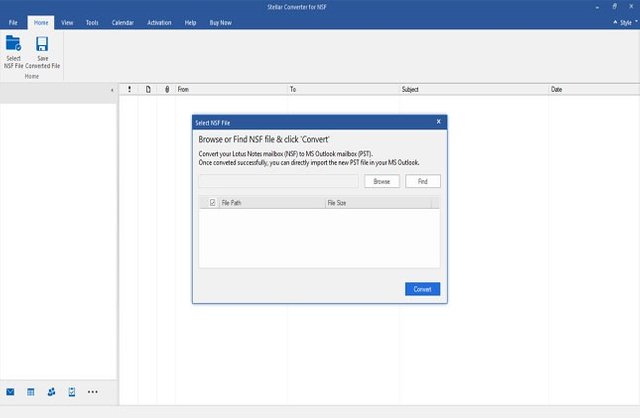
- Once the file is converted successfully, preview the items of NSF file in the preview pane. The items are also listed in their original structure in tree view in the left pane.
- Click the Save Converted File button on top to open Save As window. Select PST and click Next.
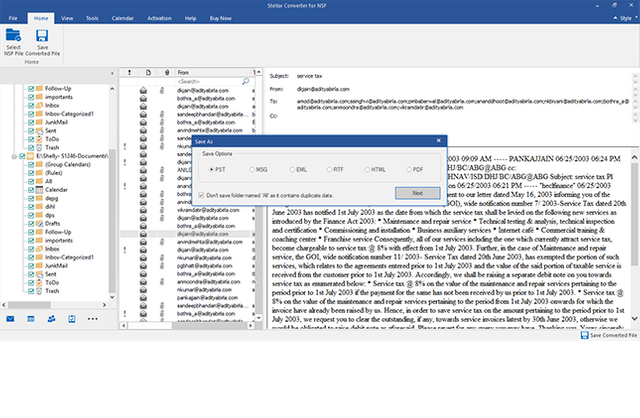
- Click Browse and provide the location where you wish to save the PST file. You can also use the Apply Filter tool to filter the mailbox items and perform a selective conversion.
Manual Method Vs Automated Method
There are merits in manual method and automated method. You should make the selection based on your requirements. To help you make an informed decision, we have shared the common differences between the two methods in the table below.
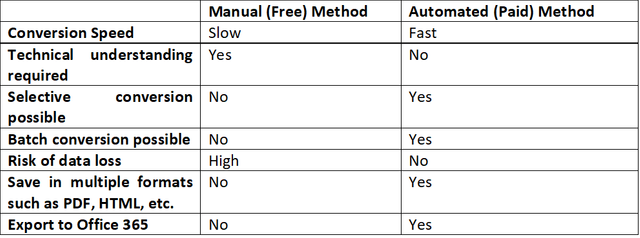
Conclusion
If you are migrating from Lotus Notes to Microsoft Outlook, you can convert NSF to PST for free yourself. However, if you have a large number of NSF files and need to convert NSF to PST fast, you should use Stellar Converter for NSF. The software is also useful for those professionals who are not technically surefooted.
Free method can helpful but for quick, 100% secure and accurate conversion you need to use automated tool like- eSoftTools NSF to PST Converter Software. With this smooth program user will get facility to to easily convert NSF file to PST to easily migrate from Lotus Notes to Outlook email client. To know More about this NSF to PST Conversion tool you can try its demo version. The demo version of NSF to PST tool will allow you to convert NSF to PST, EML, EMLX, MSG, vCard, CSV, MBOX, ICS, like file formats with selective 25 items from Lotus Notes Mailbox files without any charges.
Get More Info:- Free Methods to convert NSF file to PST Outlook
Downvoting a post can decrease pending rewards and make it less visible. Common reasons:
Submit