People can choose their activity status on social media. It is part of everyone’s privacy to select who can see them online and who don’t have to see them active. However, it is not an option on some of the social media, but Facebook as one of the top social media has made this option for its users.
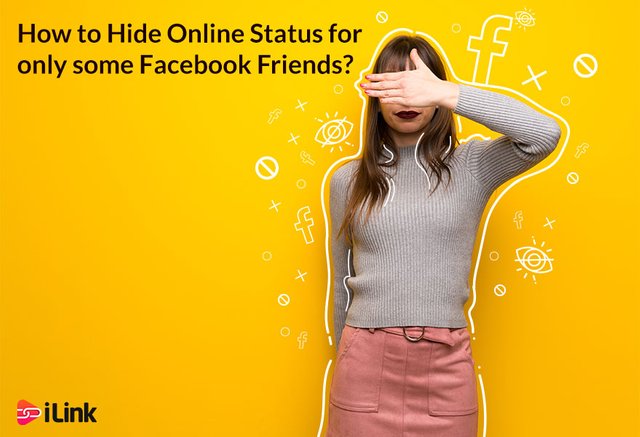
How to hide online status on Facebook?
It might have happened for you that you wanted to hide online status on Facebook. Though, you can hide online status either for your entire contact list or for the specific persons/list. So, there are three options for you: hide online status for contacts, a list you have already made, or particular persons.
If you want to hide online status for all contacts, you should open your Facebook, on the right side you can see the chat Option. Click on the chat Option, and click on Turn Off Active Status. It opens a window for you, click on the first option. Turn off Active Status for All Contacts.
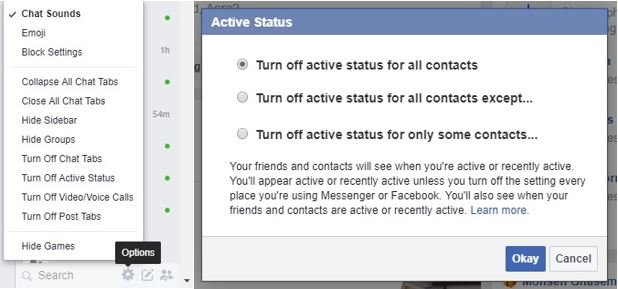
If you want to hide online status for only some friends, you should create a list first. To create a list, you should go to the Facebook home page. On the left side, you see a list. Click on the Friend Lists, if you don’t see it, click on the see more, the lists would expand. Once you click on the friend lists, you can see different listings of friends, to create a new list click on the Create List and type the name of friends you want to add.
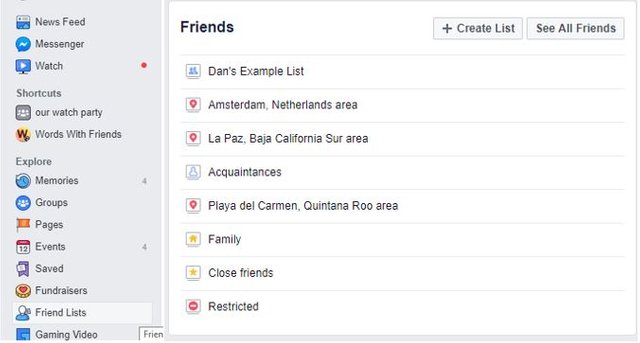
Now, to hide online status for only some contacts, go again to the Facebook homepage, click on the chat option on the right side. Click on Turn Off Active Status; a menu would open for you. Click on the last option “Turn off active status for only some contacts.” In this part, you can type in the name of specific persons, or you can type in the name of the list you had created. Both of them works. You can even type in the name of a friend list and some of the friends there, once you click on Okay your online status would be hidden for those you have selected.
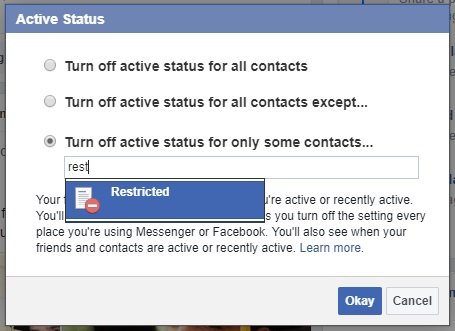
However, once you hide your activity status, you also won’t be able to see that person online status, and it automatically turns off for you too. To unhide online status, you go to the chat setting, click on the Turn Off Active Status and remove the names from the menu.
How to hide online status on Facebook mobile?
If you are using your smart phone, and you want to turn the status off, unfortunately there is no option on Facebook mobile to turn the online status off. Instead, you should go to the Facebook messenger, and turn the online status off from there, or you back to the Facebook on desktop and change the setting there only.
Whatever your setting is on the Facebook desktop, it will be on the Facebook mobile app too. For example, if you have changed the status online for some of the contacts you have, your online status will not be shown when you are using the mobile app, or even the messenger.
So, if you want to do some basic changes, you should follow the first section in this blog. To turn the active status on or off for the short period, you can read the following.
How to hide online status on Facebook messenger ?
Turning off the activity status on Facebook is easy, and with a few clicks you can turn it off.
To turn off the activity status off on Facebook messenger:
Open Facebook messenger or Facebook mobile app
Login to your account and you would see the home page (if you login with Facebook mobile app)
From home, you should see the messenger icon (you should have installed it on mobile). Tap on messenger icon
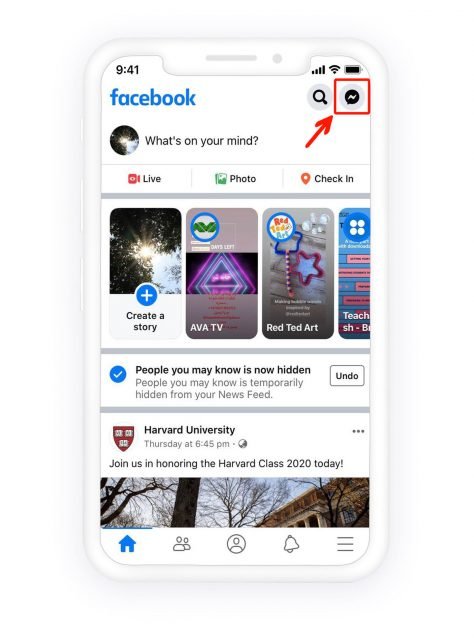
Tap on your profile picture on top left of messenger app
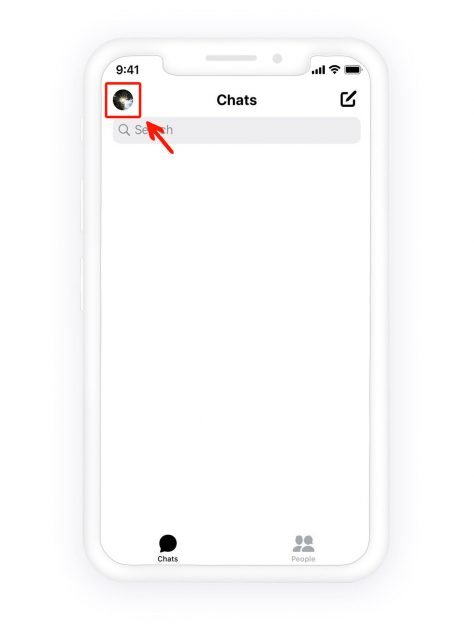
You can see the setting menu, tap on active status and right from there you should the status is on or off.
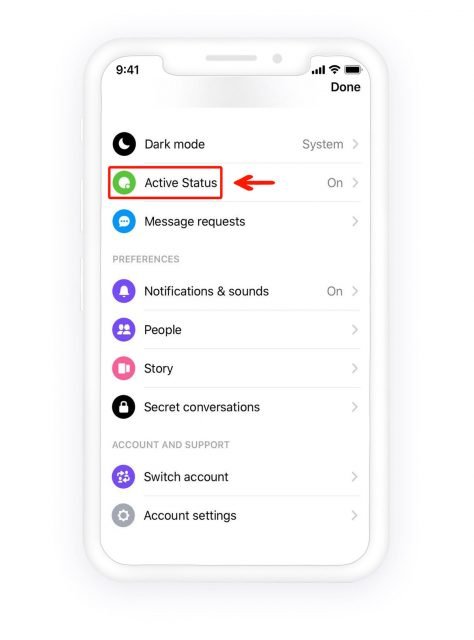
Tap on the button to switch the active status off
Confirm the action by tapping on “Turn Off” and it will stop showing you are online
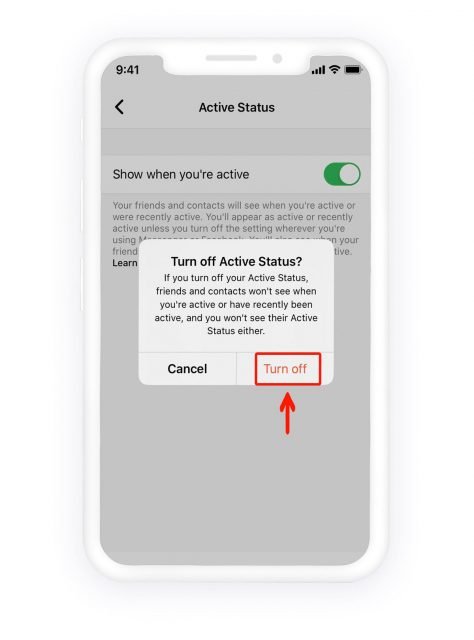
source:https://il.ink/blog/social-media/how-to-hide-online-status-for-only-some-facebook-friends/