Summary: In the article, we have listed some common reasons why Outlook keeps asking for password in some situations. We have also provided different solutions to fix the Outlook password prompt issue.
Sometimes, Microsoft Outlook prompts the users for password even after they provide the correct password. In a typical scenario, a user enters their credentials after launching Outlook and access their mailbox. However, Outlook again asks for the credentials shortly afterward. The software may need Outlook password, again and again, thereby affecting the user experience.
The following are some of the main factors that cause MS Outlook prompt issue:
• Wrong Outlook password saved in the Credential Manager
• Corrupt Outlook profile
• Poor or unstable Internet connection
• VPN or antivirus interference
To fix the password prompt issue in Outlook, you can try the following fixes:
1. Disable Password Prompt in Outlook
If your Outlook needs password each time you launch the application, you may have configured the application to perform that action. You can change the settings to fix this problem. To do that, follow these steps:
- Launch Outlook and go to File > Account Settings > Account Settings.
- Select your email account and click Change.
- In the Change Account window, click More Settings.
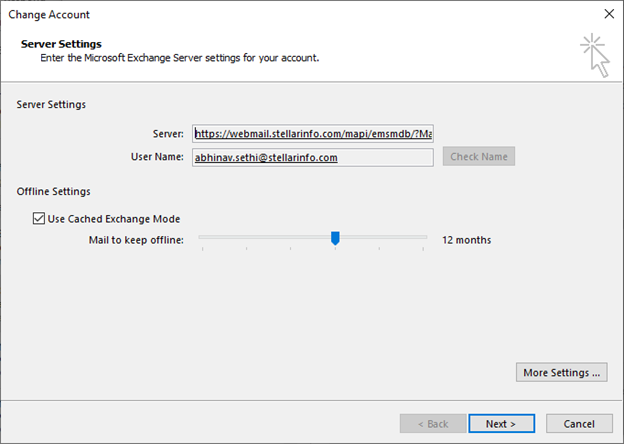
In the Microsoft Exchange window, open the Security tab and unselect the Always prompt for logon credentials option.
Click Apply and close the window.
2. Delete Password Stored in Credential Manager
If the Outlook password stored in the Credential Manager is incorrect, you won’t be able to access your account. MS Outlook 2013 will keep on asking for password even if you provide the correct password.
To remove the incorrect credentials stored in the Credential Manager and resolve MS Outlook password prompt issue, follow these steps:
- Close Outlook.
- Open Windows Control Panel and launch Credential Manager. You can also directly search for Credential Manager using Windows Search.
- Open Windows Credentials and search for credentials that are used in Outlook.
- Click the Outlook credentials and select the Remove from Value or Remove option.
- Open Outlook and check if the password prompt issue is resolved.
3. Unselect Shared Calendars
Sometimes, shared calendars create Outlook password prompt problem. So, you can remove the Outlook password prompt issue by unselecting the shared calendars in your Outlook profile.
4. Disable VPN and Antivirus
If you are running a Virtual Private Network (VPN) or antivirus software on your system, then these software could be the reason why Outlook 2010 keeps asking for password. You can disable these applications and check if that solves the problem.
5. Change Outlook Anywhere and NTLM Authentication
Outlook Anywhere (previously known as RPC over HTTP) is an Exchange 2013 feature that allows Outlook users to connect with Exchange server outside their organization’s network. If this feature is enabled, check if NTLM authentication is active. If you are not connected to the Active Directly domain, you should change the authentication from NTLM to Basic. This may stop Outlook from prompting for password repeatedly.
Note: You may need to take Exchange administrator’s help to apply the changes.
6. Disable Outlook Add-ins
Some Outlook users use third-party add-ins to avail of certain features that don’t exist in Outlook. These add-ins can interfere with Outlook’s normal working and cause issues such as Outlook 2007 keeps asking for password. You can run Outlook in safe mode to verify if an add-in is causing the issue.
To launch Outlook in safe mode, follow these steps:
- Go to Desktop and locate Outlook’s shortcut.
- Hold down CTRL and double-click Outlook’s shortcut. Doing this will pop-up a dialog box in which Outlook will ask if you want to start the application in safe mode.
- Click Yes.
If you don’t face the password prompt issue in safe mode, it confirms that a specific add-in is causing the problem. You can enable all add-ins, one at a time, to identify the problem-causing add-in. Then you can disable/remove this add-in to fix the password prompt problem.
7. Create a New Outlook Profile
If your Outlook profile is corrupt, you need to create a new profile to stop Outlook from asking for password.
To create a new Outlook profile, follow these steps:
- Close Outlook.
- Open Windows Control Panel and go to User Accounts > Mail (Microsoft Outlook).
- In the Mail Setup- Outlook window, select Show Profiles.
- In the new window that opens, click Add.
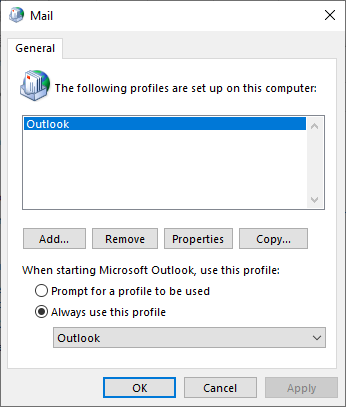
- Enter a profile name.
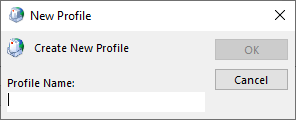
- Enter your credentials and other details to set up the profile.
- After the profile is created, reopen Mail Setup window and click Show Profiles.
- Select the newly created profile and select the always use this profile option.
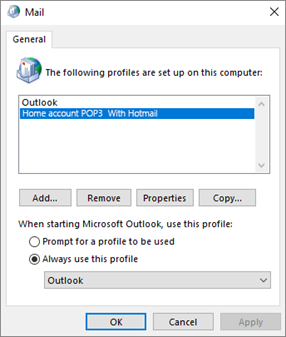
- Click OK.
Outlook Password Prompt Issue When PST Password is Lost
If you have locked your PST file with a password, you will need to enter the password each time you open the PST file. If you don’t remember this password, you can recover it using a third-party Outlook PST password recovery software.
The PST password recovery tool by Stellar comes with these features:
• Recovers lost Outlook data file passwords in all Outlook versions
• Generates 6 usable passwords for each PST file
• Guaranteed recovery of lost passwords irrespective of existing password’s strength
• Automatically locates the PST files on the system
• Finds passwords for multiple PST files at the same time
• Runs on all major Windows OS- Windows 10, 8.1, 8, 7, and Vista
Conclusion
Outlook allows the users to set passwords for their Outlook accounts and PST files for security. However, some users are troubled by Outlook password prompts that are triggered even after the users provide correct credentials. There are many ways to fix this problem depending on the cause. All these fixes are explained above in detail. In case Outlook 2016 keeps asking password of a PST file, you can use an advanced Outlook PST password recovery software Stellar password Recovery for Outlook.
You can use third party utility for this issue
Downvoting a post can decrease pending rewards and make it less visible. Common reasons:
Submit