How To Share Android VPN Internet Connection To PC, I would give you the complete procedure here to make the process easier.
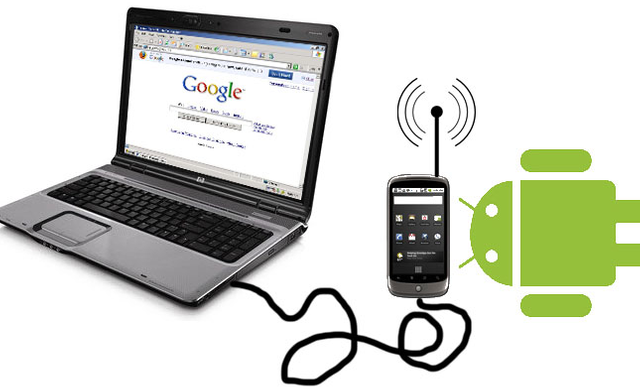
How To Tether VPN Internet Connection From Android To Windows PC
Download and install PDANet application in .exe format on your Pc
Connect your phone to your computer via USB and follow the on-screen instructions to install PDANet on your Android phone.
Configure and connect the free browsing or VPN tweak you want to share to the PC
Open the PdaNet application on your phone and select any of the three tethering options, the USB option is recommended.Now reconnect your phone to your PC via USB, only if you want to use the USB option, Check the USB Tethering option on the PDANet on your phone and wait till it verifies your internet connection and turns on.
Finally, click on the PDAnet popup on your PC to accept the USB tethering from your phone, you can now browse and download on any website as much as the browsing plan or cheat you're using allows.
Those are the simple steps for tethering your VPN internet connection from your Android device to a Windows PC for faster and convenient browsing and downloading, i advice you go through this post that discusses all about PDANet + application in terms of throttling and features of the Pro version.