The number of smartphone thieves is increasing day by day, Google has launched an innovative new device tracking system to prevent smartphone theft. Many of you have already known about this.
Basically, through this system you can find your lost Android device very easily and you can see real-time locations online where the device is located and your girlfriend can keep track of it easily.
You can also delete all the data on the device, lock the device and play the alarm on your lost device. In a word, you can get your lost device back into Google's new system.
First of all, you must be sure that if you have turned on the device manager service for your device.
If you have not done so, then you can use Google's mail address on your Android device by logging in to the following pages and launching the service.
Click here to turn on Phone tracking
How To Do On Google Phone Tracking?
Go to #Google-Settings on your device's app drawer first.
Now on the Google Settings list you will find the Android Device Manager option. Select the option.
Now you will find two more options like the image below. Locate this device remotely and allow remote lock and data factory reset. Generally the second option is unchecked. If you turn on / check the second option, after your device is lost or stolen, you can delete all the data on the device with the Device Manager and lock the device.
Now if you do not find Google Settings in your app drawer for any reason, then there is no reason to worry. You can also go to the Device Manager on your device's Security Settings.
After going to Security Settings, select Device Administrators. Then mark the Android Device Manager option.
Now your job is to catch the last thief
If your device does not show in Device Manager or shows an unknown location then do that -
Update your device's Play Store app.
Now from the App drawer, uncheck the Allow allow remote factory reset option in Google Settings> Android Device Manager.
Now go to Settings> Apps> All> on your device and open Google Play services.
Once again, from the App drawer to Google Settings, please check Allow remote repair reset option.
Restart / reboot your device.
Keep in mind that Android Device Manager will not work if your device is off after it's lost. But this will work when the device is turned on.
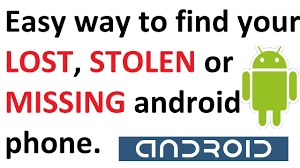
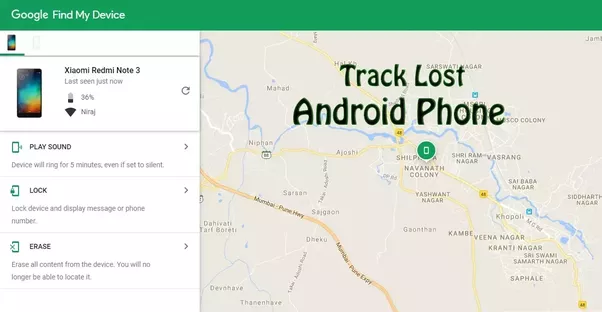
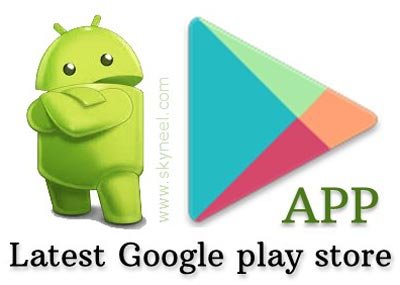
It is a really good post. And I give you upvote and follow you.
It will be helpful if you follow me @skreduan
Downvoting a post can decrease pending rewards and make it less visible. Common reasons:
Submit
Thanks My Friend for your upvote
Downvoting a post can decrease pending rewards and make it less visible. Common reasons:
Submit