How to NATIVELY post to Instagram From Your Mac
First thanks for reading my posts! Would be great if you join my steemtalk channel on discord, where you can talk to steemians and exchange your experience with this wonderful platform https://discord.gg/GTdw2Pt
Happy, Monday everybody and greetings from Cincinnati, Ohio — I’m up here for my seminar today. Looking forward to meeting everybody. OK, I have a MEGA-awesome tip today, courtesy of my dear friend Dave Clayton (co-host of the “He Shoots / He Draws” podcast), and it gets around the problem some pros in the community […]
The post How to NATIVELY post to Instagram From Your Mac appeared first on Scott Kelby's Photoshop Insider.
Happy, Monday everybody and greetings from Cincinnati, Ohio — I’m up here for my seminar today. Looking forward to meeting everybody.
OK, I have a MEGA-awesome tip today, courtesy of my dear friend Dave Clayton (co-host of the “He Shoots / He Draws” podcast), and it gets around the problem some pros in the community have pointed out that if you post from 3rd party apps from your computer, Instagram’s algorithm automatically limits the exposure of your image within Instagram (in short – apparently Instagram doesn’t want folks posting from third-party apps). There is a lot of debate if this limiting actually happens or not, but there’s enough talk of it out there that it’s freaked some folks out and they’ve stopped using those third-party apps (yours truly included).
That all being said, this trick fools your Mac into thinking it’s an iPhone, and therefore you can natively upload images right from your Mac using the Safari Browser, and it SO easy to do (apparently, there is a way to do this from Chrome too, but at this point, I only know the Safari version). Anyway, with great thanks to Dave Clayton for allowing me to share this. Here goes:
STEP ONE: Go to instagram.com and log in to your Instagram account. Next, go to the Safari menu and choose Preferences. Click on the Advanced tab (as seen above), and at the bottom of the preferences make sure “Show Develop Menu in menu bar” is turned on (as seen above).
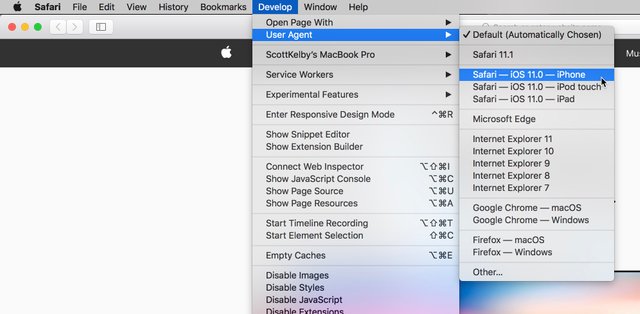
STEP TWO: Now you’ll see a Develop menu added to the menu bar at the top of Safari. Go under Develop, under ‘User Agent’ and choose ‘Safari—ISO 11.0—iPhone’ as shown above.
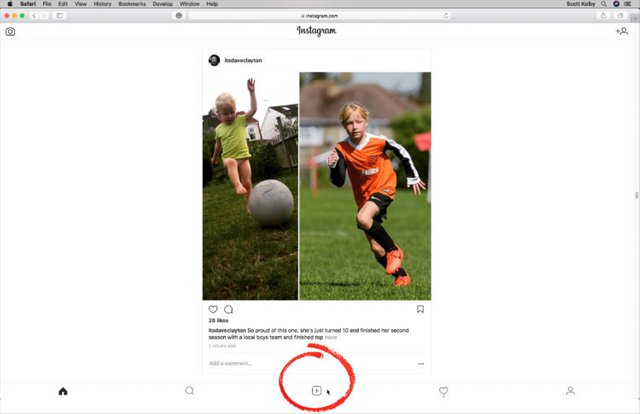
STEP THREE: Now go to Instagram.com again and you’ll notice a small + sign appears along the bottom of your feed (as seen above). That’s the “Add new post button” just like on your iPhone. That’s me pointing to it with my cursor (and a post from Dave about his super awesome daughter). :)
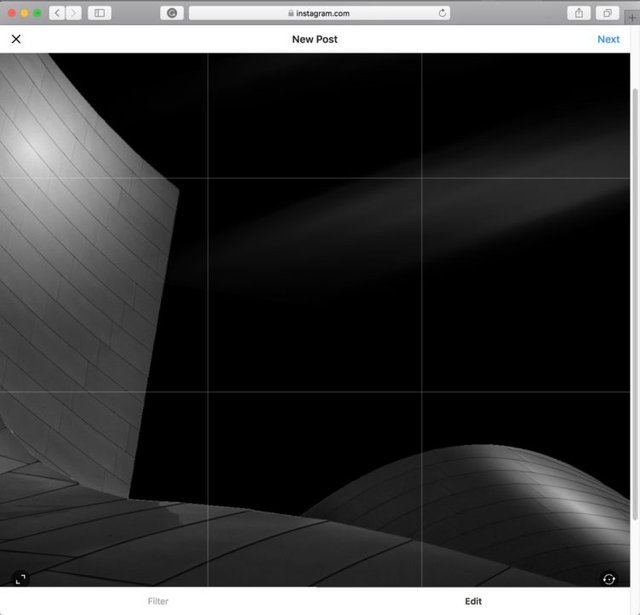
STEP FOUR: Hit the + icon and it brings up the upload window. Pick an image to upload (I chose this pic I took a few years back of the Disney Concert Hall in LA).
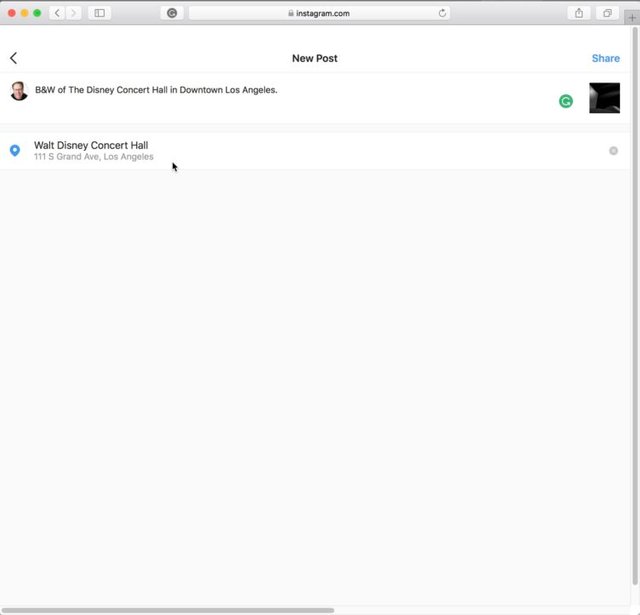
STEP FIVE: You have all the same features as on the phone; so input your text up top, and then you can use Location Services to choose the location (I typed in Disney Hall and it suggested the address, just like on my phone).
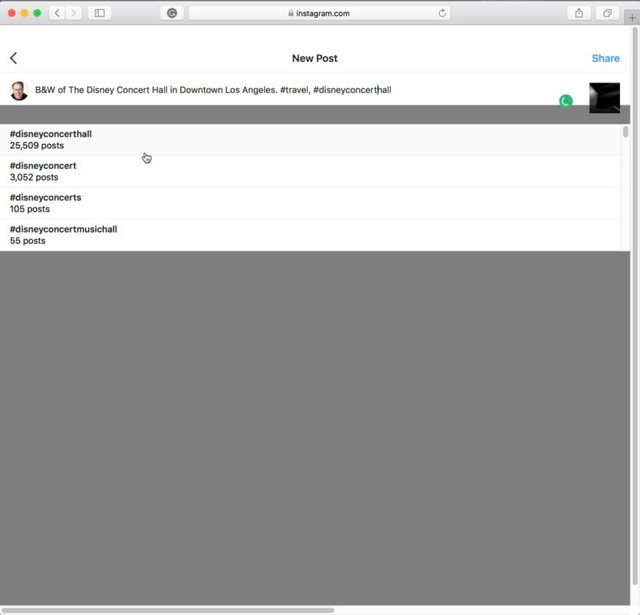
STEP SIX: It suggests hashtags just like in the app (some of the third party posting apps don’t even do this).
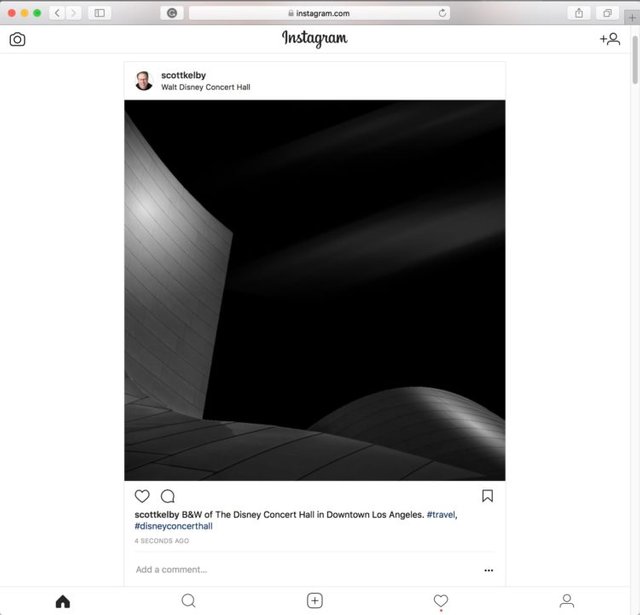
STEP SEVEN: Hit the ‘Share’ button and it posts the image just like as if you had done it with your phone — all natively on Instagram, but from on your computer in Safari. :)
Thanks, Dave – you rock!!! :)
There’s still time…
If you tried to get through or sign-up Friday for the Photoshop World Conference next month using the Early Bird $100-off discount, and you couldn’t get through (it was kinda crazy here on Friday as you might expect), if you call our customer service dept, they will still honor the $100 off deal today, so better get on it quick like a bunny.
Here’s to a great Monday, everybody. Hope I see you today in Cincinnati, and I hope if I do you brought me some Spray Cheese and Chicken-in-a-biscuit crackers (I’m getting low). ;-)
Best,
-Scott
The post How to NATIVELY post to Instagram From Your Mac appeared first on Scott Kelby's Photoshop Insider.
PLEASE RESTEEM, UPVOTE AND COMMENT MY POSTS! I WILL UPVOTE BACK!

#food #cooking #photography #dinner #meal #meat #vegetables #photos #thanks
Powered by WPeMatico