Everyone loves photo effects, especially those that are super easy to create and really transform your photos. Today we’re going to take a look at retouching a photo to create a cool cinematic movie effect with high contrast and blueish tones.

INITIAL PHOTO RETOUCHING
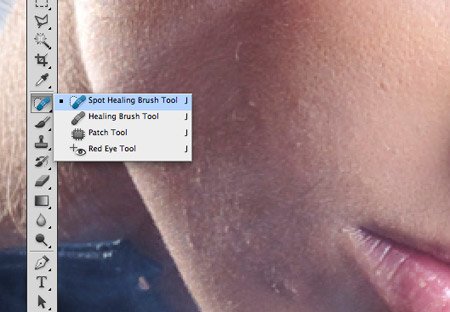
We all have imperfections in our skin, but one of the wonders of Photoshop is these blemishes can be zapped away in seconds. Use the Spot Healing Brush tool to zap any tiny pimples on the skin. Selecting the Sample All Layers option in the header and working on a new layer maintains a non-destructive workspace.
MOVIE STYLE COLOR CORRECTION

Now the basic prep work is out of the way we can begin adjusting the tones and colours of the image. Begin by adding a Levels adjustment layer and moving the black and white handles inwards slightly to clip the shadows and highlights to increase the contrast of the image.
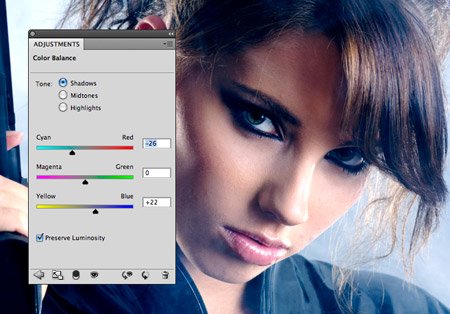
Next, add a Color Balance adjustment layer. Change the Tone to Shadows and adjust the sliders to Cyan and Blue. Adding cool tones to the shadows gives a dramatic or intense atmosphere, whereas using reds and yellows creates more of a vintage, summer feel.
FINISHING TOUCHES

Our image now has a cool cinematic effect, but there’s a couple more tweaks we can add to really make the image pop. Paint over the iris of the eyes with a bright green or blue.
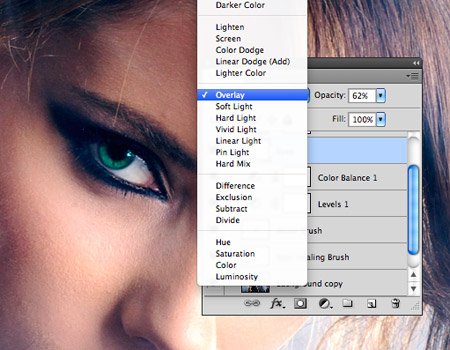
Change the blending mode of the iris colour to Overlay and reduce the opacity until the eyes appear natural.
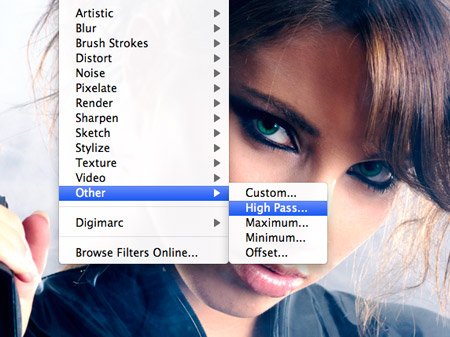
Go Edit > Copy Merged and paste this duplicate of the image on a new layer, then add a High Pass filter. Enter the setting of just 1px so the fine details are barely visible through the grey background.

Change the High Pass layer to Linear Light to sharpen the image. This sharpening effect looks great on the hair and eyes but it is bringing out too much detail in the skin’s pores.
Add a Layer Mask to the High Pass layer and paint over the facial areas with a soft brush to erase the sharpening effect, leaving it in place over the hair, eyes and lips.
Compared to the original photograph the colour corrected version looks great. The increased contrast and cross processing effects really help create an intense and cinematic style image.

Hi! I am a robot. I just upvoted you! I found similar content that readers might be interested in:
https://www.webdesign.org/photoshop/photo-editing/how-to-create-a-movie-style-photo-effect-in-photoshop.21687.html
Downvoting a post can decrease pending rewards and make it less visible. Common reasons:
Submit