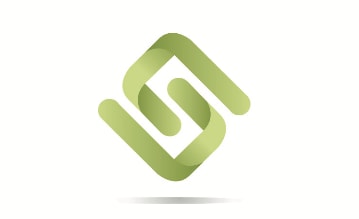
The purpose of this tutorial is to demonstrate how to get started and setup to mine Pirl. Pirl is a new Ethash algorithm cryptocurrency with a bright future. It can be mined by itself or dual mined with other cryptocurrencies such as Siacoin and Decred. For the purposes of this tutorial, we will be using Claymore Dual Miner on a Windows 10 based operating system with NVIDIA graphics cards. Linux and AMD setup is very similar.
Required Downloads:
Claymore Dual Miner
Latest NVIDIA Drivers
Step 1: Creating a Wallet
- Visit https://wallet.pirl.io/ and Create New Wallet
a. Password must be 9 characters long and you can click the eye to view the exact password. Remember this password, write it down if needed!!
b. Once you have created a password, click “Create New Wallet”
- The next page will ask you to download the Keystore file. This file contains ALL your information for your wallet address and must be taken care of. Download the file and maintain in a safe place such as an offline thumb drive or encrypted server.
- The next page will show your private key, this also contains ALL your information or your wallet address and can be used as an alternative to your Keystore file to login and access your account. It’s suggested to print a paper wallet which will hold your public address and your private key. Print and put in a safe place.
This is an example of your paper wallet, notice it has your wallet address and private key attached.
Step 2: Accessing Your Account
Unlock your wallet
a. You can either use your saved Keystore File + Password or your Private Key + Password
This is an example of using your Keystore File. Notice you must enter your password before you can unlock the wallet From here you can see your Account Address, Balance, and other features.
a. Browse around and learn how to use the wallet system
Step 3: Setting Up Claymore Dual Miner
- Download & Extract Claymore from the link provided above.
- Right click in the directory and click New > Text Document
a. Name the new document "Pirl"
- Open up the document and type the following:
EthDcrMiner64.exe -epool pirl.minerpool.net:8004 -ewal addresshere -epsw x -ethi 8 -allpools 1 -esm 0 -allcoins 1 - Replace the spot that says "addresshere" with your public wallet address from when you logged into your account earlier. The address will look similar to 0x44f31B903532994507df7B18B8E9b48655e1a980
- In the upper left hand corner, click File > Save As
- Rename the file to pirl.bat
- Hit the drop-down menu for Save as type: and select "All Files" then click "Save"
a. This makes the file a windows batch file which will open up the miner with the credentials you made.
Congratulations! You are now ready to mine! Double click the pirl.bat file and get mining! View your stats via http://pirl.minerpool.net/#/ or check your wallet occasionally.
Notes:
- You are not stuck with pirl.minerpool.net, a list of pools can be found here: https://pool.pirl.io/
- You can view current network stats here: http://stats.pirl.io/
- View the “ReadMe” file in the Claymore Dual Miner directory. Good information to tweak your system
- You can dual mine with Siacoin, Decred, Lbry, etc.
- Claymore will show that you’re mining “ETH”. Don’t worry, you’re mining Pirl
- You can download MSI Afterburner to overclock your system to get max efficiency. Use at your own risk!!
Troubleshooting:
“Windows cannot open specified file” when opening pirl.bat
- Make sure pirl.bat is in the Claymore Directory
- Right click and edit pirl.bat and make sure everything was copied correctly
“The code execution cannot proceed because OpenCL.dll was not found. Reinstalling the program may fix this problem”
- Make sure you have the latest drivers installed. Do a fresh driver install, reboot system, try again
- GPU may be too old or does not have enough RAM to mine ethash algorithm. Recommended RAM size is 4GB and above
Thanks, I like your in-depth tutorial! Do you mind to add new mining pool https://2miners.com to your pools list?
Downvoting a post can decrease pending rewards and make it less visible. Common reasons:
Submit
Thank you for this tutorial. I have been mining etc for a while, but it is time to switch.
Downvoting a post can decrease pending rewards and make it less visible. Common reasons:
Submit
I think you mean to say that the password must be AT LEAST 9 characters long. A password of exactly 9 characters would not provide much in the way of security.
Downvoting a post can decrease pending rewards and make it less visible. Common reasons:
Submit
I am mining this coin right now with my AMD RX 470. It is yielding me atleast one coin a day. The price of the coin has come down heavily. Right now its just 80 cents.
I am using the Nautilus Wallet. Its pretty heavy wallet. It took almost 4 GB of space in my hard disk drive.
Downvoting a post can decrease pending rewards and make it less visible. Common reasons:
Submit