Hey everyone!!!! Gotta format tip for you!!!!!!
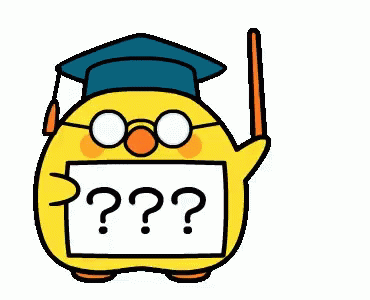
Professor Chick can be found HERE.
So you have put a photo in your post.
You MUST source where you got it!
You also MUST be sure you are allowed to use it.
Otherwise it is considered PLAGIARISM!!
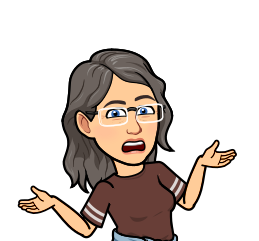
So how do you source these Pixabay images?????
Let me show you how to do this!
We will use this photo from Pixabay.
(I will not be sourcing the one photo immediately below photo for education reasons.)

1. After you have put the photo in,
go directly below it and use this format:
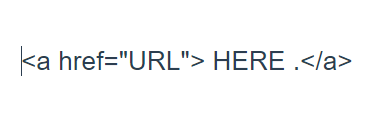
2. Look at the Pixaby page and you will see what
information you need to put into the format code.
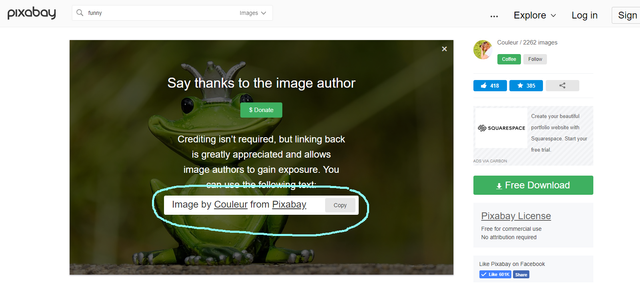
You will take the circled information
(Just highlight the words "Image by Couleur from Pixabay")
and put where the "HERE" is in the above formatting like this:

3. Then you will add your link.
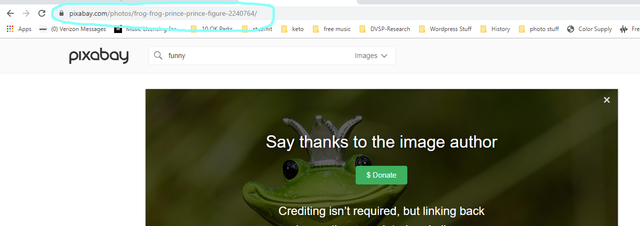
You will put the link from the address bar
into the formatting code like this:

Your formatting code for the image and
sourcing should then look like this:

Finally, your end result should look like this:
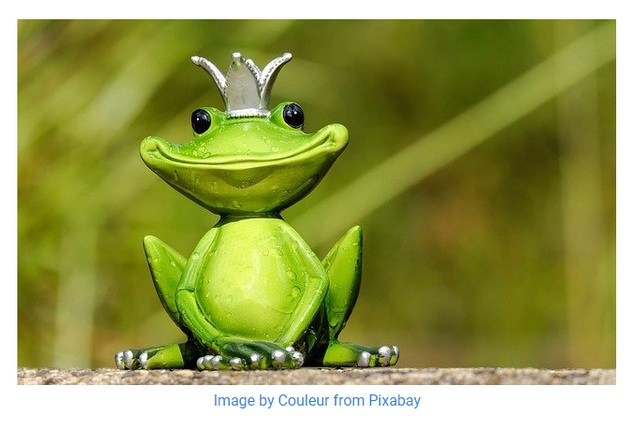
That's really how easy it is to source your photos!!!!!
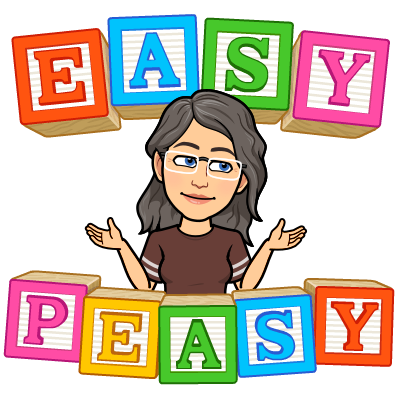
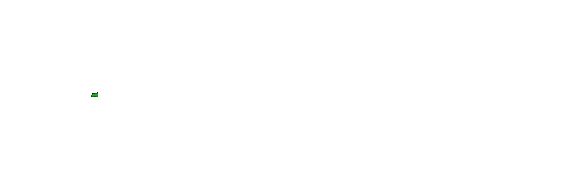
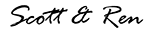
Join Today in the most recent @heyhaveyamet Redfish Rally Post
or by visiting the Steem Terminal Discord Server

to learn more about either of these projects, please visit: @heyhaveyamet or @steemterminal

Thank you @medro-martin for this artwork!

Thank you @penderis for this artwork!

Thank you @enginewitty for this artwork!


Thank you @medro-martin for this artwork!
Awesome! As a photographer and visual artist, this is important to me. Thanks for your great post. (And feel free to point people to my recent plagiarism article as well.)
Downvoting a post can decrease pending rewards and make it less visible. Common reasons:
Submit
You are most welcome! Did you post the article in th Steem Terminal? I will look it up and read it.
Ren
Downvoting a post can decrease pending rewards and make it less visible. Common reasons:
Submit
Can't remember, for sure. Probably - but that may have been before the switcheroo that happened.
Downvoting a post can decrease pending rewards and make it less visible. Common reasons:
Submit
I will look.So glad you are with us in the Terminal.
Downvoting a post can decrease pending rewards and make it less visible. Common reasons:
Submit
Excellent tips and advice!
Posted using Partiko Android
Downvoting a post can decrease pending rewards and make it less visible. Common reasons:
Submit
Thank you so much. I truly enjoy writing the how-to stuff.
Downvoting a post can decrease pending rewards and make it less visible. Common reasons:
Submit
Great tutorial post in sourcing images! Much thanks for all you do to help us!
Downvoting a post can decrease pending rewards and make it less visible. Common reasons:
Submit
Thanks @sgt-dan! We can never have enough reminders to source those images!!!!
Downvoting a post can decrease pending rewards and make it less visible. Common reasons:
Submit
Even though @sgt-dan is pretty much the Bastard of the Blochchain (BOTB), I do my best to support those things that are great and actually promote what is good and positive about our community. Good for all of you and give me hell when necessary.
Steel sharpening Steel.
Downvoting a post can decrease pending rewards and make it less visible. Common reasons:
Submit
Yeah, but you are our Bastard of the Blockchain...
Downvoting a post can decrease pending rewards and make it less visible. Common reasons:
Submit
A bit of a nut?. Yet;one that that gets good thingss. Why sure! Even this nut knows what folk what do good things!
Downvoting a post can decrease pending rewards and make it less visible. Common reasons:
Submit
Thank you for this information!))
Downvoting a post can decrease pending rewards and make it less visible. Common reasons:
Submit
You are most welcome. Just felt it needed to be explained again.
Ren
Downvoting a post can decrease pending rewards and make it less visible. Common reasons:
Submit
That looks much nicer than actually putting the link at the bottom. A great tip just in case one day I would use pixabay. Cheers!
Downvoting a post can decrease pending rewards and make it less visible. Common reasons:
Submit
I really like the look of having a caption or source comment under the photo. It looks a bit more "professional" and put together in my opinion. Thanks so much for reading the post.
Ren
Downvoting a post can decrease pending rewards and make it less visible. Common reasons:
Submit
Very usefull
Downvoting a post can decrease pending rewards and make it less visible. Common reasons:
Submit
Thanks for suggesting I make a post out of the spur-of-the-moment in server lesson!
Downvoting a post can decrease pending rewards and make it less visible. Common reasons:
Submit
Your post has been upvoted by us in cooperation with @bdcommunity.
Downvoting a post can decrease pending rewards and make it less visible. Common reasons:
Submit
Great tutorial, will be helpful for many users
Downvoting a post can decrease pending rewards and make it less visible. Common reasons:
Submit
We hope so very much. I just love tutorials.
Ren
Downvoting a post can decrease pending rewards and make it less visible. Common reasons:
Submit
and you do them so well :)
Downvoting a post can decrease pending rewards and make it less visible. Common reasons:
Submit
Your lessons are always awesome! I'll give it a resteem for some newbies or some golden oldies that don't source. :)
Upped and Steemed
!tip
Downvoting a post can decrease pending rewards and make it less visible. Common reasons:
Submit
Thank you so much for the resteem. We hope that it helps many people.
Ren
Downvoting a post can decrease pending rewards and make it less visible. Common reasons:
Submit
Me too!!
Downvoting a post can decrease pending rewards and make it less visible. Common reasons:
Submit
Hi @xcountytravelers, your post has been upvoted by @bdcommunity courtesy of @priyanarc!
Support us by setting us as your witness proxy or delegating STEEM POWER.
JOIN US ON
Downvoting a post can decrease pending rewards and make it less visible. Common reasons:
Submit
Congratulations @xcountytravelers! You have completed the following achievement on the Steem blockchain and have been rewarded with new badge(s) :
You can view your badges on your Steem Board and compare to others on the Steem Ranking
If you no longer want to receive notifications, reply to this comment with the word
STOPDownvoting a post can decrease pending rewards and make it less visible. Common reasons:
Submit
Hello!
This post has been manually curated, resteemed
and gifted with some virtually delicious cake
from the @helpiecake curation team!
Much love to you from all of us at @helpie!
Keep up the great work!
Manually curated by @priyanarc.
@helpie is a Community Witness.
For more information about our project,
please visit this month’s UPDATE post.
Downvoting a post can decrease pending rewards and make it less visible. Common reasons:
Submit
Oh, that looks delish! Thank you so much. We appreciate you all so much.
Ren
Downvoting a post can decrease pending rewards and make it less visible. Common reasons:
Submit
Great tutorial. I simply say "Image from Pixabay" and link to the page. But your way gets the photographer's name front and center. Nothing wrong with that.
Downvoting a post can decrease pending rewards and make it less visible. Common reasons:
Submit
Totally agree. Pixabay puts a thing to copy after you have downloaded it. Figured that would give them a little more exposure.
Downvoting a post can decrease pending rewards and make it less visible. Common reasons:
Submit
🎁 Hi @xcountytravelers! You have received 0.1 STEEM tip from @dswigle!
@dswigle wrote lately about: Market Friday Goes To Gettysburg: Civil War Reenactment Feel free to follow @dswigle if you like it :)
Sending tips with @tipU - how to guide :)
Downvoting a post can decrease pending rewards and make it less visible. Common reasons:
Submit
I use much more shortcut way.. I will try this one also...
Downvoting a post can decrease pending rewards and make it less visible. Common reasons:
Submit
What is the shortcut way? I love learning new things.
Mwah!
Downvoting a post can decrease pending rewards and make it less visible. Common reasons:
Submit