
In my recently published guide on how to 3D Print Your Favorite Pokemon or Just About Any Pokemon I have pointed you to a website offering you to download 3D models of pretty much all of the Pokemons out there. Then you can use these 3D models along with a 3D printer in order to get a 3D print of your favorite pocket monster, but the quality of the resulting prints will not be too high due to the low polygon count of these models...
The good news is that there is a really easy way to increase the number of triangles/polygons of the 3D models of Pokemon without you having to be good with any kind of 3D modeling software or to actually buy any such program. Using the free application Blender and literally by pressing two keys you can get a smoother 3D model with higher number of polygons that you can export in STL and then get into your 3D printing software. This trick will work with other lower polygon count 3D models though the results may vary, so it is not applicable to the current case where we want to get a better looking and smoother 3D models of Pokemons for 3D printing them.

What is Blender and How to Get It
Blender is a free and open source 3D creation suite. It supports the entirety of the 3D pipeline—modeling, rigging, animation, simulation, rendering, compositing and motion tracking, even video editing and game creation.
It may sound complicated and also for a user that wants to start with 3D modeling software such as Blender the interface of the program may seem quite complex, but for the purpose of this guide you don't have to know the software or how to work with it. You just need to follow a few simple step and take advantage of one of the functions that it supports in order to get the desired results. So what you need first is to download the free Blender software, it is available for multiple operating systems - Windows, Mac OSX and Linux.

Start by Opening Up the 3D Model of a Pokemon
First you need to download the 3D model of the Pokemon you want to work with or download all of the 3D models, you can do that from the Root of Evil Studios' website. The archive does contain 3D models of the Pokemon in multiple formats, as I have explained in the previous post you can directly use the OBJ file to import in your 3D printer software (should work with most slicers). For the purposes of this guide however we are going to be working directly with the Blender files that are also available, though the software can also Import OBJ and a few other 3D model formats.
So in order to load up a 3D model of a Pokemon just double click on the blender file in the archive you have downloaded. Alternatively you can open up the Blender software and go to the File menu and choose Open, then select the Blender file you want to open. In order to Import another 3D model format such as an OBJ file you need to open the File menu, go the Import option and select what type of 3D file you are going to be opening, then just choose the file and you are ready. It is really easy to do that as opening the 3D model is 1/3 of the work you need to do and the whole thing is really easy and simple.
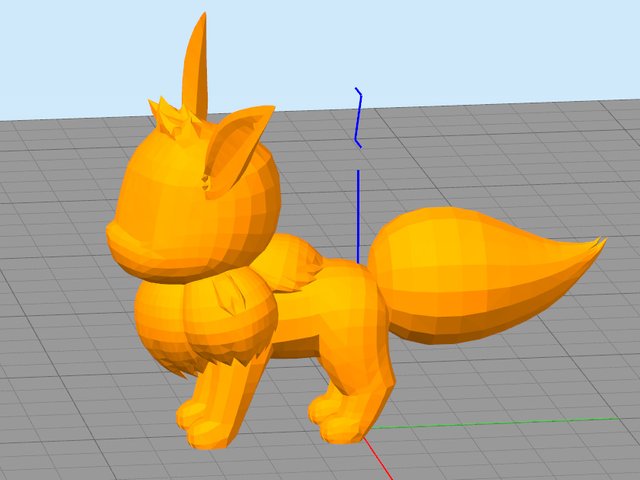
How to Increase the Number of Polygons
As soon as you open up the 3D model you will see the same lower polygon version of the Pokemon that you would see in the preview of the 3D printer software when opening up the OBJ file for 3D printing. In this example I'm using the 3D model of the Evee Pokemon that by default has just 4934 polygons and the result is a bit blocky or what is usually referred to a low poly 3D model. What you need to do now is to automatically increase the number of triangles/polygons that the 3D model uses and thus smooth its surface - more polygons means smaller building blocks for each part of the model and finer detail.

Increasing the number of polygons with Blender is as easy as just pressing a two key combination, told you it is really easy to do it. So just select the 3D model with a right click and press CTRL + 1 and watch what happens. You will instantly see a much smoother and more detailed in terms of polygons used 3D model, for the Evee character I'm using as an example we get from 4934 polygons up to 29604 or with other words 6 times more triangles. You will see that things look much better now, though there is a little more than can be done to get an even better result - increase the number of polygons used. If you want to get back to the starting point and the 3D model with just 4934 polygons you can press CTRL + 0, you can also use this to check what the before/after will look like.

Going for some more polygons with CTRL + 2 will bring even better result with an increase of the total number of triangles building the 3D model to 118416 - this is 24 times the original polygon count. You will see that the 3D model looks even better now - smoother and more detailed than the original or the first step of increase of the number of polygons, though some places could still benefit a bit more from a little extra polygons.

More polygons are available at your disposal, just press CTRL + 3 to get them. This will make your total number of triangles/polygons used for the 3D model all the way up to 473664 or almost half a million. This is 96 times the original count of the polygons used, so it is normal that the 3D model will be much smoother and detailed than the original low polygon count version. At this point there is no need to add extra polygons as they will hardly make any easily visible improvement anymore, but will still make the 3D model more complex and harder to be processed by the 3D printing software. You can still try by increasing the number you press along with CTRL to get even more polygons used, but again there is really no point in making the 3D model too complex as you might have trouble printing it up.

Exporting the 3D Model for 3D Printing
When you are ready with the right increase of the number of polygons for the 3D model to make it smoother and more detailed you need to export it in STL file format that you can directly load up in pretty much any 3D printing software (slicer). To do that just open the File menu, go to Export and select STL, then choose a name and where to save the file and click on the Export STL button. This is it, you can close Blender after that and open the 3D printing software you use. You have just increased the number of polygons and made the 3D model of the Pokemon you want to 3D print more detailed and with much smoother surface without having to deal with complex stuff or having to learn how to use a 3D modeling software such as Blender, though if you are interested you can still learn a bit more about it and how to use additional functionality.
Again, don't go increasing the number of polygons too much as it will just make everything more complex and hard for the slicer to process it, especially if you are not going to benefit from any additional quality form the extra polygons!
If you have a question or want to add something, then please leave a comment below.
Did you like what you have just read? Check my other posts on steemit @cryptos
If you like what I'm doing for Steem and on Steemit you can support me as a Witness
looks complicated
Downvoting a post can decrease pending rewards and make it less visible. Common reasons:
Submit
It may look complicated, but it is really easy to do it.
Downvoting a post can decrease pending rewards and make it less visible. Common reasons:
Submit
That was going to be my comment, as well.
Downvoting a post can decrease pending rewards and make it less visible. Common reasons:
Submit
Thanks for the great advise. I have a few projects I've done through tinkercad but didn't know how to make the items look better. So this is very helpful. Thank you :)
Downvoting a post can decrease pending rewards and make it less visible. Common reasons:
Submit
Eevee looks great good job! upvoted.
Downvoting a post can decrease pending rewards and make it less visible. Common reasons:
Submit
Nice, man. Blender the best!
Downvoting a post can decrease pending rewards and make it less visible. Common reasons:
Submit
Just upvoted, very nice article, well explained!
Downvoting a post can decrease pending rewards and make it less visible. Common reasons:
Submit