
As, in all programming languages, time to make a “Hello World” to consolidate our knowledge in the Perl language.
Installing Perl
First, we will need to install the Perl language.
If you're using Linux or Mac OS X, don't worry, the Perl interpreter is installed in almost every distro by default.
If you are using Windows, you will have to install the language, so let's go. Go to the language's official website, and click Downloads. There you will see two download links (the Strawberry and ActiveState versions). Download the Strawberry version, which is free and open source.
Now just run as administrator, install it on the system, and that's it, you have the most up-to-date version of the Perl language on your Windows machine.
Your first Perl program
Open your favorite editor. It may be the notepad that comes with Windows, but I recommend one that has syntax highlight, like Notepad++ or [Sublime Text](https:/ /www.sublimetext.com/). I, for example, use VS Code. Inside the editor, write the following command:
print "Hello, world \n";
And save the file with the name hello.pl. It is important that it has the .pl extension, as this will make the computer understand that it is a Perl script. Be careful, as some editors may want to save as hello.pl.txt.
For standardization purposes, for the rest of the tutorial I will assume that the script is saved in C:\perl on Windows and ~/perl on Linux / Mac OS X.
Running your script
Open your command prompt or terminal and go to the folder where you saved the script. If on Windows, type:
cd C:\perl
If you are on Linux or Mac OS X, type:
cd ~/perl
And now just run the script:
perl hello.pl
And ready. The result will be similar to this:
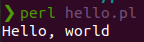
On Windows, the script may not run with the default command. In that case, try with the following command:
perl -w hello.pl
Hash-Bang
If you are using a Unix system, you might find it an interesting idea to turn your Perl script into an executable. Lets do this?
Start by giving your script [hello.pl](http://hello.pl) execute permission:
chmod +x hello.pl
Now run:
./hello.pl
You will see that the script failed. This is because the terminal will always try to run scripts with the default shell (usually Bash or ZSH). To get around this, we can put a special comment at the beginning of the file, which will say which interpreter will be used. In our case, the script will look like this:
#!/usr/bin/perl
print "Hello, World!\n";
This initial line says that the interpreter used is saved in the /usr/bin/perl folder. There are other options like /bin/perl (in case the user's Perl version is not the same as the global version). I, personally, prefer to do it this way, so I don't have to always type the command to run the program with the interpreter I want.
So, did you find it useful? Did I miss something? Tell me in the comments 😊
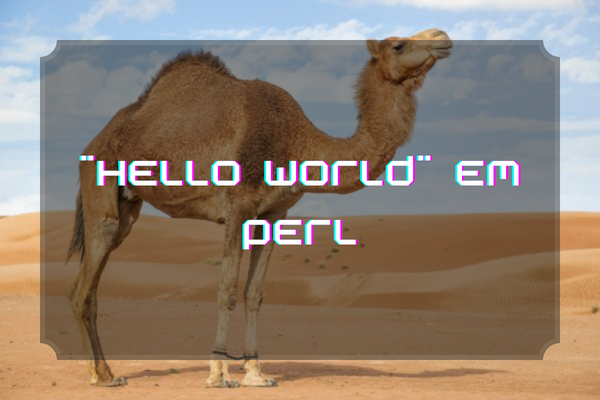
Como, em todas as linguagens de programação, hora de fazer um “Hello World” para consolidarmos nosso conhecimento na linguagem Perl.
Instalando o Perl
Em primeiro lugar, vamos precisar instalar a linguagem Perl.
Caso você esteja utilizando Linux ou Mac OS X, não precisa se preocupar, o interpretador Perl vem instalado em praticamente todas as distro por padrão.
Caso você esteja usando Windows, vai ter que instalar a linguagem, então vamos lá. Acesse o site oficial da linguagem, e clique em Downloads. Lá você verá dois links para downloads (as versões Strawberry e ActiveState. Baixe a versão Strawberry, que é gratuita e open source.
Agora é só rodar como administrador, instalar no sistema, e pronto, você tem a versão mais atualizada da linguagem Perl na sua máquina Windows.
Seu primeiro programa em Perl
Abra seu editor preferido. Pode ser o notepad que vem com o Windows, mas eu recomendo algum que tenha syntax highlight, como o Notepad++ ou o Sublime Text. Eu, por exemplo, uso o VS Code. Dentro do editor, escreva o seguinte comando:
print "Hello, world \n";
E salve o arquivo com o nome hello.pl. É importante que tenha a extensão .pl, pois isso vai fazer o computador entender que é um script Perl. Tome cuidado, porque alguns editores podem querer salvar como hello.pl.txt.
Para fins de padronização, no resto do tutorial vou considerar que o script está salvo em C:\perl no Windows e em ~/perl no Linux / Mac OS X.
Rodando seu script
Abra seu prompt de comando ou terminal e vá para a pasta one você salvou o script. Se estiver no Windows, digite:
cd C:\perl
Se estiver no Linux ou Mac OS X, digite:
cd ~/perl
E agora é só rodar o script:
perl hello.pl
E pronto. O resultado vai ser semelhante a isso:
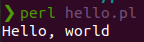
No Windows, o script pode não rodar com o comando padrão. Nesse caso, tente com o seguinte comando:
perl -w hello.pl
Hash-Bang
Se você estiver usando um sistema Unix, talvez você ache uma ideia interessante transformar seu script Perl em um executável. Vamos fazer isso?
Comece dando ao seu script [hello.pl](http://hello.pl) permissão de execução:
chmod +x hello.pl
Agora rode:
./hello.pl
Você vai ver que o script deu erro. Isso é porque o terminal sempre tentará rodar scripts com o interpretador de comandos padrão (geralmente Bash ou ZSH). Para contornar isso, podemos colocar um comentário especial no início do arquivo, que dirá qual interpretador vai ser utilizado. No nosso caso, o script vai ficar assim:
#!/usr/bin/perl
print "Hello, World!\n";
Essa linha inicial diz que o interpretador utilizado está salvo na pasta /usr/bin/perl. Existem outras opções, como /bin/perl (caso a versão do Perl do usuário não seja a mesma da versão global). Eu, pessoalmente, prefiro fazer assim, aí eu não preciso ficar digitando sempre o comando para rodar o programa com o interpretador que eu quero.
E aí, achou útil? Faltou alguma coisa? Conta pra mim nos comentários 😊