My Side-Side-Project #1: Raspberry Pi Security Camera
This summer, I have a long list of side-side-projects I want to complete. A side-side-project is defined as a project which may take no longer than 24 hours. These are mostly fun, little things I wanted to try over the school year, but was never able to due to resources or time. The FIRST side-side-project on my list is a raspberry pi security camera.

Overview
Raspberry PI Security camera. To make a raspberry pi security camera, you need a few things:
- Raspberry Pi (I have a 3)
- Power Supply
- A Computer (everything here is based off of using a Mac, however, same idea works for Windows or Linux)
- Raspberry Pi Camera Module
- HDMI cord
- Monitor
- SD card loaded with MotionEyeOS (find that here)
- Ethernet cable
Setup
STEP ONE: First, load up the OS. The easiest way to do that is to download the OS img to your desktop, wipe and format your SD card as FAT (don't ask me what that means), and then use a program like RPI SD Card Builder (found here) to install the OS on the SD card.
STEP TWO: Insert SD card into the raspberry pi, plug in the raspberry pi to the power outlet, plug in the raspberry pi to the internet via ethernet, plug in the camera module and connect the raspberry pi to the monitor. NOTE the IP address on the monitor. We will be using that in a second.
STEP THREE: Go to the IP address on your computer. You should see the MotionEye user interface and you should see output from your camera if it is connected properly.
STEP FOUR: This step is optional, but in my opinion necessary. Now we will setup the wifi. This is actually very easy. In the MotionEye interface click the person icon next to the menu icon in the top left. You will then be prompted to login. Use:
Username: admin
Password: (Leave Password Blank)
Once you are logged in as admin, navigate to the side menu and then activate advanced controls. Then go down to network settings and fill in your wifi details. Finally, hit apply and the raspberry pi will reboot. Now, disconnect the ethernet cable, reboot your raspberry pi and note the new IP address. Once you have this, you can plugin and then access your raspberry pi anywhere, as long as it is on your wifi network (note that if you reset the router you will probably get a new IP address for the raspberry pi).
Step Five: Find a good place to put your new security camera!
Failure
I was able to get all this setup and just about to finish setting up my camera when.... I could smell something burning. Noticing the red power light was off, I immediately unplugged the raspberry pi. And, taking the SD card out (and burning my fingertips in the process) I found this:
The SD card had been fried :(((. I have no idea why this happened, but I guess I supplied too much power to the raspberry pi and it overheated. Either way, my project is now on hold until I get a new SD card. Nevertheless, I promise these directions work. I had everything setup, but the fourth outlet I plugged the raspberry pi into caused unexpected destruction.
Conclusion
I hope these instructions are helpful! They are a very quick summery of the instructions I found online. If you have any questions, concerns, comments, etc. please comment below. If you have exciting side-side-projects you are working on, feel free to comment below as well. I am always looking for new ways to procrastinate.
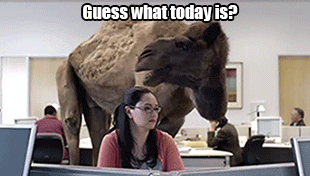
Cool post - keep us updated. - hope you get it working.
Downvoting a post can decrease pending rewards and make it less visible. Common reasons:
Submit
Just got it working, check it out: https://steemit.com/life/@robertdurst10/raspberry-pi-security-camera-update
Downvoting a post can decrease pending rewards and make it less visible. Common reasons:
Submit
Nice work brother - just saw it. Real cool.
Downvoting a post can decrease pending rewards and make it less visible. Common reasons:
Submit