Introduction
I ran my first home Virtual Private Server around 2001. Mostly e-mail, with some mailing lists for me and my friends, and web too. Since then I have been adding some services like DNS, LDAP, XMPP, Wordpress and more recently Owncloud/Nextcloud. I was always using old desktop boxes that I was not using anymore. Actually, the first one was an old 486! And it was working flawlessly. The fact that I was never using cutting edge hardware made me think that RaspberryPi could be a good option. Besides, it was always annoying when this old 24/7 running stuff was dying (most of the times hard drives, although at some point I added RAID), to have to reinstall everything from scratch (and the disruption in my own services), so I thought that I needed some automation, and I had been long time willing to dig deeper into Docker.
This article was of some inspiration too.
That's why I finally set up a Virtual Private Server with Docker for Raspberry Swarm (using only one Raspberry Pi can become a little bit tight in resources). Right one it has Mail, MariaDB, OpenLDAP, HAProxy and Nextcloud, but many more are coming in the near future, like Bind DNS, Let's Encrypt, Gitlab, Wordpress and more, so stay tuned (and contribute if you feel like, it's all open sourced).
Hardware
The harware I have used:
- 3x RaspberryPi 3 Model B (it would work with less, but as I plan to add more services I decided to start with 3). Each one with its case, coolers and its SD card (class 10, 32 GB, although with half the size would be more than enough), plus micro USB and Ethernet cables.
- 1x Multi USB charger with up to 6 ports and 50W
- 1x Switch 10/100 with 5 ports.
- 1x External 2TB hard drive, 2.5", USB 3.0
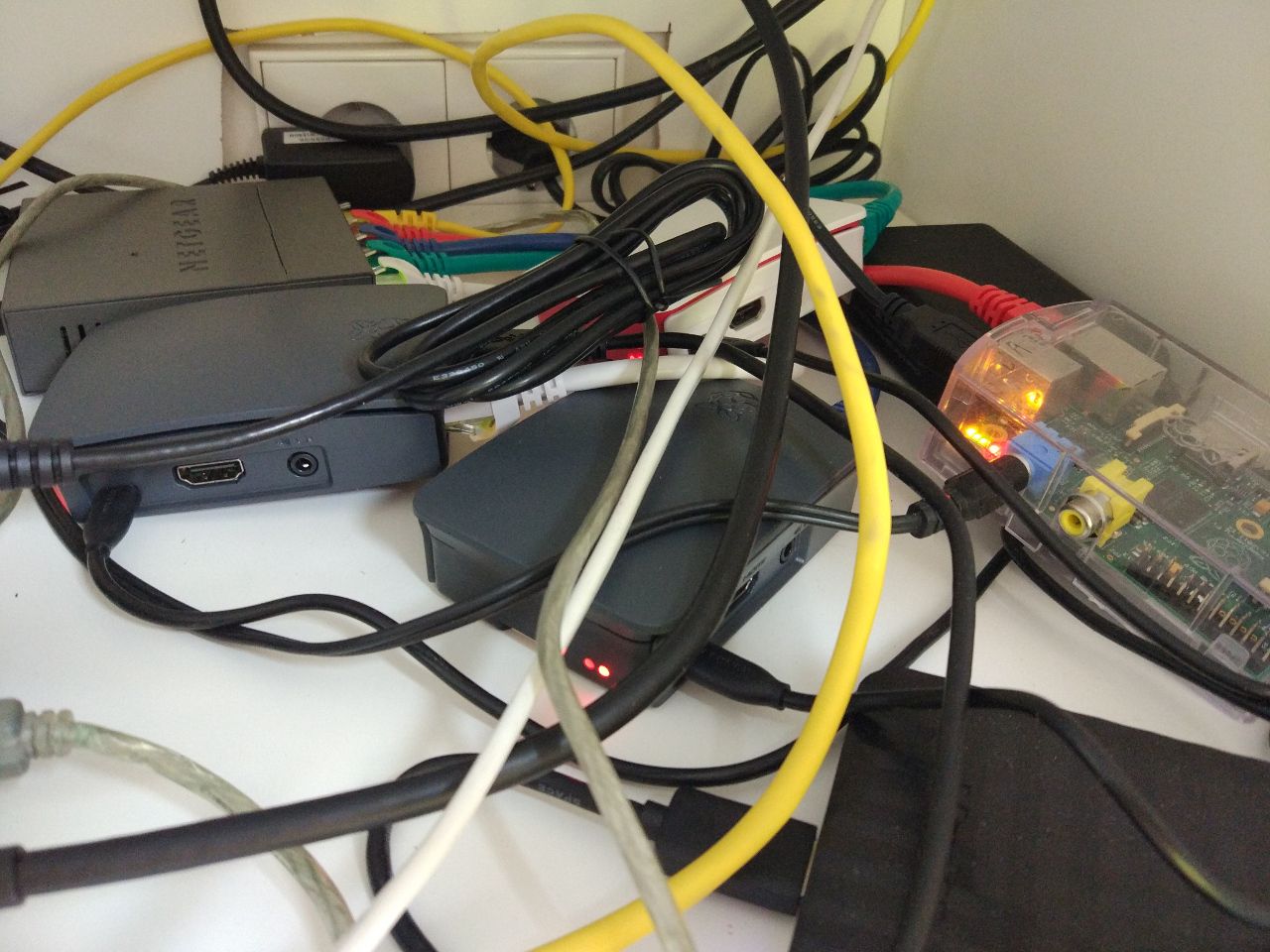
(As you can see, I should add tidy this mess a little bit to my TODO list)
In the picture you can see actually 4 Raspberry Pi, but the 4th one is an old model 1 I use for Spotify connect to stream my music, but it's independent of this set up and it might go into another post.
Install instructions
Here you have the repos and the install instructions.
Flash Hypriot
You can check last images here and use flash tool to flash your RaspberryPi SD:
flash --hostname your-hostname https://github.com/hypriot/image-builder-rpi/releases/download/v1.4.0/hypriotos-rpi-v1.4.0.img.zip
SSH into each RPI:
ssh pirate@you-rpi-ip
As of version 1.4, default credentials are pirate/hypriot. You can use arp-scan to guess the IP. You can also use:
function getip() { (traceroute $1 2>&1 | head -n 1 | cut -d\( -f 2 | cut -d\) -f 1) }
Change default password:
passwd
You can also set up paswwordless access with:
ssh-copy-id -i ~/.ssh/your-key_rsa.pub pirate@your-rpi -o "IdentitiesOnly yes"
And also add an entry to you ~/.ssh/config file:
Host your-rpi-1 your-rpi-2 ...
Hostname %h.local
User pirate
IdentityFile ~/.ssh/your-key_rsa
IdentitiesOnly yes
StrictHostKeyChecking no
If you want, you can also add this config snippet to all your nodes and add your private key to each ~/.ssh folder to be able to connect from one RPI to another.
(?) Add regular user to docker group
sudo usermod -aG docker pirate
(Optional) In case you see annoying warning messages about locales from perl:
sudo dpkg-reconfigure locales
(Optional) Install some useful packages
sudo aptitude update && sudo aptitude install rsync zsh
(Optional) Encrypt external hard disk
sudo aptitude install cryptsetup
sudo fdisk /dev/sdX
sudo cryptsetup --verify-passphrase luksFormat /dev/sdX1 -c aes -s 256 -h sha256
sudo cryptsetup luksOpen /dev/sdX1 volumes
sudo mkfs -t ext4 -m 1 -O dir_index,sparse_super /dev/mapper/volumes
#mount -t auto /dev/mapper/volumes /media/volumes
sudo dd if=/dev/urandom of=/root/volumes_luks_pwd bs=1024 count=4
sudo chmod 0400 /root/volumes_luks_pwd
sudo cryptsetup luksAddKey /dev/sdX1 /root/volumes_luks_pwd
Add to /etc/crypttab:
volumes /dev/disk/by-uuid/uuid-of-your-drive /root/volumes_luks_pwd luks
and add to /etc/fstab:
/dev/mapper/volumes /media/volumes ext4 defaults 0 2
NFS
Install server on main host:
sudo aptitude install nfs-kernel-server
sudo mkdir -p /export/volumes
sudo mount --bind /media/volumes /export/volumes
And add the following line to /etc/fstab toavoid repeating it on startup:
/media/volumes /export/volumes none bind 0 0
And to /etc/exports:
/export 192.168.1.0/24(rw,fsid=0,insecure,no_subtree_check,async)
/export/volumes 192.168.1.0/24(rw,nohide,insecure,no_subtree_check,async,no_root_squash)
(changing network/mask by your local values)
On the other nodes:
sudo aptitude install nfs-common
And add to fstab:
your-main-host:/export/volumes /media/volumes nfs auto,user 0 0
Swap file
http://jermsmit.com/my-raspberry-pi-needs-a-swap/
dd if=/dev/zero of=/media/volumes/swap bs=1M count=2048
chmod 600 /media/volumes/swap
mkswap /media/volumes/swap
swapon /media/volumes/swap
Add to /etc/fstab:
/media/volumes/swap swap swap defaults 0 0
Repeat for worker nodes (changing name of swap file)
Swarm
Login to the main RPI and start the swarm:
docker swarm init --listen-addr eth0
And join from the other ones, just copy-paste command provided by the master from them:
docker swarm join --token your-token your-main_rpi:2377
Data and volumes
If you have existing data, create folders (otherwise setup script will do it) and copy it data:
sudo mkdir -p /media/volumes/mail/data
sudo mkdir -p /media/volumes/mail/state
sudo mkdir -p /media/volumes/nextcloud
sudo chown -R pirate:pirate /media/volumes/*
sudo mkdir -p /media/volumes/openldap/data
sudo mkdir -p /media/volumes/openldap/config
sudo mkdir -p /media/volumes/openldap/certs
sudo chown -R 999 /media/volumes/openldap*
From your current installation:
rsync -auv --delete -e "ssh -i ~/.ssh/your-key_rsa" /var/www/nextcloud/data your-main-host:/media/volumes/nextcloud/
mysqldump --lock-tables -u nextcloud -p -h localhost nextcloud > /var/www/nextcloud/nextcloud_db_backup.sql
rsync -auv --delete -e "ssh -i ~/.ssh/your-key_rsa" /srv/vmail/ your-main-host:/media/volumes/mail/data
Configuration and deployment
First download the repos:
[email protected]:bingen/rpi_docker_home_server.git
git submodule update --init --recursive
Set up your preferences:
./setup.sh
(Optional, can be downloaded from registry, unless you changed them) Build aux images:
cd ~/docker_home_server/images/rpi-nginx
docker build . -t bingen/rpi-nginx
cd ~/docker_home_server/images/rpi-nginx-php5
docker build . -t bingen/rpi-nginx-php5
cd ../../
(Optional, can be downloaded from registry, unless you changed them) Build images:
docker-compose build
Deploy docker stack
deploy.sh your-stack-name
Other useful commands
docker node ls
docker stack ls
docker stack ps your-stack-name
To see logs of a docker swarm/stack service reference:
docker logs $(docker inspect --format "{{.Status.ContainerStatus.ContainerID}}" `docker stack ps your-stack-name | grep your-service-name | cut -f1 -d' '`)
To shutdown the stack:
docker stack rm your-stack-name
To get into containers:
docker ps # in the swarm node containing it
docker exec -ti 5105b27d9cf0 bash
To view swarm token:
docker swarm join-token worker
Openldap
ldapsearch -x -w your-admin-ldap-password -D cn=admin,dc=your-domain,dc=com -b dc=your-domain,dc=com -LLL
To reset a user's password:
Copy this into a file, user_pwd.ldif:
dn: uniqueIdentifier=your-user,ou=people,dc=your-domain,dc=com
changetype: modify
replace: userPassword
userPassword: {SSHA}Djpd2d+kbQm4ftHupSaS65wl8l8EbDot
And the run:
ldapadd -W -D "cn=admin,dc=your-domain,dc=com" -f user_pwd.ldif
You generate the password with:
slappasswd -s your-password
MariaDB
If you have existing data, make sure root password matches and access from outside ('%') is allowed.
Nextcloud
After first run, set DATA_CHOWN=0. Otherwise every time you deploy the whole folder with all your data will be recursed to change ownership, and it can take long when it's only needed for the first time.
Need to log in as admin for the first time and enable Apps manually.
Dynamic DNS
Check your domain registration provider
Fail2ban
Install fail2ban in you docker swarm master node if you want to allow ssh connections from outside.
sudo aptitude install fail2ban
Have a look at the documentation for configuration.
Port mapping
Get into your router admin page and redirect ports:
80,443for Web (Nextcloud and eventually other through HaProxy)25,143,587,993for mail server22for ssh
to your docker swarm master node IP.
TODO
- Install and enable Nextcloud apps automatically
- Let's Encrypt
- DNS
- XMPP
- Wordpress
- Gitlab
- VPN
- Opens social networks (GNU social, Diaspora)
- Transmission
- Sia storage
- Use PHP7 for Nextcloud
- Alternative: run your own registry for images.
Congratulations @bingen! You have received a personal award!
Click on the badge to view your Board of Honor.
Downvoting a post can decrease pending rewards and make it less visible. Common reasons:
Submit
Congratulations @bingen! You received a personal award!
You can view your badges on your Steem Board and compare to others on the Steem Ranking
Vote for @Steemitboard as a witness to get one more award and increased upvotes!
Downvoting a post can decrease pending rewards and make it less visible. Common reasons:
Submit