Go to https://bit.ly/2SIE65a to sign up for a new account. You'll get a FREE stock, on me.
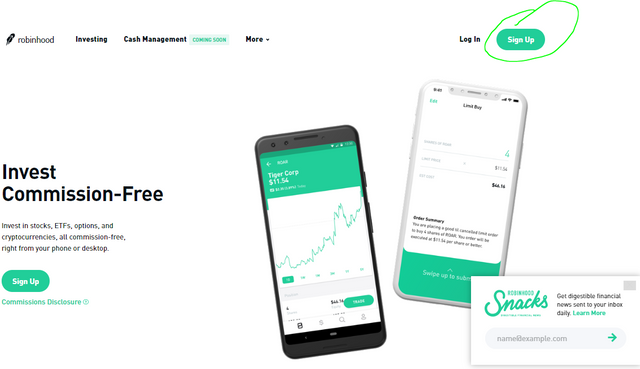
Click Sign Up.
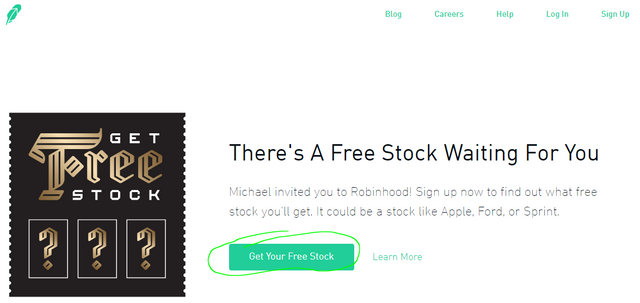
Click Get Your FREE Stock
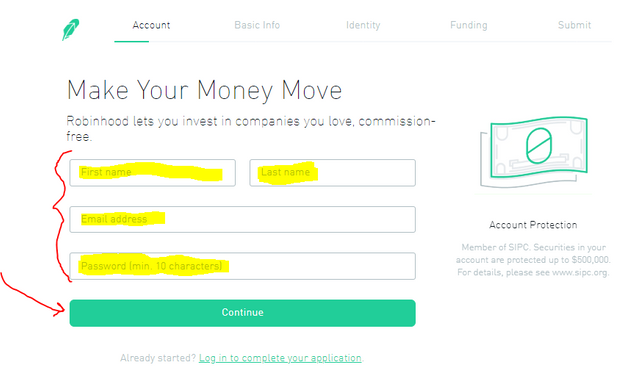
Enter your name, email, and choose a password, then click Continue.
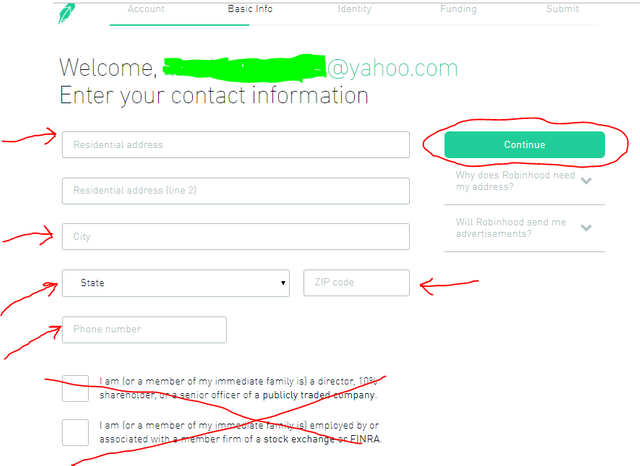
Enter the information accurately, Robinhood needs your phone number and real address for security reasons and to protect your account.
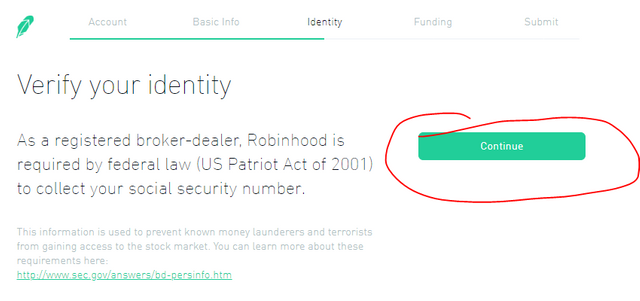
Click Continue.
Robinhood requires your Social Security Number for tax purposes and it's required by Federal law, etc.
(If you have questions about paying your taxes on any profits you may earn with your Robinhood account, please talk to a tax professional. It's not as complicated as you might think and they can usually manage it all for you with all the profit you are going to make. :)
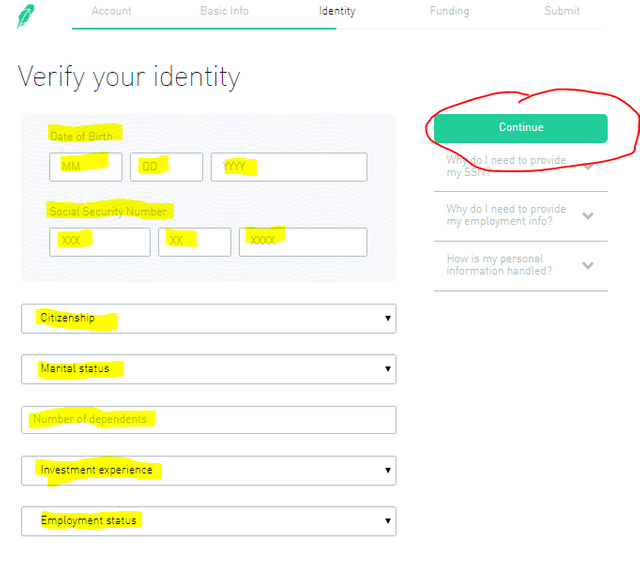
Under experience: Enter "I know what I'm doing." This will be required to get Options Trading unlocked. You might still be required to buy or sell a stock first to show you can complete the process.
Verify your identity. Be truthful, keep it simple. Click Continue when done.
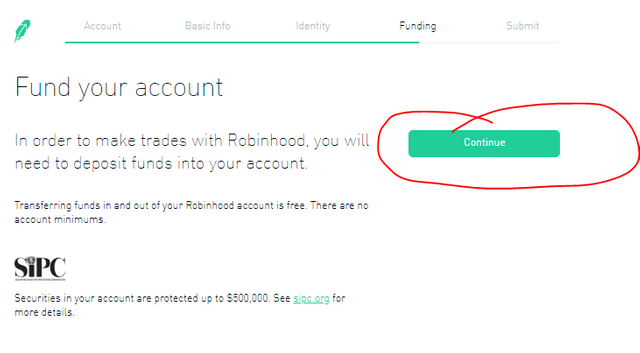
Click Continue to Fund you Account.
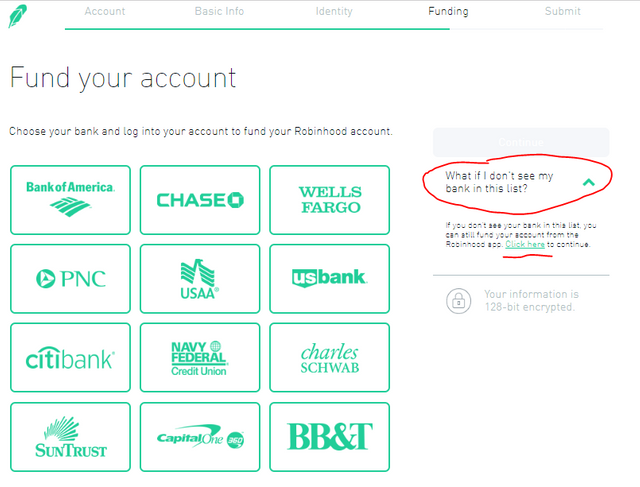
Click your bank if it's in the list, or Click "what if i don't see my bank in this list?"
Then click the "click here" to continue. You'll be able to add your bank info on the Robinhood app, which I will show you how to do.
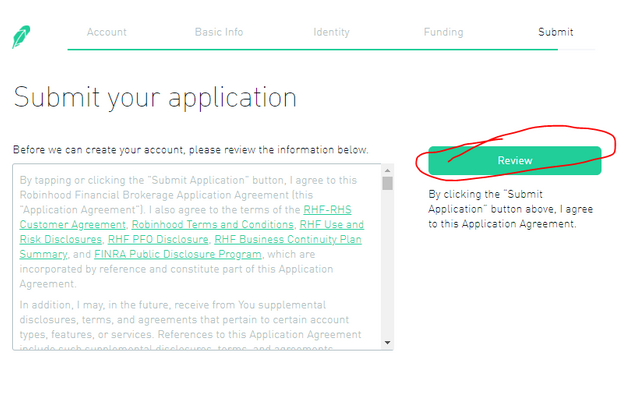
Click Review to Submit your Application. Robinhood will review it and send you an email confirmation of your account review acceptance and confirmation.
Once you receive your confirmation you can log in to the app on your phone once you download it from the app store.
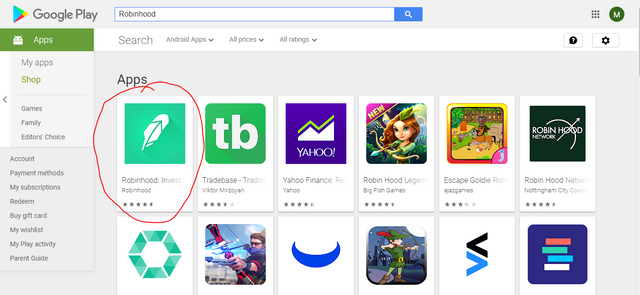
To download the app, go to the Google Play store or Apple store on your phone and search Robinhood. I have an Android, so I am showing that above.
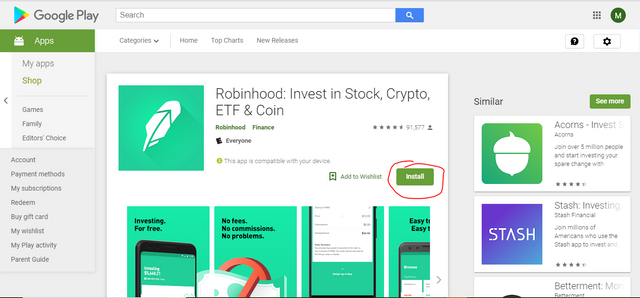
Click Install. The app will download and install on your phone. Once you open it, use the same email and password you used to login on your PC. If you started on your phone with the app already installed, just login and continue to the next step.
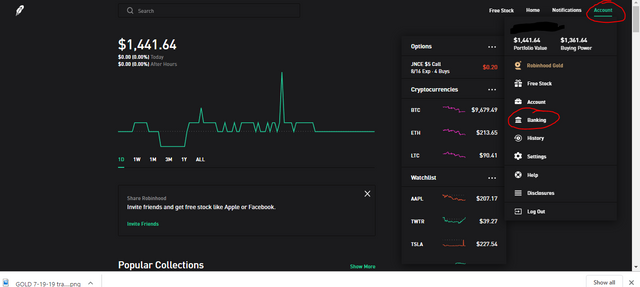
Click Account, then Banking.
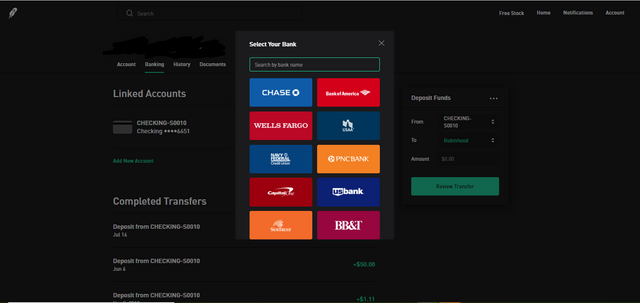
Click "Add New Account"
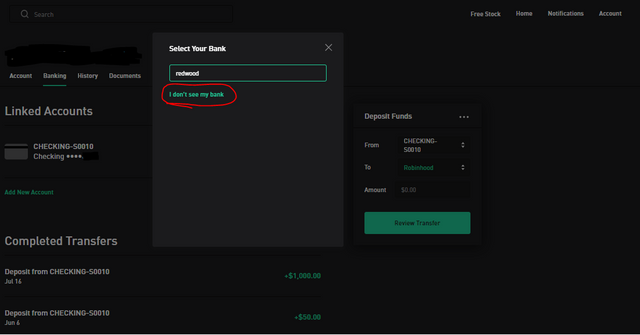
Select your bank from the list, type it in, or click "I don't see my bank"
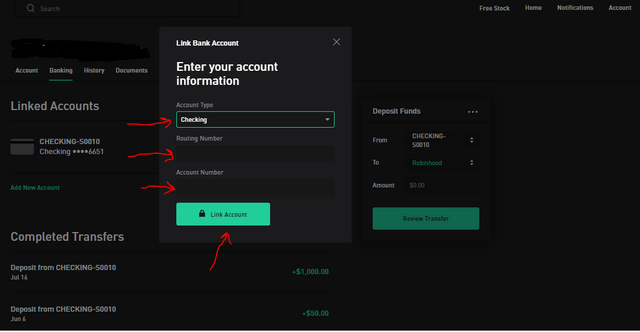
Enter your Banking info. This info can be found on your checks or on your bank statement. You can also search online for the Routing Number by typing in Google: Bank Name, City, State, Routing Number then click Search. It should pop up. If not, contact your bank or find it in your online account.
Account Type
Account Number
Routing Number
Once it is connected/approved, you will see it listed here, and you should be ready to go.
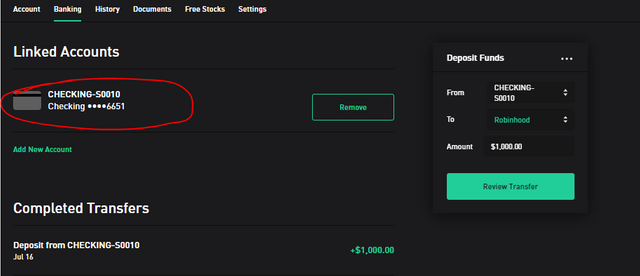
Now you can deposit funds. So follow the steps, select the account, the destination (Robinhood), and the amount. Click Review Transfer.
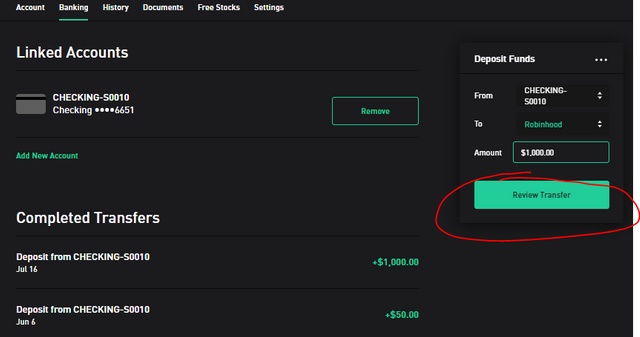
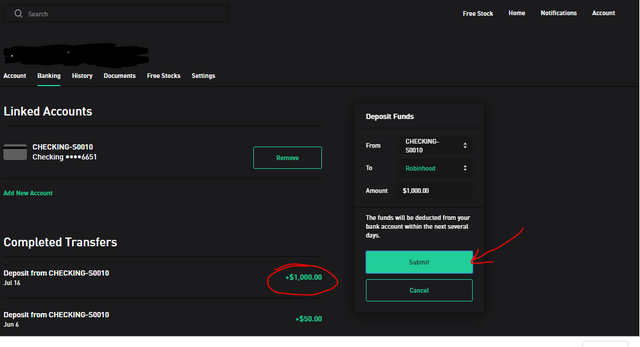
Click Submit.
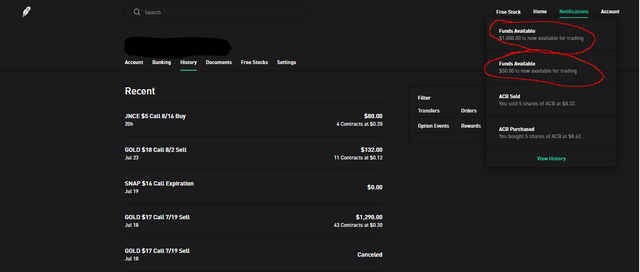
You can check Notifications to see if the transfer went through, when it will be available, or if it is instantly available.
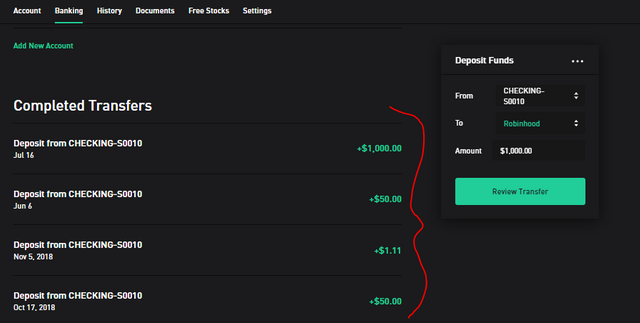
You can also see Completed Transfers here at the bottom left, when deposits post, when looking at the Banking tab. It will show the amount, origin account, and the date.
Voila, you are ready to TRADE!!!!!
You'll need to get Options Trading so go to account Settings and click Options Trading on the left. You may have to be approved first, and it could take some time before you receive a confirmation. My image shows that my account already has it enabled. You should see a tab that says Enable Options Trading. Click it. It will instantly enable or you will have to wait.
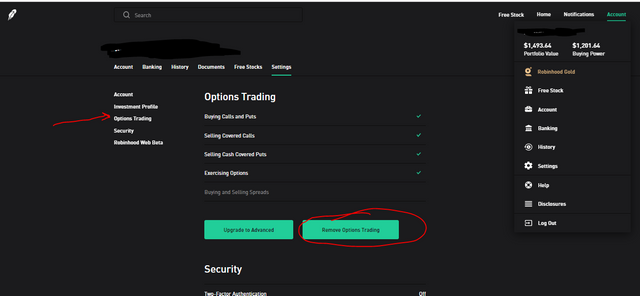
This concludes the account setup process. Please see my other posts for Buying and Selling Stocks or How to Actually Make Money Trading Options.
Congratulations @kryptoking1! You have completed the following achievement on the Steem blockchain and have been rewarded with new badge(s) :
You can view your badges on your Steem Board and compare to others on the Steem Ranking
If you no longer want to receive notifications, reply to this comment with the word
STOPTo support your work, I also upvoted your post!
Vote for @Steemitboard as a witness to get one more award and increased upvotes!
Downvoting a post can decrease pending rewards and make it less visible. Common reasons:
Submit