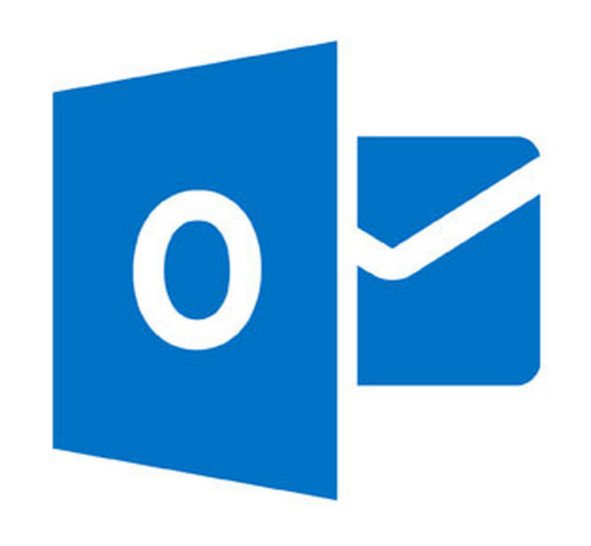
You can set up a new email account in MS Office 2010, 2013 or 2016 by following the instructions listed below:
Open Outlook.
Go to File > Info and click on the Add Account button.
Select Manual setup or additional server types. Click Next to continue.
Select the POP option and click Next to continue.
Under User Information, do the following:
Type your name in the Your Name box.
Type your email address in the Email Address box.Under Server Information, select the email account type from the Account Type drop-down menu and do the following:
Type the name of the server in the Incoming mail server box.
Type the name of the outgoing email server in the Outgoing mail server (SMTP) box.Under Logon Information, do the following:
Type your username (email address) in the User Name box.
Type the password in the Password box.
If you want Outlook to remember your email account password, select the Remember password checkbox.
Tip: Make sure you leave the Require logon using Secure Password Authentication (SPA) option unchecked.Click on the More Settings button in the lower right corner.
Click on the Outgoing Server tab at the top and check the My outgoing server (SMTP) requires authentication option.
Click on the Advanced tab. Now specify the preferred mail server ports. For maximum security, we recommend that you use the following settings:
Incoming Mail Server:
IMAP Port: 993
POP3 Port: 995
Outgoing Mail Server:
SMTP Port: 465
Also ensure that both This server requires an encrypted connection (SSL) checkboxes are marked and that the Use the following type of encrypted connection is set to SSL/TLS.
If you have any issues sending email after turning on secure SSL connections, try to uncheck the This server requires an encrypted connection (SSL) checkboxes to see if that solves the problem.
Tip: If you prefer to use the default non-SSL mail server settings, we recommend that you set the SMTP server to 2525 since some ISPs may block the 25 port.
Click on OK to close this window.
Click the Next button. Now you should be able to send and receive emails using Outlook.