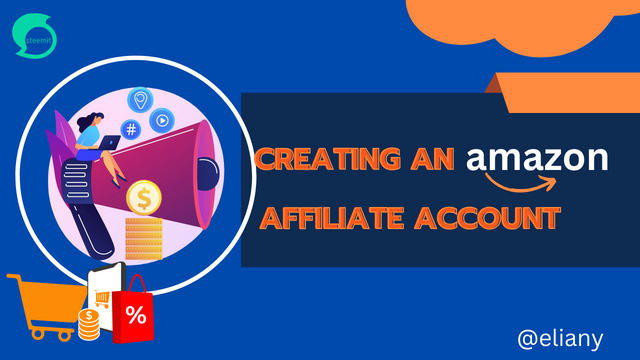
made with canva
Welcome to second week of affiliate marketing training. After reading the course outline and going through a series of practise I was able to successfully create an account although it was a little bit challenging, due to my residence and every other challenge that set up like my internet network and all that. I was able to successfully create an account and perform other tax from the homework.
Thereafter, I put up this post to show the homework tasks how I performed it successfully you can follow along to see how I did it. I'm still learning so I'm very new in this subject and so I stand to be corrected on where I got it wrong.
Create Your Amazon Affiliate Account
Account Information; To create Amazon affiliate account, I need to sign up and add my details such as name, address, phone number etc.
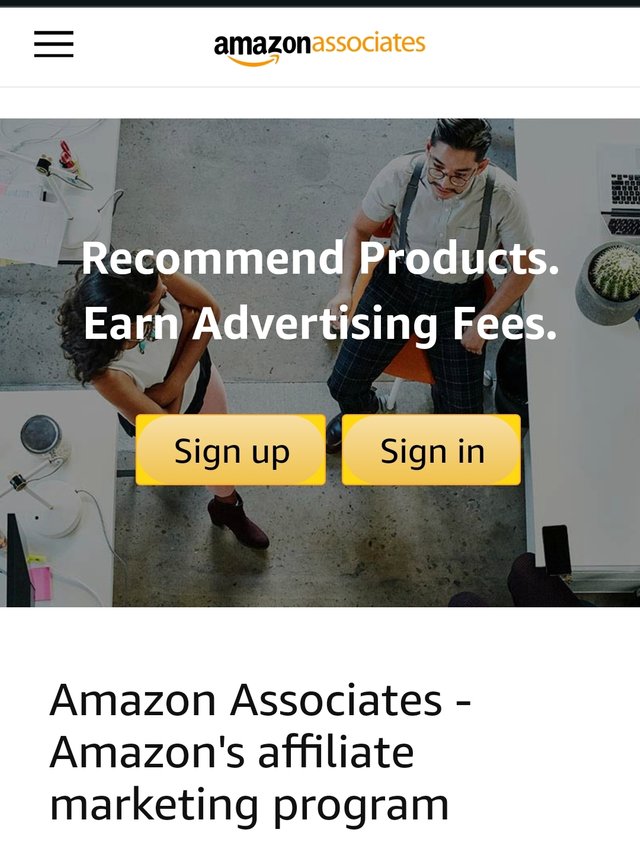 | 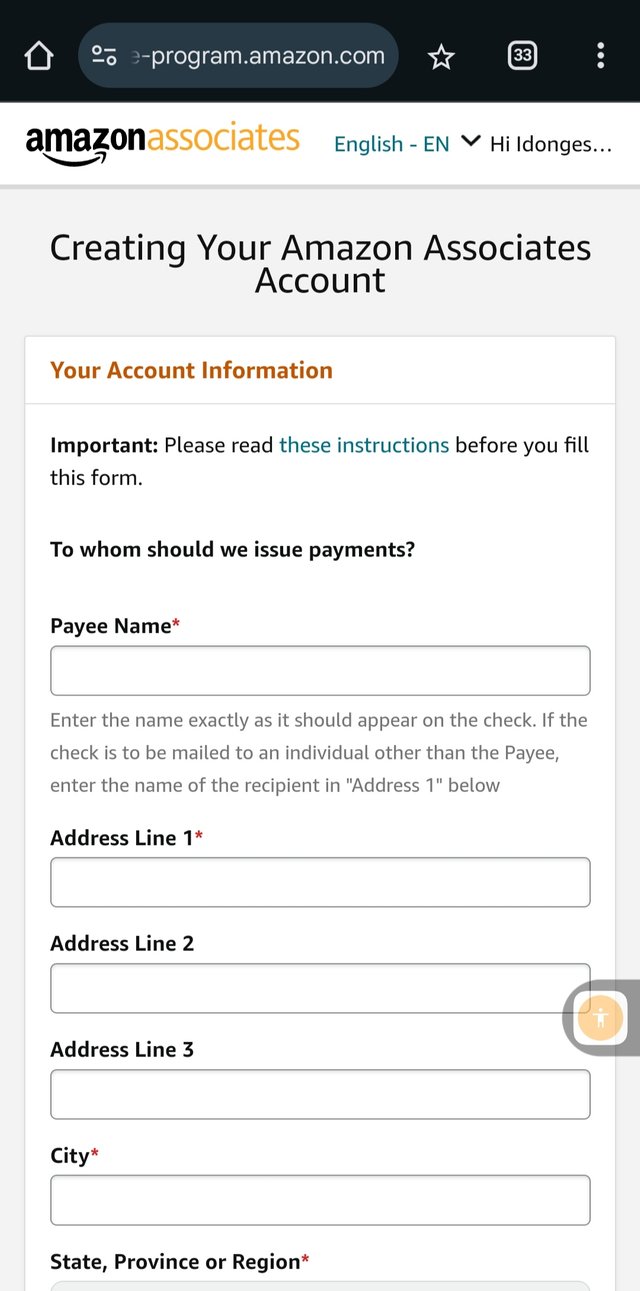 | 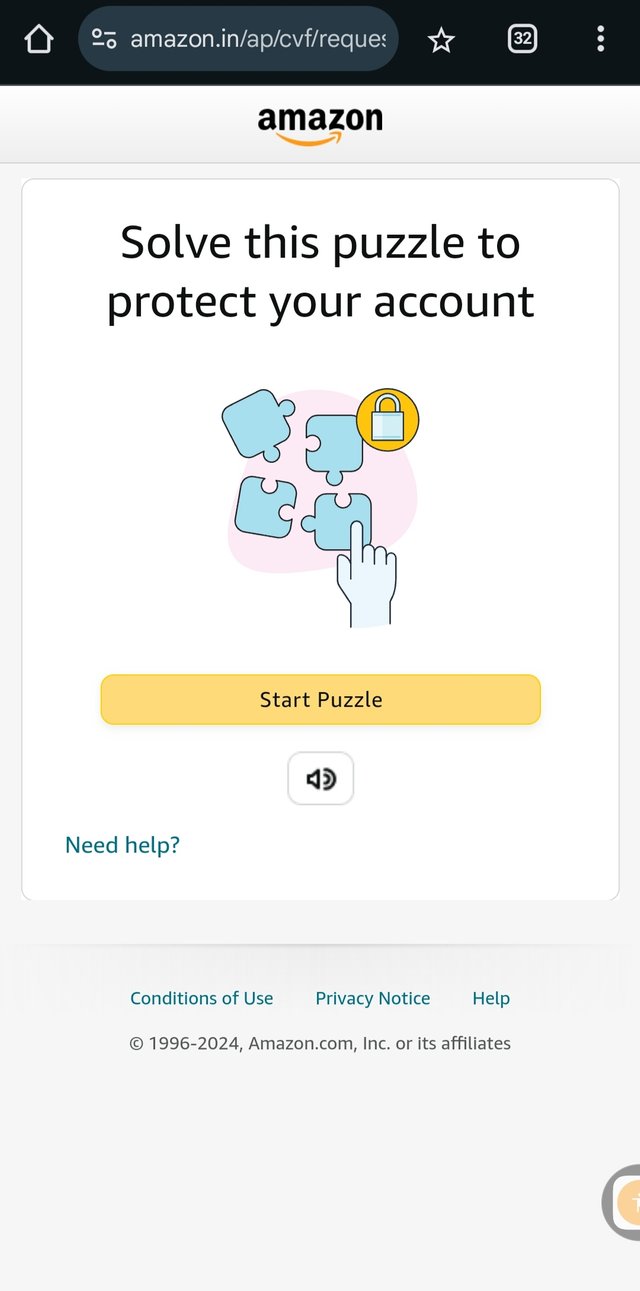 |
|---|
I clicked on sign up
Typed in the details needed
Performed puzzle to confirm my identity as human and not a rubbot.
Step 2 Website and Mobile App List
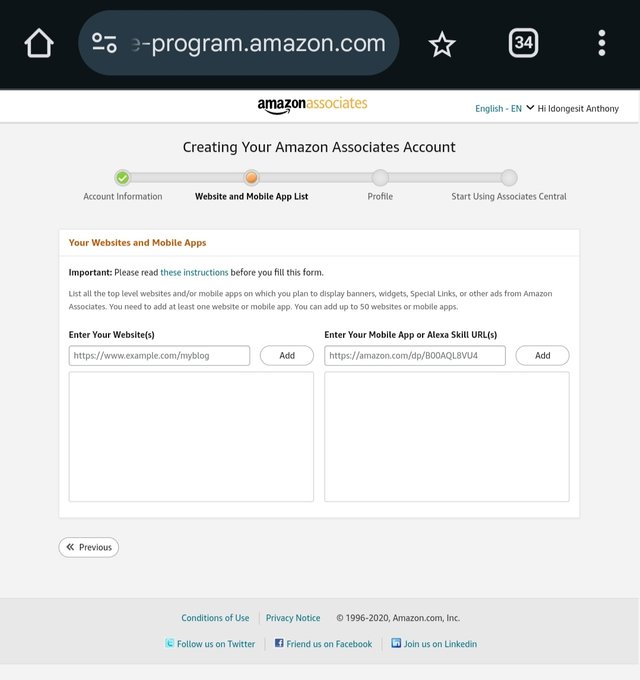 | 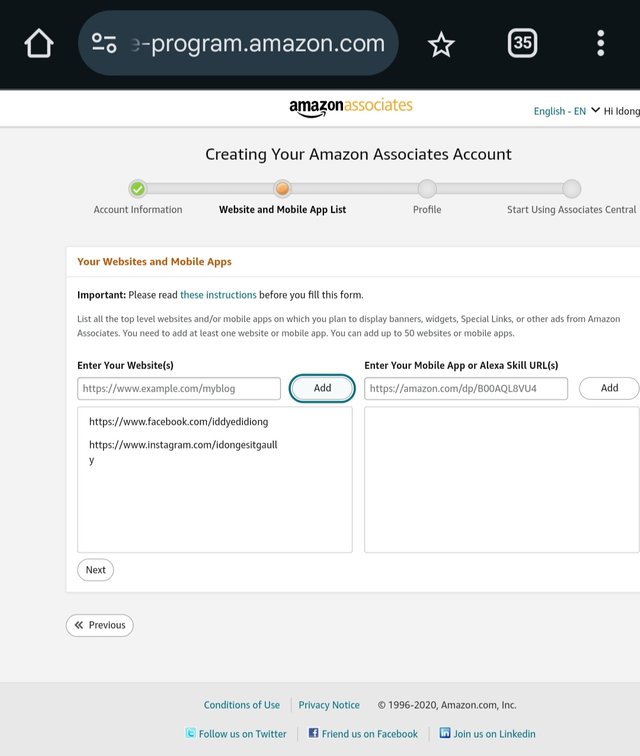 |
|---|
URL code is needed here
I added my social media URL here, I added my Facebook account and Instagram account where I will be using to promote my product for sale.
Step 3; adding my Profile
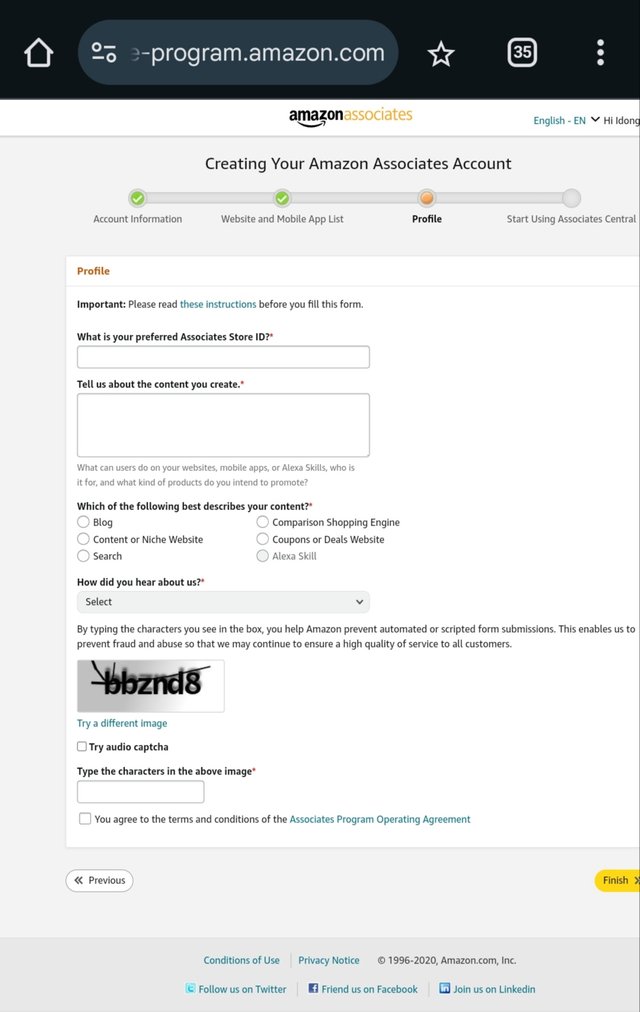 | 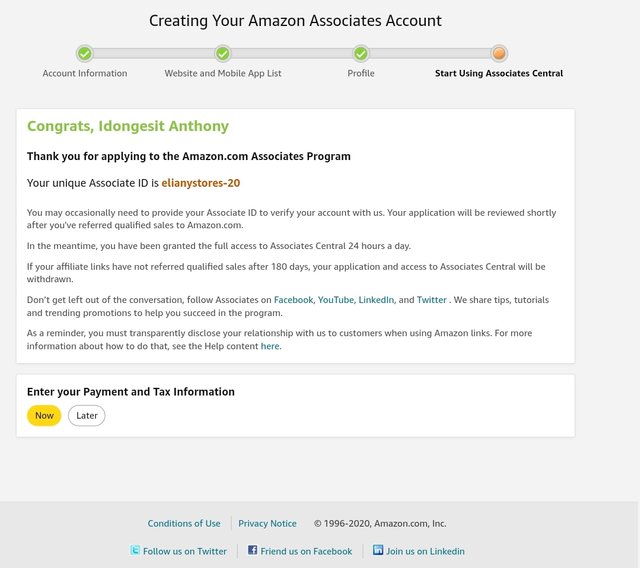 |
|---|
I Added the information needed to create the account in step 3
Finally account is successfully created, you can see my congratulations message here and my Associate ID is elianystores-20
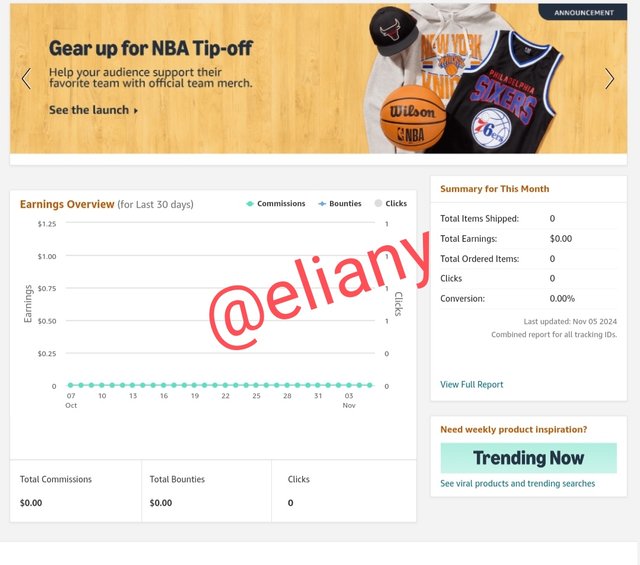
I proceeded to the home page to copy product links to add to my blog
As you can see the earnings in the chart are 000 meaning I've not started earning yet
List Products on Your Blog
Add products to my blog, I log into my blog and then I added the theme provided in the lecture course outline to enable visibility issue and enhance my blog overall look, so I downloaded this theme and apply one of these themes to resolve the button.
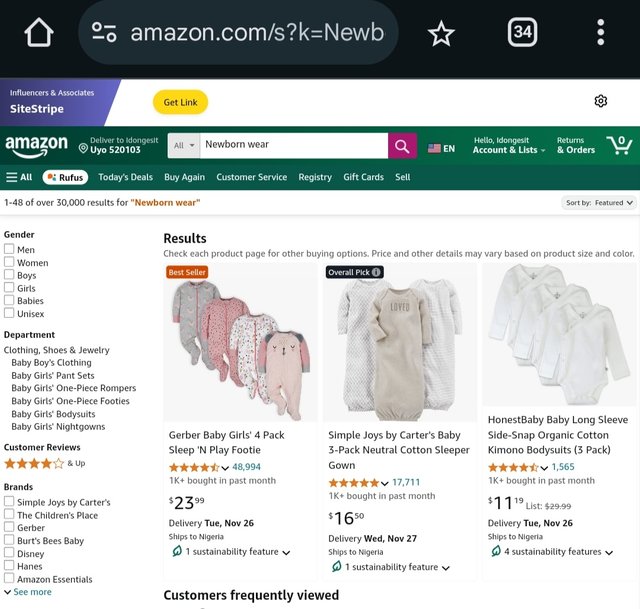 | 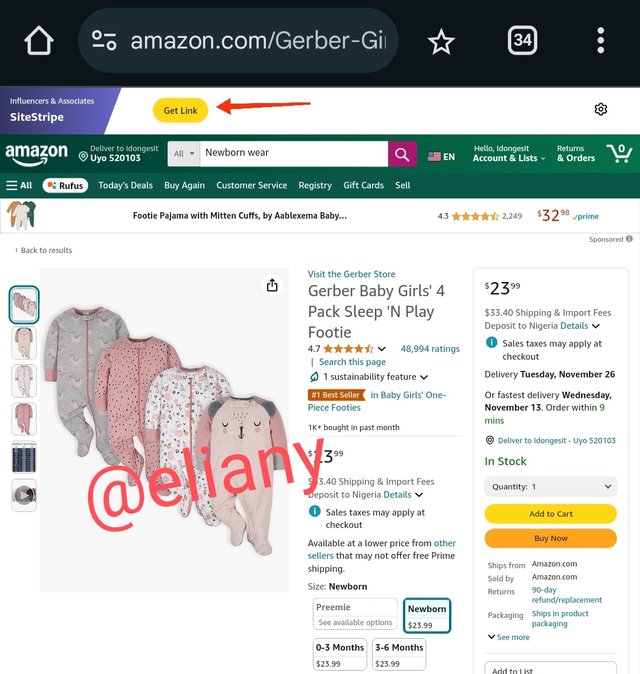 | 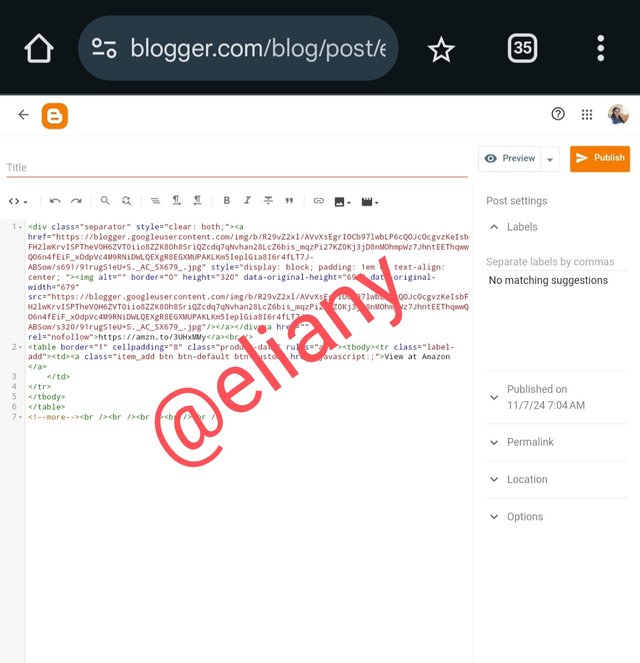 |
|---|
Here I click on the search button to search for the products I'll be promoting on my block I search on babies and so many products concerning babies pops up and I proceeded to choose the one I want to promote.
After selecting the one I want to promote as you can see from the image I click on get link button so as to copy the URL link to my blog
Here I already created a workspace so I look for where to see by now and I passed my URL link there I preview my work and I posted it I repeated the process for three different products.
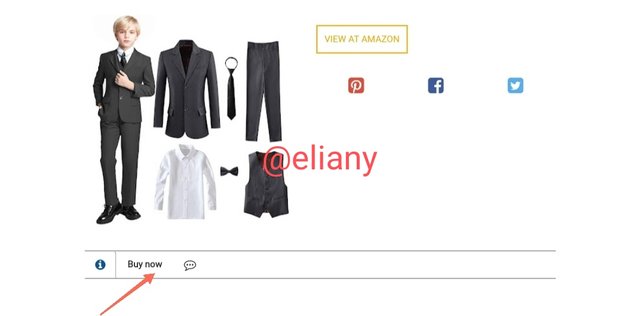 | 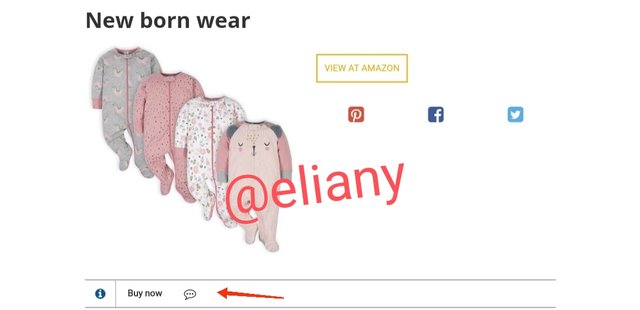 | 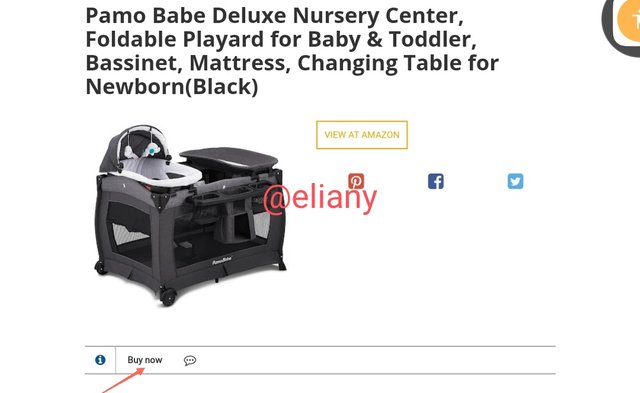 |
|---|
My 3 products and "buy now" options indicated so someone can easily click on it and buy from Amazon using my link and I will earn commissions.
Define Your Niche
I choose kiddies world because it is one of those products that is really selling in the market right now each day, people are giving birth to babies and definitely when this children are born they will need wears, they will need different essentials to use so babies world is selling right now in the markets.
Just as we eat food everyday therefore, we will need to go to market everyday just to buy food and that is why food stuff is really selling. Similarly, children like I already said are being born everyday as well so they will require some basic essentials and definitely they are also growing so at each given age they will need clothes to wear shoes and any other learning gadgets and so I choose this niche because I know it will really sell and the product I will promote will be attractive to people.
So in summary I choose this niche because the demands is high.
Register Your Blog on Google Search Console
To register my blog with google search console, I opened my blogger settings and click on the option 'Google Search Console' as shown in the given screenshot then I followed the steps that pops up, fill in my blogger URL.
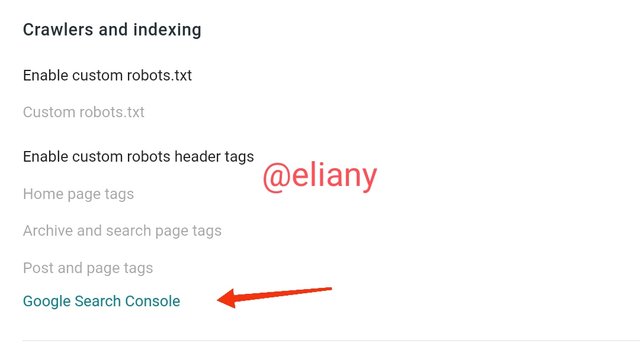 1 1 | 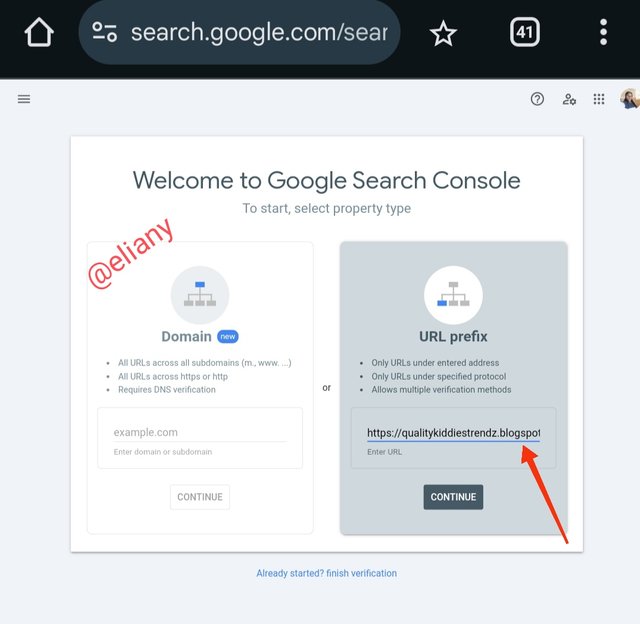 2 2 | 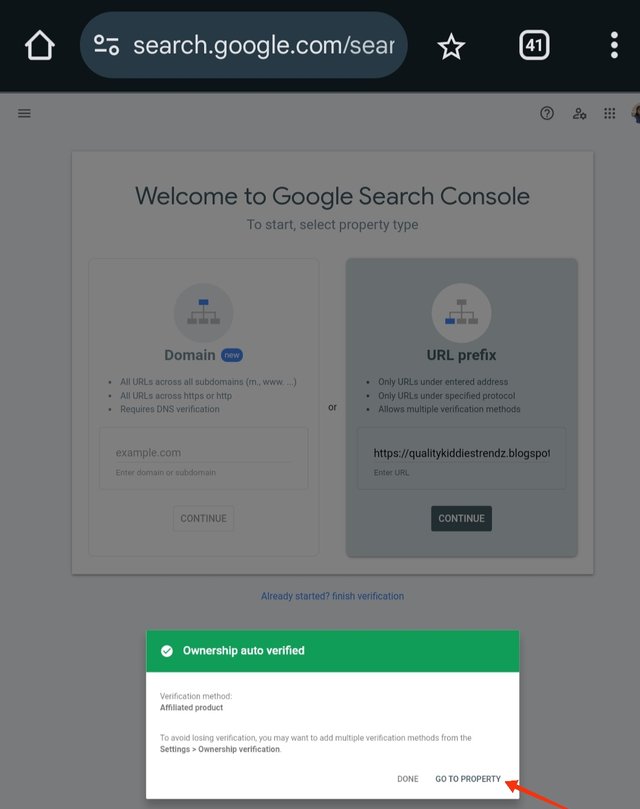 3 3 |
|---|
Go to Google search console
Add my blogger URL
Ownership verified
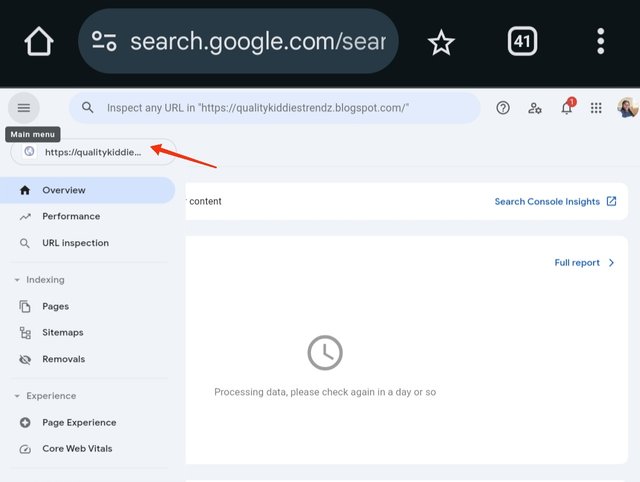 | 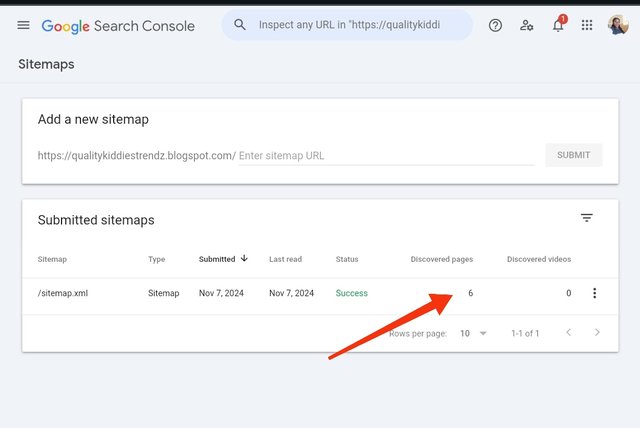 |
|---|
Blogger website activated
Proceeded to check my sitemap and I discovered just 6 pages
I was able to create my own Amazon Affiliate Account, list Products on my Blog and finally, register
my Blog on Google Search Console.
Thanks for this lecture
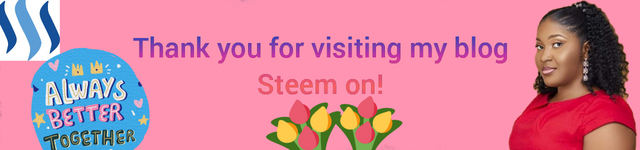
Thank you very much for sharing your assignment task with us! We truly appreciate the time, effort, and creativity you have put into completing this assignment. Your dedication to following the guidelines and your commitment to learning are evident, and it’s a pleasure to see your progress.
Below are the evaluation results, highlighting the strengths of your post and any areas of focus for improvement:
Teacher Recommendation and Feedback!
Total | 8.6/10
Downvoting a post can decrease pending rewards and make it less visible. Common reasons:
Submit
Thanks
Downvoting a post can decrease pending rewards and make it less visible. Common reasons:
Submit