Hello everyone, i hope you doing well, without wasting anytime lets get started to learn and earn!
You can find my Blog on Blogger
Let's start this week task which is to add the affiliate link to our Blogger account and connect with Google search console to increase the visibility of our Blogger account.
Joining Amazon Affiliate Program
1 - when i logged in to amazon affiliate program log in portal, i simply clicked on "Sign up" to register my amazon account for affiliate program and earn commission through promoting and referring the products listed on amazon.

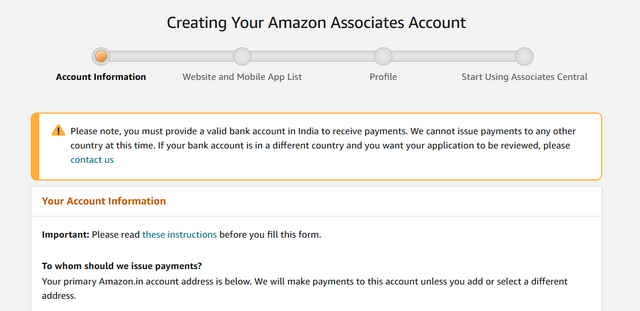
2 - In the next step, i have filled the required details to reach next step which is to enter a website url or an application url, as you can see in the screenshot i have added the URL of my Blogger account.
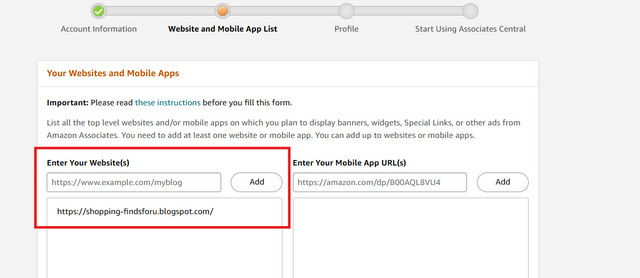
3 - In the next step, i have created a unique username for my amazon associate account which is same as my steemit username, then fill out the basic details on what is my website is all about and what users can expect from it and other additional details which you can see in the screenshot.
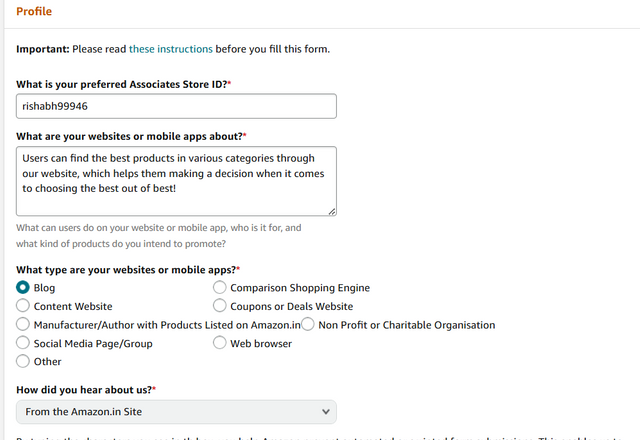
4 - Finally, my amazon affiliate account is now successfully created and now i can share my affiliate link for any product with my friends, family and community and I'll earn a commission on every purchase made by them with my affiliate link crazy right.
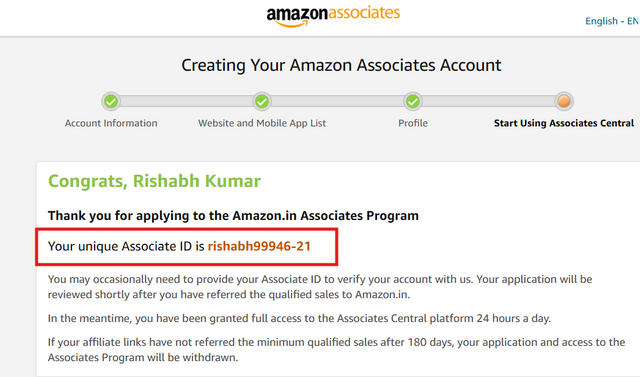
5- Now i have to put link in the code, so i created a new post just to test it how it goes, just click new post then go to editor and click the first icon of pencil to switch to HTML view and edit the code as you can see in the given Screenshot.
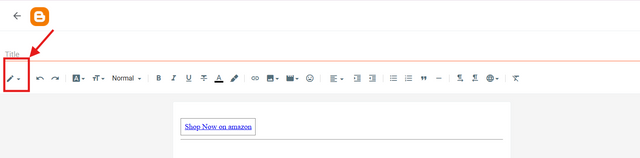
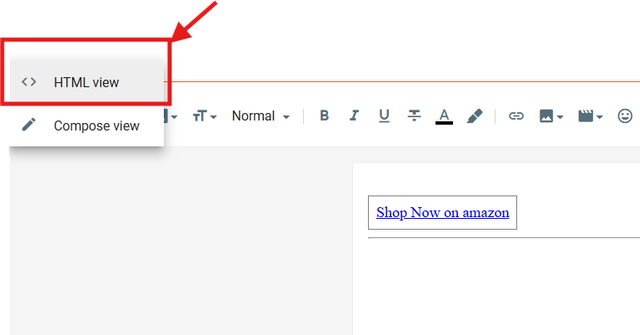
6- Now go to your profile of amazon to get the link of your affiliate and then replace it in the code as shown below.
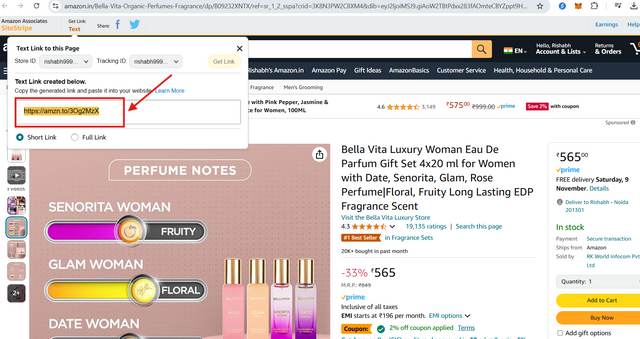
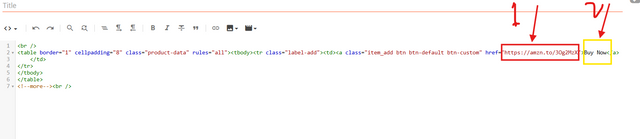
List Products on Your Blog and Link
Now i have to choose 3 products to promote through my blog, i have choosen the Luxury Perfume to post the blog and add my Amazon affiliate account link in the blog, so that whenever anyone purchase the product through the link in my blog I'll get a commission from amazon.
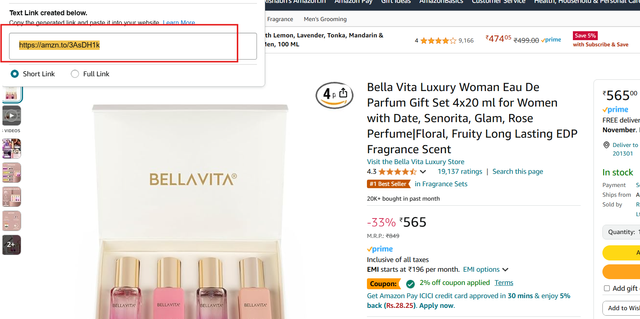
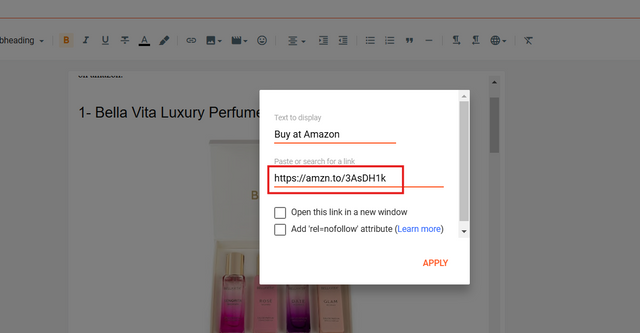
as you can see i have placed the link of my account into that blog and now repeat the same process for the other two products in your blog to place your affiliate link for initiating direct purchase from your link.
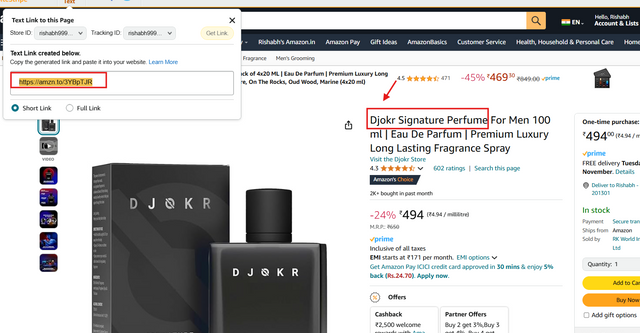
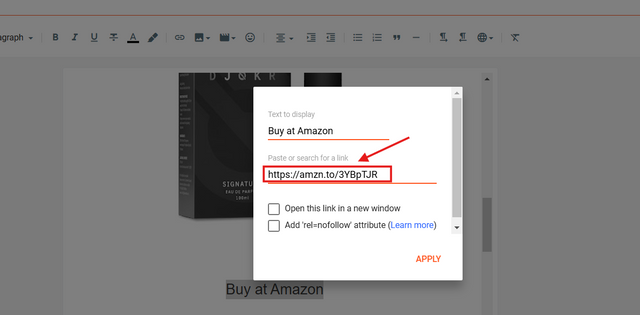
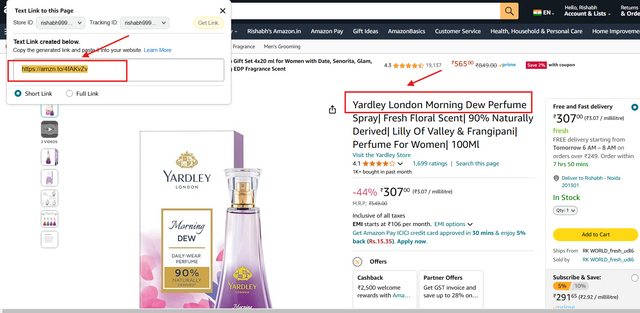
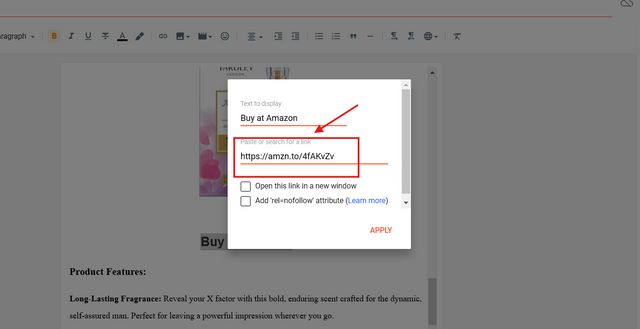
Now all 3 products in my blog has my affiliate links along with the product details and features.
Define Your Niche
I have created a general domain for blogger to include all kind of shopping essentials on all category, when it comes to shopping people tend to buy the best item in that particular budget and hence we get more searches on 'Best X item in 2024' etc, for the task i have chosen "Best Perfume Under INR500" Which is to help the users filter the choices and buy the best perfume for them in same 500 INR ( 6.5USD approx) as there are plenty of options on amazon, so such blogs are more helpful for user because it help them make a decision.
Since it is general but for perfume the target audience is very big and not narrow like some niche product.
Gender - Male & female
Lifestyle- Active, career-focused, and social.
Interests- Luxury, grooming, style, personal branding.
Income Level - Even Middle class can afford
Fragrance Preferences- Long-lasting, sophisticated
Purchase Intent - very subjective ( Confidence, good fragrance, gift, resale)
Register Your Blog on Google Search Console
To register your blog with google search console, go to blogger setting and find the option for 'Google Search Console' as shown in the given screenshot.
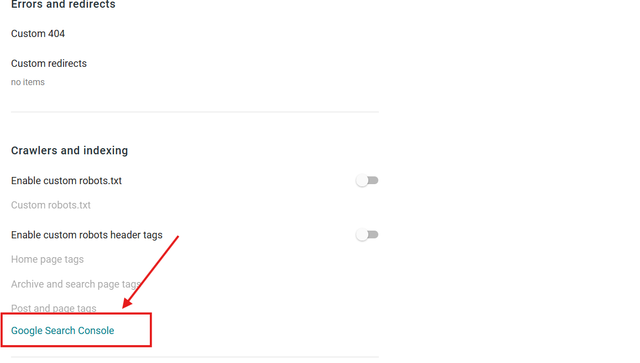
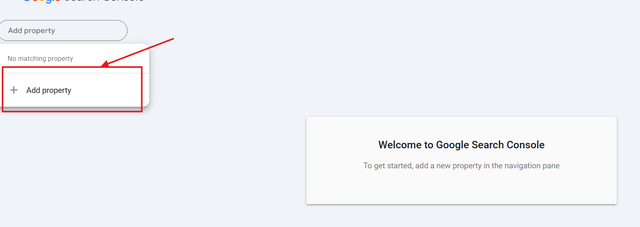
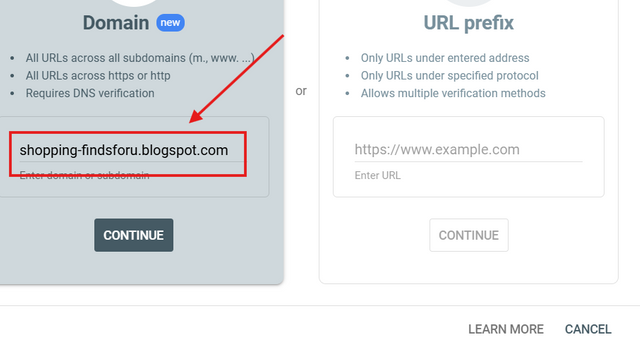
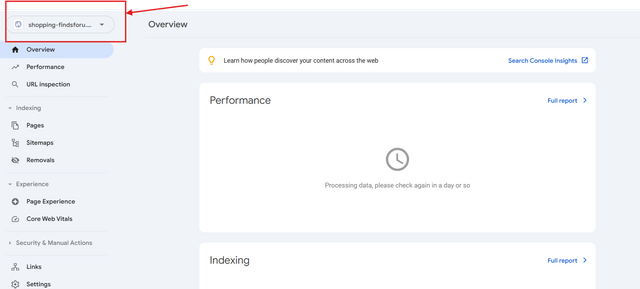
I hope i have successfully mentioned all the details as per the task, if there's anything left please let me as ill update it as per my understanding.
This is my Blogger profile link
Thank you very much for sharing your assignment task with us! We truly appreciate the time, effort, and creativity you have put into completing this assignment. Your dedication to following the guidelines and your commitment to learning are evident, and it’s a pleasure to see your progress.
Below are the evaluation results, highlighting the strengths of your post and any areas of focus for improvement:
Teacher Recommendation and Feedback!
You have provided a clear and detailed guide on setting up an Amazon affiliate account. Including screenshots makes the steps easy to follow and visually appealing.
Choosing Best Perfume Under INR500 as a niche is a great choice. It targets a large audience with practical tips which adds value for readers looking for affordable options.
The section on connecting Blogger to Google Search Console is well explained. This step will help your blog visibility and attract more traffic to your affiliate links.
Total | 8/10
Downvoting a post can decrease pending rewards and make it less visible. Common reasons:
Submit
Hi there, thank you so much for review.
PS - i have already added captain below each screenshot, just in the little sup font code.. Thanks.
Downvoting a post can decrease pending rewards and make it less visible. Common reasons:
Submit