7 Steps to Create Samsung Logo

The logo of one of these famous electronics companies is quite simple. It only consists of a tilted oval shape and writing.Cukup with only 7 steps we can make this logo in CorelDraw.Walaupun simple, but it's pretty itung-itung add flight hours for the newbie CorelDraw.
Step 1, we create an oval shaped object by first activating Ellipse Tool, set its size, height 45 mm, width 150 mm.Kemudian two other smaller oval object, see picture below.
Step 2, arrange the third oval with the smallest oval position in the middle. Then color a small oval with a bluish white color, the oval is blue, and large oval with dark blue.
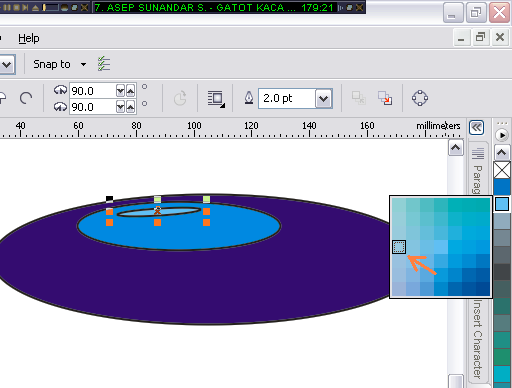
Step 3, we gradasikan these three colors to appear more smooth. Activate Blend Tool, then click oval medium size and drag it toward big size oval (see picture). Next click the small oval-drag towards the medium oval. So that the color gradation look more smooth. Finally, rotate the oval with just 13 degrees only.
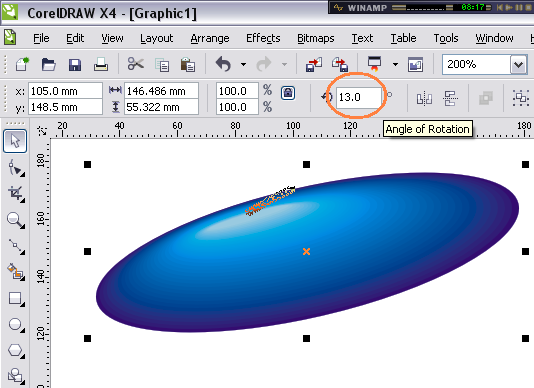
Step 4, activate the Text Tool, type 'SAMSUNG' with a distance of 1 space each letter.Use the Haettenschweiler font with size 72 pt.Ubah the text becomes the object of a curve, by pressing Ctrl + Q. Change the color to white and slide to the middle of the oval . Change the writing size somewhat shorter.
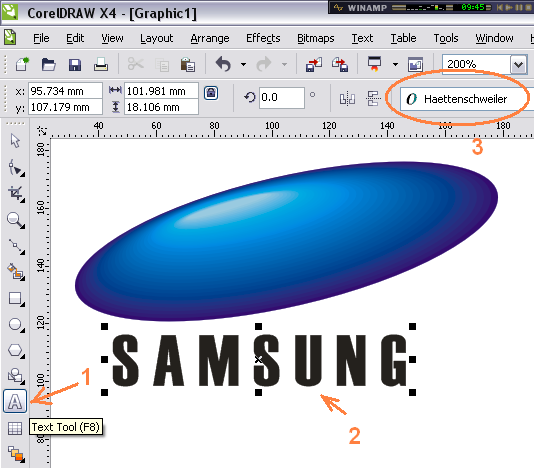
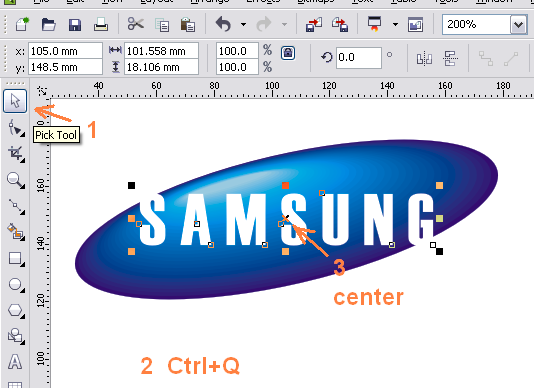
Step 5, slightly reshuffle on the letter A, remove the centerline. Enable Bezier Tool, create an object that covers the centerline of the letter A. Select the object with the writing object, then click on the Back Minus Front icon.
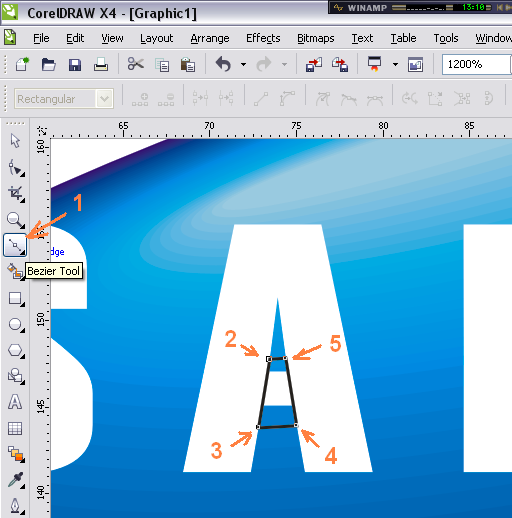
Step 6, create shadow posts. How to press Ctrl + C (copy), then change the color of writing samsung to black, slide slightly to the bottom right.
Step 7, press Ctrl + V (paste), trim the 'G' section over the oval. Your Samsung logo is complete.