YouTube is the biggest platform to share videos, and it is the second popular website all over the globe. Scheduling YouTube videos is a must for those who want to boost their accounts on YouTube.
Schedule YouTube videos is a must to keep your consistency and presence on this social platform. Recently, YouTube has added a stories section to its website, which shows the presence and activity are getting more important than before.
Though, to schedule YouTube posts, you can use InoSocial tools in which you would get all social media management tools for your accounts.
What are the best ways to schedule YouTube videos?
There are two main ways you can use to schedule and plan your YouTube videos. First, the YouTube website in which you can only schedule one video to one account. Second, InoSocial tools in which you can upload to multiple accounts (and other social media accounts too).
- YouTube scheduler
In this way, you can keep your account organized, even if you are away.
To schedule YouTube videos:
- Sign up to your account
- Click on the Create on top right
- Upload your video
- Enter the title and description, click next
- Skip the video elements
- In the visibility, section click on Schedule
- Select the date and time
- Click Schedule
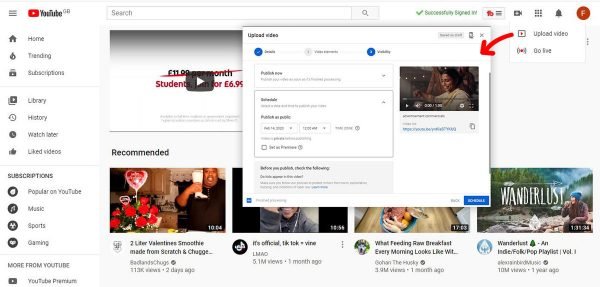
Though, in this way, you can only schedule one video to one account. If you have multiple accounts, it is better to use InoSocial publishing tools to schedule to as many accounts as you need.
In InoSocial, not only can you schedule your videos, but also you would plan, search for content, hashtags, keywords. You can also publish your YouTube videos to other social media like Facebook Instagram Twitter.
- InoSocial YouTube scheduler
You can schedule YouTube videos using InoSocial tools easily in 3 steps. Follow the instruction below:
- Sign up to InoSocial dashboard
- Add YouTube channel through Add Service
- Compose your message, select the services and choose date and time from Calendar
Click on Schedule and done!
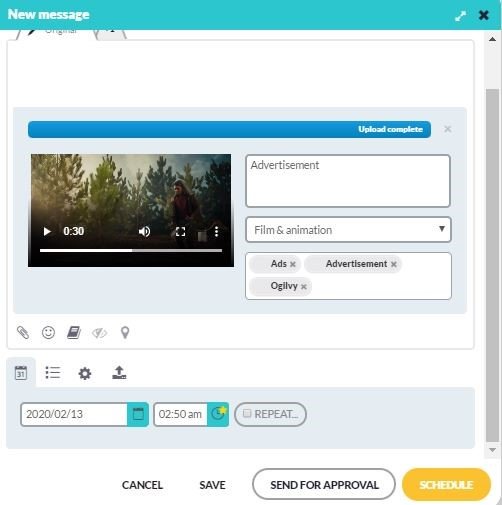
In this way, you can schedule for months or weeks ahead. You can also plan your content on your website or blogging websites such as Medium.
Scheduling videos save you tons of time and energy. Inosocial would offer you one of the best and user-friendly social dashboards to create, plan, and track your generated content on all social media, including YouTube, Instagram, Facebook, LinkedIn.
What is the best time to upload to YouTube?
Some of you may be heard of the importance of uploading time on YouTube, which is true.
You should upload to YouTube at that so many people are online. This action may increase your chance to be seen by others, or even in the rending section of YouTube. It is essential to upload YouTube videos at the right time.
Though, you might be wondering where to find the best time to post on YouTube channel. What you need to keep in mind is that it might differ according to your audiences and viewers. Therefore, it is better to use a social media management tool to find out the best time to post on YouTube.
InoSocial YouTube Analytics
This tool offers you the best time to post on YouTube based on your channel nature. You should know that the best time to send YouTube videos may differ according to the accounts’ activity.
To find out more about uploading time on YouTube, you should:
- Sign up to InoSocial
- Add YouTube channel
- From the MeasureHup select your services
- Find out the best time to post on the social report
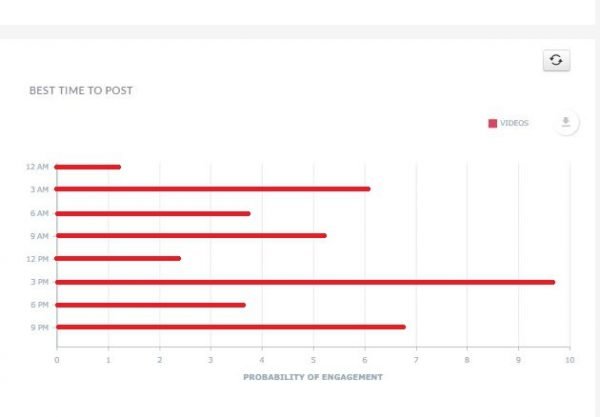
How to find scheduled videos on YouTube?
Finding your schedule posts on YouTube is easy, and you can see all videos on your YouTube channel with a few clicks.
- Go to YouTube and click on your Profile
- Click on the Videos on the left menu
- Find the scheduled videos and their status on the list
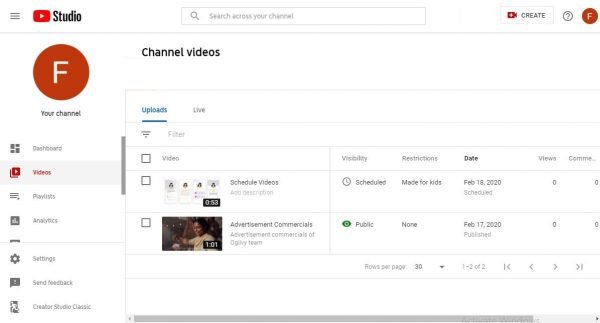
From there, you can change the scheduled date or delete your videos. To remove the scheduled videos on youtube, select the video and click on the three-dots icon. Click on permanently delete, accept the rules, and delete.
Remember that you are not able to undo the deleted videos on youtube. To change the date of scheduling, click on the time, and enter any other you need.
Source:
https://inosocial.com/blog/how-to-schedule-youtube-videos/