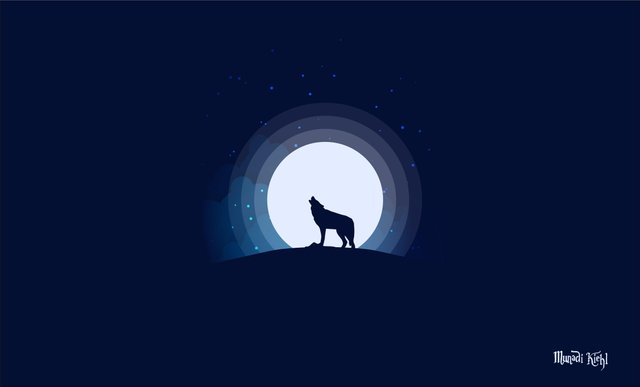
Hello Good People
This time I want to share about drawing using Adobe Illustrator. Adobe Illustrator is a software program or vector-based image processing. This vector graphics editor program was developed by Adobe System. In daily, I always work with the Adobe Illustrator program to create a various graphic designs.
Kali ini saya ingin berbagi tentang menggambar menggunakan Adobe Illustrator. Adobe Illustrator adalah program perangkat lunak atau pengolah image berbasis vector. Program editor grafis vector ini dikembangkan oleh Adobe System. Dalam penggunaan sehari-hari, saya selalu menggunakan program Adobe Illustrator untuk membuat berbagai desain grafis.
Today I draw a wolf illustration that is on the hill at night. In creating an image using Adobe Illustrator, I include the steps, so that steemit friends can learn it if interested in vector graphics illustration.
Hari ini saya menggambar illustrasi serigala yang berada di atas bukit pada malam hari. Dalam membuat gambar menggunakan Adobe Illustrator, saya sertakan langkah-langkahnya, agar sahabat steemian dapat mempelajarinya jika tertarik dengan illustrasi grafis vector.
The first step is, open New Document, I use size 1000 x 600 px. If you want, youn can try to use a larger size, according to your wishes. To describe the atmosphere of night, I using a dark background like the picture below, the color you can choose according that what you like. I use dark blue.
Langkah pertama yaitu, open New Document, saya menggunakan ukuran 1.000 x 600 px. Jika ingin menggunakan ukuran yang lebih besar juga bisa, sesuai dengan keinginan anda. Untuk menggambarkan suasana malam saya menggunakan background berwarna gelap seperti gambar dibawah ini, warnanya bisa anda pilih menurut yang anda suka. Saya menggunakan warna biru gelap.
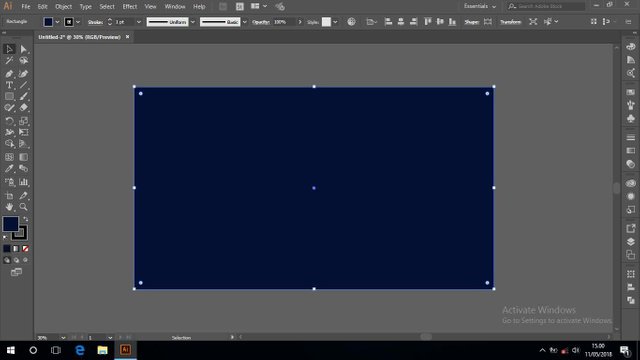
Next, with using the brush tool I create a cloud, this cloud becomes the background of the moon. I made 3 different clouds. To provide layered cloud effects.
Selanjutnya, dengan menggunakan brush tool saya membuat awan, awan ini menjadi latar belakang bulan. Saya membuat 3 buah awan yang bentuknya berbeda. Untuk memberikan efek awan yang berlapis.
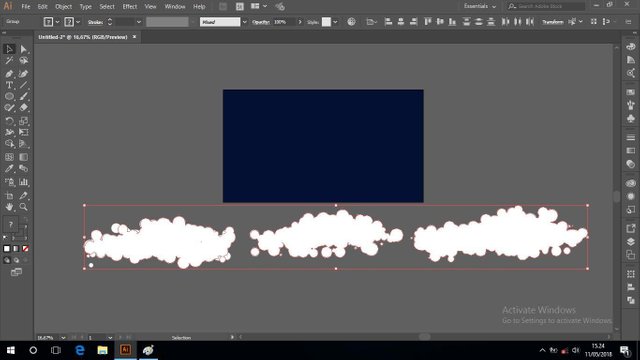
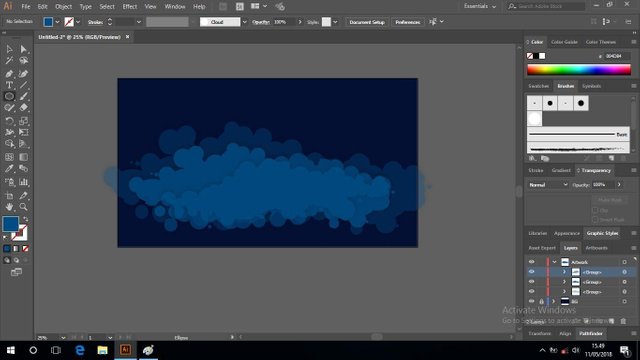
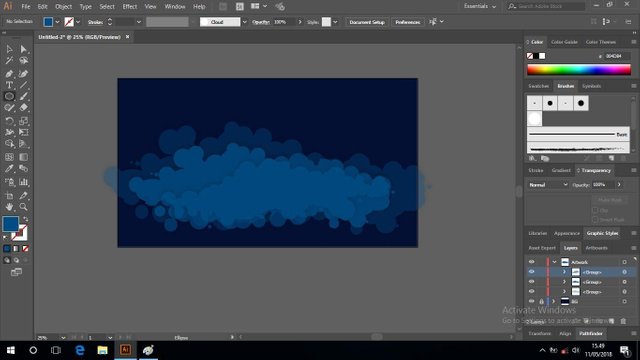
Next, create a circle using the ellipse tool, the circle functions to cut the cloud.
Selanjutnya, membuat lingkaran menggunakan ellipse tool, lingkaran tersebut fungsinya untuk memotong awan.
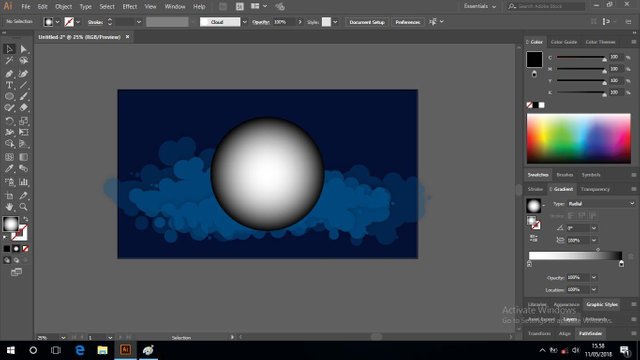
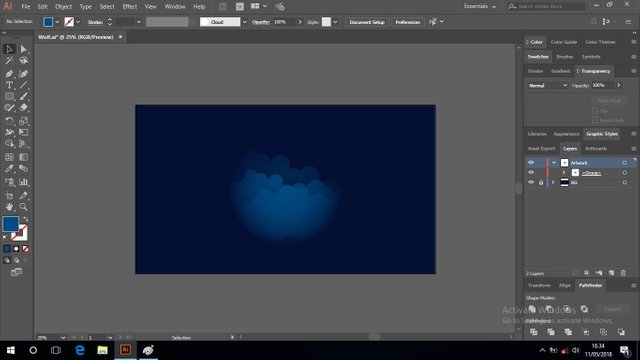
Next, I made a hill shape like a picture, the color of the hill is same with the background color. To look more real at night there are must be a star. I use the brush tool to create a small circle.
Selanjutnya saya membuat bentuk bukit seperti gambar, warna bukit saya sesuaikan dengan warna background. Untuk tampak lebih nyata pada malam hari harus ada bintang. Saya menggunakan brush tool untuk membuat bulatan kecil.
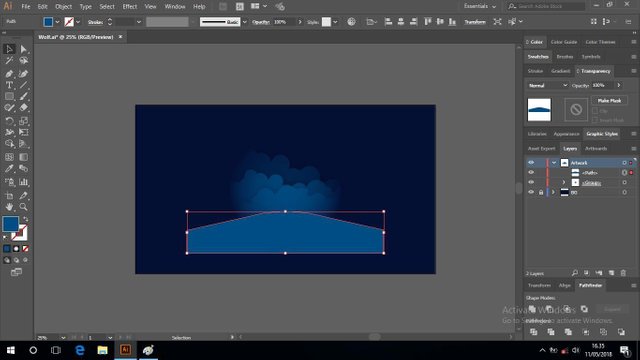

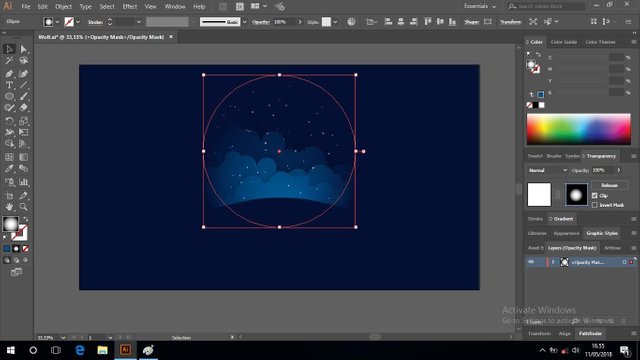
Then, the next step makes the moon, still using the ellipse tool. Place the moon behind the hill and light up by multiplying the circle.
Kemudian, langkah selanjutnya membuat bulan, masih menggunakan ellipse tool. Tempatkan bulan dibelakang bukit dan beri cahaya dengan memperbanyak lingkaran.
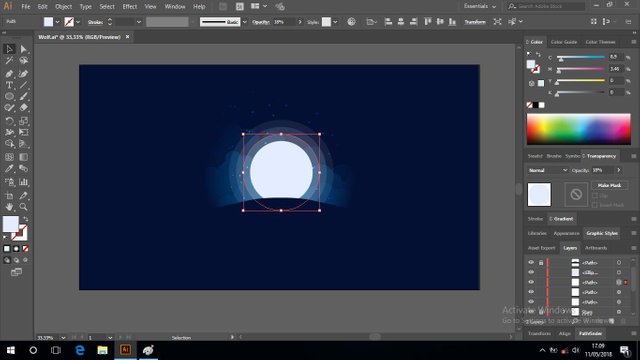
The last step is the wolf picture, you can change according to the animal you like, I choose the wolf. Place the wolf above the hill, give the wolf color like the background color. Looks perfect right?
Langkah terakhir yaitu gambar serigala, anda boleh menghanti sesuai dengan binatang yang anda suka, saya memilih serigala. Tempatkan serigala diatas bukit, beri warna serigala dengan warna background. Terlihat sempurna kan?
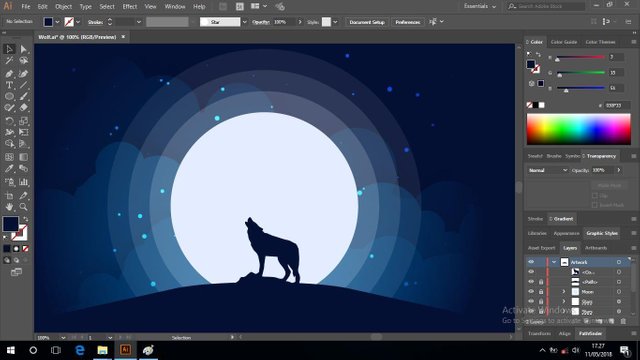
That's all my process of making it. You can try it, I'm very happy to explain to you if you have any questions. Thanks for visiting my blog and hopefully you like my artwork drawing with Adobe Illustrator.
Itulah beberapa langkah menggambar. Sahabat Steemit dapat mencobanya, saya sangat senang menjelaskan kepada anda jika anda punya pertanyaan. Terima Kasih sudah mengunjungi blog saya, mudah-mudahan anda menyukai karya seni saya menggambar menggunakan Adobe Illustrator.
Best Regard,
Munadi Kiehl

Ciptaan disebarluaskan di bawah Lisensi Creative Commons Atribusi 4.0 Internasional.
Wow.. gambar yang sangat keren. :)
Downvoting a post can decrease pending rewards and make it less visible. Common reasons:
Submit
Terima Kasih @tyarahapsari. Mungkin anda bisa mencobanya. :)
Downvoting a post can decrease pending rewards and make it less visible. Common reasons:
Submit
You've received an upvote from @slothicorn! Click Here to Read our New Curation Policy And Updated Rules
(@justatouchfey) ((.)ω(.))
Downvoting a post can decrease pending rewards and make it less visible. Common reasons:
Submit
Thank you @slothicorn @justatouchfey for your support :)
Downvoting a post can decrease pending rewards and make it less visible. Common reasons:
Submit
I use Illustrator too.. I can depict this... Just going through your steps.
Amazing work... Thanks for sharing
Downvoting a post can decrease pending rewards and make it less visible. Common reasons:
Submit
Thank you for visiting @yanga. Your work is also incredible :)
Downvoting a post can decrease pending rewards and make it less visible. Common reasons:
Submit