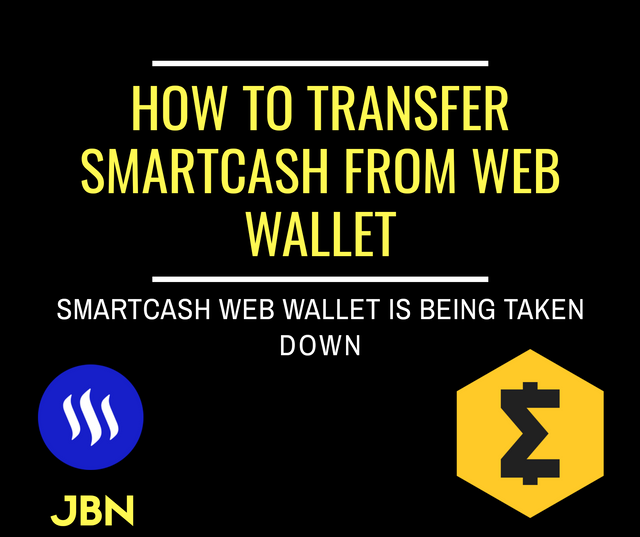
I know alot of people who got introduced to smartcash via steem including myself. So i take it upon myself to give back to community by sharing a method through which they would be able to send their Smartcash from web wallet / mobile wallet to a more secure wallet as web wallets are being closed down.
So What Happened to the Actual Wallets?
In case you have been living under a rock (like me), Smartcash is about to introduce its much anticipated v 1.3 upgrade. I am not going to go into the details. You can read all about it on official website https://smartcash.cc
Meanwhile, the devs thought it would be a good idea to take down web wallets and other internet based wallets since these wallets are centralized and do not provide substantial security. In an effort to decentralize the whole system, these wallets have been taken down and most of the users (including myself) were caught off guard since there was no way of accessing your wallet, until now...
As of yesterday, the devs have provided with a temporary solution of logging into your smartcash web wallet via username / password (like you used to do before) until 30 May, 2020. After that, you will lose your funds (or thats what is being told).
The Solution
I want to keep this post short, accurate and to the point, which is why i am going to lay down the method for you on how to secure your smartcash from web wallet (while you can). I applied the same method to secure my funds last night so this is tested and approved. There are other methods and 3rd party wallets like Coinomi, Atomic etc through which you can secure your funds too but i found my method more safe than any other.
About your Current Smartcash Web Wallet:-
When you signed up for Smartcash, you created a wallet and now you should have following information regarding your wallet:-
A mnemonic phrase like "***** ***** *****..."
Username / Password with optional 2FA
03 Smartcash Addresses and their corresponding 03 Private Keys
The Method
Go to https://smartcash.cc via desktop PC or laptop.
Go to Wallets section, then Desktop Wallets and select Electrum-Smart Wallet.

Download Electrum-smart Wallet for your Operating System
Install the wallet
Create New Standard Wallet upon startup
You will be directed to save your new Mnemonic phrase. Go ahead and do that.

Now the application will ask you to rewrite the mnemonic phrase as a measure to ensure that you have truly written down your mnemonic seed.
Then the application would ask if you want to encrypt your wallet via a password. This step is optional but i would advise you to do that.
Your wallet will not be created and you will shown a main screen of wallet with a bunch of options of send, receive, addresses, smartnodes, smartrewards etc etc.. Take your time to familiarize yourself with the wallet interface but dont do anything yet.
Under "receive" tab, you will be provided with a receiving address on which you can send your smartcash. Copy that address.
Head to the Smartcash web wallet. If you already have your Private Keys, enter them one by one. If you don't have your Private Keys, proceed to login via username / password (see the red rectangle on picture below) and note down your private keys. Refresh the page and enter your Private Key in that orange highlighted area.

When you will enter your private key, you will be shown your balance and an option to send it to a Smartcash address.
Use the address you got from Electrum-smart wallet in send field and enter the amount you want to send. I would like to suggest here to first send 1 Smart only as test to see if everything is working in order. You should be able to receive your 1 Smart on Electrum-smart wallet within few seconds. Once you have seen everything is alright, proceed to transfer all of your Smartcash to Electrum-smart wallet.
Do this for all three addresses of your previous smartcash web wallet one by one.
Done.. There you go. You have now successfully secured your Smartcash.
FAQs
Can I get more wallet addresses in Electrum-smart like i used to have in smartcash wallet?
A. Yes you can. Go to addresses in Electrum-smart wallet and you can see you have more or less 20 addresses. You can choose to divide your funds within these addressesWhy Electrum-smart?
A. You can choose any other wallet as mentioned in smartcash website but success is not gauranteed. For now, your focus should be to secure your funds. Also Electrum-smart supports monthly rewards and smartvotes and smartnodes as well. Any third party wallet will not provide you these features.I lost my username and password. How can i log into my old web wallet of smartcash?
A. You can use the Mnemonic phrase of smartcash wallet (NOT of Electrum-smart wallet) to regain your username and password.I see the balance as zero in my own wallet. What now?
A. Join Telegram channel of smartcash and contact the devs there. They will help you out.I don't have Private Keys, Mnemonic Phrase and Username/Password of my old smartcash web wallet. What do i do?
A. There is nothing you can do. The only thing you can do is smile and wave guys... just smile and wave.Can i import my private keys to Electrum-smart wallet instead of creating a new wallet there for sending Smartcash?
A. Yes you can but its not advisable since you won't get a Mnemonic phrase for your new Electrum-smart wallet. It will be just a wallet with Private Keys and Addresses. If your wallet gets corrupted in future or your hard drive gets fried or you throw your PC into a lake, You won't be able to recover the wallet and funds without Mnemonic seed.Will i lose my smart rewards for the month if i make this transaction?
A. Yes.. yes you will but it is better to lose one month rewards than losing everything.
Conclusion
Well i guess this is it. I have done my part. If you still run into any trouble, please feel free to comment below. Also, let me know what do you think about this guide. Please share and upvote this post so that others can benefit from it.
Ciao
Thank you very much for this post √√√√
Worked perfectly....
Downvoting a post can decrease pending rewards and make it less visible. Common reasons:
Submit
glad i could help ☺️
Downvoting a post can decrease pending rewards and make it less visible. Common reasons:
Submit
Thank VERY MUCH for this post!
Downvoting a post can decrease pending rewards and make it less visible. Common reasons:
Submit