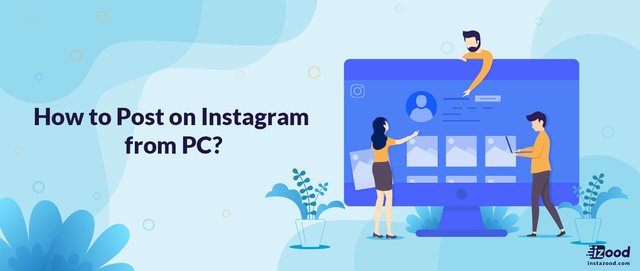
There are different ways to post on Instagram from pc including installing the Instagram app, browser extension of desktop for Instagram, Facebook creator studio, third-party apps like Bluestacks, and social media management tools to upload multiple photos to Instagram from the computer or laptop.
Are you wondering if you can upload pictures or videos to Instagram from pc? Yes, you can post to Instagram from a computer easily and quickly.
How to post on Instagram from laptop or PC
To post on Instagram from a computer or laptop, there are five ways for both Mac and Windows users.Scroll down to see the instruction of each method.
- Download the Instagram app
- Using the Instagram desktop (a chrome extension)
- Developer tools on a browser
- Bluestacks
- Facebook creator studio
Though you cannot post carousals (multiple pictures) from some of them, for example, Facebook Creator Studio or Chrome’s Extension. Scroll down and find what instruction best suits you.
1. Download the Instagram App
Use these methods on the laptop because you need to enable access to the camera and microphone. It is also possible to use this method if your personal computer (PC) is connected to the camera and microphone. If not, and you must use PC, scroll down and go for other methods.
To download and use the Instagram app:
- Go to Microsoft Store (Windows) to get the Instagram app for free
- Launch the app and enter login info
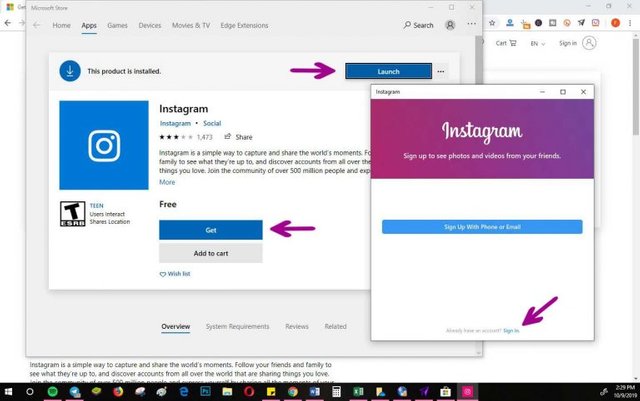
- Click on the camera icon on the top left
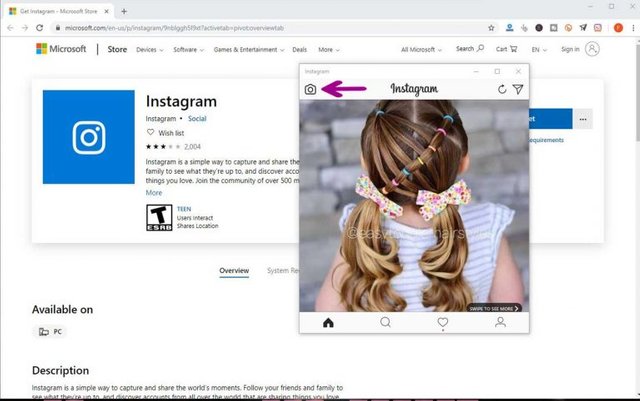
- Enable access to the camera and microphone from the control panel. Select a picture or video from the laptop. Open the picture or video, click Next, and Share.
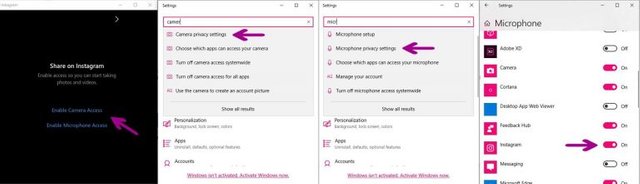
*You should sign in to Microsoft account on windows before launching the app. Access Microsoft account through control panel>User Account.
2. Install Instagram Desktop (A Chrome’s extension)
This way works for both Mac and Windows users.Chrome-extension of Desktop for Instagram is a very simple way to upload to Instagram from PC. However, you are not able to post multiple pictures, which is possible through other methods, I explain in a second.
*This method works for both Windows and iOS users.
- Search Google for Desktop for Instagram – Google Chrome. Click on Add to Chrome and Click Add Extension
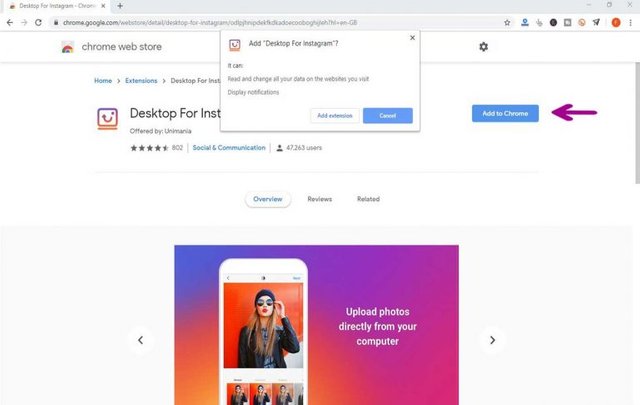
- Select the Instagram icon on top menu and enter the login info
![]()
- choose + icon on feed. Select a photo or a video and open it
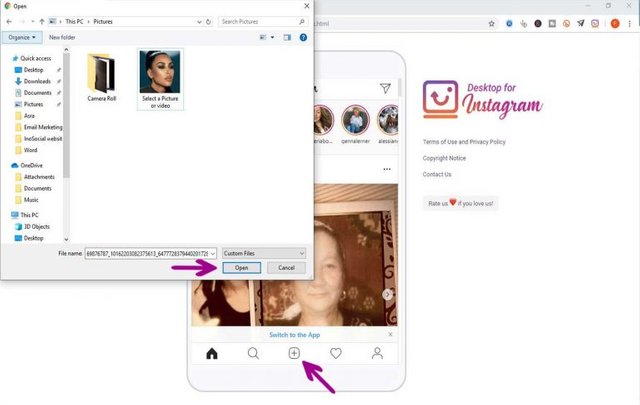
- Edit it as you require and Click Next and Share! Done!
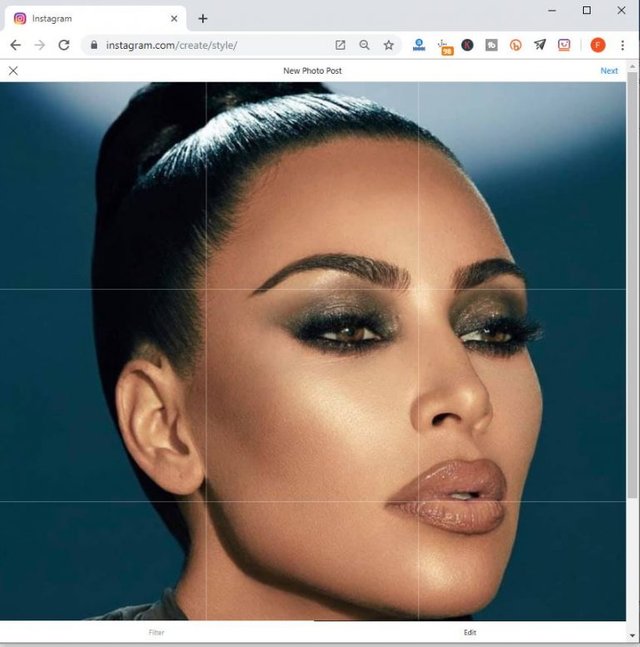
3. change Developer Tools (or User-Agent on Safari)
In this method, you change some settings on a browser and convert the PC screen mode to a mobile one. This way is the same for both Windows and Mac users.
- Log in to your Instagram account from Chrome. Click on the Three Dots Icon>More Tools>Developer Tools
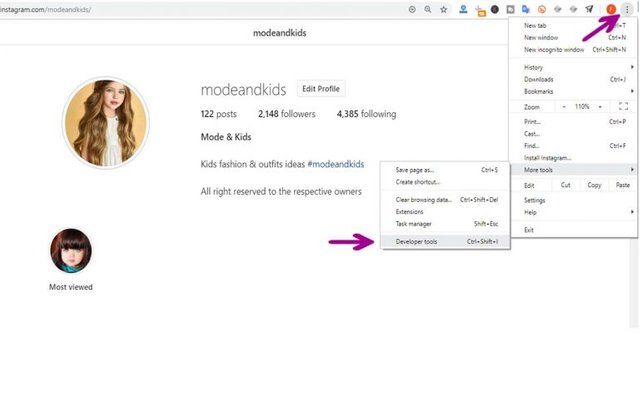
- Select the Mobile Icon on top menu. Change the respective mode to any mobile size (iPhone 6/7/8). Refresh the page!
- Choose the + icon and select a photo or video
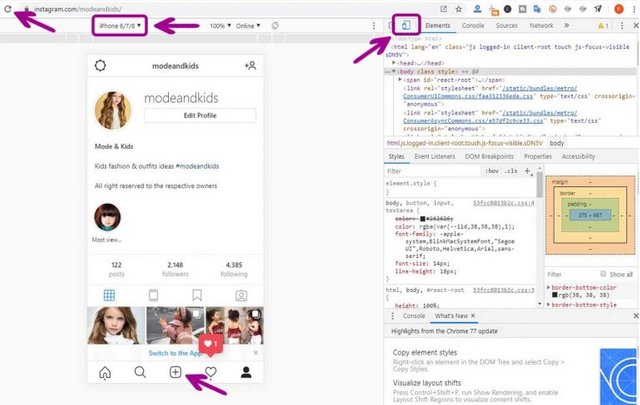
- Open the file from the computer or laptop.
- Click Next and Share.
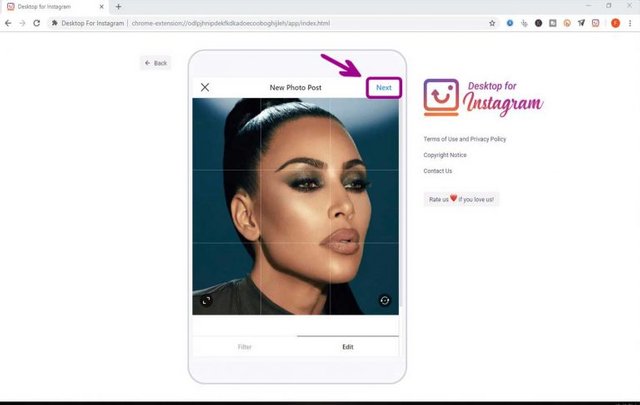
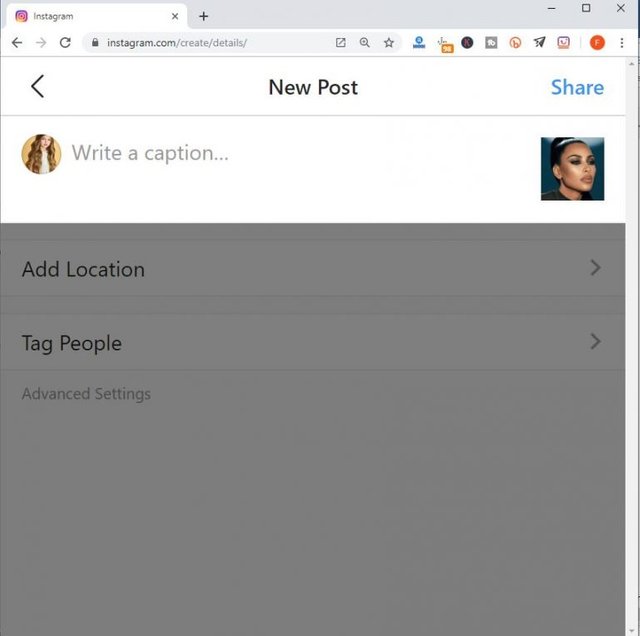
4. Install Bluestacks
It is easy and simple to install.
- Download, Install and open Bluestacks app on your computer. Search for the Instagram app inside Bluestacks, and install the Instagram app.
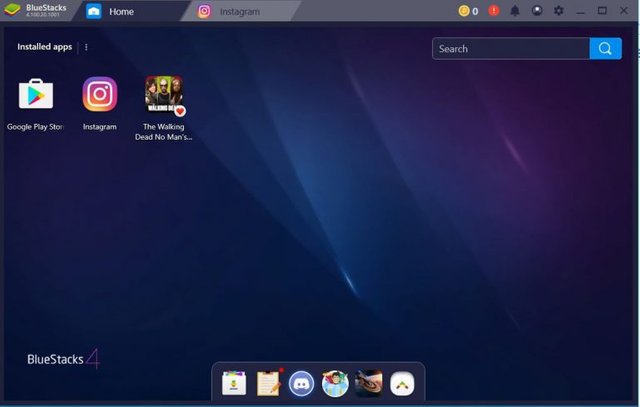
- Enter your login info and Open the app from Bluestacks.
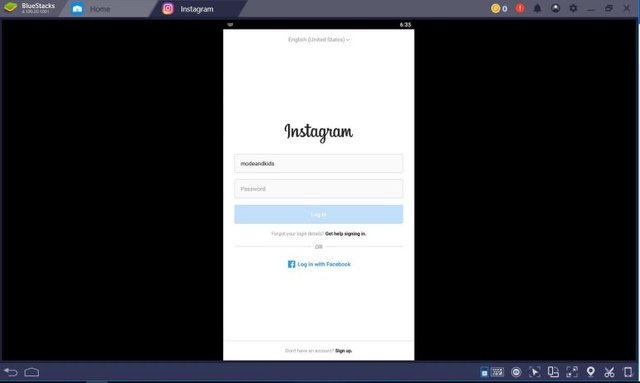
- If required, send security code through the Instagram email address, and log in.
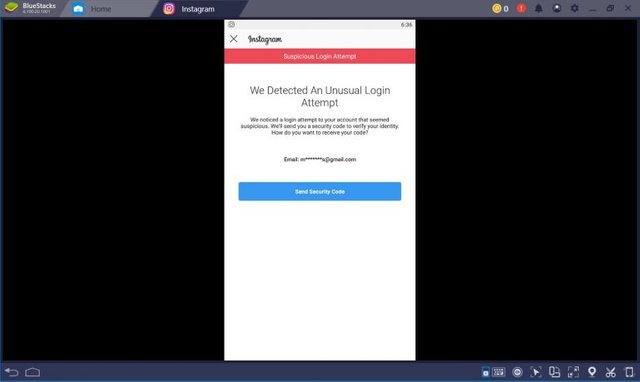
- Click on the + icon on the Instagram feed.
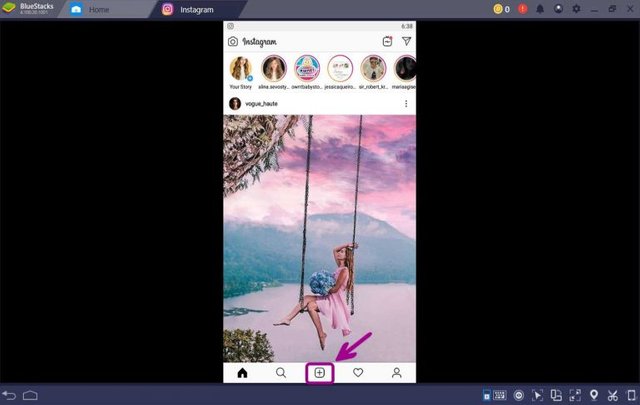
- Click On Gallery, and Go to Other.
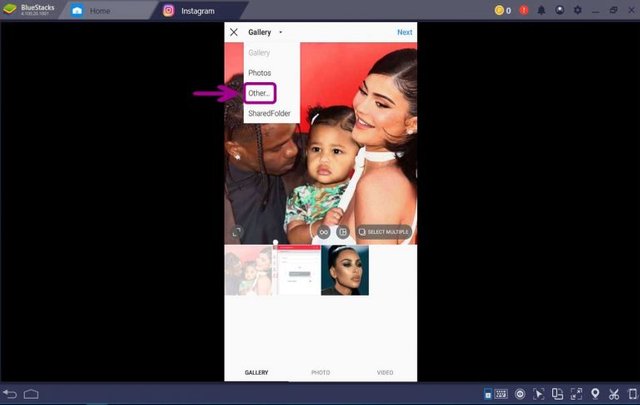
- To upload photos to your Bluestacks gallery, click on pick from windows (you should first upload the photos to Bluestacks, then share them on Instagram).
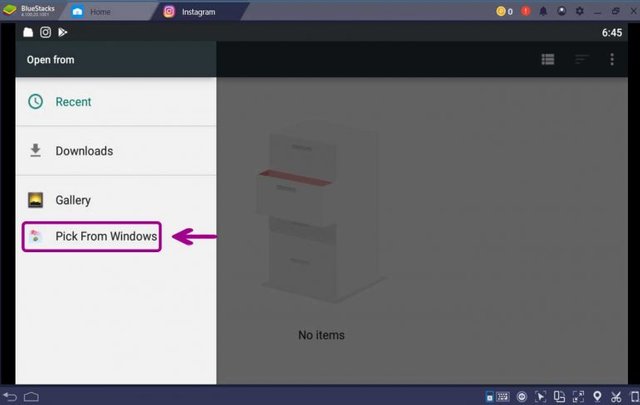
- Back to the Instagram app from Bluestacks and select + icon and select pictures from Bluestacks gallery
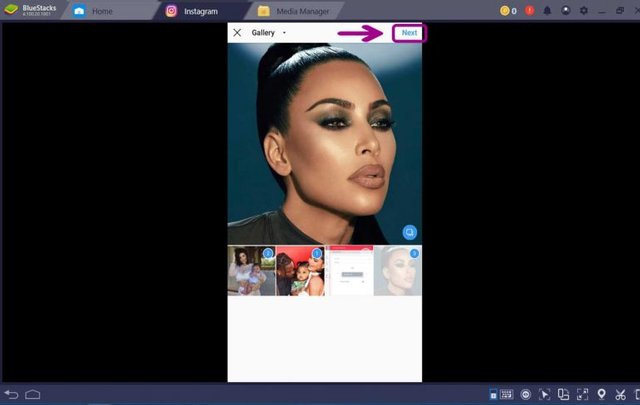
- Edit photos as you need and click done
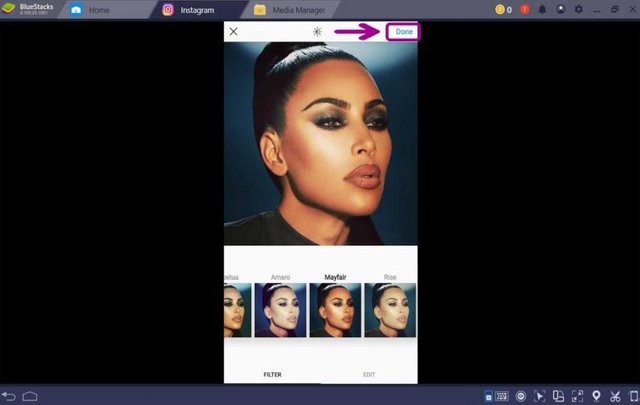
- Write the caption, tag people, or locations. Click Share!
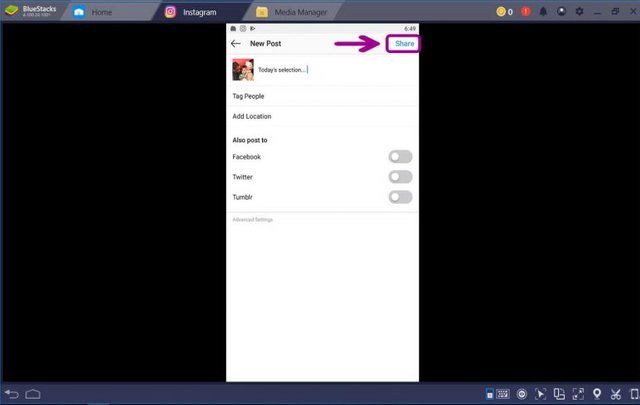
Done!
5. Use Facebook Creator Studio
To use this method, you should go to the Facebook Business website first, and log in with a Facebook account.
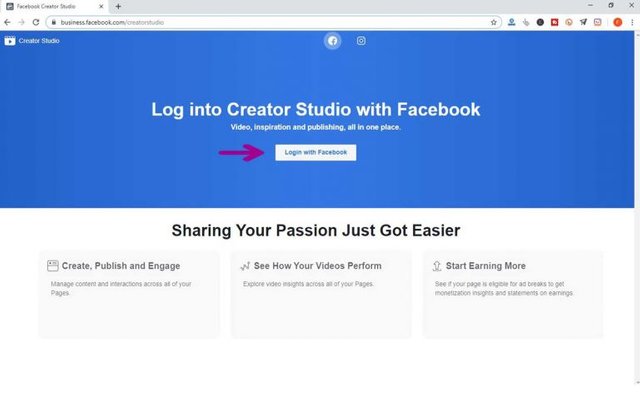
- Click on Instagram Icon, on the top and click on connect your account and enter your Instagram login info.
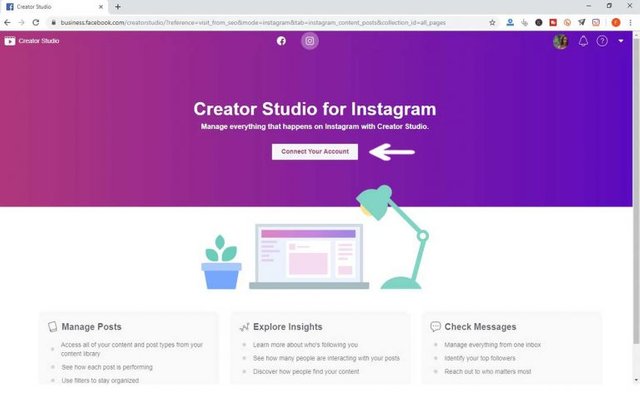
Once you logged in, there are two different parts. Click on Instagram, and you can see published, archived, or scheduled posts.
Click on + icon and select photos or videos from computer
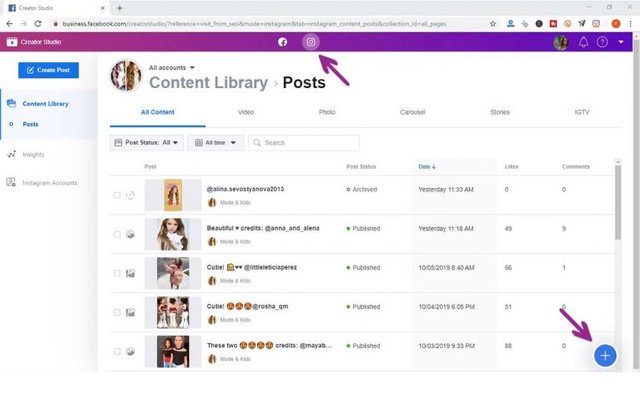
Write the caption (160 characters) and publish it! Done.
Instagram message on pc
All of the above-mentioned methods would work to use Instagram dm on a computer or laptop too. To use Instagram DMs on PC, you can:
- Use Instagram posting tools like Instazood
- Install Instagram App
- Install Bluestacks
- Download Instagram for desktop (chrome extension)
- Use developer tools on chrome or user agent on safari
- Use facebook creator studio
When to post on Instagram?
The best way to see when to post on Instagram is to use Instagram for business. if you are running a personal account simply from Instagram setting on the app (on the top right of the profile), switch it to a creator or business account.
Once your followers exceed 100, Instagram would give you the insight which is good to have an overview of the account.
After switching the account to a business or creator one, to find the best time to post on Instagram follow these steps:
- Open the Instagram app and go to the profile
- Tap on the three-lined icon
- Tap on the insight
- Tap on the audience and scroll down
- Find the days and hours
This is a reliable source to see when your audiences are active. So, the more users are online, the better they would engage with your posts. Find the most engaging time and post your photos and videos at that time.
How to save Instagram photos on pc?
The simplest way to save or download Instagram photos and videos is to use the Instagram Desktop extension on chrome. It’s free and easy to install. Once you install it and you open it on your pc, it will give you the option to download each photo or video you want.
Just open the post and click on the cloud icon on the top left of the post. Choose the folder or place on the pc and click Done.
How to edit Instagram post from mobile & PC
Sometimes it might happen for you to update an Instagram post or add extra information to it. Fortunately, Instagram would allow you to edit the post, but you can only edit the captions, and you are not able to edit the photos or videos (for example, if you are going to replace the image).
To edit a post (video or photo) on Instagram, follow these steps:
- Open the Instagram app on your mobile phone or PC*
- Go to your profile
- Find the post you are going to edit
- Tap or click on the three-dot just on the top right of the post
- Tap or click on Edit
- Replace the text or write a new one
- Click or tap Done.
*if you are going to use Instagram on PC, go to the top and follow the given instruction.
Source: How to Post on Instagram from PC? (pictures, videos, DMs)