Instagram doesn’t crash most of the time. But all of the platforms have their errors, that’s why sometimes we get the “Couldn’t Refresh Feed” error message for no reason.
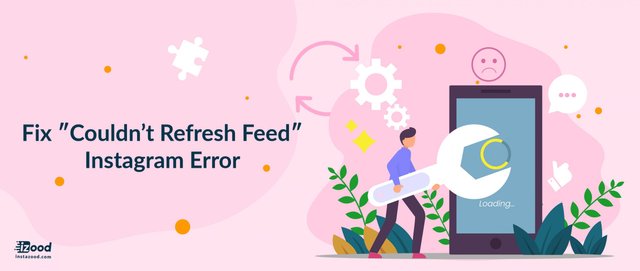
How to fix Instagram can’t refresh feed?
You might open the app on iPhone as usual, but when you are trying to refresh the page to get the new updates, the error message shows up: “Couldn’t Refresh Feed.” It is disturbing.
So here we have some methods to fix this Instagram error.
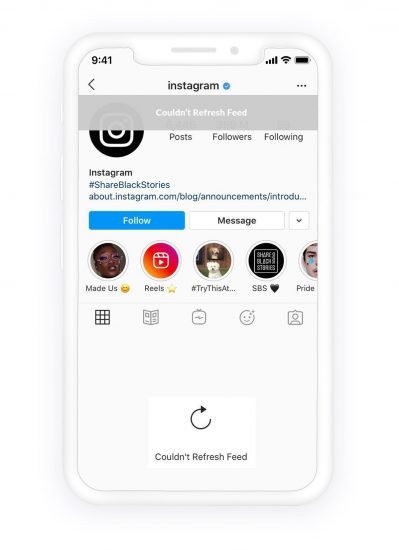
1. Switch off & on the network connection
Usually, the primary cause of this error is the work disconnection. Accordingly, if you see an error, the first thing you should do is to check your network connection.
Check if your Wi-Fi/mobile data is connected or not. This Instagram error could still happen if the network signal is weak. So open a page in your browser, if it loads slowly, it means a weak network signal. So you might use Instagram later when the network signal is better or switch between cellular data and Wi-Fi data to see which one works better.
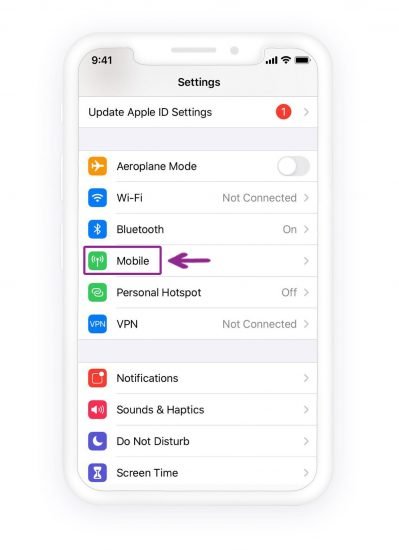
There are also two other explanations for it:
- Limited Mobile data amount:
if you manage to face this problem at the end of every month, the error is presumably caused by your mobile carrier limiting your mobile data after a specified amount of data usage in a month. You can contact your mobile carrier to solve this problem.
- Overloaded network connection:
you may get this error while many people seek to use a mobile network concurrently, such as in a show or a game.
2. Restart Your Phone
If you keep getting the “Couldn’t Refresh Feed” error even after doing these tricks, you should restart your phone and see if it fixes the problem. It may not work for everyone but doesn’t hurt to try.
3. Log out of Instagram app and login again
You can login again to Instagram account, and see if the problem fixed.
To log out from Instagram:
1.Open the Instagram app and from the home feed, tap the small profile picture to go to profile
2.Tap three-line icon (hamburger icon)
3.Tap setting
4.Tap log out
Login to Instagram app again, and see if it is error free.
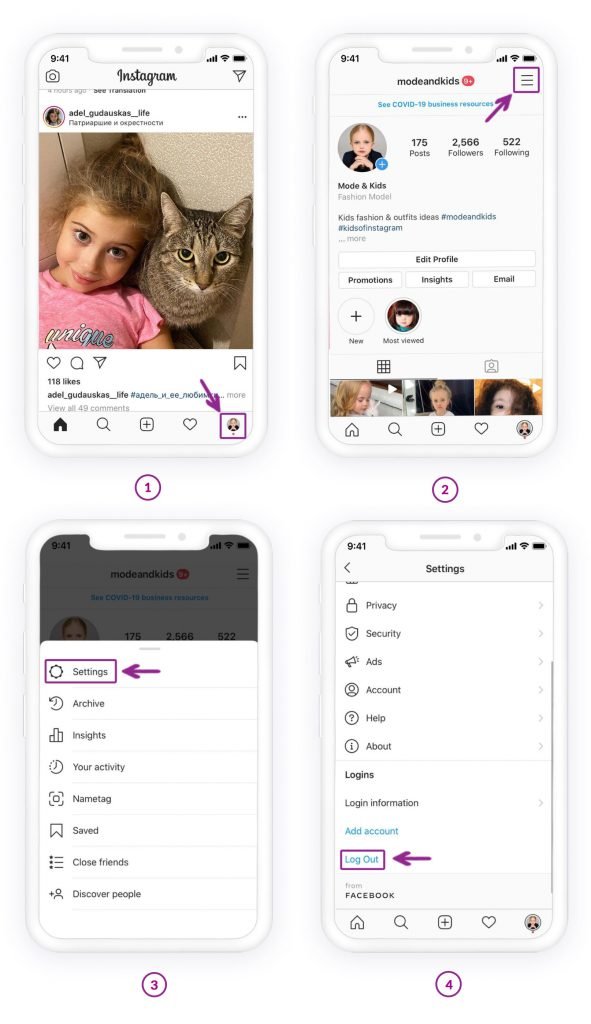
4. Update or re-install your Instagram app
The error might be caused by having an inappropriate post, photo, or comments on your account. You should log to Instagram by a computer browser and see if anything wrong with your posts.
- Try Instagram on PC or other devices
You can see if you have the same bug on other devices. You can use another phone, or your tablet. You can also open the Instagram account on pc, and see if the issue exists.
To post on Instagram from PC, you can go to Creator Studio website (which belong to Instagram). login with Facebook or Instagram account, and click Create to add posts.
- Report the problem to Instagram
If you see none of the above methods work, you can report the problem to Instagram by following the bellow instruction.
- Open Instagram app and login to your account by entering the username and password
- Go to your profile by tapping profile picture on right corner of Instagram feed
- Tap three-line icon on top right
- Tap setting
- Tap help and choose “Something isn’t working” item
- Write your report and submit
That’s it!
If the problem continues, you could report the error to Instagram with these steps:
go to Instagram, tap setting icon > “Report a Problem”> “Something Isn’t Working,” and describe your problem.
source:https://instazood.com/blog/how-to-fix-%e2%80%b3couldnt-refresh-feed%e2%80%b3-instagram-error/