So if you just finished crafting a great video but you can’t upload it to your Instagram story, then you are not the only one. Many users face this problem while trying to upload a video to their Instagram stories. No matter how many times they hit the retry button, it will show the same error to them.
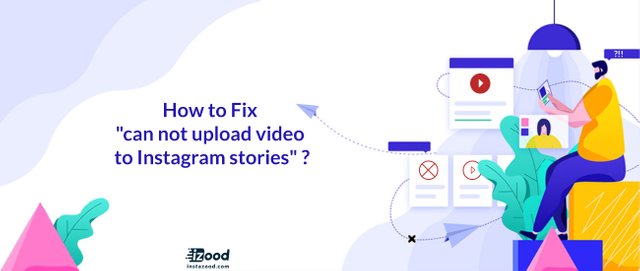
The issue may not be evident as the error tells you something’s wrong but doesn’t identify it or recommend solutions and leaves you to solve it by yourself.
Why Instagram not posting?
When you fail to upload video files to Instagram, you have to consider if:
- Your network connection is low or weak.
- Your Instagram account is blocked, banned, or disabled.
- The content of your video is violating the terms of Instagram.
- Instagram doesn’t support the format of your uploaded video.
If your video has one of these problems above, you won’t be able to upload them to Instagram. But you can try to solve the issue according to the reasons.
How to Fix Instagram not posting?
I recommend you use Instagram automation services like Instagram bot dashboards or Apps like a social bridge to easily be active on Instagram and posts any content and grow your Instagram accounts. Though, I would mention all other solutions here.
1. Switch off and on the network connection
The first thing you can try is to connect your phone to a stable and robust network. To change your network connection:
Go to Settings> WiFi or cellular data to turn them off and then turn them on again.
This way you can refresh your network connection. But if your WiFi signal or phone data is too weak, you should try another connection in this case.
2. Log out and log in again
The second strategy is to log out of your account and log in again. To log out of Instagram account:
- Open the Instagram account (logged in)
- Tap on profile picture on the bottom right to go to your profile
- Tap the three-lined icon on top right
- Tap setting
- Scroll down and tap log out
- Confirm the logout
Now, you should see the login page on the screen. Enter the username and password and try the posting again.
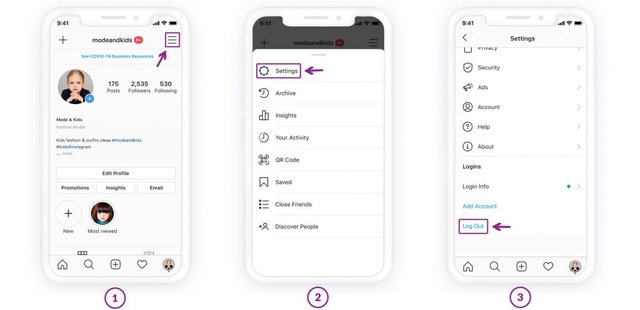
3. Restart your phone
The second way is to reboot your device to stop all the background applications and restore the settings and data on your phone. This would be very easy. You only have to hold down the Power button of your mobile and then press it once again to restart your device. Now, you can go to Instagram and try to upload your video on it to check whether it works or not.
4. Clear the caches of your Instagram app
The running of the Instagram app would create some caches in your device. And these caches can interrupt the operation of the App sometimes. Therefore, clearing the caches of Instagram is also a method to fix Instagram video upload fail. To clear your Instagram cache:
go to Settings> Apps> Instagram> Clear Caches. Click on the option to delete the caches and make the App runs smoothly.
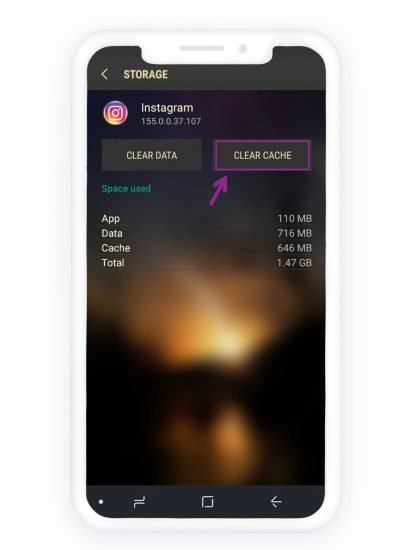
Please note that if you are using an iPhone, you should Delete the App and reinstall it again. There is no Clear Cache option for iPhone devices.
5. Re-install InstagramAppp
There might be some bugs or issues on your current version of Instagram. To solve this problem, try uninstalling and reinstalling the App on your phone.
Go to Settings> Apps> Instagram> Uninstall to remove the application from your device. After that, go to the Google Play Store or the app store to download and install the latest version of Instagram on your phone. Now you can open Instagram and upload videos on it without hassle.
6. Convert the format of your video
Before uploading the video, you need to find out its format in advance:
- Formats: H.264 codec/ MP4
- Resolution: maximum width of 1080 pixels, namely 1080P
- Frame Rate: 29.96 frames per second
- Bit Rate: 3,500 kbps video bitrate
- Audio codec: AAC audio codec at 44.1 kHz MOV
- Duration: 3 to 60 seconds
Once the video doesn’t meet these requirements, you need to convert it to a suitable format.
To convert the videos and fir it to the Instagram size, you can use photos or editing apps for social media.
All you should do is to upload the video in the Instagram video section. It will change the size and dimension, and you can save it to the gallery. Then, upload it again.
Canva is one of the best and easy-to-use App to edit photos and videos for Instagram.
7. Use Creator Studio
If you have access to a laptop or desktop, you can try posting on Instagram from PC. Though, you cannot post stories using creator studio. Using this website, you can post IGTV and Instagram feed.
To use creator studio:
- Go to the creator studio website
- Login using Instagram or Facebook
- Add your accounts using the available menu
- Click on the blue button on the top left
- Upload content and write the caption
- Click publish on the bottom right
Conclusion
If you can’t post on Instagram stories or feed, try the above methods and see if it does work. If not to fix cant post on the Instagram feed, you can use publish from PC using the social media management tool or creator studio.
source:https://instazood.com/blog/how-to-fix-cant-upload-video-to-instagram-stories/