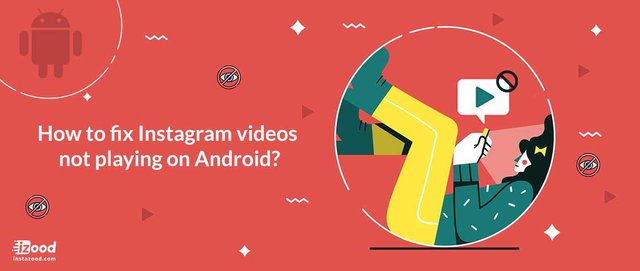
Instagram has become an integral part of the ever-growing social network family. Besides photos, it is also possible to share short videos on Instagram. If the pictures are worth 1000 words, Instagram videos must be worth a bit more, isn’t it so?
With all the instability issues Instagram is experiencing these days, the video playback can get stuck from time to time on Android devices. Additionally, that can lead to app crash or nervous breakdowns. So, if you are experiencing video issues on Instagram Android, you’ve come to the right spot. Let’s try and resolve the issues together and get those videos up and running.
Why won’t Instagram videos play on Android?
There are several reasons that lead to Instagram videos not playing issue:
- Outdated Instagram App
- Full Instagram Memory Cache
- Damaged App or Lost App Data
- Bad WiFi/Internet Connection
- Interference of Android Power Saving Mode
Now with all the possible causes kept in mind, let’s see how we can solve the Instagram videos problem.
How to fix Instagram videos not playing on Android?
Each of the following solutions are fully tested. Go patiently through them and see which works for you. Your Instagram videos issue will hopefully be solved.
Update Instagram app
The first step is updating the Instagram app. Most of the times, the problem lies in an outdated version. Because of that, make sure you have the latest version at any given time. The auto-update should do the job, but you can look up for updates manually, too.To update the Instagram app:
- Open Play Store app.
- Tap Menu.
- Look up for Instagram in Update tab.
- Choose to update.
- Once it’s done, open Instagram and try playing videos.
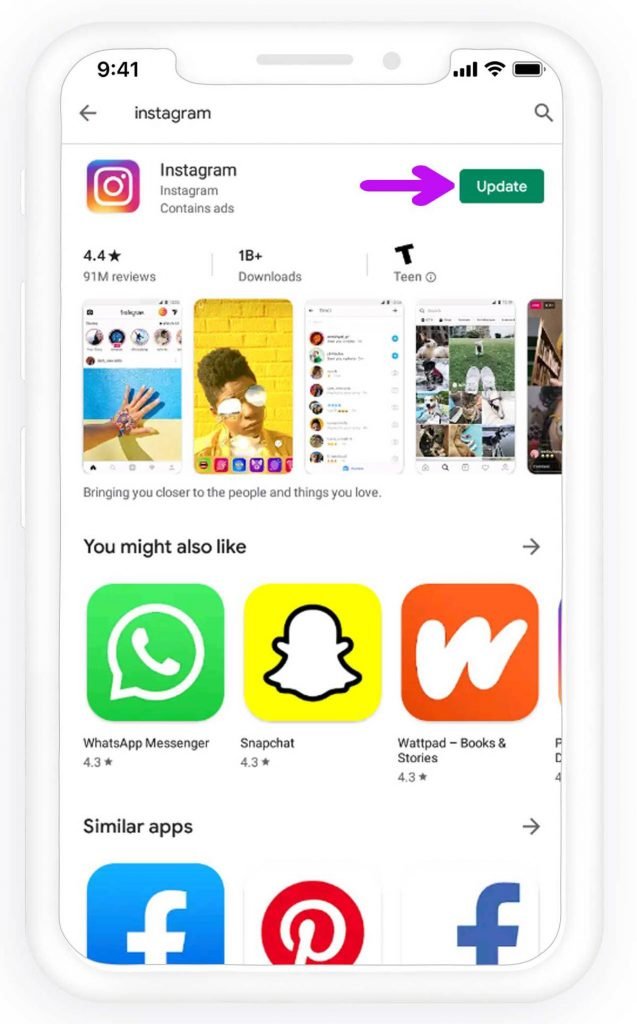
In case the videos still won’t play, let’s try additional steps.
Clear Instagram app cache and data
Similar to most apps, Instagram stores a lot of data on the deice. With particular settings, every picture or video posted is preserved in the phone’s storage or SD card. Moreover, there’s a lot of cache files that may slow down the app gradually and impact video playback.According to that, the next solution to Instagram videos not loading is clearing cache and data from the app. Follow these instructions to clear Data and Cache.
- Open Settings.
- Open Apps (Applications).
- Choose Instagram and open Storage.
- Clear Cache and Data.
- Restart the device.
- Open Instagram (you may need to log into Instagram again).
- Try to play videos.
Some users use specific apps for automatic clearing the cache. However, we don’t recommend any of them. The reason is that not only they take up the storage space but also they tend to work in the background and slow down all-around performance. Simply put, that kind of apps give more headache than they bring good.
Reinstall Instagram
Sometimes the apps may get stuck because of some kind of the corruption. Software sometimes have a mind of its own and the only viable solution is reinstallation. So, if you’ve tried previous steps and the Instagram videos still won’t load, try this out. Most of the times, this should resolve the Instagram videos issue.
Restart Wi-Fi router
sometimes the connection may play the main part in the Instagram wrongdoings. Some users reported on various forums that the Instagram videos work on Wi-Fi but won’t work on mobile data and vice versa. So, the first step is to restart the Wi-Fi router. Turn it off, wait a minute or so, and then turn it on.Additionally, you may want to update router firmware and change from 5 GHz band to 2.4 GHz. Even though the 5 GHz supports higher speeds, it’s signal isn’t as reliable as 2.4 GHz over distance. That, of course, is not an issue with dual-band routers.
Reset the Network settings
Once you’ve tweaked the router, let’s reset network settings on the phone. That should fix common connection bugs and let you start from the scratch. Have in mind to reestablish the settings again.
- Tap Settings.
- Open Backup & Reset.
- Choose Network Settings Reset.
- Tap RESET SETTINGS.
- Restart your device.
- Reconnect and check out Instagram videos.
Turn off Power-saving mode
Thanks to one of our readers, we obtained another workaround that just may be the one that resolves Instagram videos problem. He resolved the problem by disabling the Power-saving mode, that somehow interferes with the Instagram videos playback.
So, navigate to Power settings, disable Power-saving mode and the problem should be sorted out.
Thanks a lot to Matt that suggested this solution.
Turn off data saving mode
Data saving, similar to power saving might cause videos playback problems on Instagram. Android OS does this to limit your data usage, so If the data plan you use is limited, you can skip this stem.Go to the phone’s setting and data usage section to handle this setting.
That should wrap it up.
In case you have any additional problems with Instagram videos, please feel free to tell us in the comments, or reach us out on Twitter. We’ll do our best to help resolve them. Keep I n mind that sometimes the Instagram videos playback issue is cause on the side of the platform and all you need to do it to wait for the problem to get solved by Instagram.