If you are using Instagram consistently, you, of course, know how to use its features like feed, stories, tagged photos. There is an option on Instagram that people can tag you on a picture, which, with your confirmation, will appear on your Instagram feed.
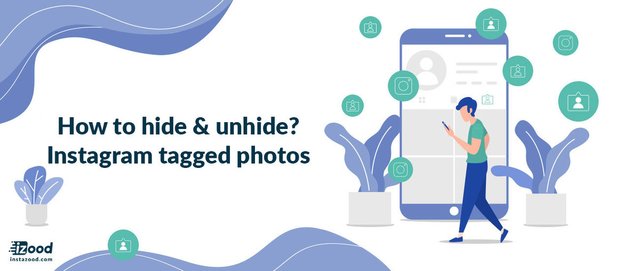
In case you don’t know where you tagged Instagram photos are, or you have hidden them, you can undo this action as I would explain here.
How to unhide tagged photos on Instagram?
To show the tagged Instagram photos, you should go to the Tags section on Privacy.
To unhide Instagram tagged photos:
- Open the Instagram app and go to your profile by tapping the profile picture or username in the home.
- Find the tagged photo and check if the images are already there (then you can use the above method and unhide directly from the Instagram profile)
- Tap on the hamburger icon on the top right
- Go to Setting
- Open the Privacy
- Find Tags You should see the pending tagged photos (with their number), open it.
- Tap on any photo you are going to unhide
- Tap on the three-dot icon on the top right of the selected photo
- You should see Post Options.
- Tap on Show on my Profile
You can see the tagged photos on your profile in the tagging section if you return to your profile.
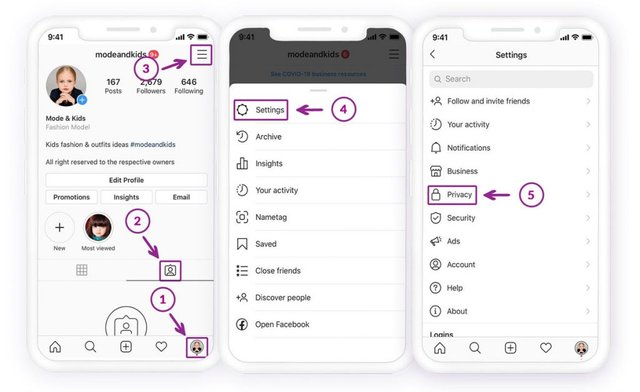
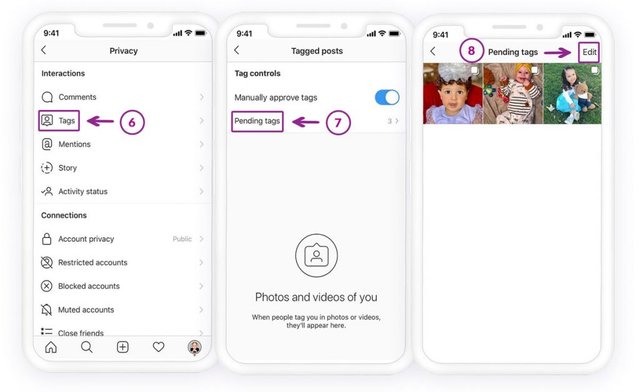
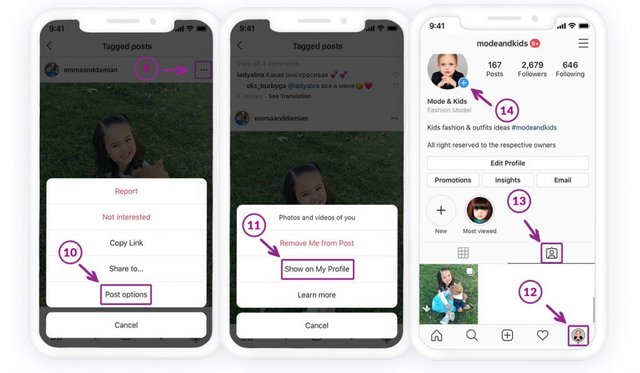
How to hide tagged photos on Instagram?
If you are uncomfortable showing tagged photos on your Instagram feed, remove your name or hide it from your profile. Both options are available.
Method #1: Hide tagged photos directly from your profile
If you are looking for photos that people have tagged you, you can go to your profile page on Instagram. Click on the icon under your bio. If anyone has tagged you a photo, you can see it there.
You can tap on the picture; two options are available: remove me from the post, and hide from my profile. Tap on the button to turn on the” Hide from My Profile” It will disappear from your profile for your followers too.
- Open the Instagram app, and by tapping the profile picture, go to your feed.
- Find the tagging section and open it to see the Instagram tagged photos.
- Please tap on the photo you are going to hide it.
- Tap on the three-dot icon to see few options
- Select Hide from my profile right there
However, if you have already removed a tag, the photos will not be in the tagged photos section, unless someone would mark you again.
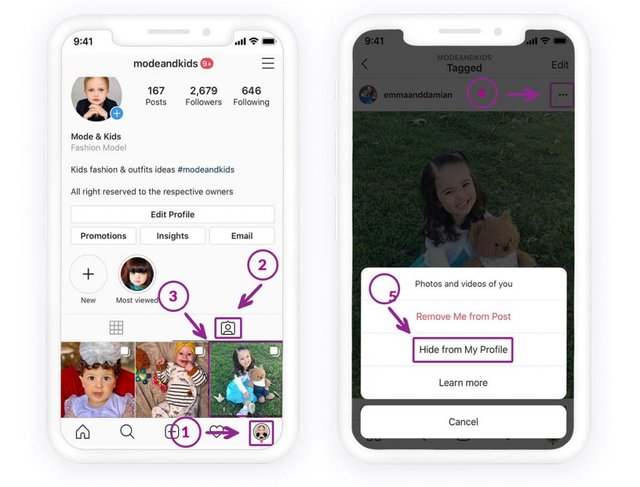
Method #2: Remove your name from tagged photos
To do so, repeat the previous instruction. In the end, select Remove Me from the post. So, the post will no longer be showing on your Instagram feed.
You can also remove your name from the posts in the Tags section of Instagram in the Setting > Privacy.
If you back to the Instagram feed and tap on the tagging section, you should no longer see the photos. You can find the hided tagged photos on Setting >Privacy >Tags.
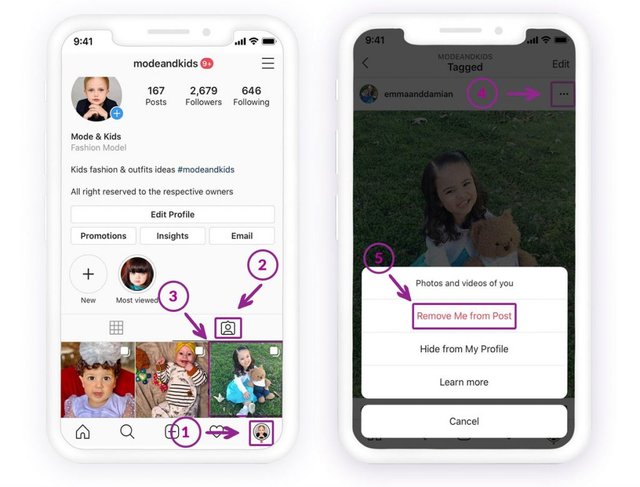
How to tag people on Instagram?
If you are wondering how to tag people, while you are uploading a picture, you can see the bottom under the photo. You can tap on that and write the username of who you are going to tag.
Even if you have posted a picture, you can go to the post. On the picture’s top left corner, tap on the icon and select edit. While edit is open for you can tap on the tag icon and write the usernames you want to tag.
It is possible to undo a hidden tagged Instagram photo of you back to your profile if you only had not removed the tag from the images. If you have removed a tag, someone should tag you again in the picture.
source:https://instazood.com/blog/how-do-i-unhide-tagged-instagram-photos/